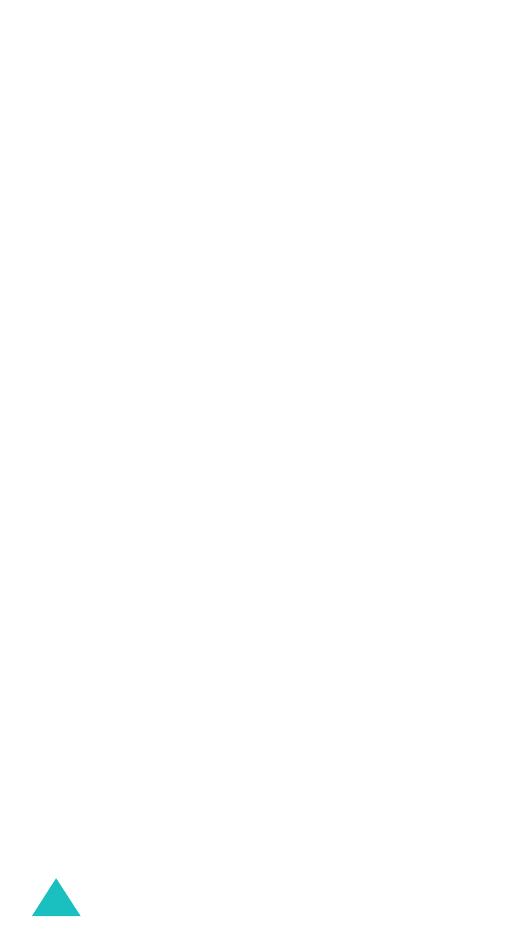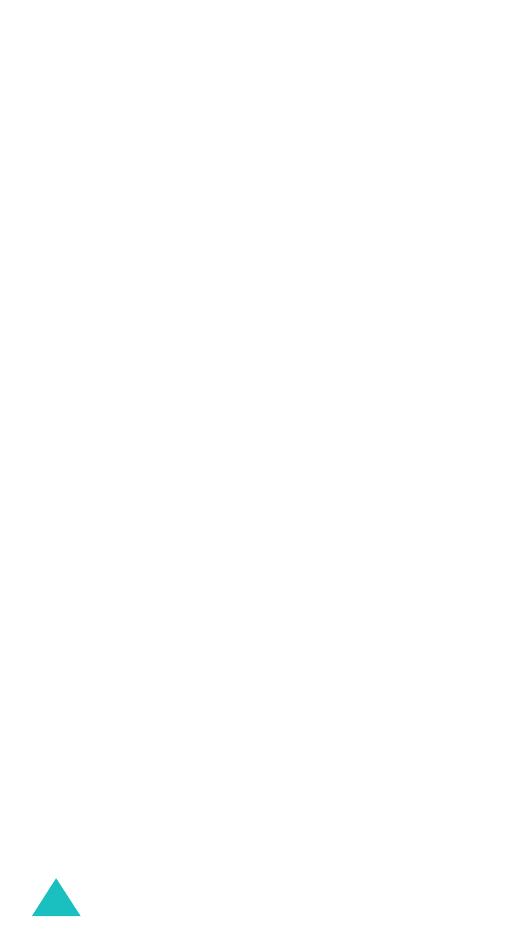
Contents
4
Phonebook menu ....................................... 58
Find name
(Phonebook 1.1)..................................... 58
Add entry
(Phonebook 1.2)...................................... 61
Speed-dial list
(Phonebook 1.3) ............................... 62
Copy all to phone
(Phonebook 1.4) .......................... 64
Delete all
(Phonebook 1.5) ...................................... 65
Own number
(Phonebook 2.1) ................................. 65
Group setting
(Phonebook 2.2) ................................ 66
Memory status
(Phonebook 2.3) .............................. 67
Service directory
(Phonebook 3.1) ........................... 67
Messages ................................................... 68
Short message
(Menu 1.1)...................................... 68
Multimedia message
(Menu 1.2).............................. 74
Voice mail
(Menu 1.3)............................................. 85
Preset messages
(Menu 1.4) ................................... 86
Broadcast
(Menu 1.5) ............................................. 87
Settings
(Menu 1.6)................................................ 88
Memory status
(Menu 1.7) ...................................... 91
Call records ................................................ 93
Missed calls
(Menu 2.1) .......................................... 93
Received calls
(Menu 2.2) ....................................... 93
Dialled calls
(Menu 2.3) .......................................... 94
Delete all
(Menu 2.4).............................................. 94
Call time
(Menu 2.5)............................................... 95
Call costs
(Menu 2.6).............................................. 96
Sound settings ........................................... 97
Incoming calls
(Menu 3.1) ...................................... 97
Messages
(Menu 3.2).............................................. 98
Power on/off
(Menu 3.3) ......................................... 99
Connection tone
(Menu 3.4).................................... 99
Key tone
(Menu 3.5)............................................... 99
Minute minder
(Menu 3.6) .................................... 100
Quiet mode
(Menu 3.7)......................................... 100
Alerts on call
(Menu 3.8)....................................... 101