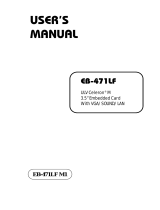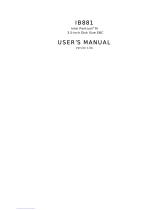Page is loading ...

PCM-9586
Onboard Intel
®
Celeron
®
M 600
EBX SBC with Audio,VGA ,LCD
Users’ Manual

PCM-9586 User’s Manual ii
Copyright
This document is copyrighted, © 2003. All rights are reserved. The orig-
inal manufacturer reserves the right to make improvements to the prod-
ucts described in this manual at any time without notice.
No part of this manual may be reproduced, copied, translated or transmit-
ted in any form or by any means without the prior written permission of
the original manufacturer. Information provided in this manual is
intended to be accurate and reliable. However, the original manufacturer
assumes no responsibility for its use, nor for any infringements upon the
rights of third parties that may result from such use.
Acknowledgements
Award is a trademark of Award Software International, Inc.
VIA is a trademark of VIA Technologies, Inc.
IBM, PC/AT, PS/2 and VGA are trademarks of International Business
Machines Corporation.
Intel and Pentium are trademarks of Intel Corporation.
Microsoft Windows
®
is a registered trademark of Microsoft Corp.
RTL is a trademark of Realtek Semi-Conductor Co., Ltd.
ESS is a trademark of ESS Technology, Inc.
UMC is a trademark of United Microelectronics Corporation.
SMI is a trademark of Silicon Motion, Inc.
Creative is a trademark of Creative Technology LTD.
CHRONTEL is a trademark of Chrontel Inc.
All other product names or trademarks are properties of their respective
owners.
For more information on this and other Advantech products, please visit
our websites at: http://www.advantech.com
http://www.advantech.com/epc
For technical support and service, please visit our support website at:
http://support.advantech.com
This manual is for the PCM-9586.
Part No. 2006958610
1st Edition, Printed April 2005

iii
Packing List
Before you begin installing your card, please make sure that the following
materials have been shipped:
• 1 PCM-9586 all-in-one single board computer
• 1 CD disk for utility and drivers
• 1 startup manual
• 1 Mini Jumper*10 PCS Package (p/n: 9689000002)
• 1 ATX power cable (p/n:1700000265)
If any of these items are missing or damaged, contact your distributor or
sales representative immediately.
Model No. List Description
PCM-9586F-M0A1 Intel Celeron M 600 M
w/Audio/VGA/LCD/CFC

PCM-9586 User’s Manual iv
FCC
This device complies with the requirements in part 15 of the
FCC rules: Operation is subject to the following two condi-
tions:
1.This device may not cause harmful interference, and
2. This device must accept any interference received, includ-
ing interference that may cause undesired operation
This equipment has been tested and found to comply with the
limits for a Class A digital device, pursuant to Part 15 of the
FCC Rules. These limits are designed to provide reasonable
protection against harmful interference when the equipment
is operated in a commercial environment. This equipment
generates, uses, and can radiate radio frequency energy
and, if not installed and used in accordance with the instruc-
tion manual, may cause harmful interference to radio commu-
nications. Operation of this device in a residential area is
likely to cause harmful interference in which case the user will
be required to correct the interference at his/her own
expense. The user is advised that any equipment changes or
modifications not expressly approved by the party responsi-
ble for compliance would void the compliance to FCC regula-
tions and therefore, the user's authority to operate the
equipment.
Caution!
!
There is a danger of a new battery exploding if it is incorrectly
installed. Do not attempt to recharge, force open, or heat the
battery. Replace the battery only with the same or equivalent
type recommended by the manufacturer. Discard used batter-
ies according to the manufacturer’s instructions.

v
Additional Information and Assistance
1. Visit the Advantech web site at www.advantech.com where you can
find the latest information about the product.
2. Contact your distributor, sales representative, or Advantech's customer
service center for technical support if you need additional assistance.
Please have the following information ready before you call:
• Product name and serial number
• Description of your peripheral attachments
• Description of your software (operating system, version, application
software, etc.)
• A complete description of the problem
• The exact wording of any error messages

PCM-9586 User’s Manual vi

vii Table of Contents
Content
Chapter 1 Introduction ......................................................2
1.1 Introduction ....................................................................... 2
1.2 Features ............................................................................. 2
1.3 Specifications .................................................................... 3
1.4 Board layout: dimensions.................................................. 5
Figure 1.1:Board layout: dimensions (component side). 5
Figure 1.2:Board layout: dimensions (solder side)......... 6
Chapter 2 Installation ........................................................8
2.1 Jumpers.............................................................................. 8
Table 2.1:Jumpers........................................................... 8
2.1.1 Jumpers setting drawing ................................................. 8
2.2 Connectors....................................................................... 10
Table 2.2:Connectors.................................................... 11
2.3 Locating jumpers and Connectors................................... 12
Figure 2.1:Jumper & Connector (component side) ...... 12
Figure 2.2:Jumper & Connector (solder side) .............. 13
2.4 Setting Jumpers ............................................................... 14
2.5 Clear CMOS (JP3) .......................................................... 15
2.6 Installing DIMMs............................................................ 15
2.7 IDE, CDROM hard drive connector (CN5, CN6)........... 16
2.7.1 Connecting the hard drive............................................. 16
2.8 Solid State Disk............................................................... 16
2.8.1 CompactFlash (CN20) .................................................. 16
2.9 Floppy drive connector (CN8) ........................................ 17
2.9.1 Connecting the floppy drive ......................................... 17
2.10 Parallel port connector (CN4) ......................................... 18
2.11 Keyboard and PS/2 mouse connector (CN19) ................ 18
2.12 Front Panel Connector (CN3) ......................................... 18
2.12.1 Power & HDD LED (pin 1-4 of CN3).......................... 18
2.12.2 Reset switch (pin 13-14 of CN3) .................................. 18
2.13 Power connectors (CN10,CN15)..................................... 19
2.13.1 ATX power connector, +5V (CN15) ............................ 19
2.13.2 CPU Fan power supply connector (CN10)................... 19
2.14 ATX power ON/OFF switch con. pin 11-12 of CN3...... 19
2.14.1 ATX feature (CN15) & soft power switch (CN3) ........ 19
2.15 Audio AC'97 Link interfaces (CN14) ............................. 19
2.15.1 Audio connector(CN14) ............................................... 19
2.15.2 CD audio-in connector (CN18)..................................... 20

PCM-9586 User’s Manual viii
2.16 COM port connector (CN11) .......................................... 20
2.17 VGA/LVDS interface connections (CN13, CN16,CN7) 20
2.17.1 CRT display connector (CN13) .................................... 20
2.17.2 LVDS LCD panel connector (CN16) ........................... 20
2.17.3 DVI LCD panel connector(CN7).................................. 21
2.18 TV-out interface (CN12)................................................ 21
2.19 Ethernet configuration (CN2, CN23) .............................. 21
2.19.1 100Base-T connector (CN23)....................................... 21
2.19.2 Network boot ................................................................ 22
2.20 USB connectors (CN25,CN26,CN27) ............................ 22
Chapter 3 Software Configuration .................................24
3.1 Introduction ..................................................................... 24
3.2 Connections to Three Standard LCDs............................. 25
3.2.1 LG LM150X06 (1024x768(16 colors) LVDS LCD).... 25
3.3 Installing the CSI Utility ................................................. 26
Chapter 4 Award BIOS Setup.........................................30
4.1 System test and initialization........................................... 30
4.1.1 System configuration verification................................. 30
4.2 Award BIOS setup .......................................................... 31
4.2.1 Entering setup .............................................................. 31
Figure 4.1:BIOS setup program initial screen .............. 31
4.2.2 Standard CMOS Features setup.................................... 32
Figure 4.2:CMOS Features setup.................................. 32
4.2.3 Advanced BIOS Features setup .................................... 33
Figure 4.3:Advanced BIOS Features setup................... 33
4.2.4 Advanced Chipset Features setup ................................. 34
Figure 4.4:Advanced Chipset Features setup ............... 34
4.2.5 Integrated Peripherals ................................................... 34
Figure 4.5:Integrated Peripherals.................................. 34
4.2.6 Power Management Setup ............................................ 35
Figure 4.6:Power Management Setup........................... 35
4.2.7 PnP/PCI Configurations................................................ 35
Figure 4.7:PnP/PCI Configurations .............................. 35
4.2.8 PC Health Status ........................................................... 36
4.2.9 Frequency/Voltage Control........................................... 36
Figure 4.8:Frequency/Voltage Control ......................... 36
4.2.10 Load Optimized Defaults.............................................. 37
Figure 4.9:Load optimized Defaults ............................. 37
4.2.11 Set Password ................................................................. 37
4.2.12 Save & Exit Setup......................................................... 39
Figure 4.10:Save & Exit Setup ..................................... 39
4.2.13 Exit Without Saving...................................................... 39
Figure 4.11:Exit Without Saving.................................. 39

ix Table of Contents
Chapter 5 PCI Graphic Setup.........................................42
5.1 Introduction ..................................................................... 42
5.1.1 Chipset .......................................................................... 42
5.1.2 Display memory............................................................ 42
5.1.3 Display types................................................................. 42
5.1.4 Dual/Simultaneous Display .......................................... 43
Figure 5.1:Selecting Display Settings........................... 44
5.2 Installation of the PCI Graphic driver............................. 45
5.2.1 Installation for Windows 98/ME/2000/XP ................... 45
5.3 Further Information......................................................... 48
Chapter 6 Audio Setup.....................................................50
6.1 Introduction ..................................................................... 50
6.2 Driver installation............................................................ 50
6.2.1 Before you begin........................................................... 50
Chapter 7 PCI Bus Ethernet Interface...........................54
7.1 Introduction ..................................................................... 54
7.2 Features ........................................................................... 54
7.3 Installation of Ethernet Driver......................................... 54
7.3.1 Installation for Windows 98&2000 .............................. 55
7.4 Further information ......................................................... 61
Appendix A Prog. GPIO & W’dog Timer.........................64
A.1 Supported GPIO Register................................................ 64
A.1.1 GPIO Registers ............................................................. 64
A.1.2 GPIO Example program-1 ........................................... 65
A.2 Watchdog programming.................................................. 67
Appendix B Pin Assignments .............................................70
B.1 CPU fan connector (CN10) ........................................... 70
B.2 Ethernet 10/100Base-T Connector (CN23) .................. 71
B.3 Ethernet 10/100/1000 BASE-T connector (CN2).......... 72
B.4 Ethernet LED connector(CN1)........................................ 73
B.5 ACLink audio connector (CN14).................................... 73
B.6 CD-IN Connector (CN18)............................................... 74
B.7 ATX Main Power Connector (CN15) ............................. 74
B.8 Keyboard and PS/2 Mouse Connector (CN19) ............. 75
B.9 Floppy Disk Drive Connector (CN8).............................. 76
B.10 IDE Hard Drive Connector (CN5, CN6) ........................ 77
B.11 Parallel Port Connector (CN4) ..................................... 78
B.12 Front Panel LED (CN3) ........................................ 79
B.13 USB Connector (CN25,26,27) ................................... 80
B.14 SIR Connector (CN24).................................................... 80
B.15 TV Out Connector (CN12) ....................................... 81

PCM-9586 User’s Manual x
B.16 LCD Inverter Backlight Connector (CN17) .......... 82
B.17 CRT Display Connector (CN13) .................................. 82
B.18 LVDS Connector (CN16) ............................................... 83
B.19 COM Port Connector (CN11) ................................... 84
B.20 CompactFlash Card Connector (CN20) ..................... 85
B.21 GPIO Connector (CN9) ............................................. 86
B.22 TMDS Connector(CN7)............................................. 87
B.23 Mini PCI Connector ........................................................ 88
Appendix C System Assignments ......................................90
C.1 System I/O Ports.............................................................. 90
Table C.1:System I/O Ports .......................................... 90
C.2 1st MB memory map....................................................... 91
Table C.2:1st MB memory map ................................... 91
C.3 DMA channel assignments.............................................. 91
Table C.3:DMA channel assignments .......................... 91
C.4 Interrupt assignments ...................................................... 92
Table C.4:Interrupt assignments ................................... 92
Appendix D Optional Extras ..............................................94
D.1 PCM-10586-6100 Cable kit for PCM-9581F/PCM-9586F
94
Table D.1:PCM-10586-6100 wiring kit 9581F/9586F. 94
D.2 Optional USB cable (CN25,26,27) ................................ 95
D.3 ATX Power Control Cable (CN15)................................. 95
Appendix E Mechanical Drawings.....................................98
E.1 Mechanical Drawings...................................................... 98
Figure E.1:PCM-9586 Mech Drawing (component side).
98
Figure E.2:PCM-9586 Mech Drawing (solder side)..... 99

1 Chapter 1
CHAPTER
1
General Information
This chapter gives background
information on the PCM-9586.
Sections include:
• Introduction
• Features
• Specifications
• Board layout and dimensions

PCM-9586 User’s Manual 2
Chapter 1 Introduction
1.1 Introduction
The PCM-9586 is a solid, general purpose single board computer (SBC)
to satisfy various industrial and multimedia applications. With onboard
Intel
®
Celeron
®
M 600(with 0 L2 cache), USB 2.0, ECC DDR memory,
2 channel 36-bit or 48-bit(optional) LVDS, TV-out function and Mini-
PCI interface, the PCM-9586’s design is based on the 5.25” form factor
that provides PCI module expansion.
This compact (only 5.75” x 8”) unit offers on-board I/O features includ-
ing, four serial ports, one multi-mode parallel (ECP/EPP/SPP) port, 4
USB (Universal Serial Bus) 1.1/2.0 compliant ports, and optional floppy
drive controller, a keyboard/PS/2 mouse interface, and a 8-bit GPIO(gen-
eral purpose input/output) connector. The PCM-9586 features power
management APM 1.2 or ACPI1.0b 2.0 to minimize power consumption.
It also provides a convenient connector layout for easy assembly, more
efficient cable connections and better overall embedded system integra-
tion.
1.2 Features
• Embedded Intel
®
Celeron
®
M 600
• Ultra low power at Celeron
®
M core
• Supports 6 port host USB2.0
• Supports up to 2 channel 36-bit LVDS interface

3 Chapter 1
1.3 Specifications
Standard SBC Functions
• CPU: Embedded Intel
®
Celeron
®
M 600
• BIOS: Award 512 KB Flash memory
• System memory: Two 184 pin DIMM sockets, support ECC
Double Data Rate (DDR)128 MB to 2 GB, accepts 128/256/512/1000
MB DDR200/266 DRAM.
• System chipset: 852GM GMCH/ICH4 chipset 400Mhz FSB
• 2nd cache memory: N/A
• Enhanced IDE interface: Two channels supports up to four EIDE
devices. BIOS auto-detect, PIO Mode 3 or Mode 4, UDMA 100 trans-
fer. Primary IDE support up to UDMA 66/100 mode
• FDD interface: Supports one FDD (optional)
• Serial ports: Three serial RS-232 ports, one serial RS-232/422/485
ports
• Parallel port: One parallel port, supports SPP/EPP/ECP mode
• Keyboard/mouse connector: Supports standard PS/2 keyboard and a
PS/2 mouse
• Power management: Supports power saving modes including Normal/
Standby/Suspend modes. APM 1.2/ACPI compliant
• Watchdog timer: 255-level timer intervals, from 15sec to 14835 sec,
setup by software, jumperless selection, generates system reset
• USB: Six USB 2.0 compliant host ports
• IrDA: 115 Kbps, IrDA 1.1 compliant
• GPIO: 8-bit general purpose input/output
• Expansion:Supports PCI2.2 with 32-bit/33 MHz slot and Mini-PCI
interface.
Solid State Disk
• Supports one 50-pin socket for CFC type I/II

PCM-9586 User’s Manual 4
VGA/LCD Interface
• Chipset: Intel 852GM (Extreme Graphics 2)
• Frame buffer: Supports up to 64 MB frame buffer with system mem-
ory
• Interface: 4x AGP VGA/LVDS interface
• Display mode: CRT Modes: up to 1600 x 1200 at 85-Hz and 2048 x
1536 at 75-Hz
• LCD mode: Dual channel LVDS panel support up to UXGA panel res-
olution with frequency range from 25 MHz to 112 MHz
• LVDS: Support 2 channel (36-bit) LVDS LCD panel
TV-Out/DVI
• Chipset: Chrontel CH7009
• Supports DVI and TV output
• Support NTSC and PAL formats
• Supports composite, s-video or RGB output
• DVI supports UXGA resolution display, TV output support graphic res-
olutions up to 1024 x 768 pixels
Ethernet interface
• Chipset:
• Intel 82551ER [Intel 82551QM optional]
• Ethernet interface:
• IEEE 802.3u 100BASE-T Fast Ethernet compatible
• I/O address switchless setting
• Built-in boot ROM
Audio Function (optional)
• Chipset: Intel 82801DB (ICH4)
• Audio controller: AC’97 3D surround stereo sound
• Supports Speaker out, CD-input, Line-in, Line-out, Microphone
Mechanical and Environmental

5 Chapter 1
• Dimensions: (L x W)203 x 146 mm (8" x 5.75")
• Power supply Voltage:ATX, with Vcore 2 phase, +5V power only can
work
• Power Requirement: (Celeron M 600MHz with 256MB DDR266)
Max: +5V @ 2.1A, +12 @ 0.22A
Average: +5V @ 1.75A, +12V @ 0.2A
• Operating temperature:0 ~ 60° C (32~140° F)
• Operating Humidity:0% ~ 90% Relative Humidity, non-condensing
• Weight: 0.85 kg (weight of total package)
1.4 Board layout: dimensions
Figure 1.1: Board layout: dimensions (component side)

PCM-9586 User’s Manual 6
Figure 1.2: Board layout: dimensions (solder side)

7 Chapter 2
CHAPTER
2
Installation
This chapter explains the setup proce-
dures of PCM-9586 hardware, includ-
ing instructions on setting jumpers and
connecting peripherals, switches and
indicators. Be sure to read all safety
precautions before you begin the instal-
lation procedure.

PCM-9586 User’s Manual 8
Chapter 2 Installation
2.1 Jumpers
The PCM-9586 has a number of jumpers that allow you to configure your
system to suit your application. The table below lists the functions of the
various jumpers.
2.1.1 Jumpers setting drawing
Table 2.1: Jumpers
Label Function
JP1 PCI VIO Select
JP2 RS 232/422/485 Select
JP3 CMOS Charge & Discharge
JP4 LVDS Voltage select
JP1: PCI VIO Select
PIN FUNCTION
1-2 VCC
2-3 VCC3
Default NULL*

9 Chapter 2
JP2: RS 232/422/485 Select
PINS RS-232 RS-422 RS-485
1,2 Open Open Close
3,4 Open Close Open
5,6 Close Open Open
7,9 Close Open Open
8,10 Close Open Open
9,11 Open Close Close
10,12 Open Close Close
13,15 Close Open Open
14,16 Close Open Open
15,17 Open Close Close
16,18 Open Close Close
RS-232
RS-422
RS-485
2 .. .. .. .. .. .. .. 18
○ ○ ■■ ○ ■■ ○
□ ○
■
■
■■ ○ ■■ ○
1 .. .. .. .. .. .. .. 17
2........ ......18
○ ○ ○ ■■ ○ ■■
□
■
■
○ ○ ■■ ○ ■■
1........ ......17
2 .. .. .. .. .. .. .. 18
○ ○ ○ ■■ ○ ■■
■
■
○ ○ ○ ■■ ○ ■■
1 17

PCM-9586 User’s Manual 10
2.2 Connectors
On-board connectors link the PCM-9586 to external devices such as hard
disk drives, a keyboard, or floppy drives. The table below lists the func-
tion of each of the board’s connectors.
JP3: COMS Charge & Discharge
PIN FUNCTION
1-2 OFF: Charge*
1-2 ON: Discharge
JP4: LVDS Voltage Select
PIN FUNCTION
1-2 VCC
2-3 VCC3
Default VCC3
1 2
□ ○
OFF
1 2
■ ■
ON
/