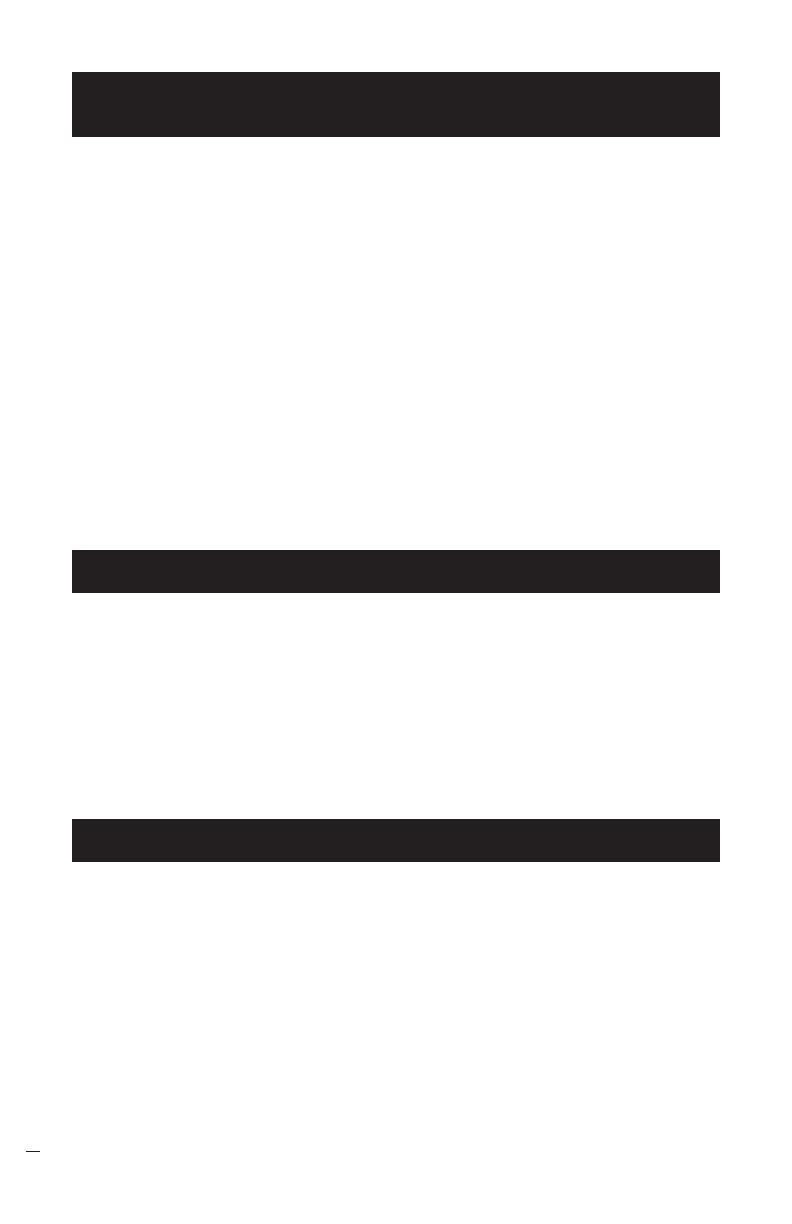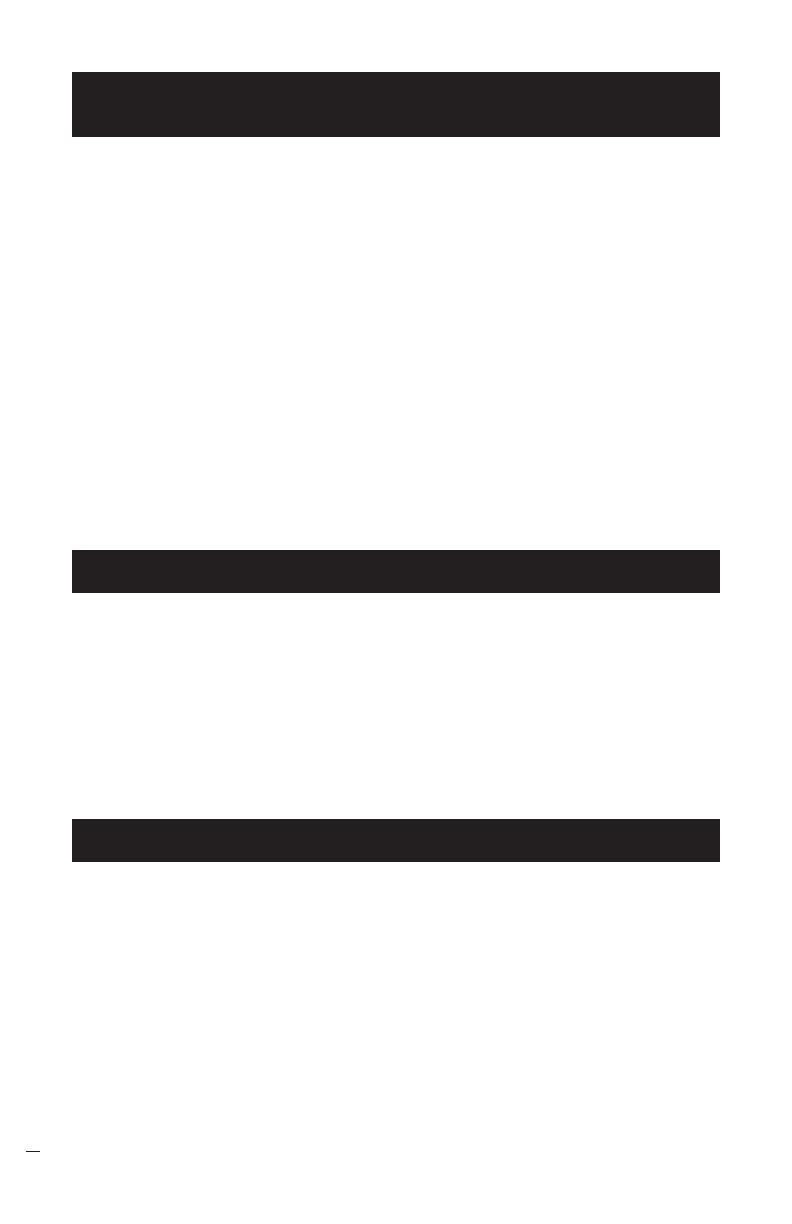
SoundStation IP 3000 Installation Instructions and User’s Guide
14
LIMITED WARRANTY. Polycom
warrants to the end user (“Customer”) that
this product will be free from defects in
workmanship and materials, under normal
use and service, for one year from the date
of purchase from Polycom or its authorized
reseller
Polycom’s sole obligation under this
express warranty shall be, at Polycom’s
option and expense, to repair the defective
product or part, deliver to Customer an
equivalent product or part to replace the
defective item, or if neither of the two
foregoing options is reasonably available,
Polycom may, in its sole discretion, refund
to Customer the purchase price paid for
the defective product. All products that
are replaced will become the property of
Polycom. Replacement products or parts
may be new or reconditioned. Polycom
warrants any replaced or repaired product
or part for ninety (90) days from shipment,
or the remainder of the initial warranty
period, whichever is longer.
Products returned to Polycom must be
sent prepaid and packaged appropriately
for safe shipment, and it is recommended
that they be insured or sent by a method
that provides for tracking of the package.
Responsibility for loss or damage does not
transfer to Polycom until the returned item
is received by Polycom. The repaired or
replaced item will be shipped to Customer,
at Polycom’s expense, not later than thirty
(30) days after Polycom receives the
defective product, and Polycom will retain
risk of loss or damage until the item is
delivered to Customer.
Polycom Limited Warranty
and Limitation Liability
Exclusions
Polycom will not be liable under this
limited warranty if its testing and
examination disclose that the alleged defect
or malfunction in the product does not exist
or results from:
Failure to follow Polycom’s installation,
operation, or maintenance instructions.
Unauthorized product modification or
alteration.
Unauthorized use of common carrier
communication services accessed
through the product.
Abuse, misuse, negligent acts or
omissions of Customer and persons
under Customer’s control; or
Acts of third parties, acts of God,
accident, fire, lighting, power surges or
outages, or other hazards.
Warranty Exclusive
IF A POLYCOM PRODUCT DOES NOT
OPERATE AS WARRANTED ABOVE,
CUSTOMER’S SOLE REMEDY FOR
BREACH OF THAT WARRANTY SHALL
BE REPAIR, REPLACEMENT, OR
REFUND OF THE PURCHASE PRICE
PAID, AT POLYCOM’S OPTION. TO
THE FULL EXTENT ALLOWED BY LAW,
THE FOREGOING WARRANTIES AND
REMEDIES ARE EXCLUSIVE AND ARE
IN LIEU OF ALL OTHER WARRANTIES,
TERMS, OR CONDITIONS, EXPRESS OR
IMPLIED, EITHER IN FACT OR BY
OPERATION OF LAW, STATUTORY OR
OTHERWISE, INCLUDING
WARRANTIES, TERMS, OR
CONDITIONS OF MERCHANTABILITY,
FITNESS FOR A PARTICULAR PURPOSE,
SATISFACTORY QUALITY,
CORRESPONDENCE WITH
DESCRIPTION, AND
NON-INFRINGEMENT, ALL OF WHICH
ARE EXPRESSLY DISCLAIMED.
POLYCOM NEITHER ASSUMES NOR
AUTHORIZES ANY OTHER PERSON
TO ASSUME FOR IT ANY OTHER
LIABILITY IN CONNECTION WITH THE
SALE, INSTALLATION, MAINTENANCE
OR USE OF ITS PRODUCTS.