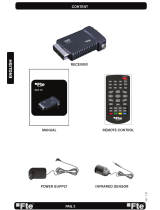Page is loading ...

U4128
ESPAÑOL
MANUAL DE USUARIO

PAG.
37
Español
rev 1.3
VIDEO
Decodifi cación
Bit rate
Salida
Píxeles activos
Conector de salida
Compatible MPEG-2 & MEPG-1
Máx. 15Mbps
PAL/NTSC
720x480 @ 30fps; 720x576 @25fps
Euroconector
AUDIO
Decodifi cación
Modo
Bit rate
Conector de salida
MPEG-2/MPEG-1 layer I & II
Mono, Dual, Stereo, Joint stereo
Máx. 384Kbps
Euroconector
DEMODULADOR
Demodulación
Velocidad de símbolo
Outer code
Inner code
Energy dispersion
QPSK
SCPC/MCPC
RS (204, 188, 8)
ALL DVB rates
DVB-S recommendation
SEÑAL DE ENTRADA
Frecuencia
Nivel de entrada
Ancho de banda del canal
Conector de entrada
950MHz ~ 2150MHz
-65dBm ~ -25dBm
36MHz
Conector tipo F
CONTROL LNB
Alimentación
Control polarizador
Control DiSEqC
13/18V (300mA máx.*) con protección cortocircuito
Polarización 13/18V (vertical/horizontal)
DiSEqC1.0, DiSEqC1.1*
* Este receptor no permite mover motores
VARIOS
Alimentación
Consumo
Consumo en stand-by
Temperatura de trabajo
Temperatura de almacenaje
Dimensiones (W x D x H)
Peso
230VAC 50 Hz
Typ. < 5 watts / Máx. 15 watts
< 0.5 watts
+5° a +40°
-20° a +70°
210x140x42 mm
0.7Kg
7. ESPECIFICACIONES TÉCNICAS
ESPECIFICACIONES TECNICAS

English
PAG.
2
rev 1.3
SAFETY PRECAUTION
Danger of explosion if battery is incorrectly replaced. Replace only with the same or equivalent type.
Warning:
-The apparatus shall not be exposed to dripping or splashing and that no objects fi lled with liquids, such as vases,
shall be placed on the apparatus.
- Do not place naked fl ame sources, such as lighted candles on the apparatus; otherwise, there is the danger of
fi re.
- The unit should be connected to a power supply only of the type described in the operating instructions or as
marked on the unit. If you are not sure of the type of power supply (for example: 120 or 230V) to your home, consult
your local dealer or local power company.
- Do not open the cabinet or touch any parts in the inner mechanism. Consult your local dealer for technical service
if the opening is required.
- The mains plug is used as the disconnect device, the disconnect device shall remain readily operable.
- Take attention to the environmental aspects of battery disposal. The battery of remote control should not be
exposed excessive heat such as sunshine, fi re or the like.
- Maintenance man must use the appointed screw in the rear plate.
- Ensure a minimum distance of 5 cm around the apparatus for suffi cient ventilation.
- Ensure that the ventilation is not impeded by covering the ventilation openings with items such as newspapers,
table-cloths, curtains, etc.
- Use the apparatus only in moderate climates (not in tropical climates).
- Do not open the cabinet to avoid the unit direct exposure to radiation.
Unit Cleaning: After the unit power is turned off, you can clean the cabinet, panel and remote control with a soft cloth
lightly moistened with a mild detergent solution.
Attachments: Never add any attachments and/or equipment without the manufacturer consent; as such additions
may result in the risk of fi re, electric shock or other personal injury.
Locating: Slots and openings in the cabinet are provided for ventilation to protect it from overheating. Do not block
these openings or allow them to be blocked by placing the STB on a bed, sofa or other similar surface, nor should it
be placed over a radiator or heat register.
Power-Cord Protection: Place the power-supply cord out of the way, where it will not be walked on. Please take
special attentions to cords at plugs, convenience receptacles and the point where they exit from the unit.
Object and Liquid Entry: Never put objects of any kind into this STB through openings, as they may touch dangerous
voltage points or short-out parts that could result in a fi re or electric shock. Never spill any liquid on the STB.
Note: Moisture may be formed inside the unit in the following conditions:
When the unit is suddenly moved from a cold environment or an air-condition room to a warm place.
Immediately after a heater has been turned on.
In a steamy or very humid room.
If the moisture forms inside the unit, it may not operate properly. To correct this problem, turn on the power and wait
about two hours for the moisture to evaporate.
Parts Replacement: When the unit parts need to be replaced, user should make sure the service technician use the
replacement parts specifi ed by the manufacturer or having the same characteristics as the original part. Unauthorized
replacement may put the unit in the risk of fi re, electric shock or other hazards.
Safety Check: After all the maintenances and repairs are done, user is required to request the service technician to
conduct the overall safety check to ensure the machine is in the proper condition.
The lightning fl ash with arrowhead
symbol, within an equilateral triangle,
is intended to alert the user to
“dangerous voltage” and to prevent
from a risk of electric shock.
WARNING: To reduce the risk of
electric shock, don’t open the cabinet.
Refer servicing to qualifi ed personnel
only.
The exclamation point within an
equilateral triangle is intended
to alert the user to important
operating and maintenance
(servicing).

PAG.
3
English
rev 1.3
QUICK INSTALLATION GUIDE
QUICK INSTALLATION GUIDE
FOLLOW NEXT STEPS FOR THE CORRECT INSTALLATION OF THIS RECEIVER.
STEP 1: CONNECTIONS
The coaxial cable, with satellite signal, must be connected to the “IF IN” connector. The “TV SCART”
connector must be connector to the TV set.
Depending on the type of installation, the receiver should be connected and confi gured following next
examples.
Example 3 – Combined with terrestrial
Example 1 – Basic System Example 2 – DISEqC switches

English
PAG.
4
rev 1.3
STEP 2: BASIC CONFIGURATION OF THE
RECEIVER
The receiver includes an installation assistant (Quick Setup)
that will help you to setup the different parameters.
When the receiver is turned on at fi rst time, the next menu is
shown on the TV (Image 1):
The receiver is programmed with all the channels of Astra (at
position 1 of the DISEqC), Hotbird (at position 2 of the DISEqC),
Hispasat (at position 3 of the DISEqC) and Turksat (at position
4 of the DISEqC). If your installation is different to this case,
please follow installation steps to search the channels.
In order to move through the different options of this menu,
please use the keys [ ] of your remote control. If a “Short
circuit on the LNB” message is shown on the TV, please check
the connections before continuing the installation.
Language
: press [ ] to select languages. The selection
of languages include: English, German, French, Spanish,
Italian, Portuguese, Turkish, Polish, Russian, Danish, Greek,
Hungarian, Arabic, Farsi.
First Audio
: Some channels offer more than one audio language.
This function allows you to set the preferred audio language for
those channels using [ ]. If a channel offers the same
audio language as the “First Audio” you set the system will play
this audio language as default. If the channel does not offer
this audio language then the system will compare the offered
languages with the second audio language. The selections of
audio languages include: English, German, French, Spanish,
Italian, Portuguese, Turkish, Polish, Russian, Danish, Greek,
Hungarian, Arabic, Farsi.
Second Audio
: If the channel has no audio language that
corresponds with “First Audio” but with “Second Audio” the
system will play the second audio language as default. If no
audio language corresponds with the “Second Audio” then the
default language of the current channel will be played instead.
The selections of audio languages include: English, German,
French, Spanish, Italian, Portuguese, Turkish, Polish, Russian,
Danish, Greek, Hungarian, Arabic, Farsi.
LNB Power
: Here you can set the power output to the LNB. If
your receiver is connected to the LNB directly then you need to
set the LNB Power to “On”. If your receiver is connected to a
multi switch (SMATV signal distribution system) then it may be
that you don’t need to provide the power to the LNB. But since
this is depending on the kind of installed distribution system we
recommend you to contact your installer or to refer to the user
QUICK INSTALLATION GUIDE
IMAGE 1

PAG.
5
English
rev 1.3
manual of this system to get the correct information.
Single search
: You can edit the following items (Image 2):
1. Satellite: Press [ ] to switch Satellites or press [OK] to
enter satellite list to select directly.
2. LNB Confi guration: Selecting this option and pressing [OK],
the LNB Confi guration menu will be displayed. In this menu,
next options can be modifi ed (Image 3):
- LNB Type: Press [ ] to switch among “Standard”, “User”
and “Universal” mode. If you select “Standard” or “User”, the
frequency of the LNB can be changed. Pressing [OK] the
frequencies will appear to be edited. Select the frequency
you want to edit and change the value with [ ]
- 22K: Use [ ] to switch “ON” and “Off”. The 22 kHz sig-
nal is used in KU Universal LNBs to change between low
band and high band. After choosing LNB type “Universal”
you cannot modify 22K.
- DiSEqC1.0: Use [ ] to switch the options of DiSEqC
switches.
- DiSEqC1.1: Use [ ] to switch the options of DiSEqC1.1
switches.
- Positioner: * This receiver does not allow moving Diseq
motors
- Polarity: Press [
] to switch between “Auto / H / V”.
Once the LNB is confi gured, press [Exit] to save the chan-
ges and go to the previous window to continue confi guring
the antenna.
- Toneburst: Press [ ] to switch this function “On” or “Off”.
3. DiSEqC1.0: Use [ ] to switch the options of DiSEqC
switches.
4. On “TP Index” item use [ ] to select the desired
transponder.
5. In the “FTA Only” item, press [ to select to scan only
free channels or even scrambled channels. If you select “Yes” it
will scan free channels only.
6. In “Scan Channel” item, press [ ] to select to scan TV
+ Radio Channels, or just TV channels or just Radio channels.
7. In “Scan Mode” item you can select “Auto Scan” to blind
scan or “Preset Scan” to scan all preset transponders.
8. Move the highlight to “Search” and press [OK] button to
start scanning. Bars are showing the progress of the channel
scanning in the lower part of the window and the found channels
are listed.
You can stop the scan with [Exit] and save the so far found
channels.
9. Press [Exit] to exit this menu. A window to confi rm the
changes will appear.
QUICK INSTALLATION GUIDE
IMAGE 2
IMAGE 3

English
PAG.
6
rev 1.3
Multi search
: You can edit the following items (Image 4):
1. On “Satellite” item press [OK] to open the satellite list. Then
press [ ] to move the highlight and press [OK] to mark/
unmark and [EXIT] to fi nish the selection. You can select several
satellites in this menu. At the bottom of the screen you can
see the selected satellites. The system will use DiSEqC1.0/1.1
functions to search the marked satellites and scan channels.
2. On “FTA Only” item, press [
] to select scanning of all
channels or just scanning of free channels. If you select “Yes” it
will scan free channels only.
3. On “Scan Channel” item, press [ ] to select the
scanning range from TV + Radio Channels, only TV channels or
only Radio channels.
4. On “Scan Mode” item, you can select “Auto Scan” to make
a blind scan or “Preset Scan” to scan all preset transponders of
the selected satellites.
5. Select “Search” and press [OK] to start scanning. In the
lower part of the window the progress of scanning and the
found channels are displayed.
6. Press [Exit] to cancel or fi nish the scanning and saving the
found channels.
Main Menu: Selecting this option, the main menu will appear
on the TV.
QUICK INSTALLATION GUIDE
IMAGE 4

PAG.
7
English
rev 1.3
STEP 3: TIME CONFIGURATION
It is recommended to setup the clock before starting to enjoy
the receiver, because correct time maybe is required by some
applications. Please complete following options:
Press the [Menu] key of the remote control for appearing the
main menu. Select the “System Setup” option and confi rm
pressing [OK].
Once in the “System Setup” option, please select “Local Time
setting” option and press [OK]. Select “Time” option and press
[OK]. Image 5 is watched on the TV. For setting up the time,
please complete:
1. GMT Usage: this option will allow you to select if the date
and time will be introduced manually (GMT Usage: Off) or if
you wish to introduce the offset respect GMT manually (GMT
Usage: On).
2. GMT Offset: If GMT Usage is On, the offset respect GMT
has to be confi gured depending on your region or country. Use
the [
] keys to choose the offset. Remember that the
offset values are between -12:00 and +12:00
3. Summer: this option is only available when “USE GMT” is
enabled. Use [ ] to switch on/off the summer timetable.
4. Date / Time: In order to introduce manually the time and
date. Before these values can be modifi ed, the automatic
control of GMT has to be turned off.
NOTE: If the current channel provides the correct time
information, you will see the current time after you entered
“Time” menu. If the channel doesn’t provide time information,
you have to input the date and time information manually. The
most channels support the time signal.
5. Show time: Use [ ] to switch on/off this option. When
the option is enabled, the time will be displayed at the TV in a
frame in the top right margin.
6. Press [Exit] to exit the menu.
IMAGE 5
QUICK INSTALLATION GUID
E

English
PAG.
8
rev 1.3
TV Channel List: This option shows the list of TV stored channels.
Radio Channel List: This option shows the list of Radio stored channels.
Channel Setup: This option allows setting the receiver to start in a predefi ned channel.
Favourite Channel List Name: It allows changing the name of the favourite groups.
Delete All: This option deletes all TV and Radio stored channels.
Restore channel list and settings: This option loads the user TV and Radio channel list,
saved previously.
Save channel list and settings: This option makes a backup of the channel list and it will
allow restoring the channel list even thought after a factory default.
QUICK INSTALLATION GUIDE
Single Search: Once the antenna is confi gured, this option allows search for the channels
of one satellite.
Multi Search: Once the antenna is confi gured, this option allows search for the channels
of various satellites.
TP Search: Once the antenna is confi gured, this option allows search for the channels
of one TP.
TP List: This option shows all the stored TP. This list can be modifi ed.
Satellite List: This option shows all the stored satellites. This list can be modifi ed.
Satellite Guide: After introducing some data, this application allows to know which
orientation and elevation should be the antenna.
Unicable Confi guration.

PAG.
9
English
rev 1.3
Language: This option allows choosing the language of the menus.
TV System: This option allows choosing the video Standard and other parameters of
the screen.
Time & Timer Setting: Timer setting menu.
OSD Setting: This option allows confi guring the subtitles of the channel information.
Parental Lock: In this option, user can lock the access to the menu and change the
password of the receiver.
Power setting: Activate or deactivate the automatic Standby option after 3 hours, turns
on or off the LNB power or enable / disable Low Power Consumption mode.
QUICK INSTALLATION GUIDE
Information: Shows all the technical information for the selected channel.
Quick Setup: The installation assistant will be loaded.
Factory Default: This option resets the receiver and loads the factory default values.
Software Upgrade: To update the receiver by satellite.

PAG.
11
English
rev 1.3
3.3 Channel Setup…………..................................………………………………......22
3.3.1. Start-up Channel……………................................……………………………......22
3.3.2. Channel Play Type………........................…………………………………......22
3.4. Favourite Channel List Name……..........……………………………………......22
3.5. Delete All……...............……………………………………………….22
3.6. Restore channel list and settings………………..........…………………………………….23
3.7. Save channel list and settings………………..........…………………………………….23
4. Installation
4.1. Single Search…………......................……………………..…………………..24
4.2. Multi Search………...........................…………...………..…………………….25
4.3. TP Scan………..………………................………………………..…………………...26
4.4. Satellite List………….............................………………………...………………...27
4.5. TP List..................…………..................…………………………..………………...27
4.6. Satellite Guide..…………..................…………………………..………………...28
4.7. Unicable configuration…………..................…………………………..………………...28
5. System Setup
5.1. Language………………….............………………………...…………………...29
5.2. TV System……………..............…………………………..…………………...29
5.3. Time & Timer Setting ………....................………………………...………………30
5.3.1. Timer.......................................................................................30
5.3.2. Local Time setting.................................................................................31
5.3.3. Sleep Timer.................................................................31
5.4. OSD Setting…………………………………......................…………………...32
5.5. Parental Lock…………………………............................…………………………….32
5.6. Power Settings………………………….......................……………………………..33
6. Tools
6.1. Information…………………………...................................………………………….34
6.2. Quick Setup………………………………......................……………………...34
6.3. Factory Default………………………………………..………………..............................35
6.4. Software Update………………………….………………………............................35
6.4.1. Upgrade by Satellite...................................................................35
7. Technical Specification……………………………………........................................36
8. Conformity declaration……………………………………........................................37
INDEX

English
PAG.
12
rev 1.3
SAFETY PRECAUTION
Danger of explosion if battery is incorrectly replaced. Replace only with the same or equivalent type.
Warning:
-The apparatus shall not be exposed to dripping or splashing and that no objects fi lled with liquids, such as vases,
shall be placed on the apparatus.
- Do not place naked fl ame sources, such as lighted candles on the apparatus; otherwise, there is the danger of
fi re.
- The unit should be connected to a power supply only of the type described in the operating instructions or as
marked on the unit. If you are not sure of the type of power supply (for example: 120 or 230V) to your home, consult
your local dealer or local power company.
- Do not open the cabinet or touch any parts in the inner mechanism. Consult your local dealer for technical service
if the opening is required.
- The mains plug is used as the disconnect device, the disconnect device shall remain readily operable.
- Take attention to the environmental aspects of battery disposal. The battery of remote control should not be
exposed excessive heat such as sunshine, fi re or the like.
- Maintenance man must use the appointed screw in the rear plate.
- Ensure a minimum distance of 5 cm around the apparatus for suffi cient ventilation.
- Ensure that the ventilation is not impeded by covering the ventilation openings with items such as newspapers,
table-cloths, curtains, etc.
- Use the apparatus only in moderate climates (not in tropical climates).
- Do not open the cabinet to avoid the unit direct exposure to radiation.
Unit Cleaning: After the unit power is turned off, you can clean the cabinet, panel and remote control with a soft cloth
lightly moistened with a mild detergent solution.
Attachments: Never add any attachments and/or equipment without the manufacturer consent; as such additions
may result in the risk of fi re, electric shock or other personal injury.
Locating: Slots and openings in the cabinet are provided for ventilation to protect it from overheating. Do not block
these openings or allow them to be blocked by placing the STB on a bed, sofa or other similar surface, nor should it
be placed over a radiator or heat register.
Power-Cord Protection: Place the power-supply cord out of the way, where it will not be walked on. Please take
special attentions to cords at plugs, convenience receptacles and the point where they exit from the unit.
Object and Liquid Entry: Never put objects of any kind into this STB through openings, as they may touch dangerous
voltage points or short-out parts that could result in a fi re or electric shock. Never spill any liquid on the STB.
Note: Moisture may be formed inside the unit in the following conditions:
When the unit is suddenly moved from a cold environment or an air-condition room to a warm place.
Immediately after a heater has been turned on.
In a steamy or very humid room.
If the moisture forms inside the unit, it may not operate properly. To correct this problem, turn on the power and wait
about two hours for the moisture to evaporate.
Parts Replacement: When the unit parts need to be replaced, user should make sure the service technician use the
replacement parts specifi ed by the manufacturer or having the same characteristics as the original part. Unauthorized
replacement may put the unit in the risk of fi re, electric shock or other hazards.
Safety Check: After all the maintenances and repairs are done, user is required to request the service technician to
conduct the overall safety check to ensure the machine is in the proper condition.
The lightning fl ash with arrowhead
symbol, within an equilateral triangle,
is intended to alert the user to
“dangerous voltage” and to prevent
from a risk of electric shock.
WARNING: To reduce the risk of
electric shock, don’t open the cabinet.
Refer servicing to qualifi ed personnel
only.
The exclamation point within an
equilateral triangle is intended
to alert the user to important
operating and maintenance
(servicing).

PAG.
13
English
rev 1.3
PANEL & REMOTE CONTROL DESCRIPTION
1. PANEL & REMOTE CONTROL DESCRIPTION
1.1. FRONT PANEL DESCRIPTION
1. POWER: Switches the receiver on, or enters standby mode.
2. LOCK LED: Indicates a suffi cient signal level at the IF IN input.
3. POWER LED: Indicates that the mains voltage (230 VAC) is available.
4. IR-SENSOR: Reception sensor for the IR remote control signals.
5. CH+/-: These buttons allow changing the current channel.
1.2. REAR PANEL DESCRIPTION
1. IF IN: Satellite input. LNB load: Max. 300mA
2. TV SCART: Output SCART for the connection to a TV set.
3. AC IN: Mains input cable.
1
32
4
5
3
12

English
PAG.
14
rev 1.3
2. BASIC OPERATIONS
2.0. SWITCH ON STB
When the STB is fi rst used it will display the quick setup page where the receiver can be confi gured
quickly.
For further use the STB will play the same channel as last time when it was switched off.
? FREQUENTLY ASKED QUESTION
Q: The power of my STB is on and it is running in TV mode but the TV screen shows nothing:
A: Make sure the TV set has been set to the correct video input (not the TV channels). For example, if
you have connected the STB to the Video1 input of the TV set, then you need to select the corresponding
Input on the TV. Mostly it is done with the AV button of the TVs remote control unit.
Q: My STB is running in TV mode but the TV screen shows nothing except one ball and “No Signal”.
A: That means the channel you selected has no signal. This can be caused by several reasons:
1. The channel you selected is not from the satellite to which your dish is pointing. Select another
channel.
2. The signal of current TV channel is too weak. You can try to change to other channels with a stronger
signal. If the problems still exist, please consult your local dealer or installer for technical service.
3. You selected the wrong LNB type in the installation menu or your DiSEqC switch confi guration is
not correct.
PANEL & REMOTE CONTROL DESCRIPTION
1. POWER: Switches receiver ON or in stand-by-mode.
2. TV/R: Switches between TV and Radio channels.
3. MUTE: Switches audio on and off.
4. NUMERIC KEYS: For direct typing values.
5. SAT: It shows the satellite list.
6. PAUSE: If you press it once, you will stop the image, and it
will come back to normal mode when you press it again.
7. Color Keys: Controls menu options.
8. EPG: Shows the EPG information.
9. AUDIO: Opens audio menu.
10. SUB: Switches subtitle on and off.
11. MENU: Opens the main menu.
12. ZOOM: Zoom function.
13. EXIT: Exit menus or stop operations.
14. OK: Confi rms selections or opens channel list.
15.
(CH+/CH-): Changes channels volume or controls
the cursor in menus.
16. (V+/V-): Adjusts audio volume or controls the cur-
sor in menus.
17. PGUP / PGDN: Moves cursor in block steps.
18. TXT: Opens and closes teletext.
19. FAV: Opens favourite channel list.
20. RECALL: Watch the last viewed channel.
21. INFO: Shows channel information with signal bar.
123
4
5
6
89
10
11
12
13
16
15
17
14
18
19 20
21
7

PAG.
15
English
rev 1.3
BASIC OPERATIONS
2.1. STANDBY
1. Press [Power] button to switch from TV mode to Standby
mode.
2. In Standby mode press [Power] button again to switch back
to TV mode. The last active channel will be showed.
2.2. TTX
1. Press [TXT] button in TV mode to open the teletext page
(OSD 1). This service is depending on the support of the
channel provider.
2. If the channel does not support teletext information, it will
show “No Teletext Data” on the screen.
2.3. MUTE
1. Press the [Mute] button to mute the sound. On the screen an
icon will be displayed to indicate the muted sound (OSD 2).
2. Press the [Mute] button again to restore the sound.
2.4. CHANNEL NUMBER
In TV mode you can enter the channel number directly with your
remote control unit and confi rm the number with the OK button
to change to the desired channel.
2.5. MULTI-PICTURES
In TV mode, press [0] button to enter the Multi-Picture mode
(OSD 3).
1. In Multi-Picture mode the screen will display 9 channels’
preview window (static), starting from the current channel. Only
the marked preview program is continuously playing.
2. Press [ ] to change the marked channel among
the preview programs.
3. With the number buttons [1] ~ [9] you can directly move the
highlight to the related channel.
4. With [OK] you return to full screen mode in the marked
channel.
2.6. CH +/ CH -
In TV mode press [CH+/CH-] to change channel.
2.7. TV/RADIO
In TV mode, press [TV/R] to switch to Radio mode. In Radio
mode press [TV/R] again to switch back to TV mode.
2.8. VOL+/VOL-
In TV mode, press [Vol+/Vol-] to adjust volume.
OSD 1
OSD 2
OSD 3

English
PAG.
16
rev 1.3
BASIC OPERATIONS
2.9. EXIT
Press [Exit] button to exit the current menu.
2.10. MENU
Press [Menu] button to enter or exit the current menu.
2.11. RECALL
Pressing the [Back] button allows you to toggle between the
actual and the last selected channel.
2.12. CHANNEL LIST
In TV mode press [OK] button to open the Channel List
window.
Reduced Channel List (OSD 4):
You can use [ ] keys to navigate this list.
1. Press [Yellow] button to open the SAT list. After selecting a
satellite the channel list will be reduced to the channels of this
satellite.
2. Press [Blue] button to open the “Find” window. You can use
this feature to fi nd channel by their names.
3. Press [Red] button to open the expanded channel list.
4. Once the desired channel is selected, press [OK[ to change
and display the marked channel.
Expanded Channel List (OSD 5):
You can use [ ] keys to navigate this list.
In this view, you can get more information about the frequency,
polarity, symbol rate and PID of the selected channel.
1. Press [Green] button to sort the channels by free and
scrambled channels. Free channel are listed fi rst and scrambled
channels last.
2. Press [Yellow] button to open the SAT list. After selecting a
satellite the channel list will be reduced to the channels of this
satellite.
3. Press [FAV] button to open FAV list. After selecting a
Favourite Group the channel list will be reduced to the channels
of this group.
4. Press [Blue] button to open the “Find” window (OSD 6). You
can use this feature to fi nd channel by their names.
5. Press [Red] button to open the reduced channel list.
6. Once the desired channel is selected, press [OK[ to change
and display the marked channel.
2.13. EPG
1. The STB supports Electronic Program Guides (EPG) to give
you information about the actual programs of certain channels
like event name, subtitle, description, start and fi nish time. This
OSD 4
OSD 5
OSD 6

PAG.
17
English
rev 1.3
feature is depending on the service of the channel provider.
Press [EPG] to open the EPG window (OSD 7).
2. The [Red] button opens the detailed schedule of the marked
channel (OSD 8). You can select an event with [ ] and
display the event’s detailed description with [OK]. With the
[Yellow] button you can program a timer with the start and fi nish
time and date of this event.
3. Press the [Green] button in the EPG menu to display the
detailed information of the actual event in the selected channel
(OSD 9). With the [Red] button you can get more information
about the events of the channel. With the [Yellow] button you
can program a timer with the start and fi nish time and date of
this event.
4. To close the EPG menu press [Exit].
2.14. LIST
In TV mode, press [List] button to access directly to the “TV
Channel List” menu or in Radio mode, press [List] button to
access directly to to the “Radio Channel List” menu.
2.15. FAVOURITES
1. In TV mode press the [Favourite] button to display the
Favourite Group window on the screen as the picture beside
shows (OSD 10).
2. In the Favourite Group window you can select the desired
favourite channel with [ ] and confi rm it with [OK] to switch
to it. In bigger groups you can navigate with [Pup/Pdw].
3. With [ ] you can select different Favourite Group.
4. Press [Exit] to close the Favourite Group window.
? FREQUENTLY ASKED QUESTION
Q: Why the screen displays “No Favourite Channel” after
pressing the [Favourite] button?
A: No channels have been assigned to a Favourite Group yet.
You can do this in the channel menu.
2.16. AUDIO TRACK / MODE
1. In TV mode, press the [Audio] button to open the Audio
Mode window (OSD 11).
2. Select the item you want to adjust with [ ] and change
the value with [ ].
3. Press [Exit] to leave this window.
2.17. INFORMATION
In TV mode, press [INFO] button can open information screen
(OSD 12), in the window shows the parameters of current
channel.
BASIC OPERATIONS
OSD 7
OSD 8
OSD 9
OSD 10
OSD 11

English
PAG.
18
rev 1.3
2.18. FAV +/-
1. In TV mode press the [FAV+/FAV-] buttons to switch
between the favourites channels in the current Favourite Group
directly.
2. The sequence of the favourite channels is following the
sequence in the related Favourite Group list.
2.19. ZOOM
1. Press [Zoom] button in TV mode to zoom the image. Image
can be augmented x16 times (OSD 13).
2. Press [Exit] to exit this function.
2.20. SUBTITLES
In TV mode, press [Sub] button for activating / deactivating the
channel subtitles, depending on the provider information.
2.21. LNB SHORT
When LNB is short, it will notify user on screen “LNB Short!”
(OSD 14). Please check your cables and connections for
shorts. When the short is removed the warning message will
disappear.
BASIC OPERATIONS
OSD 12
OSD 13
OSD 14

PAG.
19
English
rev 1.3
CHANNEL
3. CHANNEL
Press [Menu] in the TV mode to enter the main menu (OSD
15).
1. Press [ ] to select the Channel item.
2. Press [OK] to enter the selected item.
In the Channel menu (OSD 16):
3. Press [
] to select the wanted menu item.
4. Press [OK] to enter the selected item among.
- TV Channel List
- Radio Channel List
- Channel setup
- Favourite channel list name
- Delete All
- Restore channel list and settings
- Save channel list and settings
3.1. TV CHANNEL LIST
If you enter the Channel List menu a window like the one
besides will open (OSD 17).
1. You can move the highlighted channel with [ ] and
press [OK] to preview the highlighted program in the preview
window.
2. You can enter directly the number of the desired channel with
the remote control. The selection will select that channel, but it
will not be previewed until you confi rm with [OK] button.
3. Press [Pup/Pdw] on the RCU to jump between the channels
by pages.
4. Press [ ] to switch the Program Group.
5. Press [Menu], [Exit] or [Ok] buttons to enter TV mode
playing mode.
6. The colour buttons offer further functions to manage the
channel list.
3.1.1. FAVOURITE
1. Press [FAV] to open the Favourite window (OSD 18).
2. You can select between 8 favourites groups with [ ].
Press [OK] to assign the channel to a Favourite group.
3. Press [OK] again to remove the channel from the marked
Favourite group.
4. Press [Exit] button to return to the TV Channel List. The
channels of Favourites Groups are indicated with a favourite
icon behind the name.
OSD 15
OSD 16
OSD 17
OSD 18

English
PAG.
20
rev 1.3
3.1.2. MOVE
1. To move/change channels: Pushing the [Red] button, you
will see a picture like OSD 19. You will be able to move or
change the position of the channels:
- Push again the [Red] button to move the channel.
- Push the [Green] button to change the position of the
channel.
2. Move the channel to the desired position with [
].
Press [OK] to confi rm the position.
3.1.3. SORT
1. Press [Green] to open the Sort window (OSD 20). Press [
] to select and [OK] to confi rm your choice.
2. The ways of sorting are:
- Name (A-Z): Sorting in Alphabetical Order, ignoring “$” sym-
bol.
- Name (Z-A): Sorting in Alphabetical Order, ignoring “$” sym-
bol.
- FTA: Sort channel by free and scrambled sequence. Free
channels will be listed fi rst and scrambled channels behind
in the channel list.
- Lock: Unlocked channels are listed fi rst end locked channels
at the end.
- Default: Load the default sort of channels.
3.1.4. EDIT
1. After pressing the [Yellow] button a window for entering the
password will open. The default password is “0000”.
2. You can Delete, Skip, Lock and Edit the channel (OSD 21).
3. Press [Exit] to leave the Channel Editing. The system will ask
you to confi rm the saving of the changes you made.
3.1.4.1 DELETE
In Channel Edit menu press [Red] button to mark a channel
for deleting.
A confi rmation of deleting one or all channels from the list is
displayed (OSD 22a):
- Please, confi rm pushing the [Red] button to select the channels
one by one. Only the selected channels will be deleted.
- Confi rm pushing the [green] button to select all the channels
from the list.
Marked channels (OSD 22) will be deleted after you confi rm to
save the changes when you leave this menu.
3.1.4.2 SKIP
In Channel Edit menu, press [Green] button to place a Skip icon
behind the name of the highlighted channel. Marked channels
(OSD 23) will be skipped when you change channels in TV
mode after you confi rm to save the changes when you leave
CHANNEL
OSD 19
OSD 20
OSD 21
OSD 22
OSD 23
OSD 22A
/