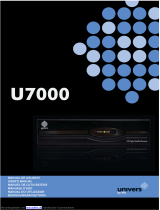Page is loading ...

PAG.
2
rev 1.0
ENGLISH
MANUAL REMOTE CONTROL
POWER SUPPLY INFRARED SENSOR
RECEIVER
CONTENT

PAG.
3
rev 1.0
ENGLISH
SAFETY PRECAUTION
The lightning flash with
arrowhead symbol, within
an equilateral triangle, is
intended to alert the user
to “dangerous voltage”
and to prevent from a
risk of electric shock.
Warning:
To reduce the risk of electric shock,
don’t open the cabinet. Refer servicing
to qualified personnel only.
The exclamation point
within an equilateral
triangle is intended
to alert the user to
important operating and
maintenance (servicing).
Please read the manual carefully before installing the receiver.
Caution: Never open the device by yourself. Dangerously high voltages are present inside the unit. Refer
servicing to qualified staff only.
When installing the receiver, always unplug the receiver from the mains voltage.
Unplug the receiver from the mains in case of long periods without operating the receiver (for example,
during holidays!).
To prevent shock hazard, do not touch the power plug with wet hands.
Always unplug the receiver before cleaning it or working on the connections.
Do not install the receiver close to strong heat sources, and ensure a good aeration if you plan to install
the receiver in a small cabinet.
Before you start operating the receiver, make sure that the satellite antenna is properly built up, optimally
connected and aligned.
The correct place to install the receiver is, of course, near your TV set and any other A/V signal sources
(DVD, VCR, CD, game console, etc.).
Choose a stable support, in which you can easily lay the necessary connecting cables without stumbling-
danger.
The receiver should be installed near an easily accessible outlet.
Do not install the receiver in a place where it can be reached by liquid spills.
Do not put any heavy objects as, for example, a TV-device over the receiver; the receiver could be
damaged.
DO NOT INSTALL THE RECEIVER:
- On an unstable surface
- Subject to direct sunlight
- In high humidity environment
- Outside the receiver’s temperature range (+5°...+40°C)
If the receiver is subject to severe temperature changes, it can suffer from water condensation inside.
Switch off the receiver in these cases for at least 2 hours before resuming operation.

PAG.
4
rev 1.0
ENGLISH
QUICK INSTALLATION GUIDE
Follow next steps for the correct installation of this receiver.
STEP 1: CONNECTIONS
QUICK INSTALLATION GUIDE
The remote control transmits a directional infrared beam. Be
sure to aim the remote control directly at the infrared sensor
of the receiver during operation.
If the sensor has been covered or there is a large object
between the remote control and the sensor, the sensor will
not respond.
The sensor may not able to receive the remote signal when it is
exposed to direct sunlight or a strong artificial light (fluorescent
or strobe light). In this case, change the direction of the light
or reposition the sensor to avoid direct lighting.
Within approximately 6 meter

PAG.
5
rev 1.0
ENGLISH
STEP 2: BASIC CONFIGURATION OF THE
RECEIVER
The receiver includes an installation assistant that will help you
to setup the different parameters.
When the receiver is turned on at first time (using the button
at the rear panel of the receiver), the next menu is shown on
the TV:
In order to move through the different options of this menu,
please use the keysof the remote control. If an “Overloading!
Tuner Power is Off” message is shown on the TV, please
disconnect the “Antenna Input” cable and change the “Tuner
Power” option into “Off”
Region: select your country using keys.
OSD Language: select the language of the menu and other
information of the receiver. To choose between the different
languages, use keys of the remote control.
Auto Scan: before making an auto scan be sure that the data
of the Region option (Image 1) is correct, in other case the
search of channels will be made wrongly. Once the Region
option is confirmed, please press [OK].
Don’t make any action with the receiver until the Auto scan
has finished. For more information about this option, please
read point 4.1 of the complete manual.
IMAGE 1
IMAGE 2
QUICK INSTALLATION GUIDE

PAG.
6
rev 1.0
ENGLISH
STEP 3: TIME CONFIGURATION
It is recommended to setup the clock before starting to enjoy
the receiver, because correct time maybe is required by some
applications. Please complete following options:
Press the [Menu] key of the remote control for appearing
the main menu. Select the “System Configuration” option and
confirm pressing [OK].
Once in the “System Configuration” option, please select
“Region and Time” option and press [OK]. Image 3 is watched
on the TV. For setting up the time, please complete:
1.Region: Confirm that the correct country has been selected
during the quick installation.
2.GMT Usage: this option will allow you to select if the date
and time will be introduced manually (Use GMT: Off), if you
prefer that it will be automatic by country (Use GMT: By
Region) or if you wish to introduce the offset respect GMT
manually (Use GMT: Defined by user).
3.GMT Offset: If Use GMT defined by user has been chose,
the offset respect GMT has to be configured depending on
your region or country. Use the keys to choose the offset.
Remember that the offset values are between -12:00 and
+12:00
4.Date / Time: In order to introduce manually the time and
date. Before these values can be modified, the automatic
control of GMT has to be turned Off.
5.Time Display: Selecting “On” this option, the time will be
shown in the screen.
6.Press [Exit] to exit the menu “Region and Time”.
IMAGE 3
QUICK INSTALLATION GUIDE

PAG.
7
rev 1.0
ENGLISH
TV Channel List: This option shows the list of TV stored channels.
Radio Channel List: This option shows the list of Radio stored channels.
Delete All Favourites: This option deletes all the favourite lists created.
Delete All Channels: This option deletes all TV and Radio stored channels.
Group Rename: It allows changing the name of the favourite groups.
Auto Scan: This option make a full scan of all TV and Radio channels received.
Channel Scan: This option make a compete scan of only one Multiplex.
Tunner Setting: This option allows turns on or off 5V feeding throughcoaxial cable.
QUICK INSTALLATION GUIDE
CHANNEL
INSTALLATION

PAG.
8
rev 1.0
ENGLISH
OSD Language: This option allows selecting different menu and options languages.
TV System: This option allows choosing the video Standard and other parameters of the
screen.
Region and Time: In this option, the time of the receiver and user region or country can
be configured.
Timer Setting: Timer setting menu.
OSD Setting: In this option, the subtitles of the channel information can be configured.
Parental Lock: In this option, user can lock the access to the menu and change the
password of the receiver.
Information: This option shows all the technical information for the receiver
Game: In this option user can find some games like TETRIS, SNAKE …
Load Factory Default: If this option is selected, a reset of the receiver will be done and it
will load the factory default values.
Software upgrade: To update the receiver by OTA.
QUICK INSTALLATION GUIDE
SETUP
TOOLS

PAG.
9
rev 1.0
ENGLISH
1. Remote control & panel description
1.1.Front panel description.................................................................................11
1.2.Rear panel description.................................................................................11
1.3.Remote control description........................................................................12
2. Hotkey
2.1.Standby.........................................................................................................13
2.2.CH+/CH-.......................................................................................................13
2.3.Vol+/Vol-......................................................................................................13
2.4.Number........................................................................................................13
2.5.TV/Radio...........................................................................................................13
2.6.Channel List................................................................................................................13
2.7.Audio............................................................................................................13
2.8.EPG...............................................................................................................13
2.9. Subtitles........................................................................................................14
2.10.Exit..............................................................................................................14
2.11.Menu............................................................................................................14
2.12.Mute..........................................................................................................14
2.13.Recall............................................................................................................14
2.14.Information...................................................................................................14
2.15.Pup+/Pdown-...............................................................................................14
2.16.TTX...........................................................................................................14
2.17.Fav..............................................................................................................14
3. Channel
3.TV Channel List....................................................................................................15
3.1.1.TV Channel list edit..........................................................................15
3.1.1.1.Favorite............................................................................15
3.1.1.2. Lock...............................................................................15
3.1.1.3. Skip................................................................................16
3.1.1.4. Delete..................................................................................16
3.1.1.5.Rename...............................................................................16
3.1.2.Find.................................................................................................16
3.1.3.Sort...............................................................................................16
3.1.4.Move.............................................................................................17
3.2.Radio Channel list........................................................................17
3.3.Delete all favorites...........................................................................17
3.4.Delete all.............................................................................17
3.5.Group Rename............................................................................17
INDEX

PAG.
10
rev 1.0
ENGLISH
4. Installation
4.1.Auto scan............................................................................18
4.2.Channel scan.................................................................................18
4.3.Tunner Setting...................................................................19
5. System setup
5.1.OSD language....................................................................................20
5.2.TV system...................................................................................20
5.3.Region and time.......................................................................................20
5.4.Timer setting.................................................................................21
5.5.OSD setting.........................................................................22
5.6.Parental lock..........................................................................................22
6. Tools
6.1.Information...................................................................................................23
6.2.Game..............................................................................................................23
6.3.Load factory default.......................................................................................24
6.4.Software upgrade.........................................................................................24
7.Technical specification
7.Technical specification......................................................................................25
8.Conformity declaration CE
8.Conformity declaration CE.................................................................................26
INDEX

PAG.
11
rev 1.0
ENGLISH
CONNEXION & REMOTE CONTROL DESCRIPTION
1.2. REMOTE CONTROL DESCRIPTION
1. TV SCART: Output SCART for the connection to a TV set.
2. ANT IN:Terr. input of the digital tuner.
3. IN 5 VDC: 5 VDC connection (power supply).
4. IR-SENSOR: External IR sensor
2 341
Loading batteries to the remote control:
- Pull the battery compartment stock.
- Load one button battery into the battery compartment.
- Make sure that the battery have been inserted in the
correct polarities matching to the symbols +,- marked in
the battery compartment. Close the battery compartment
cover.
Remove the batteries if the unit will not be used for a
prolonged period of time.
1. CONNEXION & REMOTE CONTROL DESCRIPTION
1.1. CONNEXION DESCRIPTION

PAG.
12
rev 1.0
ENGLISH
CONNEXION & REMOTE CONTROL DESCRIPTION
1. POWER: Switches receiver ON or in stand-by-mode.
2. MUTE: Switches audio on and off.
3. RECALL: Watch the last viewed channel.
4. NUMERIC KEYS: For direct typing values and names.
5. Page+/Page-: Moves cursor in block steps
6. VOL+ / VOL-: Adjusts audio volume up and down.
7. Changes channels volume or controls the cursor in
menus.Adjusts audio volume or controls the cursor in
menus.
8. OK: Confirms selections or opens channel list.
9. MENU: Opens the main menu.
10. EXIT: Exit menus or stop operations.
11. EPG: Shows the EPG information.
12. SLEEP
13. FAV: Opens favourite channel list.
14. INFO: Shows channel information with signal bar.
15. PAUSE
16. Color Keys: Controls menu options.
17. AUDIO: Opens audio menu.
18. TV/R: Switches between TV and Radio channels.
19. SUB: Switches subtitle on and off.
20. TEXT: Opens and closes teletext.
17
4
1
2
3
6
6
10
14
15
5
7
5
9
12
13
16
8
11
201918

PAG.
13
rev 1.0
ENGLISH
2. HOTKEY
2.1 STANDBY
1.Press [Power] button to switch from TV mode to Standby
mode
2.In Standby mode press [Power] button again to switch back
to TV mode. The last active channel
will be showed.
3.To switch off the STB complete press the main power
button.
2.2 CH+/CH-
In TV mode press [Channel Up/Channel Down] to change
channel.
2.3 VOL+/VOL-
In TV mode, press [Volume Up/Volume Down] to adjust
volume.
2.4 NUMBER
In TV mode you can enter the channel number directly with
your remote control unit and confirm the number with the OK
button to change to the desired channel.
2.5 TV/RADIO
In TV mode, press [TV/RADIO] to switch to Radio mode. In
Radio mode press [TV/RADIO] again to switch back to TV
mode.
2.6 CHANNEL LIST
1. In full screen, press [OK] / [List] key can enter “Channel
List”, please refer to TV Channel List for detail information
(OSD 1).
2.7 AUDIO
1.In TV mode, press the [Audio] button to open the Audio
Mode window. ( OSD 2)
2.8 EPG
1.The STB has an Electronic Program Guide (EPG) to help you
navigate channels through all the possible viewing options.
The EPG supplies information such as channel listings and
starting and ending times for all available channels. Press
[EPG] key to display EPG screen.(OSD 3)
2.Press [EXIT] key can play the current channel in full
screen.
3.Press number key [1] can display all programs schedule
information of the selected channel. The window is like
below (OSD 3):
4.Press number key [OK] can display the current channel
detail information. The window is like below.
BASIC OPERATIONS
OSD 2
OSD 3
OSD 1
OSD 4

PAG.
14
rev 1.0
ENGLISH
2.9. SUBTITLES
In TV mode, press [Sub] button for activating / deactivating
the channel subtitles, depending on the provider information
(OSD 4).
2.10 EXIT
[Exit] key can exit current menu.
2.11 MENU
[Menu] key can enter the menu or exit current menu.
2.12 MUTE
1.Press the [Mute] button to mute the sound. On the screen
an icon will be displayed to indicate the muted sound.
2.Press the [Mute] button again to restore the sound.
2.13 RECALL
Pressing the [Recall] button allows you to toggle between the
actual and the last selected channel.
2.14 INFORMATION
In TV mode, press [INFO] button can open information screen,
in the window shows the parameters of current channel (OSD
5).
2.15 PAGE+/PAGE-
In full screen, press [ ] key can switch group directly.
2.16 TTX
1.Press [TXT] button in TV mode to open the teletext page.
This service is depending on the support of the channel
provider.
2.If the channel does not support teletext information, it will
show “No Teletext Data” on the screen.
2.17 FAVOURITES
1. In TV mode press the [Favourite] button to display the
Favourite Group window on the screen as the picture beside
shows (OSD 9).
2. In the Favourite Group window you can select the desired
favourite channel with [ ] and confirm it with [OK] to
switch to it. In bigger groups you can navigate with [Pup/
Pdw].
3. With [ ] you can select different Favourite Group.
4. Press [Exit] to close the Favourite Group window.
BASIC OPERATIONS
OSD 5

PAG.
15
rev 1.0
ENGLISH
3.CHANNEL
Press [Menu] in the TV mode to enter the main menu (OSD
6).
1. Press [ ] to select the Channel item.
2. Press [OK] to enter the selected item.
In the Channel menu (OSD 7):
3. Press [
] to select the wanted menu item.
4. Press [OK] to enter the selected item among.
- TV Channel List
- Radio Channel List
- Delete All Favourites
- Delete All channels
- Group Rename
3.1 TV CHANNEL LIST
When you enter to “Channel List” menu, there will display the
screen like below (OSD 8).
1.You can move highlight by press [ ] key to preview
the current highlighted program in the right side preview
window.
2.You can press [Page Up/Page Down] key to implement the
Page Up/Page Down function.
3.You can use [ c] key to switch “Group”.
4.You can press [OK] key to enter full screen playing mode.
5.Press the number key [1] ~ [4] can implement the
corresponding function in “Channel List”.
3.1.1 TV CHANNEL LIST EDIT
1. Press number key [1] will open a message box for you to
enter password, and the default password is “0000”
2. There are five items of “TV Channel List Edits”: Delete,
Skip, Lock, Edit, and Delete all. (OSD 9)
3. Press [Exit] can exit “TV Channel List Edit” menu.
3.1.1.1 FAVORITE
1. Press number key [1] can open the “Favorite” window like
above (OSD 10)
2. You can move highlight between 8 favorite groups by press
[ ] key and press [OK] key.
3. There will show a favorite mark beside the marked
channel.
3.1.1.2 LOCK
In “TV Channel List Edit” menu, press number key [2] can
make a “lock mark” in the right side of the highlighted channel.
CHANNEL
OSD 6
OSD 7
OSD 8
OSD 9
OSD 10

PAG.
16
rev 1.0
ENGLISH
After save and exit “TV Channel List Edit” menu, STB will
request you to input the password while you want to watch
the locked channel. (OSD 11)
3.1.1.3 SKIP
In “TV Channel List Edit” menu, press number key [3]
can make a “skip mark” in the right side of the highlighted
channel. After save and exit “TV Channel List Edit” menu,
the channel will be skip while user change channel in the full
screen. (OSD 12).
3.1.1.4 DELETE
In “TV Channel List Edit” menu, press number key [4], the
channel will be deleted.
3.1.1.5 RENAME
In “TV Channel List Edit” menu, press number key [5] can
enter edit box like below (OSD 13):
After modification, move highlight to “OK” item and press
[OK] key can save the modified value and exit “Edit” mode.
Otherwise, press [Exit] key can exit “Edit” mode and won’t
save any modification.
3.1.2 FIND
1. Press number key [2] can open the “Find” window like
above (OSD 14).
2. After input each character, the program list on the left
will search the channel according your input, and list the
matched channel.
3. Press [Exit] key can close “Find” window and you can
select channel from the channels list directly.
3.1.3 SORT
1. Press number key [3] can open the “Sort” window like
above (OSD 15). There are five kinds of sorting ways. You
can press [ ] key to move highlight and press [OK]
key to confirm you selection
2. The five kinds of sorting way are:
•Default: Sorting by scanning result.
•Name (A-Z): Sorting in Alphabetical Order, ignore symbol.
•Name (Z-A): Sorting in Alphabetical Order, ignore symbol.
•Lock: Accumulated all locked channels and list in the last of
TV Channel List
•FTA: Sieved out all free fare channels.
CHANNEL
OSD 11
OSD 12
OSD 13
OSD 15
OSD 14

PAG.
17
rev 1.0
ENGLISH
3.1.4 MOVE
1. Press number key[4] ,there will show a “moving mark” in
the right side of the selected channel like above (OSD 16)
2. You can move the selected channel to the position that you
want to place by press [ ] key. And press [OK] key to
confirm your decision.
3.2 RADIO CHANNEL LIST
Basically, the operation of “Radio Channel List” is same as
“TV Channel List”, but there is one point different: In “Radio
Channel List” mode, there is no video information, so it will
always display Radio’s logo in the right side preview window.
(OSD 17)
3.3. DELETE ALL FAVORITES
In “Delete All” item (OSD 18):
1. When you input the correct password, there will show up
a warning message box to inquire you whether delete all
or not.
2. If you select “Yes”, all favorite channels will be deleted.
3. Press [Exit] key can exit the function directly without save
3.4.DELETE ALL
In “Delete All” item (OSD 19):
1. There will display an dialogue for user to key in password.
The default Password is “0000”.
2. When you input the correct password,there will show up
a warning message box to inquire you whether delete all
or not.
3. If you select “Yes”, all channels will be deleted.
4. In step 1 and step 2, press [Exit] key can exit the function
directly without save.
3.5. GROUP RENAME
In this menu, user is able to change the name of the Favourite
Groups. Press [OK] to enter this menu and you will see a
screen like beside (OSD 20).
To change the name of the Favourites Groups:
1. Press [ ] and select a Favorite Group.
2. Press [Ok] button to edit the name of the Group.
3. Once the name is correct, select “Ok” option and confirm
pressing [OK].
4. Select “Exit” and press [OK] to leave this menu.
CHANNEL
OSD 16
OSD 17
OSD 18
OSD 19
OSD 20

PAG.
18
rev 1.0
ENGLISH
4.INSTALLATION
Press [Menu] in the TV mode to enter the main menu (OSD
22).
1. Press [ ] to select the Installation item.
2. Press [OK] to enter the selected item.
In the Installation menu (OSD 23):
3. Press [
] to select the wanted menu item.
4. Press [OK] to enter the selected item among.
- Auto Scan
- Channel Scan
- Tuner Setting
4.1.AUTO SCAN
When you enter to “Auto Scan” menu, there will display the
screen like below (OSD 24):
1. Firstly please select the country in System Setup Menu /
Region and Time / Region
2 .In “Scan Mode” item, press [ t] key to select scans all
channels or just scans free channels.
3 Moving the highlight to “Search” item and press [OK] key to
start scanning. 4 In the “Auto Scan” menu, press [Exit] key
to draw back from the scanning.
4.2 CHANNEL SCAN
When you enter to “Channel Scan” menu, there will display
the screen like below (OSD 25):
1. There is two mode. You can scan channel by channel or
by frequency” .
2. When scan band is UHF, the range of Ch No. is from 21
to 69.
3. When you complete your modification,move highlight to
“Search” item and press [OK] key, then it will begin to
scan.
4.In the “Channel Scan” item, press [Exit] key to exit the
scanning and save the current parameters.
INSTALLATION
OSD 23
OSD 24
OSD 25
OSD 22

PAG.
19
rev 1.0
ENGLISH
4.3 TUNER SETTING
When you enter to “Tuner setting” menu, there will display the
screen like below (OS28): In Aerial Adjustment mode:
Tuner Power: On / Off
INSTALLATION
OSD 28

PAG.
20
rev 1.0
ENGLISH
5. SYSTEM SETUP
Press [Menu] in the TV mode to enter the main menu (OSD
29).
1. Press [ ] to select the System Setup item.
2. Press [OK] to enter the selected item.
In the System Setup menu (OSD 30):
3. Press [
] to select the wanted menu item.
4. Press [OK] to enter the selected item among.
- OSD Language
- TV System
- Region and Time
- Timer Setting
- OSD setting
- Parental Lock
5.1 OSD LANGUAGE
When you enter to “Language” menu, you will see the screen
like below (OSD 31):
Language: press [ ] key to select languages, the
selections of languages include: English, French, German,
Italian, Portuguese, Spanish, etc.
5.2 TV SYSTEM
When you enter to “TV System” menu, you will see the screen
like below (OSD 32):
1. Display Mode is use for switching the screen-displaying
mode. Now we provide below options: Auto / PAL / NTSC.
You can press [ ] key to select each mode circularly.
2. Aspect Mode is used for switching the screen aspect ratio
mode. Now we provide below options: 4:3 PS / 4:3 LB /
16:9 / AUTO. You can press [ ] key to select each mode
circularly.
3. Video Output is use for switching the video output mode.
Now we provide below options: CVBS, RGB. You can press
[ ] key to select each mode circularly.
4. LCN Mode can control the channel whether sort by the
information in the streams. The options is: On / Off. You
[Left/Right] key to select each mode circularly.
5. Press [Exit] key to draw back from “TV System” menu.
5.3 REGION AND TIME
When you enter to “Region & Time” menu, you will see window
like below (OSD 34):
•Region is used for selecting the country which you are in.
You can press [
] key to select each mode circularly.
•GMT Usage: This item is use for open the usage of GMT.
SYSTEM SETUP
OSD 30
OSD 31
OSD 32
OSD 29

PAG.
21
rev 1.0
ENGLISH
You can press [ t] keys to switch “Off / User Define /
By Region”.
•The “GMT Offset” item is valid only when the setting of
“GMT Usage” is “Uesr Define”. You can press [
] keys
to switch “GMT Offset” value, and the range is “-12:00 ~
+12:00”, increase each half hour progressively.
•“Date” and “Time” items are valid only when the setting of
“GMT Usage” is “Off”. You can press [
] keys to moving
highlight and use number keys to input directly.
•Time display function can control whether the time will be
displayed on screen or not.
•Press [Exit]
5.4 TIMER SETTING
When you enter “Timer Setting”, you will see the window like
below(OSD 35):
1. Program Timer: Select “Program Timer” item and pres
[OK] key to enter “Program Timer” menu.
• Current time information will display on the first column;
if the current time is incorrect, please modify the time
information in “Time” item.
• Timer Number: You can press [ ] keys to set Timer
number, and there are 8 timers in total.
• Timer Mode: There are several modes for Timer to setting,
include Off, Once, Daily, Weekly and Monthly.
• Timer Service: There are two options for “Timer Service”,
include TV Channel and Radio Channel (timer setting for
channel change and wakeup/Sleep).
•Wakeup Channel: press [OK] key to enter channel list and
select channel that you want to setting.
•Wakeup Date: use number keys to input your wakeup
date.
•Wakeup Time: use number keys to input your wakeup time.
Once the time’s up, no matter what the system is in standby
mode or in playing mode, the system will automatically
switch to the channel you want and start to play.
•Press [Exit] key to draw back from “Program Timer” menu.
2.Sleep Timer: When you enter “Sleep Timer”, you will see
the window like below (OSD 38):
*Press ] key to switch the Sleep Time parameter. The
option is like below: Off /10min /30min /60min /90min
/120min
*Sleep Timer can set the system enter standby mode
automatically after the user setting time.
*Press [Exit] can exit the current menu.
SYSTEM SETUP
OSD 34
OSD 35
OSD 36
OSD 38
/