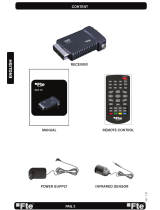Page is loading ...

U4113

PAG.
2
English
rev 1.1
The lightning flash with
arrowhead symbol, within
an equilateral triangle, is
intended to alert the user
to “dangerous voltage”
and to prevent from a
risk of electric shock.
Warning:
To reduce the risk of electric shock,
don’t open the cabinet. Refer servicing
to qualified personnel only.
The exclamation point
within an equilateral
triangle is intended
to alert the user to
important operating and
maintenance (servicing).
Please read the manual carefully before installing the receiver.
Caution: Never open the device by yourself. Dangerously high voltages are present inside the unit. Refer
servicing to qualified staff only.
When installing the receiver, always unplug the receiver from the mains voltage.
Unplug the receiver from the mains in case of long periods without operating the receiver (for example,
during holidays!).
To prevent shock hazard, do not touch the power plug with wet hands.
Always unplug the receiver before cleaning it or working on the connections.
Do not install the receiver close to strong heat sources, and ensure a good aeration if you plan to install
the receiver in a small cabinet.
Before you start operating the receiver, make sure that the satellite antenna is properly built up, optimally
connected and aligned.
The correct place to install the receiver is, of course, near your TV set and any other A/V signal sources
(DVD, VCR, CD, game console, etc.).
Choose a stable support, in which you can easily lay the necessary connecting cables without stumbling-
danger.
The receiver should be installed near an easily accessible outlet.
Do not install the receiver in a place where it can be reached by liquid spills.
Do not put any heavy objects as, for example, a TV-device over the receiver; the receiver could be
damaged.
DO NOT INSTALL THE RECEIVER:
- On an unstable surface
- Subject to direct sunlight
- In high humidity environment
- Outside the receiver’s temperature range (+5°...+40°C)
If the receiver is subject to severe temperature changes, it can suffer from water condensation inside.
Switch off the receiver in these cases for at least 2 hours before resuming operation.
SAFETY PRECAUTION

PAG.
3
English
rev 1.1
QUICK INSTALLATION GUIDE
Example 1 – Basic System
Example 2 – DISEqC switches
Example 3 – Combined with terrestrial
Example 4 – Motorized system
QUICK INSTALLATION GUIDE
FOLLOW NEXT STEPS FOR THE CORRECT INSTALLATION OF THIS RECEIVER.
STEP 1: CONNECTIONS
The coaxial cable, with satellite signal, must be connected to the “IF IN” connector. The “TV SCART”
connector must be connector to the TV set.
The receiver also includes an UHF modulator, allowing connecting a TV set or VCR. However the pictu-
re quality will be a little poorer. The modulator has an antenna input and the output range is from chan-
nel 21 to 69. This will allow you to mix the existing antenna signals with the output channel generated
by the receiver.
The modulator output is factory preset to channel 38. You can change the output channel in the TV sys-
tem menu that you can find in System Setup menu.
You will also have to tune your TV set accordingly, in order to receive the picture from the receiver.
Depending on the type of installation, the receiver should be connected and configured following next
examples.

PAG.
4
English
rev 1.1
STEP 2: BASIC CONFIGURATION OF THE
RECEIVER
The receiver includes an installation assistant (Quick Setup)
that will help you to setup the different parameters.
When the receiver is turned on at first time (using the button at
the rear panel of the receiver), the next menu is shown on the
TV (Image 1):
The receiver is programmed with all the channels of Astra (at
position 1 of the DISEqC), Hotbird (at position 2 of the DISEqC),
Hispasat (at position 3 of the DISEqC) and Turksat (at position
4 of the DISEqC). If your installation is different to this case,
please follow installation steps to search the channels.
In order to move through the different options of this menu,
please use the keys [ ] of your remote control. If a “Short
circuit on the LNB” message is shown on the TV, please check
the connections before continuing the installation.
Language
: press [ ] to select languages. The selection
of languages include: English, German, French, Italian,
Portuguese, Spanish, Turkish, Polish, Hungary and Arabic.
First Audio
: Some channels offer more than one audio language.
This function allows you to set the preferred audio language for
those channels using [ ]. If a channel offers the same
audio language as the “First Audio” you set the system will play
this audio language as default. If the channel does not offer
this audio language then the system will compare the offered
languages with the second audio language. The selections of
audio languages include: English, French, German, Russian,
Arabic, Portuguese, Turkish, Spanish, Polish and Italian.
Second Audio
: If the channel has no audio language that
corresponds with “First Audio” but with “Second Audio” the
system will play the second audio language as default. If no
audio language corresponds with the “Second Audio” then the
default language of the current channel will be played instead.
The selections of audio languages include: English, French,
German, Russian, Arabic, Portuguese, Turkish, Spanish, Polish
and Italian.
LNB Power
: Here you can set the power output to the LNB. If
your receiver is connected to the LNB directly then you need to
set the LNB Power to “On”. If your receiver is connected to a
multi switch (SMATV signal distribution system) then it may be
that you don’t need to provide the power to the LNB. But since
this is depending on the kind of installed distribution system we
recommend you to contact your installer or to refer to the user
manual of this system to get the correct information.
IMAGE 2
IMAGE 3
IMAGE 1
QUICK INSTALLATION GUIDE

PAG.
5
English
rev 1.1
Antenna Setup
: You can edit the following items (Image 2):
1. Satellite: Press [ ] to switch Satellites or press [OK] to
enter satellite list to select directly.
2. LNB Configuration: Selecting this option and pressing [OK],
the LNB Configuration menu will be displayed. In this menu,
next options can be modified (Image 3):
- LNB Type: Press [ ] to switch among “Standard”, “User”
and “Universal” mode. If you select “Standard” or “User”, the
frequency of the LNB can be changed. Pressing [OK] the
frequencies will appear to be edited. Select the frequency
you want to edit and change the value with [ ]
- 22K: Use [ ] to switch “ON” and “Off”. The 22 kHz sig-
nal is used in KU Universal LNBs to change between low
band and high band. After choosing LNB type “Universal”
you cannot modify 22K.
- DiSEqC1.0: Use [ ] to switch the options of DiSEqC
switches.
- DiSEqC1.1: Use [ ] to switch the options of DiSEqC1.1
switches.
- Positioner: Press [ ] to select between “None /
DiSEqC1.2 / USALS”.
- Toneburst: Press [ ] to switch this function “On” or
“Off”.
- Polarity: Press [ ] to switch between “Auto / H / V”.
Once the LNB is configured, press [Exit] to save the chan-
ges and go to the previous window to continue configuring
the antenna.
3. DiSEqC1.0: Use [ ] to switch the options of DiSEqC
switches.
4. On “TP Index” item use [ ] to select the desired
transponder.
5. In the “FTA Only” item, press [ to select to scan only
free channels or even scrambled channels. If you select “Yes” it
will scan free channels only.
6. In “Scan Channel” item, press [ ] to select to scan TV
+ Radio Channels, or just TV channels or just Radio channels.
7. In “Scan Mode” item you can select “Auto Scan” to blind
scan or “Preset Scan” to scan all preset transponders.
8. Move the highlight to “Search” and press [OK] button to
start scanning. Bars are showing the progress of the channel
scanning in the lower part of the window and the found channels
are listed.
You can stop the scan with [Exit] and save the so far found
channels.
9. Press [Exit] to exit this menu. A window to confirm the
changes will appear.
Multi search
: You can edit the following items (Image 4):
IMAGE 4
QUICK INSTALLATION GUIDE

PAG.
6
English
rev 1.1
1. On “Satellite” item press [OK] to open the satellite list.
Then press [ ] to move the highlight and press [OK]
to mark/unmark and [EXIT] to finish the selection. You can
select several satellites in this menu. At the bottom of the
screen you can see the selected satellites. The system will use
DiSEqC1.0/1.1, DiSEqC1.2 and USALS functions to search
the marked satellites and scan channels.
2. On “FTA Only” item, press [
] to select scanning of all
channels or just scanning of free channels. If you select “Yes” it
will scan free channels only.
3. On “Scan Channel” item, press [ ] to select the
scanning range from TV + Radio Channels, only TV channels or
only Radio channels.
4. On “Scan Mode” item, you can select “Auto Scan” to make
a blind scan or “Preset Scan” to scan all preset transponders of
the selected satellites.
5. Select “Search” and press [OK] to start scanning. In the
lower part of the window the progress of scanning and the
found channels are displayed.
6. Press [Exit] to cancel or finish the scanning and saving the
found channels.
Main Menu: Selecting this option, the main menu will appear
on the TV.
STEP 3: TIME CONFIGURATION
It is recommended to setup the clock before starting to enjoy
the receiver, because correct time maybe is required by some
applications. Please complete following options:
Press the [Menu] key of the remote control for appearing the
main menu. Select the “System Setup” option and confirm
pressing [OK].
Once in the “System Setup” option, please select “Time and
Timer setting” option and press [OK]. Select “Time” option and
press [OK]. Image 5 is watched on the TV. For setting up the
time, please complete:
1. GMT Usage: this option will allow you to select if the date
and time will be introduced manually (GMT Usage: Off) or if
you wish to introduce the offset respect GMT manually (GMT
Usage: On).
2. GMT Offset: If GMT Usage is On, the offset respect GMT
has to be configured depending on your region or country. Use
the [ ] keys to choose the offset. Remember that the
offset values are between -12:00 and +12:00
3. Date / Time: In order to introduce manually the time and
date. Before these values can be modified, the automatic
control of GMT has to be turned off.
NOTE: If the current channel provides the correct time
IMAGE 5
QUICK INSTALLATION GUIDE

PAG.
7
English
rev 1.1
IMAGE 6
information, you will see the current time after you entered
“Time” menu. If the channel doesn’t provide time information,
you have to input the date and time information manually. The
most channels support the time signal.
4. Press [Exit] to exit the menu.
STEP 4: MODULATOR OUTPUT CHANNEL CON-
FIGURATION
It is recommended to setup the modulator output channel befo-
re starting to enjoy the receiver, especially if you are using this
output for getting the picture on the TV and mixing it with an
existing antenna signals.
The receiver includes an UHF modulator, allowing connecting
a TV set or VCR without SCART connector. The modulator has
an antenna input and the output range is from channel 21 to
69. This will allow you to mix the existing antenna signals with
the output channel generated by the receiver. The modulator
output is factory preset to channel 38. To change this value,
please complete following options:
1. Press [Menu] button and access “System Setup” menu.
2. Select “TV System” menu and press [OK] (Image 6).
3. Select “RF Channel” option and change its value using
[ ].
4. Press [Exit] button to save the changes and exit this menu.
You will also have to tune your TV set accordingly, in order to
receive the picture from the receiver.
QUICK INSTALLATION GUIDE

PAG.
8
English
rev 1.1
TV Channel List: This option shows the list of TV stored channels.
Radio Channel List: This option shows the list of Radio stored channels.
Channel Setup: This option allows setting the receiver to start in a predefined channel.
Favourite Channel List Name: It allows changing the name of the favourite groups.
Delete All: This option deletes all TV and Radio stored channels.
Restore channel list and settings: This option loads the user TV and Radio channel list,
saved previously.
Save channel list and settings: This option makes a backup of the channel list and it will
allow restoring the channel list even thought after a factory default.
Antenna Setup: This option allows setup the antenna parameters.
Single Search: Once the antenna is configured, this option allows search for the channels
of one satellite.
Multi Search: Once the antenna is configured, this option allows search for the channels
of various satellites.
TP Search: Once the antenna is configured, this option allows search for the channels
of one TP.
Satellite List: This option shows all the stored satellites. This list can be modified.
TP List: This option shows all the stored TP. This list can be modified.
Satellite Guide: After introducing some data, this application allows to know which
orientation and elevation should be the antenna.
QUICK INSTALLATION GUIDE

PAG.
9
English
rev 1.1
Language: This option allows choosing the language of the menus.
TV System: This option allows choosing the video Standard and other parameters of
the screen.
Time & Timer Setting: Timer setting menu.
OSD Setting: This option allows configuring the subtitles of the channel information.
Parental Lock: In this option, user can lock the access to the menu and change the
password of the receiver.
LNB Power: Turns on or off the LNB power.
RCU position Switch: To chose the RCU position of the remote control.
Information: Shows all the technical information for the selected channel.
Quick Setup: The installation assistant will be loaded.
Game: Some games like Tetris, Snake and Othello.
Factory Default: This option resets the receiver and loads the factory default values.
Software Upgrade: To update the receiver with other receiver or by satellite.
SatcoDX Auto programming: To load SatcoDX channel lists.
Smartcard and Serial Prot: Information about conditional access system and/or serial
Dongle.
QUICK INSTALLATION GUIDE

PAG.
10
English
rev 1.1
Safety Precaution
Caution…..…………………...............................………………………………………………12
1. Panel & Remote Control Description……...........................................………………..13
1.1. Front Panel Description…….......................................…………………………13
1.2. Rear Panel Description……................................………….…………………..13
1.3. Remote Control Description…...............................................…………………………..14
2. Basic Operations.........................................................................................14
2.0. Switch on STB……………………….....................................………………………………...15
2.1. Standby ……………………..............................................…………………………………...15
2.2. TTX …………..................................................……………………………………..15
2.3. Mute……………............................................………………………………………..15
2.4. Channel Number…………...........................……………………………………………………15
2.5. Multi-Pictures……............................……………………………………………………………15
2.6. CH + / CH -…...............................................…………………….…………………………..15
2.7. TV/RADIO…………........................…………………………………………………….15
2.8. Vol+/Vol-…......................................……………………………………………………….16
2.9. Exit….................................……………………………………………………..16
2.10. Menu-……………………...................................…………………………………..16
2.11. Recall…..............................................………………………………………...16
2.12. Channel List…………………….........................…………………………………...16
2.13. EPG…………………...............................…………………………………………...17
2.14. List………………................................…………………………………………………17
2.15. Favourites………....................................………………………………………………...17
2.16. Audio Track / Mode…...........................……………………………………………….17
2.17. Information……..................................…………………………………………...18
2.18. FAV +/-…..................................……………………………………………….18
2.19. Change Satellite………………………………………………………………...18
2.20. ZOOM……………………………………………………………………...18
2.21. Subtitles……………………………………………………………………...18
2.22. LNB Short……………………………………………………………………...18
3. Channel……………………………................……………………………………………19
3.1. TV Channel List…………....................……………………………………………..19
3.1.1. Favourite………...............................………………………………….……………19
3.1.2. Move.……………..............................………… …………………………….…………20
3.1.3. Sort......................................………………………… ……………………….………..20
3.1.4. Edit….......................................…………………………………………….20
3.1.4.1 Delete…........................................……………………………………...…………….…...20
3.1.4.2 Skip…........................................................…………………………………..…………..20
3.1.4.3 Lock..…...............................................………………………… …….……….20
3.1.4.4 Edit..…..................................................…………………...………………………...21
3.1.5. Find…………….........................……………………..……..………………..…….21
3.2. Radio Channel List……..................................……………………………………......21
INDEX

PAG.
11
English
rev 1.1
3.3 Channel Setup…………..................................………………………………......21
3.3.1. Start-up Channel……………................................……………………………......22
3.3.2. Channel Play Type………........................…………………………………......22
3.4. Favourite Channel List Name……..........……………………………………......22
3.5. Delete All……...............……………………………………………….22
3.6. Restore channel list and settings………………..........…………………………………….23
3.7. Save channel list and settings………………..........…………………………………….23
4. Installation…………….................................………………………………………….24
4.1. Antenna Setup….........................……………………..……………………….24
4.2. Single Search…………......................……………………..…………………..25
4.3. Multi Search………...........................…………...………..…………………….25
4.4. TP Scan………..………………................………………………..…………………...26
4.5. Satellite List………….............................………………………...………………...27
4.6. TP List……………..........................………………………..………………...27
4.7. Satellite Guide…………..................…………………………..………………...28
5. System Setup………………….............……………………..………………….29
5.1. Language………………….............………………………...…………………...29
5.2. TV System……………..............…………………………..…………………...29
5.3. Time & Timer Setting ………....................………………………...………………30
5.3.1. Time.......................................................................................30
5.3.2. Timer.................................................................................30
5.3.3. Sleep Timer.................................................................31
5.4. OSD Setting…………………………………......................…………………...31
5.5. Parental Lock…………………………............................…………………………….32
5.6. LNB Power…………………………………..............................……………………………..33
5.7. RCU Position Switch………………………………….....................……………………..33
6. Tools…………………………………………………...................…...………………..34
6.1. Information…………………………...................................………………………….34
6.2. Quick Setup………………………………......................……………………...34
6.3. Game…………………………………………….......................……………………….35
6.3.1. Tetris..........................................................................................35
6.3.2. Snake...................................................................................35
6.3.3. Othello.........................................................................................35
6.4. Factory Default………………………………………..………………..............................35
6.5. Software Update………………………….………………………............................36
6.5.1. RS232 Upgrade...................................................................36
6.5.2. Upgrade by Satellite...................................................................36
6.6. SatcoDX Auto Programming………………………...................................36
6.7. Smart Card and Serial Port.......…………………...........................................................…...38
7. Technical Specification…………………………………….........................................................39
INDEX

PAG.
12
English
rev 1.1
SAFETY PRECAUTION
The lightning flash with
arrowhead symbol, within
an equilateral triangle, is
intended to alert the user
to “dangerous voltage”
and to prevent from a
risk of electric shock.
Warning:
To reduce the risk of electric shock,
don’t open the cabinet. Refer servicing
to qualified personnel only.
The exclamation point
within an equilateral
triangle is intended
to alert the user to
important operating and
maintenance (servicing).
Please read the manual carefully before installing the receiver.
Caution: Never open the device by yourself. Dangerously high voltages are present inside the unit. Refer
servicing to qualified staff only.
When installing the receiver, always unplug the receiver from the mains voltage.
Unplug the receiver from the mains in case of long periods without operating the receiver (for example,
during holidays!).
To prevent shock hazard, do not touch the power plug with wet hands.
Always unplug the receiver before cleaning it or working on the connections.
Do not install the receiver close to strong heat sources, and ensure a good aeration if you plan to install
the receiver in a small cabinet.
Before you start operating the receiver, make sure that the satellite antenna is properly built up, optimally
connected and aligned.
The correct place to install the receiver is, of course, near your TV set and any other A/V signal sources
(DVD, VCR, CD, game console, etc.).
Choose a stable support, in which you can easily lay the necessary connecting cables without stumbling-
danger.
The receiver should be installed near an easily accessible outlet.
Do not install the receiver in a place where it can be reached by liquid spills.
Do not put any heavy objects as, for example, a TV-device over the receiver; the receiver could be
damaged.
DO NOT INSTALL THE RECEIVER:
- On an unstable surface
- Subject to direct sunlight
- In high humidity environment
- Outside the receiver’s temperature range (+5°...+40°C)
If the receiver is subject to severe temperature changes, it can suffer from water condensation inside.
Switch off the receiver in these cases for at least 2 hours before resuming operation.

PAG.
13
English
rev 1.1
PANEL & REMOTE CONTROL DESCRIPTION
1. PANEL & REMOTE CONTROL DESCRIPTION
1.1. FRONT PANEL DESCRIPTION
1. POWER: Switches the receiver on, or enters standby mode. To completely switch off the receiver,
you have to use the switch on the back of the receiver.
2. POWER LED: Indicates that the mains voltage (90-230 VAC) is available.
3. LOCK LED: Indicates a sufficient signal level at the IF IN input.
4. DISPLAY: 4 Digits to display the program numbers.
5. IR-SENSOR: Reception sensor for the IR remote control signals.
6. CH+/-: These buttons allow changing the current channel.
7. Conditional Access: FELEC-CAS
1. IF OUT: Satellite output for cascading to other devices.
Note: The operation of another receiver at the same time is only possible with limited channel
selection.
2. IF IN: Satellite input.
3. S/PDIF: Optical output for digital audio (AC3).
4. S/PDIF: Coaxial output for digital audio (AC3).
5. RS-232: Serial Port allowing software upgrades.
6. ANT IN: Antenna input for the terrestrial antenna.
7. TO TV: Modulator output for the connection to a TV set.
8. AC IN: Mains input cable.
9. POWER ON/OFF: Allows to completely switching off the receiver.
10. VIDEO / AUDIO: HiFi Outputs for stereo set or monitor
11. TV SCART: Output SCART for the connection to a TV set.
1
2 3 4
5
6 7 8 9
10 11
1234 56
7

PAG.
14
English
rev 1.1
2. BASIC OPERATIONS
2.0. SWITCH ON STB
Switch the [Device’s Main Power] switch on.
When the STB is first used it will display the quick setup page where the receiver can be configured
quickly.
For further use the STB will play the same channel as last time when it was switched off.
? FREQUENTLY ASKED QUESTION
Q: The power of my STB is on and it is running in TV mode but the TV screen shows nothing:
A: Make sure the TV set has been set to the correct video input (not the TV channels). For example, if
you have connected the STB to the Video1 input of the TV set, then you need to select the corresponding
Input on the TV. Mostly it is done with the AV button of the TVs remote control unit.
Q: My STB is running in TV mode but the TV screen shows nothing except one ball and “No Signal”.
A: That means the channel you selected has no signal. This can be caused by several reasons:
1. The channel you selected is not from the satellite to which your dish is pointing. Select another
channel.
2. The signal of current TV channel is too weak. You can try to change to other channels with a stronger
signal. If the problems still exist, please consult your local dealer or installer for technical service.
3. You selected the wrong LNB type in the installation menu or your DiSEqC switch configuration is
not correct.
1
2
4
9
6
13
7
5
3
16
17
20 21 19 18
14
15
12
10
8
11
1.- Power
2.- Text
3.- Mute
4.- Numbers
5.- “0”
6.- CH+/CH-
7.- TV/R
8.- VOL+/VOL-
9.- Exit
10.- Menú
11.- Back
12.- OK
13.- EPG
14.- List
15.- Fav
16.- Audio
17.- Info
18.- Fav+/Fav-
19.- Pup/Pdw
20.- Zoom
21.- Sub
PANEL & REMOTE CONTROL DESCRIPTION

PAG.
15
English
rev 1.1
BASIC OPERATIONS
2.1. STANDBY
1. Press [Power] button to switch from TV mode to Standby
mode.
2. In Standby mode press [Power] button again to switch back
to TV mode. The last active channel will be showed.
3. To switch off the STB complete press the main power button
(placed at the rear panel of the receiver).
2.2. TTX
1. Press [TXT] button in TV mode to open the teletext page
(OSD 1). This service is depending on the support of the
channel provider.
2. If the channel does not support teletext information, it will
show “No Teletext Data” on the screen.
2.3. MUTE
1. Press the [Mute] button to mute the sound. On the screen an
icon will be displayed to indicate the muted sound (OSD 2).
2. Press the [Mute] button again to restore the sound.
2.4. CHANNEL NUMBER
In TV mode you can enter the channel number directly with your
remote control unit and confirm the number with the OK button
to change to the desired channel.
2.5. MULTI-PICTURES
In TV mode, press [0] button to enter the Multi-Picture mode
(OSD 3).
1. In Multi-Picture mode the screen will display 9 channels’
preview window (static), starting from the current channel. Only
the marked preview program is continuously playing.
2. Press [ ] to change the marked channel among
the preview programs.
3. With the number buttons [1] ~ [9] you can directly move the
highlight to the related channel.
4. With [OK] you return to full screen mode in the marked
channel.
2.6. CH +/ CH -
In TV mode press [CH+/CH-] to change channel.
2.7. TV/RADIO
In TV mode, press [TV/R] to switch to Radio mode. In Radio
mode press [TV/R] again to switch back to TV mode.
OSD 1
OSD 2
OSD 3

PAG.
16
English
rev 1.1
BASIC OPERATIONS
2.8. VOL+/VOL-
In TV mode, press [Vol+/Vol-] to adjust volume.
2.9. EXIT
Press [Exit] button to exit the current menu.
2.10. MENU
Press [Menu] button to enter or exit the current menu.
2.11. RECALL
Pressing the [Back] button allows you to toggle between the
actual and the last selected channel.
2.12. CHANNEL LIST
In TV mode press [OK] button to open the Channel List
window.
Reduced Channel List (OSD 4):
You can use [ ] keys to navigate this list.
1. Press [Yellow] button to open the SAT list. After selecting a
satellite the channel list will be reduced to the channels of this
satellite.
2. Press [Blue] button to open the “Find” window. You can use
this feature to find channel by their names.
3. Press [Red] button to open the expanded channel list.
4. Once the desired channel is selected, press [OK[ to change
and display the marked channel.
Expanded Channel List (OSD 5):
You can use [ ] keys to navigate this list.
In this view, you can get more information about the frequency,
polarity, symbol rate and PID of the selected channel.
1. Press [Green] button to sort the channels by free and
scrambled channels. Free channel are listed first and scrambled
channels last.
2. Press [Yellow] button to open the SAT list. After selecting a
satellite the channel list will be reduced to the channels of this
satellite.
3. Press [FAV] button to open FAV list. After selecting a
Favourite Group the channel list will be reduced to the channels
of this group.
4. Press [Blue] button to open the “Find” window (OSD 6). You
can use this feature to find channel by their names.
5. Press [Red] button to open the reduced channel list.
6. Once the desired channel is selected, press [OK[ to change
and display the marked channel.
OSD 4
OSD 5
OSD 6

PAG.
17
English
rev 1.1
2.13. EPG
1. The STB supports Electronic Program Guides (EPG) to give
you information about the actual programs of certain channels
like event name, subtitle, description, start and finish time. This
feature is depending on the service of the channel provider.
Press [EPG] to open the EPG window (OSD 7).
2. The [Red] button opens the detailed schedule of the marked
channel (OSD 8). You can select an event with [
] and
display the event’s detailed description with [OK]. With the
[Yellow] button you can program a timer with the start and finish
time and date of this event.
3. Press the [Green] button in the EPG menu to display the
detailed information of the actual event in the selected channel
(OSD 9). With the [Red] button you can get more information
about the events of the channel. With the [Yellow] button you
can program a timer with the start and finish time and date of
this event.
4. To close the EPG menu press [Exit].
2.14. LIST
In TV mode, press [List] button to access directly to the “TV
Channel List” menu or to the “Radio Channel List” menu.
2.15. FAVOURITES
1. In TV mode press the [Favourite] button to display the
Favourite Group window on the screen as the picture beside
shows (OSD 10).
2. In the Favourite Group window you can select the desired
favourite channel with [ ] and confirm it with [OK] to switch
to it. In bigger groups you can navigate with [Pup/Pdw].
3. With [ ] you can select different Favourite Group.
4. Press [Exit] to close the Favourite Group window.
? FREQUENTLY ASKED QUESTION
Q: Why the screen displays “No Favourite Channel” after
pressing the [Favourite] button?
A: No channels have been assigned to a Favourite Group yet.
You can do this in the channel menu.
2.16. AUDIO TRACK / MODE
1. In TV mode, press the [Audio] button to open the Audio
Mode window (OSD 11).
2. Select the item you want to adjust with [ ] and change
the value with [ ].
3. Press [Exit] to leave this window.
BASIC OPERATIONS
OSD 7
OSD 8
OSD 9
OSD 10
OSD 11

PAG.
18
English
rev 1.1
2.17. INFORMATION
In TV mode, press [INFO] button can open information screen
(OSD 12), in the window shows the parameters of current
channel.
2.18. FAV +/-
1. In TV mode press the [FAV+/FAV-] buttons to switch
between the favourites channels in the current Favourite Group
directly.
2. The sequence of the favourite channels is following the
sequence in the related Favourite Group list.
2.19. CHANGE SATELLITE
1. In TV mode, press [Pup/Pdw] to switch directly between
satellites.
2.20. ZOOM
1. Press [Zoom] button in TV mode to zoom the image. Image
can be augmented x16 times (OSD 13).
2. Press [Exit] to exit this function.
2.21. SUBTITLES
In TV mode, press [Sub] button for activating / deactivating the
channel subtitles, depending on the provider information.
2.22. LNB SHORT
When LNB is short, it will notify user on screen “LNB Short!”
(OSD 14). Please check your cables and connections for
shorts. When the short is removed the warning message will
disappear.
BASIC OPERATIONS
OSD 12
OSD 13
OSD 14

PAG.
19
English
rev 1.1
CHANNEL
3. CHANNEL
Press [Menu] in the TV mode to enter the main menu (OSD
15).
1. Press [ ] to select the Channel item.
2. Press [OK] to enter the selected item.
In the Channel menu (OSD 16):
3. Press [
] to select the wanted menu item.
4. Press [OK] to enter the selected item among.
- TV Channel List
- Radio Channel List
- Channel setup
- Favourite channel list name
- Delete All
- Restore channel list and settings
- Save channel list and settings
3.1. TV CHANNEL LIST
If you enter the Channel List menu a window like the one
besides will open (OSD 17).
1. You can move the highlighted channel with [ ] and
press [OK] to preview the highlighted program in the preview
window.
2. You can enter directly the number of the desired channel
with the remote control. The selection will select that channel,
but it will not be previewed until you confirm with [OK] button.
3. Press [Pup/Pdw] on the RCU to jump between the channels
by pages.
4. Press [ ] to switch the Program Group.
5. Press [Menu] or [Exit] buttons to enter TV mode playing
mode.
6. The colour buttons offer further functions to manage the
channel list.
3.1.1. FAVOURITE
1. Press [FAV] to open the Favourite window (OSD 18).
2. You can select between 8 favourites groups with [ ].
Press [OK] to assign the channel to a Favourite group.
3. Press [OK] again to remove the channel from the marked
Favourite group.
4. Press [Exit] button to return to the TV Channel List. The
channels of Favourites Groups are indicated with a favourite
icon behind the name.
OSD 15
OSD 16
OSD 17
OSD 18

PAG.
20
English
rev 1.1
3.1.2. MOVE
1. Press [Red] button to show a moving icon behind the channel
name (OSD 19).
2. Move the channel to the desired position with [ ].
Press [OK] to confirm the position.
3.1.3. SORT
1. Press [Green] to open the Sort window (OSD 20). Press [
] to select and [OK] to confirm your choice.
2. The ways of sorting are:
- Name (A-Z): Sorting in Alphabetical Order, ignoring “$” sym-
bol.
- Name (Z-A): Sorting in Alphabetical Order, ignoring “$” sym-
bol.
- FTA: Sort channel by free and scrambled sequence. Free
channels will be listed first and scrambled channels behind
in the channel list.
- Lock: Unlocked channels are listed first end locked channels
at the end.
3.1.4. EDIT
1. After pressing the [Yellow] button a window for entering the
password will open. The default password is “0000”.
2. You can Delete, Skip, Lock and Edit the channel (OSD
21).
3. Press [Exit] to leave the Channel Editing. The system will ask
you to confirm the saving of the changes you made.
3.1.4.1 DELETE
In Channel Edit menu press [Red] button to mark a channel for
deleting. Marked channels (OSD 22) will be deleted after you
confirm to save the changes when you leave this menu.
3.1.4.2 SKIP
In Channel Edit menu, press [Green] button to place a Skip icon
behind the name of the highlighted channel. Marked channels
(OSD 23) will be skipped when you change channels in TV
mode after you confirm to save the changes when you leave
this menu.
3.1.4.3 LOCK
In Channel Edit menu, press [Yellow] button to place a Lock icon
behind the name of the highlighted channel. Marked channels
(OSD 24) will be locked and displayed only after password has
been entered if you confirm to save the changes when you
leave this menu.
CHANNEL
OSD 19
OSD 20
OSD 21
OSD 22
OSD 23
OSD 24
/