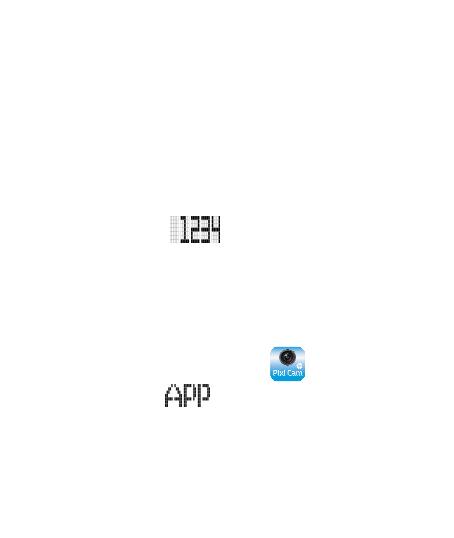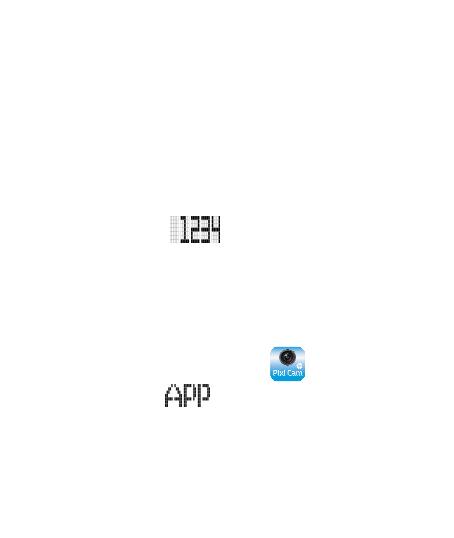
7
3.2 Wi-Fi connecting
1. Press the Power button to switch on the camcorder.
2. Press the Wi-Fi button to activate the wireless network.
3. Using the Wi-Fi function of the mobile device, search for the
camcorder ID from the list. Each camcorder has a unique ID no.:
hplc100wXXXXXXX (The last 2 digits of the ID will be as same as
the last 2 digits that displayed on the LCM screen.).
4. Select and enter Wi-Fi password (enter the 4 numeral/letter on
your LCM display twice will be your Wi-Fi password. E.g., if LCM
display shows “ ”, your Wi-Fi password will be
12341234).
For iOS / Android Users:
Using the mobile device [Settings] → [Wi-Fi] → [Select
camcorder ID no.: hplc100wXXXXXXX] → [Enter the password]
→ [Connecting].
5. When connected to the
Pixi Cam App , camcorder LCM
display will show
, indicates the Wi-Fi is connected.