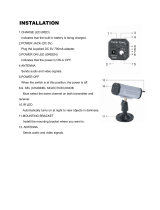Page is loading ...

PSM1000
Wireless Personal Monitor System
Online user guide for PSM1000 wireless personal monitor system.
Version: 7 (2019-I)

Shure Incorporated
2/40
Table of Contents
PSM1000Wireless Personal Monitor System 4
IMPORTANT SAFETY INSTRUCTIONS 4
SAFETY PRECAUTIONS 5
CAUTION 5
WARNING 5
WARNING 5
HEARING PRECAUTIONS 5
Australia Warning for Wireless 5
Australia Warning for Wireless 6
Switzerland Warning for Wireless 6
LICENSING INFORMATION 6
Information to the user 6
PSM 1000 7
Features 7
Touring-Grade Design and Performance 7
Robust RF Performance and Networked Control 8
Advanced Setup and Operation 8
Exceptional Audio Quality 8
Advanced Rechargeability Options 8
Components 8
Quickstart Instructions 9
Rack Mount Transmitter 9
Bodypack 11
Scan and Sync 11
Front Panel Controls 13
Rear Panel 13
Transmitter Menu Structure and Navigation 14
Bodypack Receiver 21
RF Settings 22
Battery Life 25
Multiple System Setup 26
CueMode 26
Adding Transmitters to the CueMode List 26
Auditioning Mixes 27
Exiting CueMode 27
Managing CueMode Mixes 27
Frequency Scan 27
Sync 27
Downloading settings from the bodypack 28
Sending settings to the bodypack 28
Creating Custom Groups 28
MixMode 28
LOOP Applications 29
MixMode for Multiple Systems 29
Floor Monitors 29
Recording Devices 29
Squelch 29
Squelch Settings 30
Point-to-Point Wireless Audio 30
Ethernet Connection 30
Accessing the Network with a Computer 31
Static IP Addressing 31
Connecting Transmitters 31

Shure Incorporated
4/40
1.
2.
3.
4.
5.
6.
7.
8.
9.
10.
11.
12.
13.
14.
15.
16.
17.
18.
19.
20.
21.
PSM1000
Wireless Personal Monitor System
IMPORTANT SAFETY INSTRUCTIONS
READ these instructions.
KEEP these instructions.
HEED all warnings.
FOLLOW all instructions.
DO NOT use this apparatus near water.
CLEAN ONLY with dry cloth.
DO NOT block any ventilation openings. Allow sufficient distances for adequate ventilation and install in accordance
with the manufacturer’s instructions.
DO NOT install near any heat sources such as open flames, radiators, heat registers, stoves, or other apparatus (in
cluding amplifiers) that produce heat. Do not place any open flame sources on the product.
DO NOT defeat the safety purpose of the polarized or grounding type plug. A polarized plug has two blades with one
wider than the other. A grounding type plug has two blades and a third grounding prong. The wider blade or the third
prong are provided for your safety. If the provided plug does not fit into your outlet, consult an electrician for replace
ment of the obsolete outlet.
PROTECT the power cord from being walked on or pinched, particularly at plugs, convenience receptacles, and the
point where they exit from the apparatus.
ONLY USE attachments/accessories specified by the manufacturer.
USE only with a cart, stand, tripod, bracket, or table specified by the manufacturer, or sold with the apparatus. When a
cart is used, use caution when moving the cart/apparatus combination to avoid injury from tip-over.
UNPLUG this apparatus during lightning storms or when unused for long periods of time.
REFER all servicing to qualified service personnel. Servicing is required when the apparatus has been damaged in any
way, such as power supply cord or plug is damaged, liquid has been spilled or objects have fallen into the apparatus,
the apparatus has been exposed to rain or moisture, does not operate normally, or has been dropped.
DO NOT expose the apparatus to dripping and splashing. DO NOT put objects filled with liquids, such as vases, on the
apparatus.
The MAINS plug or an appliance coupler shall remain readily operable.
The airborne noise of the Apparatus does not exceed 70dB (A).
Apparatus with CLASS I construction shall be connected to a MAINS socket outlet with a protective earthing connec
tion.
To reduce the risk of fire or electric shock, do not expose this apparatus to rain or moisture.
Do not attempt to modify this product. Doing so could result in personal injury and/or product failure.
Operate this product within its specified operating temperature range.

Shure Incorporated
5/40
•
•
•
•
•
SAFETY PRECAUTIONS
The possible results of incorrect use are marked by one of the two symbols—"WARNING" and "CAUTION"—depending on the
imminence of the danger and the severity of the damage.
WARNING: Ignoring these warnings may cause severe injury or death as a result of incorrect operation.
CAUTION: Ignoring these cautions may cause moderate injury or property damage as a result of incor
rect operation.
CAUTION
Never disassemble or modify the device, as failures may result.
Do not subject to extreme force and do not pull on the cable or failures may result.
Keep the product dry and avoid exposure to extreme temperatures and humidity.
WARNING
If water or other foreign objects enter the inside of the device, fire or electric shock may result.
Do not attempt to modify this product. Doing so could result in personal injury and/or product failure.
WARNING: Battery packs shall not be exposed to excessive heat such as sunshine, fire, or the like.
This device is able to produce sound volume higher than 85 dB SPL. Please check your maximum allowed continuous noise exposure level based on your na
tional employment protection requirements.
WARNING
LISTENING TO AUDIO AT EXCESSIVE VOLUMES CAN CAUSE PERMANENT HEARING DAMAGE. USE AS LOW A VOL
UME AS POSSIBLE. Over exposure to excessive sound levels can damage your ears resulting in permanent noise-induced
hearing loss (NIHL). Please use the following guidelines established by the Occupational Safety Health Administration (OSHA)
on maximum time exposure to sound pressure levels before hearing damage occurs.
90 dB SPL
at 8 hours
95 dB SPL
at 4 hours
100 dB SPL
at 2 hours
105 dB SPL
at 1 hour
110 dB SPL
at ½ hour
115 dB SPL
at 15 minutes
120 dB SPL
Avoid or damage may occur
HEARING PRECAUTIONS
To prevent possible hearing damage, do not listen at high volume levels for long periods.
Australia Warning for Wireless
This device operates under an ACMA class licence and must comply with all the conditions of that licence including operating
frequencies. Before 31 December 2014, this device will comply if it is operated in the 520-820 MHz frequency band.
WARNING: After 31 December 2014, in order to comply, this device must not be operated in the 694-820 MHz band.

Shure Incorporated
6/40
1.
2.
•
•
•
低功率電波輻射性電機管理辦法
第十二條
經型式認證合格之低功率射頻電機,非經許可,公司、商號或使用者均不得擅自變更頻率、加大功率或變更原設計之特性及功
能。 第十四條
低功率射頻電機之使用不得影響飛航安全及干擾合法通信;經發現有干擾現象時,應立即停用,並改善至無干擾時方得繼續使
用。前項合法通信,指依電信法規定作業之無線電通信。低功率射頻電機須忍受合法通信或工業、科學及醫療用電波輻射性電機
設備之干擾。
Australia Warning for Wireless
This device operates under an ACMA class licence and must comply with all the conditions of that licence including operating
frequencies. Before 31 December 2014, this device will comply if it is operated in the 520-820 MHz frequency band.
WARNING: After 31 December 2014, in order to comply, this device must not be operated in the 694-820 MHz band.
Switzerland Warning for Wireless
WARNING: As of January 01, 2019 the use of radio transmitters in the bands 694 - 823 MHz is prohibited.
LICENSING INFORMATION
Licensing: A ministerial license to operate this equipment may be required in certain areas. Consult your national authority for
possible requirements. Changes or modifications not expressly approved by Shure Incorporated could void your authority to
operate the equipment. Licensing of Shure wireless microphone equipment is the user’s responsibility, and licensability de
pends on the user’s classification and application, and on the selected frequency. Shure strongly urges the user to contact the
appropriate telecommunications authority concerning proper licensing, and before choosing and ordering frequencies.
Information to the user
This device complies with part 15 of the FCC Rules. Operation is subject to the following two conditions:
This device may not cause harmful interference.
This device must accept any interference received, including interference that may cause undesired operation.
Note: This equipment has been tested and found to comply with the limits for a Class B digital device, pursuant to part 15 of
the FCC Rules. These limits are designed to provide reasonable protection against harmful interference in a residential installa
tion. This equipment generates uses and can radiate radio frequency energy and, if not installed and used in accordance with
the instructions, may cause harmful interference to radio communications. However, there is no guarantee that interference will
not occur in a particular installation. If this equipment does cause harmful interference to radio or television reception, which
can be determined by turning the equipment off and on, the user is encouraged to try to correct the interference by one or more
of the following measures:
Reorient or relocate the receiving antenna.
Increase the separation between the equipment and the receiver.
Connect the equipment to an outlet on a circuit different from that to which the receiver is connected.

Shure Incorporated
7/40
•
1.
2.
1.
2.
•
•
•
•
•
•
•
Consult the dealer or an experienced radio/TV technician for help.
This device contains licenceexempt transmitter(s)/receiver(s) that comply with Innovation, Science and Economic Develop
ment Canada’s licenceexempt RSS(s). Operation is subject to the following two conditions:
This device may not cause interference.
This device must accept any interference, including interference that may cause undesired operation of the device.
L’émetteur/récepteur exempt de licence contenu dans le présent appareil est conforme aux CNR d’Innovation, Sciences et
Développement économique Canada applicables aux appareils radio exempts de licence. L’exploitation est autorisée aux deux
conditions suivantes :
L’appareil ne doit pas produire de brouillage;
L’appareil doit accepter tout brouillage radioélectrique subi, même si le brouillage est susceptible d’en compromettre le
fonctionnement.
Industry Canada ICES-003 Compliance Label: CAN ICES-3 (B)/NMB-3(B)
Note: EMC conformance testing is based on the use of supplied and recommended cable types. The use of other cable types may degrade EMC perfor
mance.
Changes or modifications not expressly approved by the manufacturer could void the user’s authority to operate the
equipment.
PSM 1000
The PSM 1000 Personal Monitor System from Shure brings personal monitoring to its most advanced level yet. The full-rack,
dual-channel, networkable transmitter is ideally suited for the demands of professional touring and installation applications, and
the diversity bodypack receivers deliver pristine RF signal and audio quality. Networkability over Ethernet connection enables
remote control of transmitter functions and comprehensive frequency coordination via Wireless Workbench software.
Features
Touring-Grade Design and Performance
Twin-antenna diversity bodypack receivers with advanced digital signal processing technology dramatically improve signal
reception and increase range.
Full-rack, dual-channel wireless transmitter in an all-metal chassis provides touring-grade performance.
Networked control via Ethernet connection vastly simplifies setup for high channel counts and enables remote control via
Wireless Workbench software.
Internal power supply with IEC in/out ports enables easy power chaining in the rack.
Patented CueMode technology allows monitoring of different stage mixes and storing of up to 20 separate channels on
one bodypack for quick and easy reference.
MixMode technology enables the bodypack user to combine two separate audio channels for simultaneous listening in
both ears, or transmit two independent IFB program feeds. Balance control on the bodypack adjusts the relative levels for
each audio signal.
Compatibility with PSM 900 receivers (in the same frequency range) facilitates streamlined inventory management for
rental and touring needs.
®
®
®

Shure Incorporated
8/40
•
•
•
•
•
◦
◦
◦
◦
•
•
•
•
•
•
•
•
•
•
•
•
Robust RF Performance and Networked Control
Up to 80 MHz tuning bandwidth provides flexibility in today’s crowded and unpredictable RF environments.
Exceptional transmitter linearity vastly reduces frequency intermodulation and allows up to 39 compatible channels per
frequency range.
Precision front-end RF filtering significantly reduces RF interference for a cleaner, stronger RF signal, fewer dropouts, and
fewer audible artifacts.
Automatic RF gain control prevents signal distortion due to RF overload before it can affect performance.
Networked frequency coordination simplifies setup for high channel counts.
Full bandwidth scan from the P10R+ bodypack receivers finds clean, compatible frequencies and provides a graphic
spectrum plot viewable from the bodypack menu screen.
IR sync enables the user to send the identified frequencies and spectrum plot to the P10T transmitter directly.
Ethernet connectivity allows the user to program compatible frequency assignments from one transmitter to every oth
er P10T transmitter on the network for vastly simplified and streamlined setup.
Spectrum display provides a front-panel spectrum plot with selectable zoom.
Advanced Setup and Operation
Full compatibility with Wireless Workbench and ShurePlus Channels software provides advanced RF spectrum plotting, com
prehensive frequency coordination, and live monitoring and adjustment of transmitter settings, including:
RF mute enable/disable
RF output power adjustments
Aux/line level
Audio input level
Channel/device name edit
Exceptional Audio Quality
Advanced digital signal processing technology in the P10R+ receivers deliver more headroom, improved stereo separa
tion, and higher audio fidelity.
Patented Audio Reference Companding offers natural and transparent sound.
Available with Shure SE425 Sound Isolating earphones featuring dual highdefinition MicroDrivers for accurate and bal
anced audio response.
Advanced Rechargeability Options
The SB900 lithium-ion rechargeable battery provides extended usage times and precise tracking of remaining life and
charge cycle details.
The SCB800US eightbay charger brings up to eight SB900 batteries to full charge within two hours and has charge sta
tus LEDs for each battery.
The SBC200 dual-docking charger works with SB900A, PSM 300 (P3RA only), PSM 900 (P9RA and P9RA+ only), PSM
1000 (P10R and P10R+ only), QLX-D Digital Wireless Systems, ULX-D Digital Wireless Systems, and Axient Digital
(AD1 and AD2 only), available with and without power supply.
The SBC220 networked dual-docking charger works with SB900A, PSM 900 (P9RA+ only), PSM 1000 (P10R+ only),
QLX-D Digital Wireless Systems, ULX-D Digital Wireless Systems, and Axient Digital (AD1 and AD2 only), available with
and without power supply. When the SBC220 is connected to a network, the battery information for each transmitter can
be viewed remotely.
™
™
® ® ®

Shure Incorporated
9/40
•
•
•
•
•
•
•
•
•
•
1.
2.
Components
P10T Rackmount Transmitter
P10R+ Bodypack Receiver (2)
Two 1/2 Wave Antennas
AA Batteries (4)
Antenna Cables (2)
IEC Power Cable and IEC Extension Cable
Ethernet Network Cable
Zippered Bag
Rackmount supplies:
2 antenna hole plugs
4 rack mounting screws with washers
Quickstart Instructions
Rack Mount Transmitter
Connect to a power outlet using the supplied power cable.
Attach the supplied antennas to the antenna out BNC connectors.

Shure Incorporated
10/40
3.
4.
5.
6.
Connect the audio source, such as the output of a mixer, to the audio inputs. You can use both input jacks or choose ei
ther one for a mono source.
Switch RF off and power on.
For mono (one input), access the Audio menu and select Mono.
Set the input sensitivity to match the source using the Util > Audio >
INPUT setting.
Adjust the audio source level so that, for the average input signal level, the top two yellow LEDs flicker and the lower
LEDs are solid. If the red clip LED illuminates and a warning appears on the LCD, the inputs are overdriven. Decrease
the audio input level to +4 dBu from the Audio menu. If the signal level is too low, change the input sensitivity to –10
dBV

Shure Incorporated
11/40
1.
2.
3.
4.
5.
Bodypack
Open by pressing the latches on both sides and pulling. Insert the batteries or battery pack and attach antennas. Turn on using
the volume knob. The battery light illuminates.
Scan and Sync
On the bodypack, press the scan button. The display flashes SYNC NOW....
Align the IR windows on the bodypack and rack unit, the IR window on the transmitter illuminates. Press the sync but
ton on the transmitter. The rack unit Level LEDs flash, and the screen displays SYNC SUCCESS.
Turn the RF switch on. The blue RF LED illuminates on the bodypack to indicate that it is detecting the transmitter. The
bodypack also displays the RF signal strength (RF).
Important: Turn bodypack volume down before plugging in earphones.
Insert the earphones and slowly turn up the volume.

Shure Incorporated
12/40

Shure Incorporated
13/40
Important: Remove the protective film from the face of the transmitter or the IR sync may not work.
Front Panel Controls
① Sync Window
Align bodypack IR window with sync window on TX.
② RF Switch
Mutes RF output. For setting up multiple systems or adjusting settings without transmitting unwanted RF or audio signals.
③ Audio Indicators
Use the control wheel to adjust the audio so that, for the average input signal level, the top two yellow LEDs flicker and the
lower LEDs are solid. Press the enter button to save the value, exit to cancel. The red clip LED indicates the inputs are
overdriven. Reduce the level at the audio source or change the input sensitivity of the rack unit from the Audio > Input
menu.
④ Status Display and Controls
Use the navigation buttons to access the configuration menu. Push the control wheel to move the cursor to the next item.
Turn the control wheel to change a parameter—the enter button flashes. Press it to save the value. Press the exit button to
cancel changes and return to the previous menu.
⑤ Headphone Monitoring
The monitor control adjusts signal output to the 3.5 mm headphone jack. Push button to toggle between transmitters. Moni
tor clip LED indicates headphone audio is clipping.
⑥ Power Switch
Turns the unit on and off.
Rear Panel
⑦ Primary power switch
This switch disconnects power to the unit. It is not affected by the interface power lock in the Util menu. Only the front pow
er switch can be locked.

Shure Incorporated
14/40
⑧ Power plug
AC mains power input, IEC Connector 100-240 Vac.
⑨ AC mains power passthrough
Use with an IEC extension cable to supply AC power to another device. Unswitched.
⑩ Antenna (BNC) port
Attach supplied antennas. If you are rack mounting, use a front panel or remote mounting kit from Shure.
⑪ loop out
Sends audio signal going into the transmitter to another device.
⑫ Audio Inputs
Connect to balanced or unbalanced outputs. Use either jack for mono input. Accepts male XLR or 6.35 mm (1/4-inch) TRS
plugs.
⑬ Ethernet Jack
Two-port RJ-45 Ethernet jack for connection to a network or computer.
Transmitter Menu Structure and Navigation
Home Screen
The home screen provides access to submenus and displays a summary of transmitter settings.
① Audio channel name
② Frequency setting
③ Group and Channel
④ Network Icon
⑤ Lock Icon
⑥ RF Power Level
⑦ Audio Level
⑧ Mix-mono or stereo
⑨ Aux/Line in
⑩ Submenus
⑪ TV Channel

Shure Incorporated
15/40
Radio Frequency (RF) Settings
Access the Radio menu to adjust the frequency and power at which the unit operates.
G
Group number. Each group contains channels selected to work well together in a single installation.
Ch
Channel number. Sets the transmitter to a channel in the selected group.
888.888 MHz
Displays the frequency to which the transmitter is set. Frequency selection; adjustable in increments of 1MHz or 25kHz.
PWR
Power level at which the transmitter operates. Select from 10, 50, or 100 mW (power levels vary by region).
Custom
For creating custom frequency groups. See Custom Groups.
Audio Settings
Access the following settings from the Audio menu.
Input Level (
Input
)
This changes the audio level for the inputs on the back of the rack transmitter.

Shure Incorporated
16/40
Line
+4 dBu (line level)
Aux
–10 dBV (aux level)
Audio Mode (
Mode
)
Stereo/MX
Transmits each input as a separate channel.
Mono
Combines both inputs into a single channel.
PTP
Set up the device for point-to-point wireless audio.
Output Level (
Level
)
Adjust output level.
Receiver Synchronization Menu (
Sync
)
Transferring Settings to the Bodypack During Sync (
RxSetup
)

Shure Incorporated
17/40
Use this feature to store settings that will be transferred to the bodypack during a sync. By default, settings are unaffected by a
sync, indicated by the NoChange option.
Lock
ON: Locks the bodypack interface.
Off: Unlocks the bodypack interface.
Mode
Sets stereo (ST) or MixMode (MX).
Bal Mx
Sets balance for MixMode.
Bal St
Sets balance for stereo mode.
Gain
Switches between Standard and High gain modes.
The following settings are only available on legacy P9RA and P10R bodypack receivers. P9RA+ and P10R+ receivers will not be affected by these settings.
V Lim
Off: Turn volume limit off.
ON: Turn volume limit on.
Lim Val
Sets value for volume limit.
HiBoost
Sets value for high frequency boost.
Assign Audio Settings Using IR Sync (P10R+Setup)
Use these options to assign audio settings to P10R+ bodypack receivers during an IR sync. Legacy P10R receivers will not be
affected by these settings.
For additional information, see the Audio Settings section of this guide.
Downloading and Viewing Spectrum Scan Data (
Spectrum
)
Align the receiver and transmitter IR ports and press SyncScan to download spectrum scan data from the receiver.
After downloading data, the following options are available:
Deploy
Enters a submenu from which you can deploy open frequencies to all transmitters on the network.
Cursor
Enables the control wheel to move the cursor.

Shure Incorporated
18/40
Zoom
Enables the control wheel to zoom into graphic at cursor position.
Tip: Push the control wheel to toggle between cursor and zoom modes.
Sync
Press to sync the receiver and transmitter using the IR port.
Utility Settings
Channel Name
Util > Channel
Name
Turn control wheel to change channel name. You can set a different name for each channel on the device (this name is up
loaded to the bodypack with sync).
Display Settings
Util > Display
Change the look of the LCD panel from the display menu.
Brightness
Sets display brightness to high, low, or medium.
Disp. Invert
Changes display from light on dark to dark on light.

Shure Incorporated
19/40
Contrast
Use the control wheel to adjust contrast.
Interface Locks
Use these controls to lock or unlock power switch and front panel controls.
Power Switch
Util > Lock > Power
Switch
Locked
Locks power switch.
Off
Unlocks power switch.
Front Panel
Util > Lock > Front
Panel
Locked
Locks the controls on the front panel for the selected transmitter.
Off
The front panel is unlocked.
Unlocking Front Panel
To unlock the front panel, select Util > Unlock
Network Setup
Use this menu to find, display and change how this device connects to the network. There is one set of network settings for
both transmitters.
Device Identification (Device)
Allows you to assign a display name. This applies to both channels on the device. To name each channel individually, use the
Channel Name setting.
Setup (Mode)
Automatic
Default setting for use with DHCP networks.
Manual
Manual IP addressing. Allows you to enter an IP address (IP) and subnet mask (SUB).
MAC
Displays MAC address for this device, view only, and there is only one MAC address for both transmitters.

Shure Incorporated
20/40
•
•
•
Reset
Manual mode only. Resets network settings to the factory defaults.
Find All Network Devices (Find All)
Lists all network devices.
Scroll to any of the listed devices and press Show Info to view information about that device.
Press Flash to flash the LEDS of all devices on network
Press Back to return to previous screen
Additional Settings (
More
)
Product ID
Displays product serial number.
Reset All
Restores the values on all networked devices to factory default settings.
FW Update
Displays the receiver firmware version that is currently stored in the transmitter. Press Download to transfer the update to
a receiver through the IR port.
/