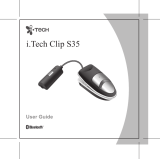Page is loading ...

PSM
®
900
>>SE425 >>P9R >>P9T
Pat. 6597301;
Pat. App. Pending
level L R menu sync volume power
CLIP
sync
Pat. 6597301;
Pat. App. Pending
level L R menu sync volume power
CLIP
sync
© 2010 Shure Incorporated
Printed in U.S.A.
27A12695 (Rev. 1)
Personal Monitor System User Guide

ii

iii
WARNING!
USING THIS SYSTEM AT EXCESSIVE VOLUMES CAN CAUSE
PERMANENT HEARING DAMAGE. USE AS LOW A VOLUME AS POSSIBLE.
In order to use this system safely, avoid prolonged listening at excessive sound pressure levels. Please use the fol-lowing guidelines
established by the Occupational Safety Health Administration (OSHA) on maximum time exposure to sound pressure levels before
hearing damage occurs.
90 dB SPL at 8 hours
95 dB SPL at 4 hours
100 dB SPL at 2 hours
105 dB SPL at 1 hour
110 dB SPL at 1/2 hour
115 dB SPL at 15 minutes
120 dB SPL — avoid or hearing damage may occur
It is difcult to measure the exact Sound Pressure Levels (SPL) present at the eardrum in live applications. In addition to the volume
setting on the PSM, the SPL in the ear is affected by ambient sound from oor wedges or other devices. The isolation provided by
the t of quality earphones is also an important factor in determining the SPL in the ear.
Here are some general tips to follow in the use of this product to protect your ears from damage:
1. Turn up the volume control only far enough to hear properly.
2. Ringing in the ears may indicate that the gain levels are too high. Try lowering the gain levels.
3. Have your ears checked by an audiologist on a regular basis. If you experience wax buildup in your ears, stop using the sys-
tem until an audiologist has examined your ears.
4. Wipe the earphones with an antiseptic before and after use to avoid infections. Stop using the earphones if they are causing
great discomfort or infection.
This symbol indicates important operating and
maintenance instructions in the literature accompanying this unit.
ENGLISH


Superb audio quality
• Digital stereo encoder provides a wider stereo field with
exceptional separation, enhancing audio detail and clarity
• Patented Audio Reference Companding sounds more like
wired
• Available with Shure SE425 Sound Isolating™ Earphones
featuring dual high-definition MicroDrivers for accurate and
balanced audio response
Robust RF Performance
• Precision front-end RF filtering for a cleaner, stronger RF
signal and fewer dropouts and audible artifacts.
• Exceptional transmitter linearity vastly reduces frequency
intermodulation, allowing more channels per frequency
band.
• Automatic RF gain control prevents signal distortion due to
RF overload.
Advanced Setup and Operation
• Patent-pending CueMode allows monitoring of the stage
mixes of up to 20 separate transmitters from one bodypack.
• Front panel RF mute switch for disabling RF transmission
during setup
• Scan and Sync setup identifies the best group and channel
for your system and assigns it over a wireless IR link
• MixMode
®
Technology allows the bodypack user to adjust
their own onstage monitor mix
• High-frequency EQ boost on bodypack
PSM900
The PSM 900 Wireless Personal Monitor System from Shure of-
fers an unprecedented combination of superb audio quality, robust
RF performance, and category-leading setup features for the most
demanding professional applications. All new, patent-pending
CueMode allows the sound engineer to monitor different stage mixes
with the touch of a button. Precision front-end RF filtering signifi-
cantly reduces dropouts from RF interference, and the enhanced
digital stereo encoder provides excellent stereo separation and audio
clarity.

2
Frequency Scan
The scan feature analyzes the RF environment for
interference to identify available frequencies. The
PSM900 has two frequency scan modes:
• Channel Scan Press the scan button on the
bodypack. Finds the first available channel.
• Group Scan Press and hold the scan button
for two seconds. Finds the group with the
greatest number of available channels. (Each
group contains a set of frequencies that are
compatible when operating multiple systems in
the same environment.)
Sync
The PSM900 transfers settings in either direction:
from the bodypack to the rack unit, or from the
rack unit to the bodypack.
• Sending settings to the bodypack: Align
the IR windows and press the sync button on
the rack unit. The blue LED on the bodypack
flashes.
• Downloading settings from the bodypack:
First press the scan button on the bodypack.
Then align the IR windows and press the sync
button on the rack unit while the bodypack
display is flashing “SYNC NOW...”. The level
LEDs flash on the rack unit.
MixMode
Some performers need to hear more of their own
voice or instrument, while others want to hear
more of the band. With MixMode, the performer
creates their own mix using the balance control
(▼▲buttons)onthebodypack.
To use MixMode, send a solo mix of the perform-
er to the CH. 1 IN input on the transmitter, and
send a band mix to the CH. 2 IN input.
Set the performers bodypack for MixMode. The
bodypack combines the two signals and sends
them to both earphones, while the balance control
on the bodypack adjusts the relative levels for
each.
LOOP Applications
Use LOOP OUT L (left) and R (right) outputs to send a copy of the audio signal going into the transmit-
ter to other devices. Following are a few of the many applications for these outputs.
Note: The input level control and the input pad do not affect the LOOP OUT signals.
Stereo for Multiple Systems
Send one stereo signal from the mixing console
the inputs on the first transmitter, then connect the
LOOP outputs to the inputs on the next transmit-
ter. Repeat for all transmitters to form a chain.
Floor Monitors
Send the audio from the LOOP outputs to onstage
loudspeakers. The bodypack and the onstage
monitors receive the same audio signals.
Recording Devices
To record a performance, connect the LOOP out-
puts to the inputs of a recording device.
CueMode
CueMode allows you to upload the name and fre-
quency settings from multiple rack units and store
them as a list on a single bodypack. You can
then, at any time, scroll through that list to hear
the audio mix from each transmitter, just as each
performer does during a show.
CueMode lists are retained even if CueMode is
exited, the bodypack is turned off, or batteries are
removed.
Components
• Rack unit with mounting hardware and
detachable antenna.
• Bodypack with detachable antenna.
FULL RACK MOUNT HARDWARE
UA507
1/2 RACK MOUNT HARDWARE
UA506
Features
Pat. 6597301;
Pat. App. Pending
level L R menu sync volume power
CLIP
sync
Pat. 6597301;
Pat. App. Pending
level L R menu sync volume power
CLIP
sync

3
Front Panel Controls
① Input Level Control and Display Usethe▼▲buttonstoadjustthe
audio so that, for the average input signal level, the top two yellow LEDs
flicker and the lower LEDs are solid. The red clip LED indicates the inputs
are overdriven. Reduce the level at the audio source or change the input
sensitivity of the rack unit from the AUDIO>INPUT menu.
② Status Display and Menu Controls Use the enter and exit buttons
and the menu wheel to access the configuration menu. Push the menu
wheel to move the cursor to the next item. Turn the menu wheel to change
a parameter—the enter button flashes. Press it to save the value. Press
the exit button to cancel changes and return to the previous menu.
③ Synchronization Button Press the sync button while rack unit and
bodypack IR windows are aligned to transfer settings.
④ Headphone Monitoring The volume control adjusts signal output to
the 3.5 mm headphone jack. NOTE: it does not affect rear panel outputs.
⑤ RF switch mutes RF output. For setting up multiple systems or
adjusting settings without transmitting unwanted RF or audio signals.
⑥ Power Button Turns the unit on and off.
Rear Panel Connectors
⑦ Power Connect the transmitter to a power outlet using the supplied
power adapter.
⑧ LOOP OUTSends a copy of the audio signal going into the transmitter
to another device. See LOOP Applications.
⑨ Audio Inputs Connect to balanced or unbalanced outputs. Use either
connector for mono input. Accepts both 1/4-inch or male XLR connectors.
⑩ Antenna (BNC) Attach supplied antenna. If you are rack mounting, use
a front panel or remote mounting kit from Shure.
Bodypack Receiver
① Power Switch and Volume Control Turns the bodypack on and off
and adjusts earphone volume.
② 3.5 mm Earphone Jack Insert earphones here.
③ Scan Button Press the scan button to find an available frequency.
Press and hold for two seconds to find the group with the most available
channels.
④ IR Window For transmitting settings between bodypack and rack unit.
⑤ Battery Compartment Requires 2 AA batteries. Open by pressing the
latches on both sides and pulling.
⑥ Menu buttons Useinconjunctionwiththe▼▲buttonstoaccessthe
configuration menus.
⑦ ▼▲ Buttons Use to adjust the audio mix (in MixMode only), or in
conjunction with the menu buttons to change settings.
⑧ LCD Screen Displays current settings and menus.
⑨ Tri-Color Battery LED illuminates green, orange, red, or flashing
red, to indicate battery power. When flashing red, change batteries
immediately.
⑩ Blue RF LED Indicates the bodypack is receiving a signal from the
transmitter.
⑪ Detachable Antenna SMA Connector
P 9 T
LEFT/CH. 1 INDC INPUT RIGHT/CH. 2 IN ANTENNALOOP OUT
R L
www.shur e.com
PSM 900 Transmitter
14-18V 550mA
PSM 900 Transmitter P9T
RL
clip
level volumemenu
sync
power
L6E 656-692 MHz
enter
exit
sync
Battery Indicator Tri-Color Battery
LED
Approximate Hours Remain-
ing
Alkaline NiMH (2450
mAh)
Green 5–7 4
Green 3½–4 3–3½
Green 3–3½ 1½–2
Green 2–2½ ⅕
Orange ½–1 0
Red ⅕–½ 0
Controls and Connectors
P9R
P9T

4
Multiple System Setup
When setting up multiple systems, designate a
single bodypack to scan for available frequencies
and download them to all the rack units.
The bodypack must be from the same frequency
band as all the transmitters.
1. Power on all the rack units. Turn off the RF.
(This prevents them from interfering with the
frequency scan.)
Note: Turn on all other wireless or digital de-
vices as they would be during the performance
or presentation (so the scan will detect and
avoid any interferance they generate).
2. Use the bodypack to scan for a group by
pressing and holding the scan button for two
seconds. The bodypack displays the group
and the number of available channels, and
flashes SYNC NOW....
Important: Note the number of available
channels. If you have more rack units than
available channels, eliminate potential sources
of interference and try again, or call Shure
Applications for assistance.
3. Sync the bodypack with the first rack unit by
aligning the IR windows and pressing sync.
4. Press scan again on the bodypack to find the
next available frequency.
5. Sync the bodypack with the next rack unit.
6. Repeat with all the rack units.
7. Sync each performer’s bodypack to its respec-
tive rack unit by aligning the IR windows and
pressing snyc. DO NOT press scan on the
bodypacks.
8. Turn on the RF on all rack units. The systems
are ready to use.
Scan and Sync
1. Press the scan button. The display flashes
SYNC NOW....
2. Align the IR windows on the bodypack and
rack unit and press the sync button. The rack
unit level LEDs flash, and it displays SYNC
SUCCESS.
3. Turn the RF switch on. The blue RF LED il-
luminates on the bodypack to indicate that it is
detecting the transmitter. The bodypack also
displays the RF signal strength (RF).
4. IMPORTANT: Turn bodypack volume down
before plugging in earphones.
5. Insert the earphones and slowly turn up the
volume.
Rack Unit
1. Connect to a power outlet using the supplied
power adapter.
2. Attach the supplied antenna to the ANTENNA
OUT BNC connector.
3. Connect the audio source, such as the output
of a mixer, to the audio inputs. You can use
both input jacks or choose either one for a
mono source.
– For mono (one input), access the AUDIO
menu and select MONO.
– Set the input sensitivity to match the source
by selecting AUDIO>INPUT from the LCD con-
figuration menu: AUX –10dBV or LINE+4dBu.
4. Turn the power ON. Make sure the RF switch
is OFF.
5. Adjust the audio source level so that, for the
average input signal level, the top two yellow
LEDs flicker and the lower LEDs are solid.
– If the red clip LED illuminates, the inputs are
overdriven.Decreasethelevelusingthe▼▲
buttons or change the input sensitivity to –10
dBV.
– If the signal level is too low, change the input
sensitivity to +4dBu.
Bodypack
Insert batteries and attach antenna. Turn on using
the volume knob. The battery light illuminates.
Quickstart Instructions
Auditioning Mixes
1. Enter CueMode from the UTILITIES menu.
2. Usethe▼▲buttonstoscrollthroughyour
CueMode list to hear the mixes.
Exiting CueMode
Exit CueMode by pressing enter and selecting
EXIT CUEMODE.
CueMode
Managing CueMode Mixes
While in Cue Mode, you can access the following
menu by pressing enter:
REPLACE MIX Select and press sync on a rack
unit to upload new data for the current mix (for
example, if you have changed the transmitter
frequency).
DELETE MIX Removes the selected mix.
DELETE ALL Removes all mixes.
EXIT CUEMODE Exits CueMode and returns the
bodypack to the previous frequency setting.
MixMode for Multiple
Systems
Configure each system for MixMode. From the
mixing console, send a mix of the whole band
to input 2 of the first transmitter. Connect the
LOOP OUT R output to the CH. 2 IN input of the
next transmitter. Continue the chain with all the
transmitters.
Next, create solo mixes for each performer. Send
each mix to input 1 of the transmitter for that
performer.
Adding Transmitters to the CueMode
List
Note: The transmitter must be from the same fre-
quency band as the bodypack.
1. Open the battery door and press the enter
button.
2. From the main menu, scroll to UTILITIES and
press enter. Select CueMode and press enter
again.
3. Align IR windows and press sync on the rack
unit.
The LCD displays SYNC SUCESS after fre-
quency and name data are uploaded to the
CueMode list. It also displays the CueMode
number for that transmitter and the total num-
ber of transmitters.
4. Repeat the above step for each transmitter.
Note: Syncing while in CueMode does not
change any of the settings on the bodypack.
Note: Set the channel frequency and assign dis-
play names for each transmitter before creating
your CueMode list.

5
Configuration Menu
Press enter to access settings. After adjusting a setting, press enter to accept the change.
Note: Configuration menu items may vary with regional model variations.
P9T Rack Unit Transmitter
RF Settings
RADIO
G
Sets the group number
CH
Sets the channel number
888.888MHz
Manual frequency selection
RF POWER
Select from 10, 50, or 100 mW (varies by region)
Audio Settings
AUDIO
MODE
Selects monitor mode
STEREO/MX
Transmits both channels
MONO
Transmits a mono signal to
bodypack
INPUT
Sets nominal input level
LINE +4 dBu
line level
AUX –10dBV
aux level
Utilities and Display Settings
UTILITIES
EDIT NAME
Changes the name on the LCD display (this name is
uploaded to the bodypack with sync)
DISPLAY
Changes the display format
CONTRAST
Changes the display contrast
LOCK PANEL
Press enter to lock the front panel controls. To un-
lock, press exit, select OFF, and press enter.
RX SETUP
These settings are sent to the bodypack during a
sync (when the sync direction is from the transmit-
ter). The default KEEP parameter will not change the
bodypack settings.
LOCK
Lock bodypack
V LIMIT
Volume limiter
LIM VAL
Volume limiter value
MODE
Stereo (ST) or MixMode (MX)
BAL MX
CH. 1 (L) and CH. 2 (R) mix for
MixMode
BAL ST
Left (L) and right (R) balance
for stereo mode
HIBOOST
high frequency boost
CUSTOM GROUP
For creating custom frequency groups
P9R Bodypack Receiver
RF Settings
RADIO
G
Sets the group number
CH
Sets the channel number
888.888MHz
Manual frequency selection
Utilities and Display Settings
UTILITIES
CUEMODE
Enters CueMode
(to exit, press enter
and select EXIT
CUEMODE)
DISPLAY
Changes the dis-
play format
CONTRAST
Changes the dis-
play contrast
LOCK PANEL
Locks all controls
except power and
volume. To unlock,
press exit, select
OFF, and press
enter.
Audio Settings
AUDIO
MODE
Selects monitor mode
STEREO
Stereo
MIXMODE
MixMode
HIBOOST
High-frequency EQ boost
OFF
flat
6 dB
+6 dB @ 10 kHz
3 dB
+3 dB @ 6 kHz
V LIMIT
ON
Limits volume level
VALUE
5–9: analogous to volume
knob position (for example, 5
is equal to the 5th dot on the
volume knob)
BAL ST / BAL MX Left and right balance for earphones when in stereo
mode, or mix of left and right channel for MixMode

6
SPECIFICATIONS
RF Output Power
selectable: 10, 50, 100 mW (+20 dBm)
varies by region
Antenna Input Impedance
50Ω(typical)
Net Weight
850 g
Dimensions
197 mm X 166 mm X 42 mm
Power Requirement (RF on, 100 mW power mode, no
audio)
120 VAC: 415 mA, typical
Front-End RF Filtering
–3 dB at 30.5 MHz from center frequency
Active RF Gain Control
31 dB
Adjusts RF sensitivity to provide more RF dynamic range
RF Sensitivity (at 20 dB SINAD)
2.2 µV
Image Rejection
>100 dB
Adjacent Channel Rejection
>70 dB
Squelch Threshold
22 dB SINAD (±3 dB)
Intermodulation Attenuation
>70 dB
Blocking
>80 dB
Audio Output Voltage (1kHz @ <1% distortion, peak
power,@32Ω)
100 mW per output
Minimum Load Impedance
9.5Ω
High Boost
selectable: +2 dB @ 6 kHz , +4 dB @ 10 kHz
Volume Limiter
selectable: 3–9
Reduces maxium output level. Selected value analogous to vol-
ume knob increment.
Net Weight
200 g (with batteries)
Dimensions
83 mm X 65 mm X 22 mm
Battery Life
5–7 hours (continuous use)
P9R
P9T
Furnished Accessories
P9R Antenna
470–542 MHz UA700
596–692 MHz UA720
692–830 MHz UA730
830–952 MHz UA740
P9T Antenna
470–530 MHz UA820G
500–560 MHz UA820G7
518–578 MHz UA820H4
578–638 MHz UA820J
638–698 MHz UA820L3
690–746MHz UA820B
740–814 MHz UA820Q
900–952 MHz UA820X
Front Mount Antenna Cable 95A9023
Zipper Bag 95A2313
Rackmount Bracket, Long (1) 53A8612
Rackmount Bracket, Short (2) 53A8611
Link Bar (2) 53B8443
Hardware Kit (Rackmounting
Screws)
90AR8100
Bumper Kit 90B8977
Energy Efficient Switching Power Supply
USA PS41
Brazil PS41BR
Argentina PS41AR
Europe PS41E
United Kingdom PS41UK
Austrailia/New Zealand PS41AZ
China PS41CHN
Taiwan PS41TW
Japan PS41J
Optional Accessories
8-to-1 antenna combiner for
better RF performance
PA821SWB
4-to-1 antenna combiner with
power distribution to 4 transmit-
ters (better RF performance
and eliminates need for external
power supply)
PA421SWB
Passive Directional Antenna PA805SWB
Helical Antenna HA-8000
Passive Omnidirectional
Antenna
PA860SWB
4-Channel Personal Monitor
Mixer
P4M
Coaxial Cable, BNC-BNC,
RG58C/U type, 50 Ohm, 2 ft
length (0.6 m)
UA802
Coaxial Cable, BNC-BNC,
RG58C/U type, 50 Ohm, 6 ft
length (2 m)
UA806
Coaxial Cable, BNC-BNC,
RG8X/U type, 50 Ohm, 25 ft
length (7.5 m)
UA825
Coaxial Cable, BNC-BNC,
RG8X/U type, 50 Ohm, 50 ft
length (15 m)
UA850
Coaxial Cable, BNC-BNC,
RG213/U Type, 50 Ohm, 100 ft
length (30 m)
UA8100
PSM900
RF Carrier Range
470–952 MHz
Note: varies by region
Compatible Frequencies
Per band: 20
Tuning Bandwidth
US: 36–40 MHz
varies by region
Operating Range (environment dependent)
90 m (300 ft)
Audio Frequency Response
35 Hz–15 kHz
Stereo Separation
60 dB
Signal-To-Noise Ratio (A-Weighted)
90 dB (typical)
Total Harmonic Distortion (ref. ±34 kHz deviation
@1 kHz)
<0.8% (typical)
Companding
Patented Audio Reference Companding
Spurious Rejection (ref. 12dB SINAD)
>80 dB (typical)
Frequency Stability
±2.5 ppm
MPX Pilot Tone
19 kHz (±0.3 kHz)
Modulation
FM*, MPX Stereo
* ±34 kHz deviation (nominal)
Operating Temperature
-18°C–+57°C
Audio Inputs
Combination XLR and 6.35 mm (1/4”) TRS
Polarity
XLR: Non-inverting (pin 2 positive with respect to pin 3)
6.35 mm (1/4”) TRS: Tip positive with respect to ring
Configuration
Electronically balanced
Impedance
70.2kΩ(actual)
Nominal Input Level
switchable: +4 dBu, –10 dBV
Maximum Input Level
+4 dBu: +23.3 dBu
–10 dBV: +12.5 dBu
Pin Assignments
XLR: 1=ground, 2=hot, 3=cold
6.35 mm (1/4”) TRS: Tip=hot, Ring=cold,
Sleeve=ground
Phantom Power Protection
up to 60 V DC
Outputs
6.35 mm (1/4”) TRS
Configuration
Electronically balanced
Impedance
Connected directly to inputs

7
CERTIFICATION
P9T, P9R
This Class B digital apparatus complies with
Canadian ICES-003.
Cet appareil numérique de la classe B est con-
forme à la norme NMB-003 du Canada.
P9T
Certified under FCC Parts 74. (FCC ID:
DD4P9TA, DD4P9TB, DD4P9TC, DD4P9TD,
DD4P9TJ). Certified by IC in Canada under RSS-
123 and RSS-102. (IC: 616A-P9TA, 616A-P9TB,
616A-P9TC, 616A-P9TD). Meets essential re-
quirements of European R&TTE Directive 99/5/
EC, eligible to bear the CE mark. Type approved
to EN 300 422 Parts 1 and 2. Meets requirements
of EMC Standard EN 301 489 Parts 1 and 9.
P9R
Approved under the Declaration of Conformity
(DoC) provision of FCC Part 15. Certified in
Canada by IC to RSS-123. (IC: 616A-P9RA,
616A-P9RB, 616A-P9RC, 616A-P9RD). Meets re-
quirements of EMC standards EN 300 422 Parts 1
and 2 and EN 301 489 Parts 1 and 9.
Operation of this device is subject to the following
two conditions: (1) this device may not cause in-
terference, and (2) this device must accept any in-
terference, including interference that may cause
undesired operation of the device.
The Declaration of Conformity can be obtained
from Shure Incorporated or any of its European
representatives. For contact information
please visit www.shure.com The Declaration of
Conformity can be obtained from:
Authorized European representative:
Shure Europe GmbH
Headquarters Europe, Middle East & Africa
Department: EMEA Approval
Wannenacker Str. 28
D-74078 Heilbronn, Germany
Phone: +49 7131 72 14 0
Fax: +49 7131 72 14 14
Email: [email protected]
LICENSING INFORMATION
Licensing: A ministerial license to operate this
equipment may be required in certain areas.
Consult your national authority for possible
requirements. Changes or modifications not ex-
pressly approved by Shure Incorporated could
void your authority to operate the equipment.
Licensing of Shure wireless microphone equip-
ment is the user’s responsibility, and licensability
depends on the user’s classification and ap-
plication, and on the selected frequency. Shure
strongly urges the user to contact the appropriate
telecommunications authority concerning proper
licensing, and before choosing and ordering
frequencies.
INFORMATION TO USER
This equipment has been tested and found to
comply with the limits for a Class B digital device,
pursuant to Part 15 of the FCC Rules. These lim-
its are designed to provide reasonable protection
against harmful interference in a residential instal-
lation. This equipment generates, uses and can
radiate radio frequency energy and, if not installed
and used in accordance with the instructions, may
cause harmful interference to radio communica-
tions. However, there is no guarantee that inter-
ference will not occur in a particular installation. If
this equipment does cause harmful interference
to radio or television reception, which can be de-
termined by turning the equipment off and on, the
user is encouraged to try to correct the interfer-
ence by one or more of the following measures:
• Relocate the receiving antenna.
• Increase the separation between the equipment
and receiver.
• Connect the equipment into an outlet on a
circuit different from that to which the receiver
is connected.
• Consult the dealer.
Note: EMC conformance testing is based on the
use of supplied and recommended cable types.
The use of other cable types may degrade EMC
performance.
Changes or modifications not expressly ap-
proved by the manufacturer could void the
user’s authority to operate the equipment.

www.shure.com
United States:
Shure Incorporated
5800 West Touhy Avenue
Niles, IL 60714-4608 USA
Phone: 847-600-2000
Fax: 847-600-1212
Email: [email protected]
©2009 Shure Incorporated
Europe, Middle East, Africa:
Shure Europe GmbH
Wannenäckestr. 28,
74078 Heilbronn, Germany
Phone: 49-7131-72140
Fax: 49-7131-721414
Email: [email protected]
Asia, Pacific:
Shure Asia Limited
Unit 301, 3rd Floor
Citicorp Centre
18, Whitfield Road
Causeway Bay, Hong Kong
Phone: 852-2893-4290
Fax: 852-2893-4055
Email: [email protected]
Canada, Latin America,
Caribbean:
Shure Incorporated
5800 West Touhy Avenue
Niles, IL 60714-4608 USA
Phone: 847-600-2000
Fax: 847-600-6446
Email: [email protected]
/