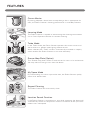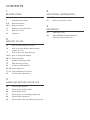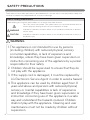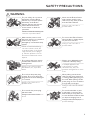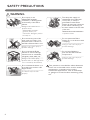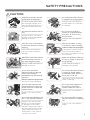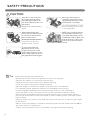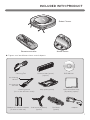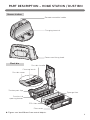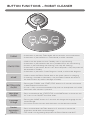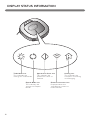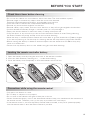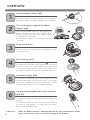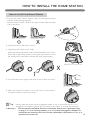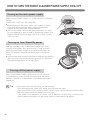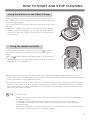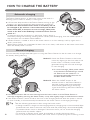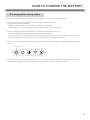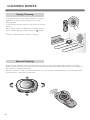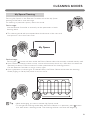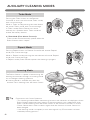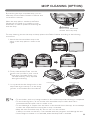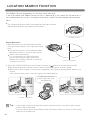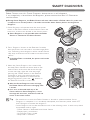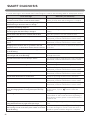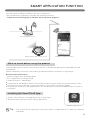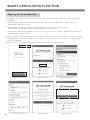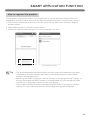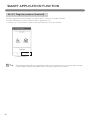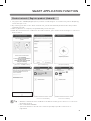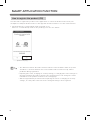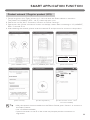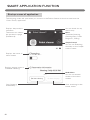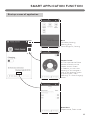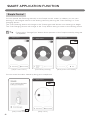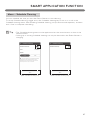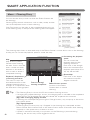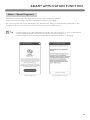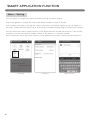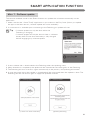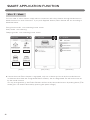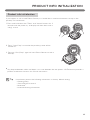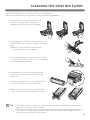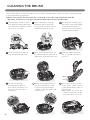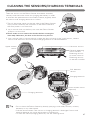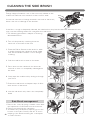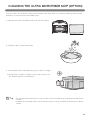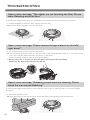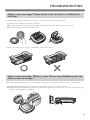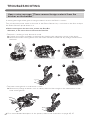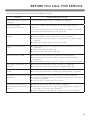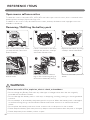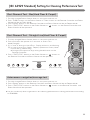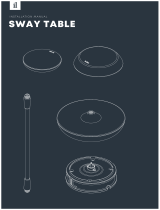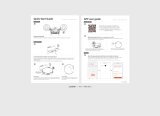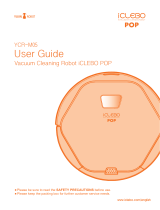LG HOMBOTL77 User manual
- Category
- Robotic vacuum cleaners
- Type
- User manual
This manual is also suitable for

FEATURES
Corner Master
By having adopted a brand new concept design that is appropriate for
walls, the Robot Cleaner's cleaning performance is incredibly efficient.
Learning Mode
The Robot Cleaner is capable of memorizing the cleaning environment
via its Smart Operation feature for smarter cleaning.
Turbo Mode
In the Turbo mode, the Robot Cleaner operates the suction motor and
the brushes at a greater speed giving cleaner results.
When selected, the "Turbo" mode is automatically activated on carpets,
which enables the Robot Cleaner to run more efficiently.
Drawer Mop Plate (Option)
The "Drawer mop plate" makes it much easier for users to fit and remove
the mop without having to turn over the device.
My Space Mode
By commanding it to clean a particular area, the Robot Cleaner quickly
cleans that desired area.
Repeat Cleaning
The Robot Cleaner will continuously clean.
Location Search Function
If the Robot Cleaner is moved from a spot while operating, the device will
automatically search for the previous location and return to the spot from
where it was interrupted.
Zigzag

CONTENTS
Safety precautions
Included with product
Parts description
Button functions
Display status information
Before you start
Overview
1
BEFORE USING
2
METHOD OF USE
3
HANDLING METHOD AFTER USE
50~52
53
How to install the home station
How to turn the Robot Cleaner power
supply on & off
How to start and stop cleaning
How to charge the battery
Cleaning modes
Auxiliary cleaning modes
Mop cleaning (option)
Location search function
Smart diagnosis
Smart Application Function
Product info initialization
Cleaning the dust bin
Cleaning the dust bin filter
Cleaning the brush
Cleaning the sensor/charging terminal
Cleaning the side brush
Cleaning the ultra microfiber mop (option)
4
ADDITIONAL INFORMATION
5
REFERENCE
2~6
7
8~9
10~11
12
13
14
15
16
17
18~19
20~21
22
23
24
25~26
27~42
43
44
45
46
47
48
49
Troubleshooting
Before you call for service
Reference items
[IEC 62929 Standard] Setting for
Cleaning Performance Test
54
55

2
SAFETY PRECAUTIONS
The purpose of the safety precautions described below is for the user to use the product safely and
correctly to prevent any unexpected risk of injury or damage.
WARNING
1. This appliance is not intended for use by persons
(including children) with reduced physical, sensory
or mental capabilities, or lack of experience and
knowledge, unless they have been given supervision or
instruction concerning use of the appliance by a person
responsible for their safety.
2. Children should be supervised to ensure that they do
not play with the appliance.
3. If the supply cord is damaged, it must be replaced by
LG Electronics Service Agent in order to avoid a hazard
4. This appliance can be used by children aged from 8
years and above and persons with reduced physical,
sensory or mental capabilities or lack of experience
and knowledge if they have been given supervision or
instruction concerning use of the appliance in a safe
way and understand the hazards involved. Children
shall not play with the appliance. Cleaning and user
maintenance must not be made by children without
supervision.
Basic safety precautions
After reading this manual, please keep it in an easily accessible location.
This is the safety alert symbol. This symbol alerts you to potential hazards that can
result in property damage and/or serious bodily harm or death.
Indicates a hazardous situation which, if not avoided, could result in death or
serious injury.
Indicates a hazardous situation which, if not avoided, could result in minor or
moderate injury.
WARNING
CAUTION

3
SAFETY PRECAUTIONS
WARNING
For your safety, do not remove
the battery from the Robot
Cleaner. If you need to replace
the battery of the Robot
Cleaner, take it to the nearest
authorized LG Electronics
service center or dealer for
assistance.
Failure to follow this warning can
cause fire or product failure.
Never use the Robot Cleaner
with a battery and/or home
station from any other product
than the Robot Cleaner.
Doing so can cause fire or
product failure.
Make sure the power cord of
the home station is not crushed
under a heavy object or
damaged by contact with sharp
objects.
Failure to follow this warning
can cause electric shock, fire
or product failure. If the power
cord is broken, do not plug it
in. Take the product to an LG
Electronics Authorised service
repairer.
Do not place the home station
and the Robot Cleaner near a
heating device.
Doing so can cause product
deformation, fire, or product
failure.
Do not use the Robot Cleaner
when candles or fragile objects
are placed on the floor.
Doing so can cause fire or
product failure.
Always use a dedicated power
outlet with a 10 amp rating.
If multiple appliances are
connected to an outlet
simultaneously, they can
generate enough heat to cause
a fire.
Do not force the power plug
to bend. Do not use the power
plug when it has been damaged
or loosened.
Doing so can cause fire or
product failure.
When pulling out the home
station power plug, always pull
it out by grabbing the plug, not
the cord. When pulling out the
power plug, do not to touch the
prongs with your fingers.
Doing so can cause an electric
shock.
Do not touch the power plug
with wet hands.
Doing so can cause electric
shock.
Do not allow children or pets
to play with or rest upon the
Robot Cleaner at any time. Do
not use the Robot Cleaner while
an object is hanging from it.
Doing so can cause injury or
product damage.

4
SAFETY PRECAUTIONS
Do not insert any part of the
body, such as a hand or foot,
below the brush or wheels of
the Robot Cleaner while in use.
Doing so can cause injury or
product damage.
Do not operate the Robot
Cleaner on narrow and high
furniture such as a wardrobe,
refrigerator, desk, table, etc.
Doing so can cause injury,
product failure or damage which
is not covered by the warranty.
Do not operate the Robot
Cleaner in a room where a child
is sleeping.
Doing so can cause injury or
product damage.
Do not leave Children or
pets near the Robot Cleaner
unsupervised.
Doing so can cause injury or
product damage.
This product is intended for indoor domestic
home use and should not be used in mobile
applications. it should not be used in
commercial applications such as workshops
or garages or around indoor swimming pools,
etc.
Do not activate the device on a
floor that has more than a 10
degree incline.
The device may not work
properly.
WARNING
Gasoline
Detergent
Do not spray or use
inflammable materials,
surfactants, or drinking water
in the vicinity of the Robot
Cleaner.
Doing so can cause fire or
product failure.
* Inflammable materials:
gasoline, thinner, etc.
* Surfactant: detergent, articles
for bath, etc.
Turn the power supply off
immediately if any abnormal
sound, odor, or smoke is
generated from the Robot
Cleaner by removing it from the
home station and turning off
the main switch on the rear side
of the unit.
Failure to do so can cause fire
or product failure.

5
SAFETY PRECAUTIONS
CAUTION
Frequently empty the dust bin
and maintain its cleanliness.
The dust collected in the dust
bin can trigger allergies and
may contain harmful insects. it
should be cleaned after each
use.
Use the Robot Cleaner indoors
only.
Using it outdoors can cause
product failure and irreparable
damage to the unit.
Close the cover of the dust bin
on the main unit before starting
cleaning.
If the cover is not closed, it
can cause injury or product
damage.
DO NOT use the Robot Cleaner
around a banister, staircase or
any other dangerous place.
Doing so could cause injury or
damage to the unit.
Do not drop the Robot Cleaner
or subject it to strong impacts.
Doing so can cause injury or
product failure not covered by
the warranty.
Do not expose the Robot
Cleaner to cold temperatures
(less than -5 C) for a long
period of time.
Doing so can cause product
failure.
Remove any cables or string
from the floor before starting.
Cable or string can get tangled
in the wheels of Robot Cleaner
and cause product failure or
the cord of an appliance can be
disconnected.
Make sure the Robot Cleaner is
not put on a table or desk, with
the power ON.
It may result in an injury or
damage to the product.
In rare cases, the Robot
Cleaner’s brush can damage
carpet. If this happens,
immediately stop the cleaning
operation.
When a carpet has long tassels,
the tassels can be damaged.
Do not let the main unit and
charging terminal of the home
station come into contact with
metallic objects.
Doing so can cause product
failure.
Do not put water, detergent, etc.
into or onto the Robot Cleaner.
Doing so can cause product
failure. Do not put any water
or detergent on the Robot
Cleaner. If liquids get inside of
the Robot Cleaner, turn off the
power supply and contact an
LG Electronics sales agent or
customer care center.
Do not allow the Robot Cleaner
to sweep up liquids, blades,
thumb tacks, sharp objects or
ashes, hot or cold. etc.
These items can cause product
failure or damage.
Do not put sharp objects into
the opening of the Robot
Cleaner’s ultrasonic sensors.
Doing so can cause product
failure.
Do not use the Robot Cleaner
when the dust bin is completely
full.
Doing so can cause product
failure.

6
SAFETY PRECAUTIONS
Check the following items before use:
• Empty the dust bin after each operation or prior to it filling up.
• Remove any cables or long strings from the floor.
• Remove any moisture from the floor before cleaning.
• Close the cover of the dust bin before cleaning.
• Remove fragile or unnecessary objects from the room to be cleaned.
For example, remove expensive ceramics and valuables from the floor.
• Confirm whether the battery has sufficient power, and if it is low, recharge it.
• Close the doors of any room that you do not want the Robot Cleaner to enter.
During cleaning, the Robot Cleaner may enter another room and continue cleaning.
• Do not use this product in the room where a child is sleeping alone. The child can be
hurt or woken.
• Remove towels, foot towel or any other thin cloth from the floor as they can get caught
by the brush.
• Before starting the device, it's better to remove carpets that are thicker than 20 mm as
they may cause it to malfunction.
• Please close any balcony doors as the wheels may get stuck while cleaning.
Tip
CAUTION
If the floor is wet or has wet
spots, wipe them up before
using the Robot Cleaner. Do
not use the Robot Cleaner on a
wet surface.
Doing so can cause product
failure.
When attaching the mop,
ensure that it is fitted correctly
so that it does not block the
lower camera sensor.
Blocking the bottom camera
sensor may not allow the
product to work correctly.
When the robot cleaner is
operating, it may hit the chair
leg, desk leg, table leg or other
narrow pieces of furniture.
For quicker and better cleaning,
place the dining chairs on top
of the dining table.
NOTE: Very low thresholds will
allow the Robot cleaner to go
over them and perhaps into an
undesirable location. Make sure
that all the doors of the rooms
that are not to be cleaned are
closed.
To save energy when the
Roboking is not in use for
longer periods, turn off the
power switch, and turn on the
power switch again just prior to
using the Robot cleaner again.

7
INCLUDED WITH PRODUCT
Figures can be different from actual objects.
Dust bin filter (spare)
(option)
Cleaning Tool
Cleaning brush
(It’s on the dust bin cover)
Mop plate (option)
for cleaning
sensors
for cleaning
the filter
Ultra microfiber mop
(2 pieces) (option)
Batteries for remote controller
(2 units of AAA size)
Home station
Robot Cleaner
Remote controller
Side brush (2 pieces)
(option)
Pet Brush
(option)
DVD Manual
Adapter

8
PARTS DESCRIPTION - ROBOT CLEANER
Figures can be different from actual objects.
Plan view
Upper camera sensor
Dust bin cover
Display & Manipulation button
Dust bin cover button
Ultrasonic sensors
Obstacle detecting sensor window Detecting
sensors of home station & Receiving
sensors of remote controller
Power switch
Ventilation port
Cliff detection sensor
Side brush
Charging terminal
Brush
Wheel
Battery
Lower camera sensor (option)
Front view
Rear view
Bottom view

9
PART DESCRIPTION – HOME STATION / DUST BIN
Figures can be different from actual objects.
Home station
Dust bin
Remote controller holder
Charging terminal
Sponge filter
Dust bin handle
Cleaning brush
Dust bin cover
Suction port flap
EPA filter
Filter cover
Dust bin lid
opening button
Power cord fixing hook

10
BUTTON FUNCTIONS – ROBOT CLEANER
• If the button is pressed, ‘Turbo Mode’ will be set with a voice confirmation.
• If the button is pressed whilst in ‘Turbo Mode’, it will be canceled.
• Press and hold both the 'START/STOP' and HOME button on the main unit
for 3 sec. to turn ON/OFF the Voice ALert.
• Used to return the Robot Cleaner back to the home station for charging.
• If cleaning is finished or the battery is low, the Robot Cleaner will return to
the Home Station by itself to recharge its battery.
• Pressing the ‘TURBO' and 'START/STOP' button for 3 seconds will activate
or deactivate the Lock function.
• If 'Lock' is ON, a voice announcement "Key lock has already been set" will be
heard each time a button is pressed.
• Used to turn the power on from Standby, start or stop cleaning.
• If the button is pressed whilst the unit is powered ON, it will start cleaning.
• If button is pressed during the cleaning, it will stop the cleaning.
• If the button is pressed for about 2 sec. whilst the power is ON, the power will
be returned to Standby.
• If the button is pressed in 'Smart Diagnosis' mode, it will end the diagnosis.
TURBO
Voice Alert
On/Off
HOME
BUTTON LOCK
On/Off
START/STOP
• Pressing the ‘HOME’ button for 3 seconds will change the language for the
voice message.
• You cannot use this function with the button on the remote controller.
• Press and hold down the Turbo button for 3 seconds to activate the
registration mode with a voice message.
• This mode is for registering the product to Robot Cleaner over Wi-Fi.
Language
Change
Product
registration
(Wi-Fi)

11
BUTTON FUNCTIONS – REMOTE CONTROLLER
• With the machine's power OFF, the Remote Controller will not work.
• To turn the power ON/OFF, use the 'START/STOP' button on the upper section of the
Robot Cleaner or 'Power' button on the Remote Controller.
• The 'Mode' and 'My Space' button can only be used after stopping the Robot Cleaner or
whilst it is charging on the Home station.
Tip
Power
Pressing this button will
turn the power on from
Standby or the power will
be returned to Standby
while the power is ON. (p17)
Home
Used to recharge the Robot
Cleaner by making it return to the
Home Station. (p18)
Turbo
Used to activate or deactivate
'Turbo' mode. (p21)
Start/Stop button
Pressing the button will Start or
Stop the Robot Cleaner.
My Space
Used to put the Robot Cleaner
in 'My Space clean' mode. (p20)
Mute
Used to activate or deactivate
'Mute' mode. (p12)
Diagnosis
Used to run Smart Diagnosis.
Available only when Robot
Cleaner is recharging. (p24)
Mode
Change the Cleaning Mode
of Robot Cleaner to ZigZag
Mode. (p20)
Directional button
This button enables
Manual Operation and
selection of an area in 'My
Space cleaning' mode.
Repeat
This button allows activating
or deactivating 'Repeat
Cleaning' mode. (p21)

12
DISPLAY STATUS INFORMATION
Turbo Mode icon
This indicates the
settings for Turbo Mode.
Operational Status icon
This indicates the
operational status of
Hombot.
Homing icon
This indicates the
conditions of Homing
and Charging.
Repeat Mode icon
This indicates the
settings for Repeat
Mode.
Remote connection Icon
Displayed when the
smartphone connect to
Robot Cleaner.

13
BEFORE YOU START
• Do not use this device in a room where a child is left alone. The child could be injured.
• Remove fragile or unnecessary objects from the room to be cleaned.
Especially, remove expensive ceramics and valuables from the floor.
• Close the cover of the dust bin compartment before cleaning.
• Remove any moisture that might be on the floor.
• Remove cables, strips, towels, mats etc. from the floor so they will not get tangled in the brushes.
• Confirm whether the battery charge is sufficient, and if it is low, recharge it.
• Empty the dust bin before or after each clean, or before it becomes full.
• Close the doors of any room that you do not want the Robot Cleaner to enter. During cleaning,
the Robot Cleaner may enter another room and continue cleaning.
• When the mop is attached, Robot Cleaner will not be able to go over thresholds of 5 mm or higher.
If you are not planning to use the mop for cleaning, remove the mop before using Robot Cleaner.
• Before starting the device, it's better to remove carpets that are thicker than 20 mm as they may
cause it to malfunction.
• Please close any balcony doors as the wheels may get stuck while cleaning.
1. Open the battery cover by lifting the rear hook of the remote controller.
2. Insert two AAA batteries, checking for +, - nodes while loading.
3. Close the battery cover completely so that the batteries will not fall out.
• Only press one button at a time.
• Do not drop or subject it to any impact.
• Do not store it near devices that give off heat, fire or hot air.
• Certain fluorescent lamps, such as the three band radiation lamp, can interfere with the activation of
the remote control. Therefore, use it as far away as possible from such lamps.
• If the remote control is far from the Robot Cleaner when activated, it may fail to operate properly.
Use the remote within 3 m of the Robot Cleaner if possible.
Check these items before cleaning
Loading the remote controller battery
Precautions while using the remote control
–
+
+
–
–
+
+
–
–
+
+
–

14
OVERVIEW
1.5
1.5
2
ﺮﺘﻣ 1.5
ﺮﺘﻣ 1.5
ﺮﺘﻣ 2
< Warning > When the Robot Cleaner is operated with the dust bin compartment lid left
open, it can cause an injury or serious damage to the product.
1
Install the home station. (p15)
Insert the power cord plug into an outlet and locate
the station against a wall. If power is not supplied to
the home station, the Robot Cleaner will not charge.
2
Turn on the power supply of the Robot
Cleaner. (p16)
Turn ON the power switch on the rear-left of
Robot Cleaner, and press the ‘START/STOP’
button on the top or press the ‘Power’ button
on the Remote controller.
※
If the power supply is not turned on, refer to
page 16.
3
Check the dust bin.
Check the cleanness of the dust bin before starting
cleaning and close the dust bin compartment cover
on the main unit.
4
Start cleaning. (p17)
Press the ‘START/STOP’ button (or ‘ ’ button on
the Remote Controller) once again while the Robot
Cleaner is turned on. You will hear an announcement
of the cleaning mode and cleaning will begin once
the Robot Cleaner has reversed and turned around.
5
6
Automatic charge. (p18)
Use the cleaning mode and auxiliary functions.
(p19~22)
The Robot Cleaner will self-diagnose and
automatically return to the home station to recharge
before the complete discharge of the battery. It takes
approximately three hours to charge the battery.
Use the buttons on Robot cleaner and Remote
Controller to use each cleaning mode and supporting
features
For Cleaning Mode, you can choose among ZigZag,
My Space, and Repeat; for secondary features,
Manual and Microfibre Mop.

15
HOW TO INSTALL THE HOME STATION
1. Position the home station against a wall on hard level flooring to
prevent sliding during docking.
Remove objects within 1.5 m to the right and left side and within
2 m to the front.
2. Plug the jack into the home station.
3. Plug the power cord into an outlet.
Wrap the remaining power cord around the fixed hook on the
back side of the home station or along the wall surface so that
the travel path of the Robot Cleaner will not be obstructed.
4. Fix the home station against the wall so that it does not move.
5. When the remote controller is not used, store it in the remote
controller holder on the home station.
1.5
1.5
2
ﺮﺘﻣ 1.5
ﺮﺘﻣ 1.5
ﺮﺘﻣ 2
Fixing hook of power cord
• Always keep the home station plugged in when in use. If the home station is not
plugged in, the Robot Cleaner will not return to the station to charge automatically.
How to Install the Home Station
< Warning > Do not operate the Robot Cleaner if the Home Station has a damaged cord
or plug, if it is not working properly, or if it has been damaged or dropped. To
avoid electrical hazards, the cord must be replaced by LG Electronics, Inc. or a
qualified service person.
Tip

16
HOW TO TURN THE ROBOT CLEANER POWER SUPPLY ON & OFF
Make sure the Power Switch is on at the rear-left of the Robot
Cleaner.
If the power is OFF, turn the switch ON.
※
When turning on the power switch, do not press or touch
any button located on the upper section of the Robot
Cleaner. Button operations can be delayed.
※
Turn off the power switch if the Robot Cleaner is not used
for a long period of time in order to protect the battery. The
Robotic Cleaner cannot charge if the main switch is in the
"OFF" position.
With the Standby power of the Robot Cleaner OFF, press
'START/STOP' button for 1 second until a "Ting" sound is
heard or press 'Power' button on the remote controller. In
about 10 seconds, the power will be on and a melody will
sound.
※
If 10 minutes elapse without the Robot Cleaner having being
given an active command after being turned on, the power
will automatically return to Standby again.
Press and hold the START/STOP button for two seconds
or Power button on the remote controller while the Robot
Cleaner is turned on. A melody will sound when the power is
turned off.
• If the power cannot be turned on, do the following.
- Turn the main power switch OFF, wait 5 seconds then ON again.
- Press the ‘START/STOP’ button or press 'Power' button on the remote controller after
the main power switch has been turned on again
- If the power is not turned on or if there is no display but only the “Ting” sound, put the
Robot Cleaner manually on to the home station as the battery may be flat.
Turning on the main power supply
Turning on from Stand By power.
Turning off the power supply
Tip

17
HOW TO START AND STOP CLEANING
For best results:
• Briefly scan the area to be cleaned for big and small objects that will cause difficulty for
the Robot Cleaner.
• If cleaning is started when the Robot Cleaner is at the home station, the device
can rapidly be returned to the home station as the current home position has been
accurately read.
• When the mop plate is installed, to prevent a 2
nd
contamination from the contaminated
mop, it will not go over door sills of 5 mm or higher.
Tip
After the Robot Cleaner main power switch is turned on, press
the START/STOP button to begin cleaning. A melody will sound
and cleaning will begin.
Press the START/STOP button during the cleaning cycle to stop
cleaning.
※
When the ‘START/STOP’ button is pressed while the power
supply of the Robot Cleaner is in Standby, the power will be
turned on. Press the ‘START/STOP’ button one more time to
start cleaning.
After the Robot Cleaner is turned on press the ‘
’ button on
the remote controller. A melody will sound and cleaning will
begin.
Press the
button during the cleaning cycle to stop cleaning.
※
When the power is off, press the ‘Power’ button on the remote
controller to turn the power on.
※
During cleaning, collisions can happen when the sensor cannot detect objects because of their
shape (Thin chairs and table legs, furniture corner). When this happens, the internal impact detecting
sensor will react by using a backward motion.
※
If the Robot Cleaner is set to start cleaning at a location away from the home station, put the Robot
Cleaner on a flat floor in order to prevent a malfunction of the obstacle detecting sensor. In addition,
start cleaning from a location where there are no obstacles . For example, curtains or walls must be
30cm from the Robot Cleaner.
Using the buttons on the Robot Cleaner
Using the remote controller

18
HOW TO CHARGE THE BATTERY
The Robot Cleaner returns to the home station at the end of a
cleaning cycle or when its battery is running low.
※
If 10 minutes elapse without the Robot Cleaner moving or the
battery is too low, the power will be automatically turned OFF.
※
Do NOT turn OFF the Main Power Switch as the battery will not
be recharged. If the machine is returned manually with the Main
Power Switch OFF, it announces an error message, "Main power
switch on the back of the Roboking is turned off. Please turn the
switch on."
※
In the event that the unit returns to the Home Station due to a
low battery during the cleaning, cleaning will be started, after recharging, from the nearest place of
the area which has not been cleaned before.
※
If Robot Cleaner is unable to dock to the home station on its first attempt, it will try again until it
docks successfully.
※
When Robot Cleaner has completed all areas that it can clean, it will return to the home station even
when the battery level is not low.
Method 1. Attach the Robot Cleaner to the home
station by aligning to the front side of the
home station. A melody sound will be
generated along with an audio message
to start charging.
※
If a voice message, "Main power switch
on the back of the Roboking is turned
off. Please turn the switch on." is
announced repeatedly, then turn on
the Main Power Switch.
Method 2. When the 'HOME' button of the
remote control or the Robot Cleaner is
pressed, charging will be prompted by
automatically generating a searching
signal and returning the Robot Cleaner to
the home station.
Automatic charging
Manual charging
Take the following precautions when using the home station:
• If foreign material is caught on the charging terminal, charging may not be activated. Wipe
the terminal from time to time with a dry cloth after the power plug is disconnected.(
p46
)
• To prevent electric shock or damage to the home station, do not touch the charging
terminal with any metallic objects.
• To avoid fire or electric shock, never disassemble or modify the home station.
• Do not to place the Robot cleaner, the home station or power plug near a heating source.
Tip
You can manually charge the battery prior to using the Robot Cleaner for the first time or to charge
the battery during cleaning.
※
If the Robot Cleaner did not start cleaning from the home station or if the Robot Cleaner is
manually charged by pressing the Home button, it may take slightly longer to find the home station.
※
If the Robot Cleaner is within 10 cm of the front of the charging terminal while the power is turned
on from Standby, it will automatically be returned to the home station and charging will begin.

19
HOW TO CHARGE THE BATTERY
Switching to power saving mode to reduce power consumption after full charge.
• Will enter power saving mode if the following conditions are met
- 10 minutes after full charge
- When no connection or user input is made for 10 minutes
- When there is no function (cleaning) reserved for the next 15 minutes
• Power saving mode will be disabled if the following conditions are met
- 10 minutes before engaging in reserved cleaning function
- User input (keys on the product or remote control without disconnecting the charger with the
power switch off, the user is online on the application on the smart device)
• The whole user interface will flicker for up to 3 seconds when enabling or disabling power saving
mode
Flickering
※
The user cannot control the robot for up to 3 seconds when enabling or disabling power saving
mode. Please enable or disable power saving mode in order to control the robot
Entering power saving mode
Page is loading ...
Page is loading ...
Page is loading ...
Page is loading ...
Page is loading ...
Page is loading ...
Page is loading ...
Page is loading ...
Page is loading ...
Page is loading ...
Page is loading ...
Page is loading ...
Page is loading ...
Page is loading ...
Page is loading ...
Page is loading ...
Page is loading ...
Page is loading ...
Page is loading ...
Page is loading ...
Page is loading ...
Page is loading ...
Page is loading ...
Page is loading ...
Page is loading ...
Page is loading ...
Page is loading ...
Page is loading ...
Page is loading ...
Page is loading ...
Page is loading ...
Page is loading ...
Page is loading ...
Page is loading ...
Page is loading ...
Page is loading ...
-
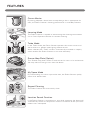 1
1
-
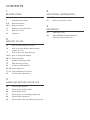 2
2
-
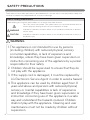 3
3
-
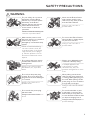 4
4
-
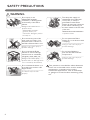 5
5
-
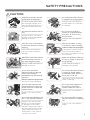 6
6
-
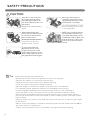 7
7
-
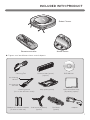 8
8
-
 9
9
-
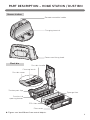 10
10
-
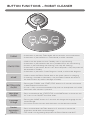 11
11
-
 12
12
-
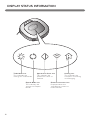 13
13
-
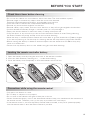 14
14
-
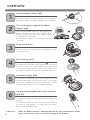 15
15
-
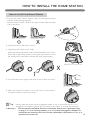 16
16
-
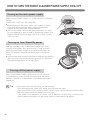 17
17
-
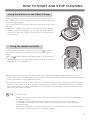 18
18
-
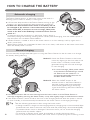 19
19
-
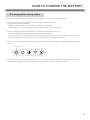 20
20
-
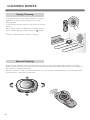 21
21
-
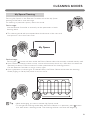 22
22
-
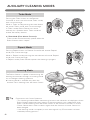 23
23
-
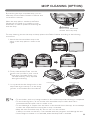 24
24
-
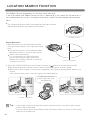 25
25
-
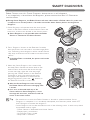 26
26
-
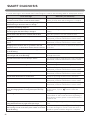 27
27
-
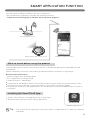 28
28
-
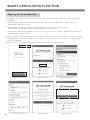 29
29
-
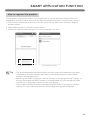 30
30
-
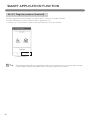 31
31
-
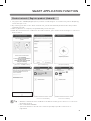 32
32
-
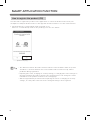 33
33
-
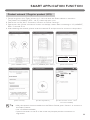 34
34
-
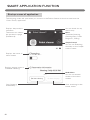 35
35
-
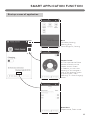 36
36
-
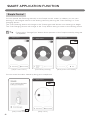 37
37
-
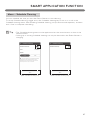 38
38
-
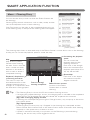 39
39
-
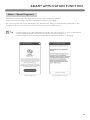 40
40
-
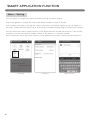 41
41
-
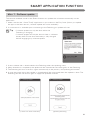 42
42
-
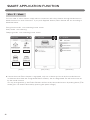 43
43
-
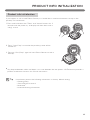 44
44
-
 45
45
-
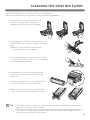 46
46
-
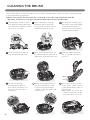 47
47
-
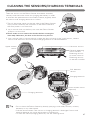 48
48
-
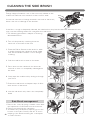 49
49
-
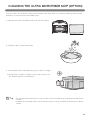 50
50
-
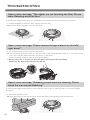 51
51
-
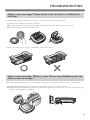 52
52
-
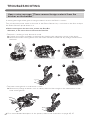 53
53
-
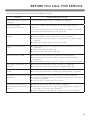 54
54
-
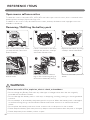 55
55
-
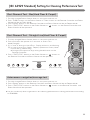 56
56
LG HOMBOTL77 User manual
- Category
- Robotic vacuum cleaners
- Type
- User manual
- This manual is also suitable for
Ask a question and I''ll find the answer in the document
Finding information in a document is now easier with AI
Related papers
Other documents
-
LG Electronics CR5765GD User manual
-
Blaupunkt Bluebot App on Google Play Installation guide
-
LG Electronics CR5765GD User manual
-
Moneual MR6800M-M3 Series Quick start guide
-
LG Electronics CR5765GD User guide
-
Hasbro 81172 User manual
-
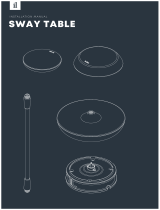 In-Lite SWAY TABLE User manual
In-Lite SWAY TABLE User manual
-
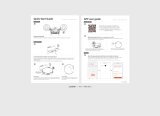 Lefant M501-B User guide
Lefant M501-B User guide
-
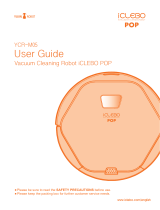 iCLEBO Arte YCR-M05-P2 User guide
iCLEBO Arte YCR-M05-P2 User guide
-
Ewent EW5671 Datasheet