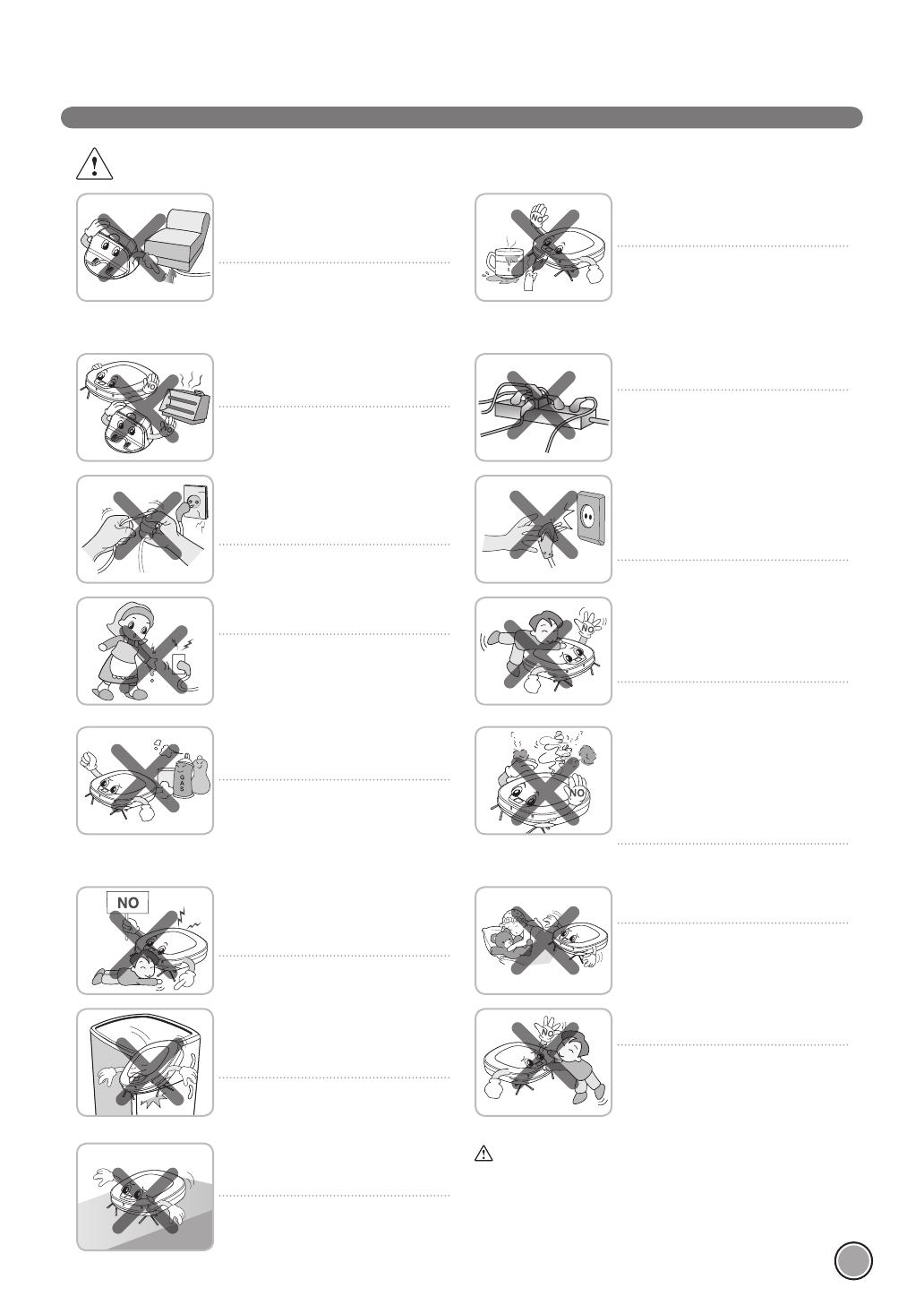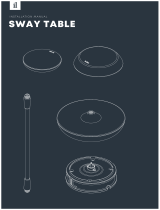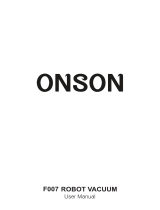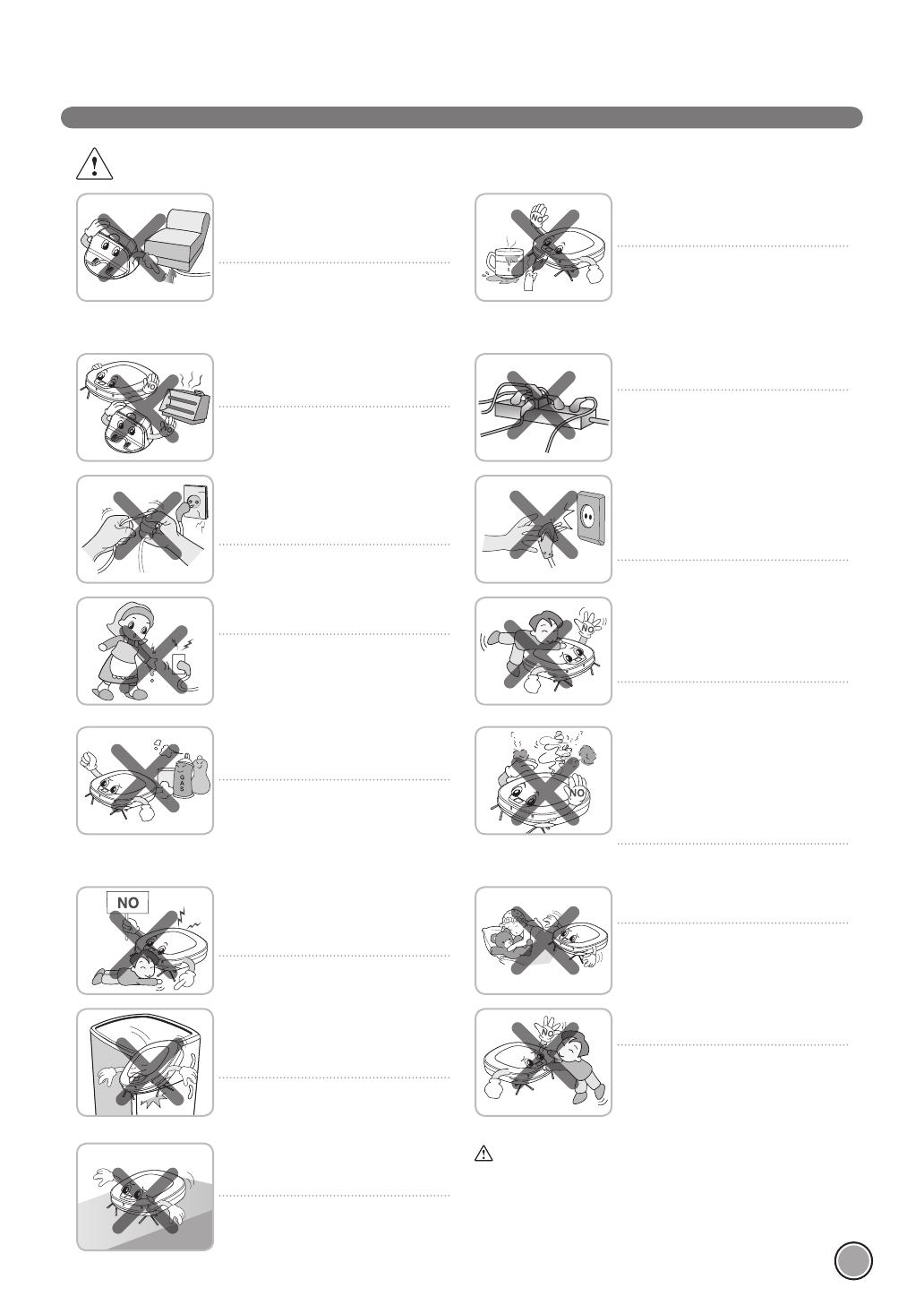
SAFETY PRECAUTIONS
WARNING
Make sure the power cord of the
home station is not crushed under a
heavy object or damaged by contact
with sharp objects.
Failure to follow this warning can cause
electric shock, fire or product failure.
If the power cord is broken, do not
plug it in. Take the product to an LG
Electronics Authorised service repairer.
Do not place the home station and
the Robot Cleaner near a heating
device.
Doing so can cause product
deformation, fire, or product failure.
Do not touch the power plug with
wet hands.
Doing so can cause electric shock.
Do not force the power plug to
bend. Do not use the power plug
when it has been damaged or
loosened.
Doing so can cause fire or product
failure.
Do not use the Robot Cleaner when
candles or fragile objects are placed
on the floor.
Doing so can cause fire or product
failure.
Always use a dedicated power
outlet with a 10 amp rating.
If multiple appliances are connected
to an outlet simultaneously, they
can generate enough heat to cause
a fire.
Do not allow children or pets to play
with or rest upon the Robot Cleaner
at any time. Do not use the Robot
Cleaner while an object is hanging
from it.
Doing so can cause injury or
product damage.
When pulling out the home station
power plug, always pull it out by
grabbing the plug, not the cord. When
pulling out the power plug, do not to
touch the prongs with your fingers.
Doing so can cause an electric shock.
Do not spray or use inflammable
materials, surfactants, or drinking water
in the vicinity of the Robot Cleaner.
Doing so can cause fire or product
failure.
* Inflammable materials: gasoline,
thinner, etc.
* Surfactant: detergent, articles for
bath, etc.
Do not insert any part of the body,
such as a hand or foot, below the
brush or wheels of the
Robot Cleaner while in use.
Doing so can cause injury or
product damage.
Do not operate the Robot Cleaner
on narrow and high furniture such
as a wardrobe, refrigerator, desk,
table, etc.
Doing so can cause injury, product
failure or damage which is not
covered by the warranty.
Turn the power supply off
immediately if any abnormal sound,
odor, or smoke is generated from
the Robot Cleaner by removing it
from the home station and turning
off the main switch on the rear side
of the unit.
Failure to do so can cause fire or
product failure.
Do not operate the Robot Cleaner
in a room where a child is sleeping.
Doing so can cause injury or
product damage.
Do not leave Children or pets near
the Robot Cleaner unsupervised.
Doing so can cause injury or
product damage.
This product is intended for indoor domestic home
use and should not be used in mobile applications. it
should not be used in commercial applications such as
workshops or garage, etc.
Do not activate the device on a floor
that has more than a 10 degree
incline.
The device may not work properly.