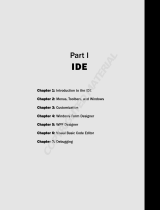Page is loading ...

ViewPAC (CE7 Based) Series
User Manual
Version 1.0.0, March 2015
Service and usage information for
Written by Sean
Edited by Anna Huang
VP-2201-CE7 VP-4201-CE7

ViewPAC (CE7 based PAC) Series User Manual v 1.0.0 Page: 2
Copyright © 2015 ICP DAS Co., Ltd. All Rights Reserved. E-mail: service@icpdas.com
Warranty
All products manufactured by ICP DAS are under warranty regarding defective
materials for a period of one year, beginning from the date of delivery to the
original purchaser.
Warning
ICP DAS assumes no liability for any damage resulting from the use of this
product. ICP DAS reserves the right to change this manual at any time without
notice. The information furnished by ICP DAS is believed to be accurate and
reliable. However, no responsibility is assumed by ICP DAS for its use, not for
any infringements of patents or other rights of third parties resulting from its
use.
Copyright
Copyright @ 2015 by ICP DAS Co., Ltd. All rights are reserved.
Trademark
The names used for identification only may be registered trademarks of their
respective companies.
Contact US
If you have any problem, please feel free to contact us.
You can count on us for quick response.
Email: [email protected]

ViewPAC (CE7 based PAC) Series User Manual v 1.0.0 Page: 3
Copyright © 2015 ICP DAS Co., Ltd. All Rights Reserved. E-mail: service@icpdas.com
Contents
Contents .............................................................................................................................. 3
1. Introduction ...................................................................................................................... 6
1.1. Features ............................................................................................................... 7
1.2. Specifications ....................................................................................................... 8
1.3. Overview ............................................................................................................ 10
1.4. Dimensions ......................................................................................................... 16
1.5. Companion CD ................................................................................................... 17
2. Getting Started .............................................................................................................. 18
2.1. Mounting the Hardware ...................................................................................... 19
2.1.1. Mounting the ViewPAC ............................................................................ 19
2.1.2. Connecting Power and USB Device to ViewPAC ..................................... 22
2.2. Configuring the Boot Mode ................................................................................. 23
2.3. Using PAC Utility to Manage ViewPAC .............................................................. 25
2.4. Changing the User Interface Language .............................................................. 26
3. Tools and Tasks ............................................................................................................ 28
3.1. PAC Utility .......................................................................................................... 29
3.1.1. Menu Bar – File ........................................................................................ 30
3.1.2. Menu Bar – Help ...................................................................................... 31
3.1.3. Property Tab - General ............................................................................. 32
3.1.4. Property Tab – Display ............................................................................. 34
3.1.5. Property Tab – IP Config .......................................................................... 35
3.1.6. Property Tab – Network ........................................................................... 36
3.1.7. Property Tab – Device Information ........................................................... 39
3.1.8. Property Tab – Auto Execution................................................................. 40
3.1.9. Property Tab – Rotary Execution ............................................................. 41
3.2. TaskMgr ............................................................................................................. 42
3.3. VCEP .................................................................................................................. 43
3.4. Remote_Display ................................................................................................. 44
3.5. SendToCOM ...................................................................................................... 45
3.6. RegEdit ............................................................................................................... 46
3.7. ISQLW35 ............................................................................................................ 47
3.8. INotepad ............................................................................................................. 48

ViewPAC (CE7 based PAC) Series User Manual v 1.0.0 Page: 4
Copyright © 2015 ICP DAS Co., Ltd. All Rights Reserved. E-mail: service@icpdas.com
4. Your First ViewPAC Program ........................................................................................ 49
4.1. Choosing a Development Tool ........................................................................... 50
4.2. Installing the Development Kits .......................................................................... 51
4.3. Installing the ViewPAC SDK ............................................................................... 52
4.4. First ViewPAC Program in VB.NET .................................................................... 53
4.4.1. Create a New Project ............................................................................... 54
4.4.2. Specify the Path of PAC Reference ......................................................... 57
4.4.3. Add the Control to the Form ..................................................................... 60
4.4.4. Add the Event Handling for the Control .................................................... 62
4.4.5. Upload the Application to ViewPAC ......................................................... 64
4.4.6. Execute the Application on ViewPAC ....................................................... 66
4.5. First ViewPAC Program in Visual C#.................................................................. 67
4.5.1. Create a New Project ............................................................................... 68
4.5.2. Specify the Path of PAC Reference ......................................................... 71
4.5.3. Add the Control to the Form ..................................................................... 74
4.5.4. Add the Event Handling for the Control .................................................... 76
4.5.5. Upload the Application to ViewPAC ......................................................... 78
4.5.6. Execute the Application on ViewPAC ....................................................... 80
4.6. First ViewPAC Program in Visual C++ ............................................................... 81
4.6.1. Create a New Project ............................................................................... 82
4.6.2. Configure the Platform ............................................................................. 89
4.6.3. Specify the Path of the PAC Reference ................................................... 90
4.6.4. Add the Control to the Form ..................................................................... 93
4.6.5. Add the Event Handling for the Control .................................................... 96
4.6.6. Upload the Application to ViewPAC ......................................................... 98
4.6.7. Execute the Application on ViewPAC ..................................................... 100
5. APIs and Demo Reference .......................................................................................... 101
5.1. VB.NET Demos for PAC Standard APIs ........................................................... 103
5.2. C# Samples for PAC Standard APIs ................................................................ 104
5.3. Visual C++ Samples for PAC Standard APIs ................................................... 105
6. I/O Modules and SDK Selection .................................................................................. 106
7. ViewPAC Updates ....................................................................................................... 108
7.1. OS Updates ...................................................................................................... 109
7.1.1. OS Updates using Eshell ....................................................................... 110
7.1.2. OS Updates using micro_SD.................................................................. 113
7.2. SDK Updates .................................................................................................... 115

ViewPAC (CE7 based PAC) Series User Manual v 1.0.0 Page: 5
Copyright © 2015 ICP DAS Co., Ltd. All Rights Reserved. E-mail: service@icpdas.com
7.2.1. SDK Updates for VB.NET or C# ............................................................. 116
7.2.2. SDK Updates for Visual C++ .................................................................. 117
8. ViewPAC Download Center ......................................................................................... 118
Tips – How to ................................................................................................................... 119
How to use the Printer ............................................................................................. 119
How to use the network printer ......................................................................... 120
How to use the USB printer .............................................................................. 122
How to Automatically Synchronize ViewPAC Clock with an Internet Time Server .. 123
How to use User Account Control in ViewPAC ........................................................ 125
How to Create an User Account ....................................................................... 125
How to Use Telnet to remote login the ViewPAC from PC ............................... 127
How to Remove a User Account from the Login List ........................................ 129
Revision History ............................................................................................................... 130

ViewPAC (CE7 based PAC) Series User Manual v 1.0.0 Page: 6
Copyright © 2015 ICP DAS Co., Ltd. All Rights Reserved. E-mail: service@icpdas.com
1. Introduction
This chapter provides an overview of the ViewPAC CE7 series PACs (ViewPAC) and its
components, and introduces the fundamental concepts for user familiar with the ViewPAC.
The ViewPAC are CE7 based ViewPAC that combine computing, I/O, and operator
interface into a single unit, and provides the perfect solution for integrating HMI, data
acquisition and control in an individual PAC. It is equipped with an ARM AM3352/AM3354
CPU, three I/O expansion slots (for ViewPAC with I/O slots series PACs only), TFT LCD
and a variety of connectives including a Gigabit Ethernet, USB port, RS-232 and RS-485
interface. I/O expansion is available to use our Ethernet I/O modules and RS-485 I/O
modules. Designed for panel mount installation, the front panel is NEMA 4/IP65 rated and
can withstand sprayed water, humidity and extreme dust. Designed to operate over a wide
-10°C ~ 60°C ambient temperature range, the fanless design offers the ultimate in reliability
with no moving parts.
Windows Embedded Compact 7 is a componentized, hard real-time, high performance,
and highly reliable operating system. CE7 delivers rich user experiences and a unique
connection to Windows PCs, servers, services, and devices.

ViewPAC (CE7 based PAC) Series User Manual v 1.0.0 Page: 7
Copyright © 2015 ICP DAS Co., Ltd. All Rights Reserved. E-mail: service@icpdas.com
1.1. Features
The ViewPAC offers the most comprehensive configuration and remote system upgrade
solutions to meet specific application requirements. The following list shows the hardware
and software features designed to simplify installation, configuration and application.
5.7”, 7", 10.4", 15" TFT LCD
AM3352/AM3354, 720 MHz/1 GHz CPU
CE7 (Windows Embedded Compact 7)
Hard Real-Time Capability
Support eLogger HMI (free)
Power Over Ethernet
NEMA 4/IP65 Compliant Front Panel
Ultra-Rugged Construction and Reliable Design
Operating Temperature: -10 °C ~ +60 °C

ViewPAC (CE7 based PAC) Series User Manual v 1.0.0 Page: 8
Copyright © 2015 ICP DAS Co., Ltd. All Rights Reserved. E-mail: service@icpdas.com
1.2. Specifications
The table below summarizes the specifications of the ViewPAC.
Models
VP-2201-CE7
VP-4201-CE7
LCD
Size
7” (16:9)
10.4” (4:3)
Resolution
800 x 480
800 x 600
Brightness (cd/m2)
400
Contrast Ratio
500:1
LED Backlight Life (hrs)
20,000
50,000
Touch Panel
4-wire, resistive type; light
transmission: 80%
5-wire, resistive type;
light transmission: 80%
LED Indicators
2 (PWR, Run)
System Software
OS
Microsoft Windows Embedded Compact 7
Framework Support
.Net Compact Framework 3.5
Embedded Service
FTP Server, Web Server (supports VB script, JAVA script), SQL
compact Edition 3.5
SDK Provided
Dll for Visual Studio.Net 2008
Multilanguage Support
English, German, French, Spanish, Russian, Italian, Korean,
Simplified Chinese, Traditional Chinese
CPU Module
CPU
AM3352, 720 MHz
AM3354, 1GHz
DRAM
512 MB
MRAM
128 KB
Flash (SSD)
256 MB
EEPROM
16 KB
Memory Expansion
microSD socket with 4 GB micro
SDHC card (support up to 32 GB)
SD socket with 4 GB SDHC card
(support up to 32 GB)
RTC (Real Time Clock)
Yes, provide second, minute, hour, date, day of week, month, year

ViewPAC (CE7 based PAC) Series User Manual v 1.0.0 Page: 9
Copyright © 2015 ICP DAS Co., Ltd. All Rights Reserved. E-mail: service@icpdas.com
64-bit Hardware Serial
Number
Yes, for software copy protection
Dual Watchdog Timers
0.8 second
Rotary Switch
Yes (0 ~ 9)
Communication Ports
Ethernet
RJ-45 x 1, 10/100/1000 Base-TX
(Auto-negotiating, Auto MDI/MDI-X, LED indicators)
USB 2.0 (host)
2
COM 1
RS-232/RS-485 (DB9 connector); 2500 V
DC
isolated
COM 2
RS-232/RS-485 (DB9 connector); 2500 V
DC
isolated
COM 3
-
RS-485 (Data+, Data-, GND);
2500 VDC isolated
Audio
Earphone-out
Mechanical
Dimensions (W x H x D),
unit: mm
213 x 148 x 44
291 x 229 x 54
Panel Cut-Out (W x H),
unit: mm
200 x 133, + 1
276 x 214, + 1
Installation
Panel Mounting
Ingress Protection
Front Panel: NEMA 4/IP65
Weight
0.7 kg estimate
1.8 kg estimate
Environmental
Operating Temperature
-10 °C ~ +60 °C
Storage Temperature
-20 °C ~ + 70 °C
Ambient Relative
Humidity
10 % ~ 90 % RH (non-condensing)
Power
Input Range
+12 V
DC
~ +48 V
DC
Power from PoE
Yes, IEEE 802.3af
Isolation
-
1 kV
Consumption
6 W
13 W

ViewPAC (CE7 based PAC) Series User Manual v 1.0.0 Page: 10
Copyright © 2015 ICP DAS Co., Ltd. All Rights Reserved. E-mail: service@icpdas.com
1.3. Overview
The ViewPAC are equipped with several interfaces and peripherals that can be integrated
with external systems. Here is an overview of the components and its descriptions.
Front View
Item
Description
LED Indicators
There are two system LED indicators that display the system status.
The details are shown as below.
LED Indicator
Color
State
Meaning
RWR
Red
On
System has power applied to it.
Off
System is not powered on.
RUN
Green
Flash
than off
Booting.
On
System booted and OS ready.

ViewPAC (CE7 based PAC) Series User Manual v 1.0.0 Page: 11
Copyright © 2015 ICP DAS Co., Ltd. All Rights Reserved. E-mail: service@icpdas.com
Side View
VP-2201-CE7
VP-4201-CE7
Item
Description
microSD Socket
The microSD socket can be used to restore the ViewPAC system
and expand the memory up to 32 GB.
Rotary Switch
Rotary Switch is an operating mode selector switch
which provides seven functions related to the
selection of the operating mode for ViewPAC.
SD Socket
The SD socket can be used to restore the ViewPAC system and
expand the memory up to 32 GB.

ViewPAC (CE7 based PAC) Series User Manual v 1.0.0 Page: 12
Copyright © 2015 ICP DAS Co., Ltd. All Rights Reserved. E-mail: service@icpdas.com
DIP Switch
The DIP Switch is a binary switch. Each individual DIP switch is
used to change the RS-232/RS-485 mode and set the slave
terminal resistance for COM1, COM2 and COM3.
The factory default settings
The details are shown as below.
Position
Description
COM1 RS-232 Mode: On
COM1 RS-485 Pull Mode: On (Master, default)
COM1 RS-232 Mode: Off
COM1 RS-485 Pull Mode: On (Slave)
COM1 RS-485 Slave Terminal Resistance
120 Ohm: On
COM1 RS-485 Slave Terminal Resistance
120 Ohm: Off (default)
COM2 RS-232 Mode: On
COM2 RS-485 Pull Mode: On (Master, default)
COM2 RS-232 Mode: Off
COM2 RS-485 Pull Mode: On (Slave)
COM2 RS-485 Slave Terminal Resistance
120 Ohm: On
COM2 RS-485 Slave Terminal Resistance
120 Ohm: Off (default)
COM3 RS-232 Mode: On
COM3 RS-485 Pull Mode: On (Master, default)
COM3 RS-232 Mode: Off
COM3 RS-485 Pull Mode: On (Slave)
COM3 RS-485 Slave Terminal Resistance
120 Ohm: On
COM3 RS-485 Slave Terminal Resistance
120 Ohm: Off (default)

ViewPAC (CE7 based PAC) Series User Manual v 1.0.0 Page: 13
Copyright © 2015 ICP DAS Co., Ltd. All Rights Reserved. E-mail: service@icpdas.com
Bottom View
VP-2201-CE7
VP-4201-CE7
Item
Description
Earphone-out
The ViewPAC has an earphone-out that can be used to process the
output of sound.
Rotary Switch
Rotary Switch is an operating mode selector switch which provides
seven functions related to the selection of the operating mode for
ViewPAC.

ViewPAC (CE7 based PAC) Series User Manual v 1.0.0 Page: 14
Copyright © 2015 ICP DAS Co., Ltd. All Rights Reserved. E-mail: service@icpdas.com
LAN Port
The ViewPAC has an Ethernet port that can be
connected to a computer or device via an Ethernet
cable.
LED Indicator
State (Color)
Meaning
100M/1G
ON (Orange)
Network Speed: 1 G
OFF
Network Speed: 10/100 M
Link/Act
ON (Green)
The Link is active
OFF
The Link is inactive
Blinking(Green)
Network activity
USB 2.0 Port
The ViewPAC has an USB ports that allow support for the USB
devices such as mouse, keyboard or an external USB hard drive.
Power
The ViewPAC has a terminal with 3/5 pins; there are 2 pins for power
input and 1/3 pin for frame ground/COM3, the details are shown as
below.
VP-2201-CE7
VP-4201-CE7

ViewPAC (CE7 based PAC) Series User Manual v 1.0.0 Page: 15
Copyright © 2015 ICP DAS Co., Ltd. All Rights Reserved. E-mail: service@icpdas.com
COM1 (RS-232/RS-485)
The COM1 port is a 9-pins RS-232/RS-485 connector. The
details of the COM1 port specifications are shown to the side.
Port Type: Male
Baud Rate: 115200, 57600, 38400, 19200, 9600, 4800, 2400, 1200 bps
Data Bits: 5, 6, 7, 8
Parity: None, Even, Odd, Mark (Always 1), Space (Always 0)
COM1 can be configured as either RS-232 or RS-485, that only can select one at a
time and its configuration depends on the pin connections as follows:
RS-232 (RXD, TXD, CTS, RTS and GND)
RS-485 (Data+ and Data-)
No software configuration or hardware jumper needed
COM2 (RS-232/RS-485)
The COM2 port is a 9-pins RS-232/RS-485 connector. The
details of the COM2 port specifications are shown to the side.
Port Type: Male
Baud Rate: 115200, 57600, 38400, 19200, 9600, 4800, 2400, 1200 bps
Data Bits: 5, 6, 7, 8
Parity: None, Even, Odd, Mark (Always 1), Space (Always 0)
COM2 can be configured as either RS-232 or RS-485, that only can select one at a
time and its configuration depends on the pin connections as follows:
RS-232 (RXD, TXD, CTS, RTS and GND)
RS-485 (Data+ and Data-)
No software configuration or hardware jumper needed
COM3 (2-wire RS-485) for VP-4201-CE7
The COM3 port is a 2-wire RS-485 connector. The details of
the COM3 specifications are shown to the side.

ViewPAC (CE7 based PAC) Series User Manual v 1.0.0 Page: 16
Copyright © 2015 ICP DAS Co., Ltd. All Rights Reserved. E-mail: service@icpdas.com
1.4. Dimensions
The diagrams below provide the dimensions and the panel cut-out to use in defining your
enclosure specifications. Remember to leave room for potential expansion if you are using
other components in your system. All dimensions are in millimeters.
VP-2201-CE7
VP-4201-CE7

ViewPAC (CE7 based PAC) Series User Manual v 1.0.0 Page: 17
Copyright © 2015 ICP DAS Co., Ltd. All Rights Reserved. E-mail: service@icpdas.com
CD:\VP-x201\
Backup
The files package for each release.
demo
The demo programs for examples of use in the application.
Document
The technical support documents for installation, operation,
maintenance, development and application.
Micro_SD
The files stored on micro_SD card, that can be used to boot and
recover the system from micro SD card.
OS_image
The files and related information for OS releases and technology.
PC_Tools
The tools and utilies for operation with PC.
SDK
The sources for development and application in your application.
System_Disk
The tools and drivers related to System_Disk that install on ViewPAC.
Update
The installation packages related to ViewPAC.
1.5. Companion CD
This package comes with a CD that provides a collection of the software utility,
documentation, drivers, demo program and application. All of them are listed below.

ViewPAC (CE7 based PAC) Series User Manual v 1.0.0 Page: 18
Copyright © 2015 ICP DAS Co., Ltd. All Rights Reserved. E-mail: service@icpdas.com
2. Getting Started
This chapter provides a guided tour of the ViewPAC installation and configuration that
describes the steps needed to download, install, configure, and run the basic procedures
for user working with the ViewPAC for the first time.
Before starting any task, please check the package contents. If any of the following
package contents are missing or damaged, contact your dealer, distributor.
ViewPAC
A micro SD card & a micro
SD/SD adapter
Software Utility CD
Screw Driver
Panel Clip * 4
M4x30 L Screw *4

ViewPAC (CE7 based PAC) Series User Manual v 1.0.0 Page: 19
Copyright © 2015 ICP DAS Co., Ltd. All Rights Reserved. E-mail: service@icpdas.com
2.1. Mounting the Hardware
2.1.1. Mounting the ViewPAC
The ViewPAC can be mounted on a panel of maximum thickness 5 mm. Adequate access
space can be available at the rear of the instrument panel for wiring and servicing
purposes.
Spacing
Tips & Warnings
To ensure proper ventilation for the ViewPAC, leave a minimum of 50 mm
space between the top and bottom edges of the ViewPAC and the enclosure
panels.
Models
Depth
VP-2201-CE7
38.2 mm
VP-4201-CE7
44 mm

ViewPAC (CE7 based PAC) Series User Manual v 1.0.0 Page: 20
Copyright © 2015 ICP DAS Co., Ltd. All Rights Reserved. E-mail: service@icpdas.com
Step 1: Prepare the panel and cut the hole to the specified size
The table below shows the dimension of the panel cut-out of ViewPAC.
Models
Width x Height (unit: mm)
VP-2201-CE7
200 x 133, + 1
VP-4201-CE7
276 x 214, + 1
Step 2: Attach the ViewPAC to the
cut-out hole
/