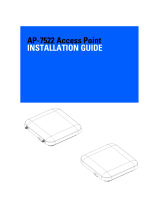Page is loading ...

I-752N New Quick Start
2006/11/2
1. Introduction
Introduction
The 7188x.exe has been upgraded to 7188xw.exe and some changes are done for the
screen and steps. The following sections introduce new quick start using 7188xw.exe.
1.1 Tools and Information
7188xw utility and information:
Location: http://ftp.icpdas.com.tw/pub/cd/8000cd/napdos/minios7/utility/ or
http://ftp.icpdas.com.tw/pub/cd/8000cd/napdos/minios7/utility/utility.htm
MiniOS7 Utility:
Location:
http://ftp.icpdas.com.tw/pub/cd/8000cd/napdos/minios7/utility/minios7_utility/
The latest firmware version:
Location: http://ftp.icpdas.com.tw/pub/cd/8000cd/napdos/752n/firmware_v3/
I-7521/7522/7522A/7523 7524/7527 Quick Start Guide (Rev. 1.0, Feb. 2006) ----- 1

1.2 Quick Start 1: Connecting the I-752N
Step 1: Connect the I-752N module to the RS-485 network as follows:
7520
I-7521/22/22A/23/24/27
RS-232 RS-485
Host PC
RS-232
Signal
10
11
12
13GND
+VS
D2-
D2+
I-7521/I-7521D
I-7522/I-7522D
I-7523/I-7523D
7
6
5
4
3
8
2
1
9
10
Female 9-pin D-sub
GND
+VS
Date+
Date-
I-7520
6
7
8
9
1
2
3
4
5
I-7520R
6
7
8
9
1
2
3
4
5
Male 9-pin D-sub
Com 1/2/3/4 or
UART port
Host
-
PC
RS-485
Signal
Ext. GND
Ext. 24V
9
8
7
6
5
4
3
2
1
Male 9-pin D-sub
COM2
COM1
I-7521/7522/7522A/7523 7524/7527 Quick Start Guide (Rev. 1.0, Feb. 2006) ----- 2

RS-232
Signal
11
12
13
14GND
+VS
D2-
D2+
I-7522A/I-7522AD
I-7524/I-7524D
I-7527/I-7527D
7
6
5
4
3
8
2
1
9
10
Female 9-pin D-sub
GND
+VS
Date+
Date-
I-7520
6
7
8
9
1
2
3
4
5
I-7520R
6
7
8
9
1
2
3
4
5
Male 9-pin D-sub
Com 1/2/3/4 or
UART port
Host-PC
RS-485
Signal
Ext. GND
Ext. 24V
7
8
9
10INIT*
RXD1
TXD1
GND
COM2
COM1
Step 2: Execute 7188xw.exe on the Host PC
Step 3: Select the active COM port of the Host PC
If the I-752N is connected to COM1 on PC, then press ALT + 1
If the I-752N is connected to COM2 on PC, then press ALT + 2
The following screen will be shown:
**
I-7521/7522/7522A/7523 7524/7527 Quick Start Guide (Rev. 1.0, Feb. 2006) ----- 3

** illustrates some real time configurations for the 7188xw
If the configuration is not 9600, N, 8, 1, refer to Steps 4 to 7 below to
configure the correct settings. Otherwise go directly to Step 8.
Step 4: Set the Baud Rate of the 7188xw to 9600
Press ALT + C
Type b9600
Press ENTER to confirm
Step 5: Set the Parity bit of the 7188xw to N
Press ALT + C
Type n
Press ENTER to confirm
Step 6: Set the Data bit of the 7188xw to 8
Press ALT + C
Type 8
Press ENTER to confirm
Step 7: Set the Stop bit of the 7188xw to 1
Press ALT + C. Type 1
Press ENTER to confirm
Step 8: Change the 7188xw to Command Line-mode
Press ALT+ L
The following screen will be shown:
……………………….
Current work directory="D:\vic\7188\DEMO_v2.9\BC\DEMO32"
original baudrate = 115200!
now baudrate = 115200!
7188xwCmd:B9600original baudrate = 115200!
now baudrate = 9600!
Current baud rate is 9600
7188xwCmd:n
Change data format to N,8,1
7188xwCmd:8
Change data format to N,8,1
7188xwCmd:1
Change data format to N,8,1
{change to Line Mode}
I-7521/7522/7522A/7523 7524/7527 Quick Start Guide (Rev. 1.0, Feb. 2006) ----- 4

Step 9: Switch on the power to the I-752N module (disconnect the DI1/INIT*
pin and GND pin) and check that the display on the 5-digit, 7-seg LED
is as follows: (For firmware version 3.02 and above, see Note*)
Step 10: Retrieve the Module Name of the I-752N module
Type the command Æ $01M
Press ENTER to send the command to the I-752N module
Check that the module returns Æ !017521 (for example:
I-7521)
Step 11: Retrieve the Version number of the I-752N module
Type the command Æ $01F
Press ENTER to send the command to the I-752N module
Check that the module returnsÆ !01(A1.0/A2.0/A3.0/A3.02)
Step 12: Change the Module Address of the I-752N module
Type the command Æ $01A02
Press ENTER to send the command to the I-752N module
Check that the display on the 5-digit, 7-seg LED is as follows:
(For firmware version 3.02 and above, see Note*)
I-7521/7522/7522A/7523 7524/7527 Quick Start Guide (Rev. 1.0, Feb. 2006) ----- 5

Type the command Æ $02M
Press ENTER to send the command to the I-752N module
Check that the module returns Æ !027521(for example:
I-7521)
Type the command Æ $01M
Press ENTER to send the command to the I-752N module
Check that the module returns Æ No response (for example:
I-7521)
………………………………
Autodownload files: None
Current work directory="D:\vic\752n\752N_V3_20061023\7188XC"
original baudrate = 115200!
now baudrate = 115200!
7188xwCmd:b9600original baudrate = 115200!
now baudrate = 9600!
Current baud rate is 9600
{change to Line Mode}
$01M
!017521
$01F
!01A3.03
$01A02
!01
$02M
!027521
$01M
Step 13: Change the Baud Rate for COM2 of the I-752N module
Type the command Æ $02B0115200
Press ENTER to send the command to the I-752N module
Check that the display on the 5-digit, 7-seg LED is as follows:
(For firmware version 3.02 and above, see Note*, page 7)
I-7521/7522/7522A/7523 7524/7527 Quick Start Guide (Rev. 1.0, Feb. 2006) ----- 6

Press ALT + C
Type b115200 to change the Baud Rate on the PC side
Press ENTER to confirm the Baud Rate=115200
Type the command Æ $02M
Press ENTER to send the command to the I-752N module
Check that the module returns Æ !027521 (for example: I-7521)
Type the command Æ $02F
Press ENTER to send the command to the I-752N module
Check that the module returns Æ !02(A1.0/A2.0/A3.0/A3.02)
(for example: I-7521)
………………….
$01F
!01A3.03
$01A02
!01
$02M
!027521
$01M
$02B0115200
!02
7188xwCmd:b115200original baudrate =
9600!
now baudrate = 115200!
Current baud rate is 115200
$02M
!027521
$02F
!02A3.03
Note*: Refer to Sec. 3.2 in the 7521/7522/7522A/7523/7524/7527
Software User’s Manual for more details
regarding short
codes for the Baud Rates.
I-7521/7522/7522A/7523 7524/7527 Quick Start Guide (Rev. 1.0, Feb. 2006) ----- 7

1.3 Quick Start 2: Connecting to a Single
Remote RS-232 Device
Step 1: Connect the I-752N module to the RS-485 network and the remote
PC as follows:
7520
I-7521/22/22A/23/24/27
RS-232 RS-485
Host PC
Remote PC
RS-232
Signal
10
11
12
13GND
+VS
D2-
D2+
I-7521/I-7521D
I-7522/I-7522D
I-7523/I-7523D
7
6
5
4
3
8
2
1
9
10
Female 9-pin D-sub
GND
+VS
Date+
Date-
I-7520
6
7
8
9
1
2
3
4
5
I-7520R
6
7
8
9
1
2
3
4
5
Male 9-pin D-sub
Com 1/2/3/4 or
UART port
Host-PC
RS-485
Signal
Ext. GND
Ext. 24V
9
8
7
6
5
4
3
2
1
Male 9-pin D-sub
6
7
8
9
1
2
3
4
5
Male 9-pin D-sub
Com 1/2/3/4 or
UART port
Remote-PC
RS-232
Signal
COM2
COM1
I-7521/7522/7522A/7523 7524/7527 Quick Start Guide (Rev. 1.0, Feb. 2006) ----- 8

RS-232
Signal
11
12
13
14GND
+VS
D2-
D2+
I-7522A/I-7522AD
I-7524/I-7524D
I-7527/I-7527D
7
6
5
4
3
8
2
1
9
10
Female 9-pin D-sub
GND
+VS
Date+
Date-
I-7520
6
7
8
9
1
2
3
4
5
I-7520R
6
7
8
9
1
2
3
4
5
Male 9-pin D-sub
Com 1/2/3/4 or
UART port
Host-PC
RS-485
Signal
Ext. GND
Ext. 24V
6
7
8
9
1
2
3
4
5
Male 9-pin D-sub
Com 1/2/3/4 or
UART port
Remote-PC
RS-232
Signal
7
8
9
10INIT*
RXD1
TXD1
GND
COM2
COM1
Step 2: Execute 7188xw.exe on the Host PC
Refer to Steps 3 to 8 of Quick Start 1 for details of how to change the
COM port and status settings to 9600, N, 8, 1
Step 3: Execute 7188xw.exe on the Remote PC
Refer to Steps 3 to 8 of Quick Start 1 for details of how to change the
COM port and status settings to 9600, N, 8, 1
Step 4: The Host PC Sends abcde to the Remote PC
Type :01abcde (Refer to Sec. 3.10 in the ## (page 15)for bypassing
the data string)
Press ENTER to send the command string to the I-752N module
Check that the response string from the Remote PC is abcde
The following screen should be shown on the Host PC:
I-7521/7522/7522A/7523 7524/7527 Quick Start Guide (Rev. 1.0, Feb. 2006) ----- 9

…………………..
D:\vic\752n\752N_V3_20061023\7188XC>7188xw/c1
7188x for WIN32 version 1.32 (2006/10/17)[By ICPDAS. Tim Tsai.]
[Begin Key Thread...]
Current set: Use COM1 115200,N,8,1
AutoRun:
Autodownload files: None
Current work directory="D:\vic\752n\752N_V3_20061023\7188XC"
original baudrate = 9600!
now baudrate = 115200!
7188xwCmd:b9600original baudrate = 115200!
now baudrate = 9600!
Current baud rate is 9600
{change to Line Mode}
$01M
!017521
:01abcde
The following screen should be shown on the Remote PC:
D:\vic\752n\752N_V3_20061023\7188XC>7188xw/c7
7188x for WIN32 version 1.32 (2006/10/17)[By ICPDAS. Tim
Tsai.]
[Begin Key Thread...]
Current set: Use COM7 115200,N,8,1
AutoRun:
Autodownload files: None
Current work
directory="D:\vic\752n\752N_V3_20061023\7188XC"
original baudrate = 1200!
now baudrate = 115200!
7188xwCmd:b9600original baudrate = 115200!
now baudrate = 9600!
Current baud rate is 9600
abcde
I-7521/7522/7522A/7523 7524/7527 Quick Start Guide (Rev. 1.0, Feb. 2006) ----- 10

Step 5: Send 12345 from the Host PC to the Remote PC
Type :0112345 (Refer to Sec. 3.10 in the ## (page 14)for
bypassing the data string)
Press ENTER to send the command string to the I-752N module
Check that the response string from the Remote PC is 12345
The following screen should be shown on the Host PC:
………………………
Autodownload files: None
Current work directory="D:\vic\752n\752N_V3_20061023\7188XC"
original baudrate = 9600!
now baudrate = 115200!
7188xwCmd:b9600original baudrate = 115200!
now baudrate = 9600!
Current baud rate is 9600
{change to Line Mode}
$01M
!017521
:01abcde
:0112345
The following screen should be shown on the Remote PC:
…………………………..
D:\vic\752n\752N_V3_20061023\7188XC>7188xw/c7
7188x for WIN32 version 1.32 (2006/10/17)[By ICPDAS. Tim Tsai.]
[Begin Key Thread...]
Current set: Use COM7 115200,N,8,1
AutoRun:
Autodownload files: None
Current work directory="D:\vic\752n\752N_V3_20061023\7188XC"
original baudrate = 1200!
now baudrate = 115200!
7188xwCmd:b9600original baudrate = 115200!
now baudrate = 9600!
Current baud rate is 9600
12345
I-7521/7522/7522A/7523 7524/7527 Quick Start Guide (Rev. 1.0, Feb. 2006) ----- 11

Note: If no Remote PC is available, the test can be performed by connecting
TxD and RxD to the same COM port.
……………………………….
7188x for WIN32 version 1.32 (2006/10/17)[By ICPDAS. Tim Tsai.]
[Begin Key Thread...]
Current set: Use COM1 115200,N,8,1
AutoRun:
Autodownload files: None
Current work directory="D:\vic\752n\others\ECR\061102"
original baudrate = 9600!
now baudrate = 115200!
7188xwCmd:b9600original baudrate = 115200!
now baudrate = 9600!
Current baud rate is 9600
{change to Line Mode}
$01M
!017521
:01NoRemotePC
NoRemotePC
I-7521/7522/7522A/7523 7524/7527 Quick Start Guide (Rev. 1.0, Feb. 2006) ----- 12

1.4 Quick Start 3: Connecting to Multiple
Remote RS232 Devices
Step 1: Refer to Quick Start 1 for wiring details and the method used to
change the address and default parameters of the I-752N module
Step 2: Connect the second I-752N module to the RS-485 network and the
two Remote PCs as follows:
I-7520
I-7521/22/22A/23/
24/27
address 01/01/01
01/01/01
RS-232
RS-485
Host PC
Remote PC #1
I-7521/22/23/24
/22A/27
address 02/03/02
04/05/08
Remote PC #2
There should now be two I-752N modules connected to the RS-485 network.
The module address of the first I-752N module is address 01, and the
second is address 02/03/04/05/08. The communication status parameters of
the two I-752N modules will be same, i.e. 9600, N, 8, 1.
Step 3: Execute 7188xw.exe on the two Remote PCs
Refer to Steps 3 to 8 of Quick Start 1 for details to see how to change
the COM port and status settings to 9600, N, 8, 1.
I-7521/7522/7522A/7523 7524/7527 Quick Start Guide (Rev. 1.0, Feb. 2006) ----- 13

Step 4: Send To-Remote-PC1 from the Host PC to the first Remote PC (PC1)
Type :01To-Remote-PC1 (Refer to Sec. 3.10 in the ## (page 14)for
bypassing the data string)
Press ENTER to send the command string to the I-752N module
The following screen will be shown on the Host PC:
...................................
7188x for WIN32 version 1.32 (2006/10/17)[By ICPDAS. Tim Tsai.]
[Begin Key Thread...]
Current set: Use COM1 115200,N,8,1
AutoRun:
Autodownload files: None
Current work directory="D:\vic\752n\others\ECR\061102"
original baudrate = 9600!
now baudrate = 115200!
7188xwCmd:b9600original baudrate = 115200!
now baudrate = 9600!
Current baud rate is 9600
{change to Line Mode}
:01To-Remote-PC1
The following screen will be shown on the first Remote PC (PC1):
(Press ALT+L to change to Line Mode)
……………………….
7188x for WIN32 version 1.32 (2006/10/17)[By ICPDAS. Tim Tsai.]
[Begin Key Thread...]
Current set: Use COM7 115200,N,8,1
AutoRun:
Autodownload files: None
Current work directory="D:\vic\752n\others\ECR\061102"
original baudrate = 9600!
now baudrate = 115200!
7188xwCmd:b9600original baudrate = 115200!
now baudrate = 9600!
Current baud rate is 9600
{change to Line Mode}
To-Remote-PC1
I-7521/7522/7522A/7523 7524/7527 Quick Start Guide (Rev. 1.0, Feb. 2006) ----- 14

Step 5: Send To-Remote-PC2 from the Host PC the second Remote PC(PC2)
Type :02To-Remote-PC2 (Refer to Sec. 3.10 in the ## (page 14)
for bypassing the data string)
Press ENTER to send the command string to the I-752N module
Type :02To-Remote-PC2
Press ENTER to send the command string to the I-752N module
The following screen will be shown on the Host PC:
……………………………..
AutoRun:
Autodownload files: None
Current work directory="D:\vic\752n\others\ECR\061102"
original baudrate = 9600!
now baudrate = 115200!
7188xwCmd:b9600original baudrate = 115200!
now baudrate = 9600!
Current baud rate is 9600
{change to Line Mode}
:01To-Remote-PC1
:02To-Remote-PC2
:02To-Remote-PC2
The following screen will be shown on the second Remote PC (PC2):
.................................................
Current set: Use COM7 115200,N,8,1
AutoRun:
Autodownload files: None
Current work directory="D:\vic\752n\others\ECR\061102"
original baudrate = 9600!
now baudrate = 115200!
7188xwCmd:b9600original baudrate = 115200!
now baudrate = 9600!
Current baud rate is 9600
{change to Line Mode}
To-Remote-PC2
To-Remote-PC2
##: I-7521/I-7522/I-7522A/I-7523/I-7524/I-7527 Software User’s Manual
I-7521/7522/7522A/7523 7524/7527 Quick Start Guide (Rev. 1.0, Feb. 2006) ----- 15

1.5 Download new Firmware to I-752N
1.5.1 Using 7188xw.exe to download
Step 1: Connect the I-752N module to the Host PC as follows:
I-7521/I-7522/I-7522A
I-7523/I-7524/I-7527
RS-232
Host PC
RS-232
Signal
I-7521/I-7521D
I-7522/I-7522D
I-7523/I-7523D
12
13GND
+VS
6
7
8
9
1
2
3
4
5
Male 9-pin D-sub
Com 1/2/3/4 or
UART port
Host P
C
Ext. GND
Ext. 24V
9
8
7
6
5
4
3
2
1
Male 9-pin D-sub
COM1
D2-
D2+
DI1/INT*
11
10
9
11
12
13
14GND
+VS
D2-
D2+
I-7522A/I-7522AD
I-7524/I-7524D
I-7527/I-7527D
Ext. GND
Ext. 24V
6
7
8
9
1
2
3
4
5
Male 9-pin D-sub
Com 1/2/3/4 or
UART port
Host P
C
RS-232
Signal
7
8
9
10INIT*
RXD1
TXD1
GND
COM1
RX
TX
GND
Download
Cable:CA0910F
Download
Cable:CA0910
I-7521/7522/7522A/7523 7524/7527 Quick Start Guide (Rev. 1.0, Feb. 2006) ----- 16

Step 2: Connect INT* pin to GND pin to disable autoexec.bat before
turning on the power
Step 3: Build a folder which includes firmware.
Two ways to use 7188xw.exe:
a) Put firmware and 7188xw.exe in the same folder on the Host PC.
Execute 7188xw.exe and jump to Step 8.
b) Jump to Step 4
(Refer to Sec 1.1 for new firmware.)
Step 4: Copy the 7188xw.exe file to the PATH directory, for example C:\DOS
or C:\WINDOWS and then it will be able to be executed to download
files from any location
Step 5: Run a MS-DOS box in windows is as follows:
Step 6: Type d: to enter D:\>
Type cd [the location of file that will be downloaded],
like cd 752n_c_060206 to enter 752n_c_060206 folder
Press ENTER
The following screen will be shown for I-7521/22/23 on the Host PC:
I-7521/7522/7522A/7523 7524/7527 Quick Start Guide (Rev. 1.0, Feb. 2006) ----- 17

Step 7: Select the active COM port of the Host PC and execute
7188xw.exe
If the I-752N is connected to COM1 on PC, then type 7188xw/c1
If the I-752N is connected to COM2 on PC, then type 7188xw/c2
Press ENTER
The following screen will be shown for I-7521/22/23 on the Host PC:
Microsoft Windows XP [版本 5.1.2600]
(C) Copyright 1985-2001 Microsoft Corp.
C:\Documents and Settings\vic_tsai>d:
D:\>cd 752n_c_060206
D:\752n_c_060206>7188xw/c1
7188x for WIN32 version 1.32 (2006/10/17)[By ICPDAS.
Tim Tsai.]
[Begin Key Thread...]
Current set: Use COM1 115200,N,8,1
AutoRun:
Autodownload files: None
Current work directory="D:\752n_c_060206"
original baudrate = 9600!
now baudrate = 115200!
Step 8: Refer to Steps 4 to 7 of Sec 1.2 Quick Start 1 to change the
configurations of 7188xw.exe to 115200, N, 8,1
Press ENTER
I-7521/7522/7522A/7523 7524/7527 Quick Start Guide (Rev. 1.0, Feb. 2006) ----- 18

……………………………
D:\752n_c_060206>7188xw/c1
7188x for WIN32 version 1.32 (2006/10/17)[By ICPDAS.
Tim Tsai.]
[Begin Key Thread...]
Current set: Use COM1 115200,N,8,1
AutoRun:
Autodownload files: None
Current work directory="D:\752n_c_060206"
original baudrate = 115200!
now baudrate = 115200!
i7188XC>
Step 9: Type dir
Press ENTER
The following screen will be shown for I-7521/22/23 on the Host PC:
………………………
7188x for WIN32 version 1.32 (2006/10/17)[By ICPDAS. Tim Tsai.]
[Begin Key Thread...]
Current set: Use COM1 115200,N,8,1
AutoRun:
Autodownload files: None
Current work directory="D:\752n_c_060206"
original baudrate = 115200!
now baudrate = 115200!
i7188XC>dir
0)autoexec.bat 11/25/2005 12:37:15 10[0000A]C002:0000-C002:000A
1)752n_c.exe 02/06/2006 15:19:11 39024[09870]C004:000A-C98B:000A
Total File number is 2 Free space=157478 bytes
i7188XC>
Step 10: Press F4 to download files automatically.
The MiniOS7 will then download 752n_c.exe and autoexec.bat from
the Host PC to the module. After the download operation has been
completed, the following screen will be shown:
I-7521/7522/7522A/7523 7524/7527 Quick Start Guide (Rev. 1.0, Feb. 2006) ----- 19

………………………………………
1)752n_c.exe 02/06/2006 15:19:11 39024[09870]C004:000A-C98B:000A
Total File number is 2 Free space=157478 bytes
i7188XC>del /y
Total File number is 2, do you really want to delete(y/n)?
i7188XC>LOAD
File will save to C000:0000
StartAddr-->B000:FFFF
Press ALT_E to download file!
Load file:autoexec.bat[crc=9723,0000]
Send file info. total 1 blocks
Block 1
Transfer time is: 0.125000 seconds
i7188XC>LOAD
File will save to C002:000A
StartAddr-->C000:0029
Press ALT_E to download file!
Load file:752n_c.exe[crc=7E10,0000]
Send file info. total 153 blocks
Block 153
Transfer time is: 14.391000 seconds
i7188XC>
Step 11: Type dir and press Enter to see the downloaded files.
(752n_c.exe for I-7521/22/23, 752n_b.exe for I-7524/22A/27)
i7188XC>dir
0)autoexec.bat 11/25/2005 12:37:15 10[0000A]C002:0000-C002:000A
1)752n_c.exe 02/06/2006 15:19:11 39024[09870]C004:000A-C98B:000A
Total File number is 2 Free space=157478 bytes
i7188XC>
Step 12: Disconnect the DI1/INIT* pin from GND and power-off then
power-on the I-7521/22/23/22A/24/27 module. The MiniOS7 will
automatically execute the new firmware.
1.5.2 Using MiniOS7 Utility to download
Refer to Sec. 1.1.
I-7521/7522/7522A/7523 7524/7527 Quick Start Guide (Rev. 1.0, Feb. 2006) ----- 20
/