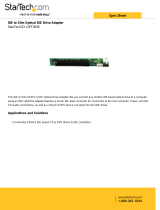Page is loading ...

Acer Altos R710
User’s Guide

Changes may be made periodically to the information in this publication without obligation
to notify any person of such revision or changes. Such changes will be incorporated in new
editions of this manual or supplementary documents and publications. This company makes
no representations or warranties, either expressed or implied, with respect to the contents
herein and specifically disclaims the implied warranties of merchantability or fitness for a
particular purpose.
Record the model number, serial number, purchase date, and place of purchase information in
the space provided below. The serial number and model number are recorded on the label
affixed to your computer. All correspondence concerning your unit should include the serial
number, model number, and purchase information.
No part of this publication may be reproduced, stored in a retrieval system, or transmitted, in
any form or by any means, electronic, mechanical, photocopy, recording, or otherwise,
without the prior written permission of Acer Incorporated.
Model Number : _________________________________
Serial Number: ___________________________________
Purchase Date: ___________________________________
Place of Purchase: ________________________________
Copyright © 2004 Acer Incorporated
All Rights Reserved.
Acer Altos R710
User’s Guide
1st Issue: September 2004
Acer and the Acer logo are registered trademarks of Acer Inc. Other company’s product
names or trademarks are used herein for identification purposes only and belong to their
respective companies.

iii
Notices
FCC notice
Class A devices do not have an FCC logo or FCC IDE on the label. Class
B devices have an FCC logo or FCC IDE on the label. Once the class of
the device is determined, refer to the following corresponding
statement.
Class A equipment
This device has been tested and found to comply with the limits for a
Class A digital device pursuant to Part 15 of the FCC Rules. These limits
are designed to provide reasonable protection against harmful
interference when the equipment is operated in a commercial
environment. This device generates, uses, and can radiate radio
frequency energy, and if not installed and used in accordance with the
instructions, may cause harmful interference to radio communications.
Operation of this device in a residential area is likely to cause harmful
interference in which case the user will be required to correct the
interference at his own expense.
However, there is no guarantee that interference will not occur in a
particular installation. If this device does cause harmful interference to
radio or television reception, which can be determined by turning the
device off and on, the user is encouraged to try to correct the
interference by one or more of the following measures:
• Reorient or relocate the receiving antenna
• Increase the separation between the device and receiver
• Connect the device into an outlet on a circuit different from that
to which the receiver is connected
• Consult the dealer or an experienced radio/television technician
for help
Shielded cables
All connections to other computing devices must be made using
shielded cables to maintain compliance with FCC regulations.

iv
Peripheral devices
Only peripherals (input/output devices, terminals, printers, etc.)
certified to comply with the Class A or Class B limits may be attached to
this equipment. Operation with noncertified peripherals is likely to
result in interference to radio and TV reception.
Caution: Changes or modifications not expressly approved by the
manufacturer could void the user’s authority, which is granted by
the Federal Communications Commission, to operate this server.
Use conditions
This part complies with Part 15 of the FCC Rules. Operation is subject to
the following two conditions: (1) this device may not cause harmful
interference, and (2) this device must accept any interference received,
including interference that may cause undesired operation.
Canadian users
This Class A/Class B digital apparatus meets all requirements of the
Canadian Interference-Causing Equipment Regulations.
Laser compliance statement
The CD-ROM drive in this server is a laser product. The CD-ROM drive’s
classification label (shown below) is located on the drive.
CLASS 1 LASER PRODUCT
CAUTION: INVISIBLE LASER RADIATION WHEN OPEN. AVOID
EXPOSURE TO BEAM.

v
Important safety instructions
Read these instructions carefully. Save these instructions for future
reference.
1 Follow all warnings and instructions marked on the product.
2 Unplug this product from the wall outlet before cleaning. Do not
use liquid cleaners or aerosol cleaners. Use a damp cloth for
cleaning.
3 Do not use this product near water.
4 Do not place this product on an unstable cart, stand, or table. The
product may fall, causing serious damage to the product.
5 Slots and openings on the back or bottom side of the chassis are
provided for ventilation; to ensure reliable operation of the
product and to protect it from overheating, these openings must
not be blocked or covered. The openings should never be blocked
by placing the product on a bed, sofa, rug, or other similar surface.
This product should never be placed near or over a radiator or
heat register, or in a built-in installation unless proper ventilation
is provided.
6 This product should be operated from the type of power indicated
on the marking label. If you are not sure of the type of power
available, consult your dealer or local power company.
7 Do not allow anything to rest on the power cord. Do not locate
this product where persons will walk on the cord.
8 If an extension cord is used with this product, make sure that the
total ampere rating of the equipment plugged into the extension
cord does not exceed the extension cord ampere rating. Also,
make sure that the total rating of all products plugged into the
wall outlet does not exceed the fuse rating.
9 Never push objects of any kind into this product through chassis
slots as they may touch dangerous voltage points or short out
parts that could result in a fire or electric shock. Never spill liquid
of any kind on the product.
10 Do not attempt to service this product yourself, as opening or
removing covers may expose you to dangerous voltage points or
other risks. Refer all servicing to qualified service personnel.
11 Unplug this product from the wall outlet and refer servicing to
qualified service personnel under the following conditions:

vi
a When the power cord or plug is damaged or frayed
b If liquid has been spilled into the product
c If the product has been exposed to rain or water
d If the product does not operate normally when the operating
instructions are followed. Adjust only those controls that are
covered by the operating instructions since improper
adjustment of other controls may result in damage and will
often require extensive work by a qualified technician to
restore the product to normal condition.
e If the product has been dropped or the cabinet has been
damaged
f If the product exhibits a distinct change in performance,
indicating a need for service.
12 Replace the battery with the same type as the product's battery we
recommend. Use of another battery may present a risk of fire or
explosion. Refer battery replacement to a qualified service
technician.
13 Warning! Batteries may explode if not handled properly. Do not
disassemble or dispose of them in fire. Keep them away from
children and dispose of used batteries promptly.
14 Use only the proper type of power supply cord set (provided in
your accessories box) for this unit. It should be a detachable type:
UL listed/CSA certified, type SPT-2, rated 7A 125V minimum, VDE
approved or its equivalent. Maximum length is 15 feet (4.6
meters).

Notices iii
FCC notice iii
Class A equipment iii
Shielded cables iii
Peripheral devices iv
Use conditions iv
Canadian users iv
Laser compliance statement iv
Important safety instructions v
1 System information 1
Product briefing 3
Processor 3
Memory subsystem 3
Storage 4
Graphics interface 4
Networking 4
I/O ports 4
Caring features 6
Product specification summary 7
2 System tour 9
System board 11
Connector and Header Locations 11
Back Panel Connectors 13
SCSI Backplane 15
External and internal structure 16
Front view (with bezel) 16
Front view (w/o bezel) 16
Front panel 18
Front Panel LED and Buttons description 18
Control Button Functions 19
LED Indicator Status 19
Rear view 21
Optional Peripherals 22
Internal components 23
3 Getting Started 25
Setting up the system 27
Preinstallation requirements 27
Selecting a site 27
Checking the package contents 27
Contents

System startup 28
Turning on the system 28
Turning off the system 28
Power-on problems 29
4 Configuring the system 31
Upgrading the system 33
Installation precautions 34
ESD precautions 34
Preinstallation instructions 34
Post-installation instructions 35
Opening the server 36
Before opening the server 36
Removing the Chassis Cover 37
Installing the Chassis Cover 38
Removing and Installing the Processor Air Duct 39
Removing the Processor Air Duct 39
Installing the Processor Air Duct 39
Removing the Processor Air Dam (if required) 41
Removing the Processor Air Dam 41
Installing and removing a hard disc drive 42
Removing a hard disc 42
Installing a hard disc 43
Installing or Removing a Floppy, CD-ROM, or DVD-ROM
Drive 45
Install a Slimline Floppy Drive into Altos R710 45
Removing a Floppy Drive from the Slim Line Drive
bay with Altos R710 47
Installing a Floppy Drive into the Converted Hard
Drive Bay on Altos R710 Server System 48
Removing a Floppy Drive from the Converted Hard
Drive Bay 52
Installing the SCSI 6th HD upgrade kit in Altos R710 53
Installing a Tape Drive in Altos R710 55
Install a Slimline Optical drive into Altos R710 59
Removing a Slim line Optical Drive from Altos R710 61
Removing and Installing the PCI Riser Assembly 62
Removing the PCI Riser Assembly 62
Installing the PCI Riser Assembly 63
Replacing the PCI Riser Board 64
Installing a PCI Add-in Card 65
Replacing a System Fan 67
Connecting peripherals 67

Hard Disk Drives 68
Floppy / CD-ROM / DVD-ROM Slimline Cages 68
Rack-Mounted Systems 69
Configuration Jumpers 70
Hardware Requirements 71
Processor 71
Memory 72
Power Supply 75
Optional Hardware 76
Hard Disk Drives 76
Intelligent Management Module 76
Upgrading the CPU 77
Installing a CPU 77
Removing a CPU 79
Upgrading the system memory 80
To remove a DIMM 80
To install a DIMM 81
Reconfiguring the system memory 81
5 BIOS setup 83
Before You Begin 85
Tools and Supplies Needed 85
Installing and Removing Memory 85
RJ45 Serial Port Configuration 85
Replacing the Backup Battery 86
BIOS Setup Utility 89
Main 93
Advanced 95
Upgrading the BIOS 139
Preparing for the Upgrade 139
Recording the Current BIOS Settings 139
Obtaining the Upgrade 139
Upgrading the BIOS 140
Clearing the Password 141
Clearing the CMOS 142
6 Troubleshooting 143
Resetting the System 145
Problems following Initial System Installation 145
First Steps Checklist 145
Hardware Diagnostic Testing 147
Verifying Proper Operation of Key System Lights147
Confirming Loading of the Operating System 148

Specific Problems and Corrective Actions 148
Power Light Does Not Light 148
No Characters Appear on Screen 149
Characters Are Distorted or Incorrect 150
System Cooling Fans Do Not Rotate Properly 150
Diskette Drive Activity Light Does Not Light 150
CD-ROM Drive or DVD-ROM Drive Activity
Light Does Not Light 151
Cannot Connect to a Server 151
Problems with Network 151
System Boots when Installing PCI Card 152
Problems with Newly Installed Application
Software 152
Problems with Application Software that
Ran Correctly Earlier 153
Devices are not Recognized under Device
Manager (Windows* Operating System) 153
Hard Drive(s) are not recognized 154
Bootable CD-ROM Is Not Detected 154
BIOS POST Beep Codes 156
Appendix A: Management software installation
159
Installing ASM 161
System requirements 161
ASM Agent 161
ASM Console 161
System setup 161
Installing ASM Agent (Windows version) 162
Installing ASM Console (Windows version) 162
Installing ASM Agent (Linux version) 163
Appendix B: Tool-less rail kit installation 165
Tool-less rail kit installation 167
Setting the Multi-Pin Adapters for Rack Type 167
Installing the Slide Rails into the Rack 168
Installing the Component into the Slide Rails 170
Cable Management ARM installation 171
Required Installation Position of the CMA 172
Installing the CMA on the Slide Rails 173
Placing and Securing Cabling Within the CMA 174

General Safety Information 175
Appendix C: RAID Configuration 177
Configuring the SCSI/SCSI RAID HBA 179
How to use SCSI HBA setup utility 179
Loading HBA Default Settings 179
How to use SCSI RAID HBA setup utility 179
How To Create RAID 1 (Mirror) volume with a
Hot Spare Disk 179
RAID Volume Initialization 180
Exit and Restart the server 180
MegaRAID Configuration Utility 180
Load RAID Card Default Setting 180
Create RAID1 Volume 181
Assign Hot Spare Disk 181
Initialize RAID Volume 181
Save And Exit MegaRAID Configuration Utility 182
Appendix D: BIOS POST Checkpoint Codes 183
BIOS POST Checkpoint Codes 185
Index 201


1 System
information

The Acer Altos R710 is a high density, rack
optimised dual processor system loaded
with features. The system offers a new
standard for flexible productivity ideal for
local or wide area networks and multiuser
server environments.

3
Product briefing
This section provide basic information concerning the configuration of
your Altos R710 system.
Processor
• Single or dual Intel
®
Xeon
TM
processor with 800 MHz FSB
• CPU Hyper-Threading
TM
Technology support
• Supports Extended memory 64bit technology (EM64T)
Memory subsystem
• Six (240 - pin) DIMM slots
• DDR-2 400 MHz registered memory modules supported
• Maximum upgrade - 12 GB
• 2-way memory interleave
• SDDC (Single Device Data Correction) for memory error detection
and correction of any number of bit failures in a single x4 memory
device
• Memory sparing technology
• When memory sparing is enabled, the spare DIMM will not be
detected by OS
• The sparing DIMM will be reserved for the standby purpose and
cannot be accessed by the system
1
• Memory mirroring technology
• When memory mirroring is enabled, only half of the memory
capacity will be detected by the OS.
• Please refer to page115 "Memory Configuration Sub-menu
Selections" for more information about configuring the memory
sparing or mirroring in the BIOS Setup utility
1
For example, if six 1GB DIMMs are installed (6 GB memory) only
4GB of memory (in DIMM 1B, 1A, 2B, 2A) can be accessed by the
system. Memory in DIMM 3B and DIMM 3A would be reserved as
spare DIMMs

1 System information
4
Caution! When using multiple memory modules it is
recommended that you AVOID using modules from different
manufacturers or that run at different speeds from each other.
Warning! Functionality issues may be encountered if mixed
memory types are installed on the same server board. DIMM
modules of identical type, banking and stacking technology, and
vendor should be installed in the Altos R710.
Storage
• Slim-type IDE CD-ROM drive
• Slim-type 3.5 inch Floppy disk drive (optional)
• Support for six (max) hard disk drives
Warning: If FDD and Tape Drive are installed, R710 would support
4 hard disk drives only.
Graphics interface
• On-board ATI Rage XL video controller with 8MB SDRAM
Networking
• Dual port, Intel
®
82546GB 10/100/1000 NICs
I/O ports
•Front
• One USB 2.0 port
•Rear
• Two USB 2.0 ports
• Two PS/2 ports (keyboard/mouse)
• Two LAN port (RJ-45)
• One SVGA video port
• One serial port
• One external SCSI connector

5
Serial ATA ports
• Two SATA ports
Management Controller
• Onboard National Semiconductor PC87431 management
controller
• IPMI 1.5 compliant
• Optional IMM (Intelligent Management Module) can be upgraded
to support IPMI 2.0
SCSI Controller
• Onboard LSI Logic 1030 dual-channel U320 SCSI Controller
• One internal SCSI channel, one external SCSI channel
• Supports RAID1
Service ID
• Front service ID button
• Front and rear service ID LED
Operating Systems supported
• Microsoft® Windows® Server 2003
• Microsoft
® Windows® 2000
• Red Hat Enterprise Linux 3
• Novell NetWare 6.5
• SCO OpenServer
TM
5.0.7
• SCO Unixware 7.1.4
Zero Channel RAID (Optional)
• Must be installed on the top slot of the full-height PCI riser card.

1 System information
6
Caring features
Part of Acer’s mission, as a company that cares about its end users, is to
provide features that make operation, maintenance, and upgrading
your system simpler and faster. The Altos R710 is no exception to this
rule. The following features and options are provided.
• Cost efficient operation in a value oriented package
• Tool-less design
• Front accessible USB port
• Acer EasyBUILD
TM
for efficient system setup and installation
• Acer Server Manager (ASM) suite of comprehensive management
tools

7
Product specification summary
Highlighted below are the system’s key features:
• Single or dual Intel
®
Xeon
TM
processor supporting Hyper-Threading
Technology
• 800 MHz FSB supports processor speeds from 2.8 GHz to 3.6 GHz
•Intel
®
E7520 chipset consisting of:
•Intel
®
E7520 Memory Controller Hub (MCH)
•PXH
•Intel
®
82801ER I/O Controller Hub 5-R (ICH-5R)
• One Low profile riser slot
• Three 64-bits/100MHz/3.3V PCI-X slots
• One full height riser slot supporting one of three riser card
options:
• Option 1: Three 64-bits/100MHz/3.3V PCI-X slots
• Option 2: One 64-bits/100MHz/3.3V PCI-X slot + Two 64-bits/
133MHz/3.3V PCI-X slots
• Option 3: One 64-bits/100MHz/3.3V PCI-X slot + Two x4 PCI-
Express slots with x8 connectors
• Six DIMM sockets supporting DDR-2 400 registered ECC modules
for a maximum memory capacity of 12 GB
• Media storage
• Optional slim-type 3.5 inch 1.44 MB floppy drive or Optical drive
• Additional media storage capacity
• Support for five 3.5 Inch ATA, or SCSI hard disk drives
• External ports
• Power supply unit (PSU)
• One 700W powers supply
• Optional hot swap redundant 700W power supply kit
• Internal I/O controller connections
• Two USB port headers
• One DB9 Serial A header mounted on motherboard
• One Ultra320 80-pin SCSI connector (Channel A)
• Two SATA-150 connectors
• One ATA-100 connector
• PS/2 keyboard and mouse ports • Two LAN (RJ-45) ports
• Three USB ports (1 front, 2 rear) • SVGA video port
• One external SCSI port

1 System information
8
• SSI-compliant 34-pin, high-density 100-pin, and alternate 50-pin
control panel headers
• Intelligent Management Module 120-pin connector, supporting
the optional Professional server management modules
• Chassis Intrusion
• Lockable front bezel
• Chassis intrusion switch
• Lock attach point for chassis cover
• Up to eight system fans
• Four system fans in default configuration
• Two non-redundant fans in each power supply
•LEDs
• Standard Control Panel: NIC1 Activity, NIC2 Activity & Power /
Sleep
• System Status (with optional light pipe kit, system status LEDs
can be viewed with bezel closed)
•Service ID
• Power subsystem: Status LED on each power module
• Fault LED for each system fan
• Server Management / Diagnostics
• On-board Platform Instrumentation using the National
Semiconductor* PC87431M mini-Baseboard Management
Controller (mBMC) (Default).
• Support for optional Intelligent Management Module -
Professional Edition
• Support for Acer Altos Server Management 6.x
• Light-Guided Diagnostics on all field replaceable units (FRUs)
/