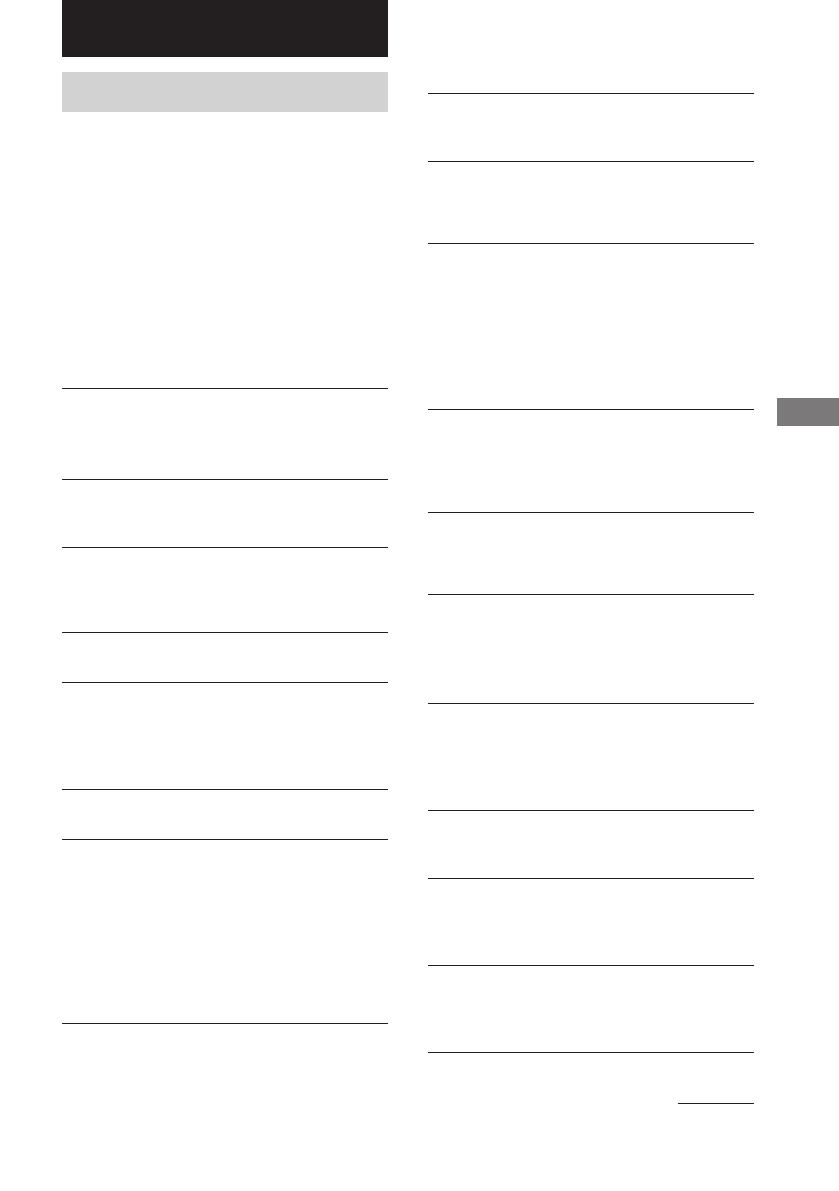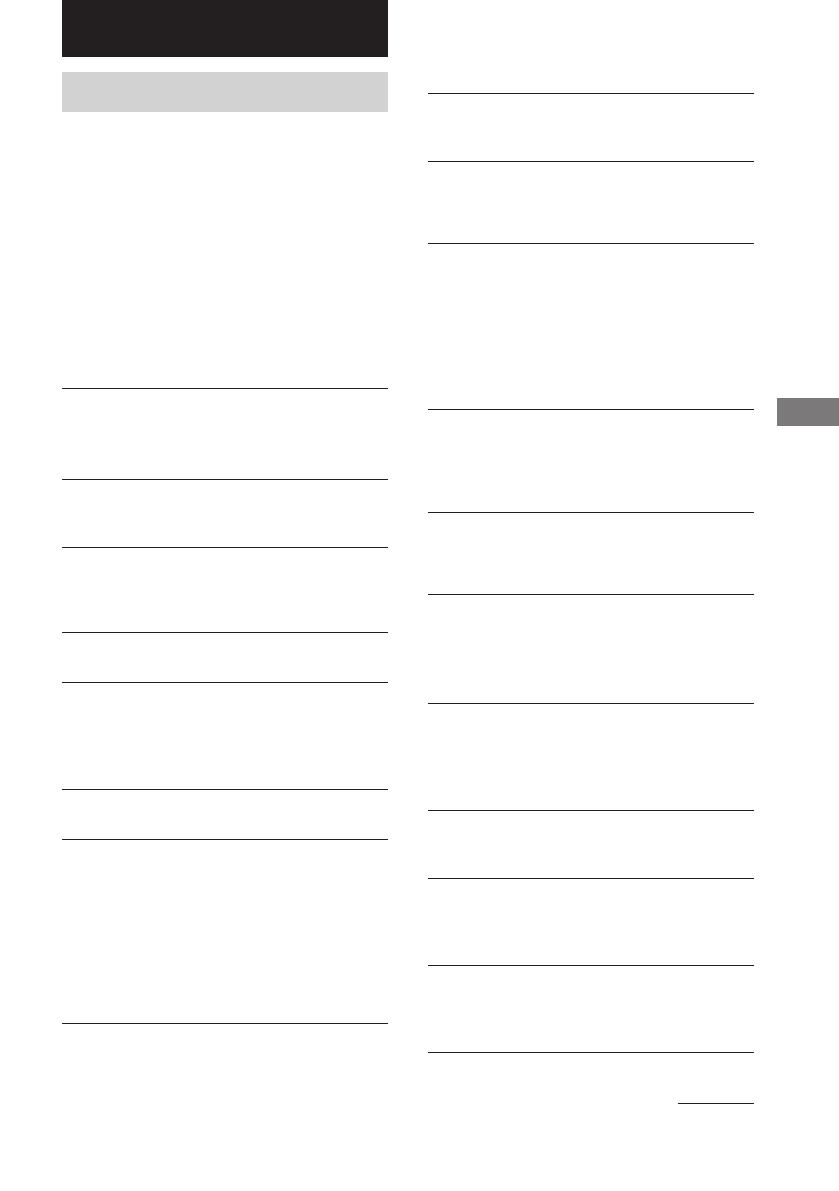
19
GB
CMT-CP101 4-241-514-11 (1)
Optional Components/Troubleshooting
Problems and remedies
Should you encounter a problem with your
system, do the following:
1 Make sure the power cord and speaker cords
are correctly and firmly connected.
2 Find your problem in the troubleshooting
checklist below and take the indicated
corrective action.
If the problem persists after doing all of the
above, consult your nearest Sony dealer.
General
There is no sound from the speakers.
• Adjust the volume.
• The headphones are connected.
• Check the speaker connections.
There is severe hum or noise.
•A TV or VCR is placed too close to the unit.
Move the unit away from the TV or VCR.
“0:00” (or “AM 12:00”) flashes in the display.
•A power interruption has occurred. Set the clock
(see page 7) and timer settings (see pages 14 and
16) again.
The timer does not function.
• Make sure the clock is correctly set (see page 7).
“c DAILY” and “c REC” do not appear when
you press TIMER SELECT on the remote.
• Make sure each timer is correctly set (see pages
14 and 16).
• Make sure the clock is correctly set (see page 7).
The color on the TV screen is irregular.
• Move the speakers farther away from the TV set.
The remote does not work.
• There is an obstacle between the remote and the
unit.
• You are not pointing the remote in the direction
of the system’s sensor.
• The batteries in the remote have run down.
Replace the batteries.
• Make sure that the batteries are inserted
correctly.
Speakers
Sound comes from only one channel, or the left
and right volumes are unbalanced.
• Check the speaker connections and placement.
CD Player
The CD will not play.
• The CD is dirty.
• The surface of the CD is scratched. Replace the
CD.
• The CD is loaded with the label side down.
• Condensation has built up in the system.
Remove the CD and leave the system turned on
for about an hour until the moisture evaporates.
Play does not start from the first track.
• The player is in Program or Shuffle Play. Press
PLAY MODE (or TUNING MODE/PLAY
MODE on the remote) repeatedly until “PGM”
and “SHUFFLE” disappear.
Tape Deck
Recording cannot be done.
• There is no tape in the cassette holder.
• The record protect tab has been removed from
the cassette (see page 21).
• The tape has come to the end.
The tape does not record or play, or there is a
decrease in sound level.
• The heads are dirty. Clean them (see page 21).
• The record/playback heads are magnetized.
Demagnetize them (see page 21).
The tape does not erase completely.
• The record/playback heads are magnetized.
Demagnetize them (see page 21).
There is excessive wow or flutter, or the sound
drops out.
• The capstans or pinch rollers are dirty. Clean
them (see page 21).
Noise increases or the high frequencies are
missing.
• The record/playback heads are magnetized.
Demagnetize them (see page 21).
continued
Troubleshooting