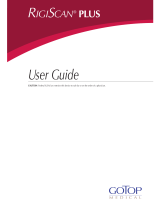Volume 2


MI68-01760B
Diagnostic Ultrasound System
Operation Manual
VERSION 1.01.00
English


Samsung Medison provides the following warranty to the purchaser of this unit. This warranty is valid for
a period of one year from the date of installation and covers all problems caused by faulty workmanship
or faulty material. Samsung Medison will, as sole and exclusive remedy and at no charge, replace any such
defective unit returned to Samsung Medison within the designated warranty period.
The warranty does not cover damages and loss caused by outside factors including, but not limited to, re,
ood, storm, tidal wave, lightning, earthquake, theft, abnormal conditions of operation, and intentional
destruction of the equipment. Damage caused by equipment relocation is not covered.
The warranty is void in cases where the equipment has been damaged as a result of an accident, misuse,
abuse, dropping, or when attempts to modify or alter any part or assembly of the equipment have taken
place.
Parts with cosmetic defects or deterioration will not be replaced. Replacement of batteries, training
materials, and supplies are not covered.
Samsung Medison will not be responsible for incidental or consequential damages of any kind arising
from or connected with the use of the equipment.
Samsung Medison will not be responsible for any loss, damage, or injury resulting from a delay in services
rendered under the warranty
This limited warranty is in lieu of all other warranties expressed or implied, including warranties of
merchant ability or tness for any particular use. No representative or other person is authorized to
represent or assume for Samsung Medison any warranty liability beyond that set forth herein.
Defective equipment shipped from you to Samsung Medison must be packed in the replacement
cartons. Shipping and insurance costs are the responsibility of the customer. To return defective material
to Samsung Medison contact the Samsung Medison Customer Service Department.
Samsung Medison or a local distributor will make available, upon request, circuit diagrams, a component
parts list, descriptions, calibration instructions and other information which will assist your appropriately
quali ed technical personnel to repair those parts of the equipment which are designed by Samsung
Medison as repairable.
CAUTION: United State federal law restricts this device to sale by or on the order of physicians.
WARRANTY
MANUFACTURER : SAMSUNG MEDISON CO., LTD.
42, Teheran-ro 108-gil, Gangnam-gu, Seoul, Korea
Customer Service Department : SAMSUNG MEDISON CO., LTD.
TEL : 82-2-2194-1234 FAX : 82-2-2194-1071
Website: www.samsungmedison.com
EC Representative : SAMSUNG ELECTRONICS (UK) LT D.
Blackbushe Business Park, Saxony Way,
Yateley, Hampshire, GU46 6GG, UK


PROPRIETRAY INFORMATION AND SOFTWARE LICENSE
The Customer shall keep condential all proprietary information furnished or disclosed to the Customer by
Samsung Medison, unless such information has become part of the public domain through no fault of the
Customer. The Customer shall not use such proprietary information, without the prior written consent of
Samsung Medison, for any purpose other than the maintenance, repair or operation of the goods.
Samsung Medison’s systems contain Samsung Medison’s proprietary software in machine-readable
form. Samsung Medison retains all its rights, title and interest in the software except that purchase of this
product includes a license to use the machine-readable software contained in it. The Customer shall not
copy, trace, disassemble or modify the software. Transfer of this product by the Customer shall constitute
a transfer of this license that shall not be otherwise transferable. Upon cancellation or termination of this
contract or return of the goods for reasons other than repair or modication, the Customer shall return to
Samsung Medison all such proprietary information.

Safety Requirements
■
Classication:
▶
Type of protection against electrical shock: Class I
▶
Degree of protection against electrical shock (Patient connection): Type BF equipment
▶
Degree of protection against harmful ingress of water: Ordinary equipment
▶
Degree of safety of application in the presence of a ammable anesthetic material with air or with
oxygen or nitrous oxide: Equipment not suitable for use in the presence of a ammable anesthetic
mixture with air or with oxygen or nitrous oxide.
▶
Mode of operation: Continuous operation
■
Electromechanical safety standards met:
▶
Medical Electrical Equipment, Part 1: General Requirements for Basic Safety and Essential Performance
[IEC 60601-1:2005]
▶
Medical Electrical Equipment, Part 1-2: General Requirements for Basic Safety and Essential
Performance - Collateral Standard: Electromagnetic Compatibility - Requirements and Tests [IEC
60601-1-2:2007]
▶
Medical Electrical Equipment, Part 1-6: General Requirements for Basic Safety and Essential
Performance- Collateral Standard: Usability [IEC 60601-1-6:2006]
▶
Medical Electrical Equipment, Part 2-37: Particular Requirements for the Basic Safety and Essential
Performance of Ultrasonic Medical Diagnostic and Monitoring Equipment [IEC60601-2-37:2007]
▶
Medical Electrical Equipment, Part 1: General Requirements for Safety [IEC 60601-1:1988 with A1:1991
and A2:1995]
▶
Medical Electrical Equipment, Part 1: General Requirements for Safety – 1 Collateral Standard: safety
Requirement for Medical Electrical Systems [IEC 60601-1-1:2000]
▶
Medical Electrical Equipment, Part 1: General Requirements for Safety - 2 Collateral Standard:
Electromagnetic Compatibility - Requirements and Test [IEC 60601-1-2:2001, A1:2004]
▶
Medical Electrical Equipment, Part 1: General Requirements for Safety - 4 Collateral Standard:
Programmable Electrical Medical Systems [IEC 60601-1-4: 1996, A1:1999]
▶
Medical Electrical Equipment, Part 2: Particular Requirements for Safety - 37 Ultrasonic Medical
Diagnostic and Monitoring Equipment [IEC60601-2-37: 2001 with A1:2004, A2:2005]
▶
Medical Devices – Application of Risk Management to Medical Devices [ISO 14971:2007]
▶
Medical Electrical Equipment, Part 1: General Requirements for Safety [UL60601-1:2003]
▶
Medical Electrical Equipment - Part 1: General Requirements for Safety [CAN/CSA 22.2
No.601.1-M90:1990, with R2003, with R2005]
▶
Biological Evaluation of Medical Devices [ISO10993 : 2009]
▶
Standard Means for the Reporting of the Acoustic Output of Medical Diagnostic Ultrasonic Equipment
[IEC61157:2007]

■
Declarations:
This is CSA symbol for Canada and United States of America
This is manufacturer’s declaration of product compliance with
applicable EEC directive(s) and the European notied body.
This is manufacturer’s declaration of product compliance with
applicable EEC directive(s).

READ THIS FIRST
How to Use Your Manual
This manual addresses the reader who is familiar with ultrasound techniques. Only medical doctors
or persons supervised by medical doctors should use this system. Sonography training and clinical
procedures are not included here. This manual is not intended to be used as training material for the
principles of ultrasound, anatomy, scanning techniques, or applications. You should be familiar with all of
these areas before attempting to use this manual or your ultrasound system.
This manual does not include diagnosis results or opinions. Also, check the measurement reference for
each application’s result measurement before the nal diagnosis.
It is useless to make constant or complex adjustments to the equipment controls. The system has been
preset at the factory to produce an optimum image in the majority of patients. User adjustments are not
usually required. If the user wishes to change image settings, the variables may be set as desired. Optimal
images are obtained with little diculty.
We are not responsible for errors that occur when the system is run on a user’s PC.
Non-Samsung Medison product names may be trademarks of their respective owners.
Please keep this operation manual close to the product as a reference when using the system.
For safe use of this product, you should read ‘Chapter1. Safety’ and ‘Chapter8. Maintenance’ in this manual,
prior to starting to use this system.
NOTE: Some features are not available in some countries. The features with options, and
specifications that this manual present can be changed without notice. Government approval is still
pending in some nations.

Conventions Used in This Manual
DANGER: Describes precautions necessary to prevent user hazards of great urgency. Ignoring a
DANGER warning will risk life-threatening injury.
WARNING: Used to indicate the presence of a hazard that can cause serious personal injury, or
substantial property damage.
CAUTION: Indicates the presence of a hazard that can cause equipment damage.
NOTE: A piece of information useful for installing, operating and maintaining a system. Not related
to any hazard.
If You Need Assistance
If you need any assistance with the equipment, like the service manual, please contact the Samsung
Medison Customer Service Department or one of their worldwide customer service representatives,
immediately.

12
Operation Manual
Revision History
VERSION DATE NOTE
v1.01.00-02 2013-01-10 Initial Release
System Upgrades and Manual Set Updates
Samsung Medison Ultrasound is committed to innovation and continued improvement. Upgrades may
be announced that consist of hardware or software improvements. Updated manuals will accompany
those system upgrades.
Verify that Check if this version of the manual is correct for the system version. If not, please contact the
Customer Service Department.

Table of Contents
13
Table of Contents – Volume 2
Chapter6 Image Management
CINE / LOOP ................................................................................................................................. 6-3
Annotating Images ................................................................................................................... 6-6
Text .......................................................................................................................................................................................... 6-6
Body Marker ........................................................................................................................................................................ 6-8
Indicator .............................................................................................................................................................................6-10
Saving and Transferring Images ........................................................................................... 6-12
Saving Images ..................................................................................................................................................................6-12
Transferring Images .......................................................................................................................................................6-13
Printing and Recording Images ............................................................................................ 6-14
Printing Images .................................................................................................................................................................6-14
Recording Images ...........................................................................................................................................................6-14
SONOVIEW ................................................................................................................................ 6-15
Exam View ...........................................................................................................................................................................6-16
Exam Review ......................................................................................................................................................................6-22
Chapter7 Utilities
Setting System ........................................................................................................................... 7-3
General ................................................................................................................................................................................... 7-3
Display ...................................................................................................................................................................................7-7
Misc.......................................................................................................................................................................................... 7-9
Setting Measurements ...........................................................................................................7-11
General .................................................................................................................................................................................7-11
Fetal Echo ...........................................................................................................................................................................7-20
Cardiac .................................................................................................................................................................................7-21
Urology Measurement Setup ......................................................................................................................................7-22
Vascular ...............................................................................................................................................................................7-24

14
Operation Manual
Setting DICOM (Optional) ...................................................................................................... 7-25
Setting DICOM Information .........................................................................................................................................7-26
Network Setup ..................................................................................................................................................................7-26
Adding or Changing the DICOM Server .................................................................................................................7-27
Editing the DICOM Server Information ...................................................................................................................7-32
Deleting DICOM Server ................................................................................................................................................. 7-32
Testing DICOM Server ...................................................................................................................................................7-32
DICOM Log ........................................................................................................................................................................7-32
Setting Option .......................................................................................................................... 7-34
Setting Peripheral Devices .....................................................................................................7-35
Information ............................................................................................................................... 7-37
Utility ......................................................................................................................................... 7-38
Biopsy ...................................................................................................................................................................................7-38
Monitor Calibration .........................................................................................................................................................7-41
Preset ....................................................................................................................................................................................7-42
Miscellaneous ....................................................................................................................................................................7-42
Chapter8 Maintenance
Operating Environment ........................................................................................................... 8-3
System Maintenance ................................................................................................................. 8-4
Cleaning and disinfections ............................................................................................................................................ 8-4
Fuse Replacement ............................................................................................................................................................. 8-6
Cleaning The Air Filters ....................................................................................................................................................8-7
Accuracy Check ................................................................................................................................................................... 8-8
Data Maintenance ..................................................................................................................... 8-9
User Setting Backup .......................................................................................................................................................... 8-9
Patient Data Backup .......................................................................................................................................................... 8-9
Software...............................................................................................................................................................................8-10

Table of Contents
15
Chapter9 Probes
Probes .......................................................................................................................................... 9-3
Ultrasound transmission Gel ......................................................................................................................................... 9-5
Sheaths................................................................................................................................................................................... 9-6
Probe Precautions ..............................................................................................................................................................9-7
Cleaning and Disinfecting the Probe ......................................................................................................................... 9-9
Biopsy .........................................................................................................................................9-16
Biopsy KIT Components ................................................................................................................................................9-16
Using the Biopsy Kit ........................................................................................................................................................9-17
Cleaning and Disinfecting Biopsy Kit .......................................................................................................................9-19
Assembling the Biopsy Kit ............................................................................................................................................9-21
** Reference Manual
Samsung Medison is providing an additional SONOVET R5 Reference Manual. GA tables and references for
each application are included in the Reference Manual.


Chapter 6
CINE / LOOP ................................................6-3
Annotating Images ..................................6-6
Text ................................................................................................ 6-6
Body Marker ............................................................................. 6-8
Indicator ...................................................................................6-10
Saving and Transferring Images ............6-12
Saving Images ........................................................................6-12
Transferring Images .............................................................6-13
Printing and Recording Images .............6-14
Printing Images ......................................................................6-14
Recording Images ................................................................6-14
SONOVIEW ...............................................6-15
Exam View ................................................................................6-16
Exam Review ...........................................................................6-22
Image Management


Chapter 6 Image Management
6-3
CINE / LOOP
Images are automatically saved in the memory during scanning. The saved images can be useful when a pa-
tient is diagnosed and reviewed.
The saved images can be in CINE or LOOP depending on the diagnosis mode.
X
CINE: Images that are saved in all modes other than M Mode and Spectral Mode.
X
LOOP: Images that are saved in M Mode and Spectral Mode.
[Figure 6.1 Reviewing Images]
Starting and Finishing Image Review
During scanning, press the Freeze button on the control panel. The scanning is stopped and the system
switches to the image review mode screen.
Press the Freeze button again to return to the scan mode.

6-4
Operation Manual
How to Review Images
Use the trackball on the control panel. You can search for saved images in chronological order by rotating
the Trackball to the left or right. The number of images saved so far and the number of the image cur-
rently under review are displayed in the user information area.
The Softmenu is changed when images are reviewed. Select the item and adjust the value with the
softmenu switch [1] – [5] on the control panel.
■
Auto Run
Use the Softmenu switch [1]. CINE Mode or LOOP Mode is automatically played and repeated. To stop
Auto Run, press this button again.
■
CINE / LOOP
Use the Sofmenu switch [2]. This option appears only when both CINE and LOOP are available, as in M
Mode or Spectral Doppler Mode. You can select an image to play in CINE and LOOP by pressing the but-
ton. The selection is displayed in the left side of the user information area.
■
Cine Edit
Use the Softmenu switch [3]. Set the range of the Cine mode. When you press this button, the Cine Edit
Bar will be displayed and the Softmenu will be changed;
X
Set Cine start point: press the Softmenu switch [3] Frame Start and set the start point using
the Set button.
X
Set Cine end point: press the Softmenu switch [4] Frame End and set the start point using the
Set button.
X
Finish setting: press the Softmenu switch [5] Cine Save to save the start and the end point.
Tips!
Set using the Cine Edit Bar
Set the start point using trackball and the Set button and press the Change button to set the end
point.
Page is loading ...
Page is loading ...
Page is loading ...
Page is loading ...
Page is loading ...
Page is loading ...
Page is loading ...
Page is loading ...
Page is loading ...
Page is loading ...
Page is loading ...
Page is loading ...
Page is loading ...
Page is loading ...
Page is loading ...
Page is loading ...
Page is loading ...
Page is loading ...
Page is loading ...
Page is loading ...
Page is loading ...
Page is loading ...
Page is loading ...
Page is loading ...
Page is loading ...
Page is loading ...
Page is loading ...
Page is loading ...
Page is loading ...
Page is loading ...
Page is loading ...
Page is loading ...
Page is loading ...
Page is loading ...
Page is loading ...
Page is loading ...
Page is loading ...
Page is loading ...
Page is loading ...
Page is loading ...
Page is loading ...
Page is loading ...
Page is loading ...
Page is loading ...
Page is loading ...
Page is loading ...
Page is loading ...
Page is loading ...
Page is loading ...
Page is loading ...
Page is loading ...
Page is loading ...
Page is loading ...
Page is loading ...
Page is loading ...
Page is loading ...
Page is loading ...
Page is loading ...
Page is loading ...
Page is loading ...
Page is loading ...
Page is loading ...
Page is loading ...
Page is loading ...
Page is loading ...
Page is loading ...
Page is loading ...
Page is loading ...
Page is loading ...
Page is loading ...
Page is loading ...
Page is loading ...
Page is loading ...
Page is loading ...
Page is loading ...
Page is loading ...
Page is loading ...
Page is loading ...
Page is loading ...
Page is loading ...
Page is loading ...
Page is loading ...
Page is loading ...
Page is loading ...
Page is loading ...
Page is loading ...
Page is loading ...
Page is loading ...
Page is loading ...
Page is loading ...
Page is loading ...
Page is loading ...
Page is loading ...
Page is loading ...
Page is loading ...
Page is loading ...
Page is loading ...
Page is loading ...
Page is loading ...
Page is loading ...
Page is loading ...
Page is loading ...
Page is loading ...
Page is loading ...
/