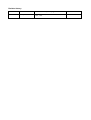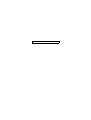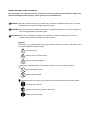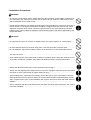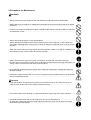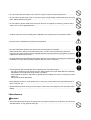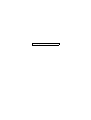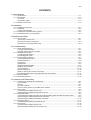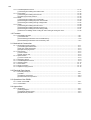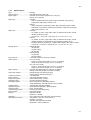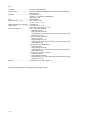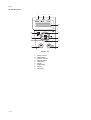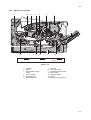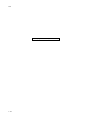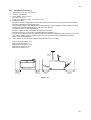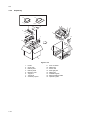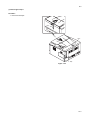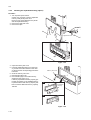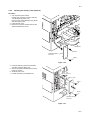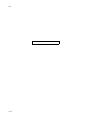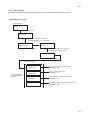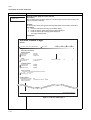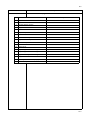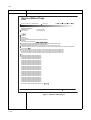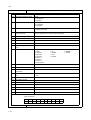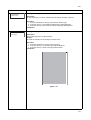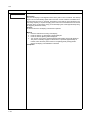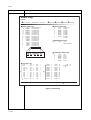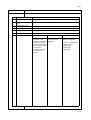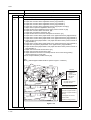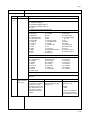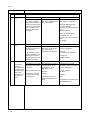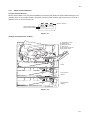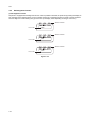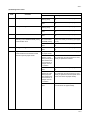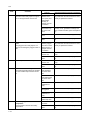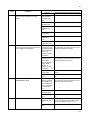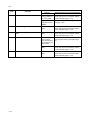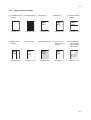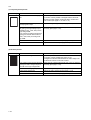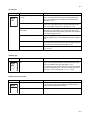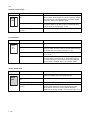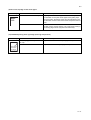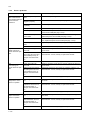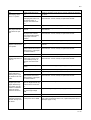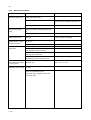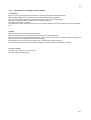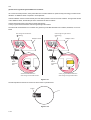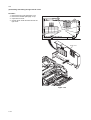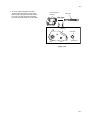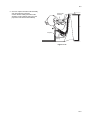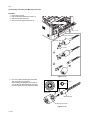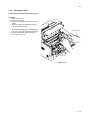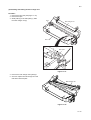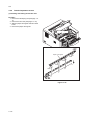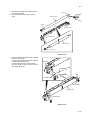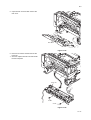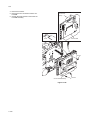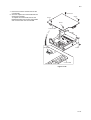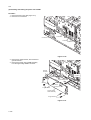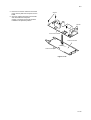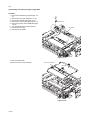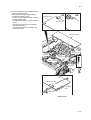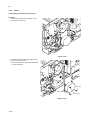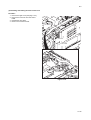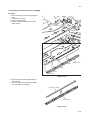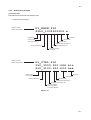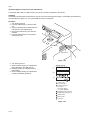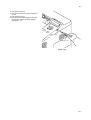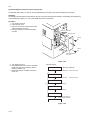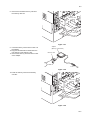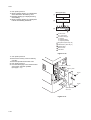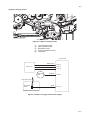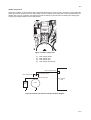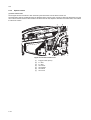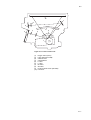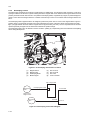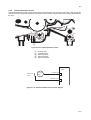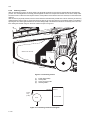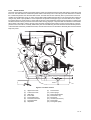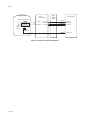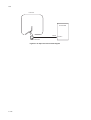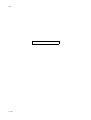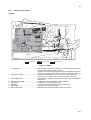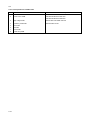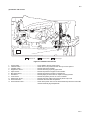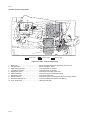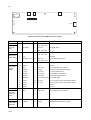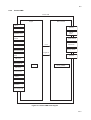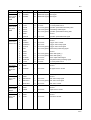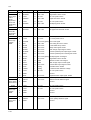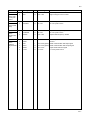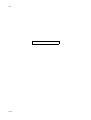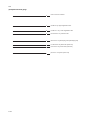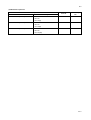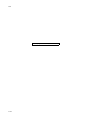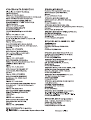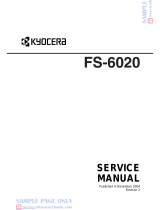SERVICE
MANUAL
Published in April 2010
842L0111
2L0SM061
Rev. 1
FS-1370DN

CAUTION
RISK OF EXPLOSION IF BATTERY IS REPLACED BY AN INCORRECT TYPE. DISPOSE OF
USED BATTERIES ACCORDING TO THE INSTRUCTIONS.
It may be illegal to dispose of this battery into the municipal waste stream. Check with your local
solid waste officials for details in your area for proper disposal.
ATTENTION
IL Y A UN RISQUE D’EXPLOSION SI LA BATTERIE EST REMPLACEE PAR UN MODELE DE
TYPE INCORRECT. METTRE AU REBUT LES BATTERIES UTILISEES SELON LES INSTRUC-
TIONS DONNEES.
Il peut être illégal de jeter les batteries dans des eaux d’égout municipales. Vérifiez avec les fonc-
tionnaires municipaux de votre région pour les détails concernant des déchets solides et une mise
au rebut appropriée.

Revision history
Revision Date Replaced pages Remarks
1 April 23, 2010 1-3-1, 1-3-2, 1-3-7, 1-3-10 to 1-3-14, 1-4-2, 1-4-3,
1-6-2, 1-6-6
-

This page is intentionally left blank.

Safety precautions
This booklet provides safety warnings and precautions for our service personnel to ensure the safety of
their customers, their machines as well as themselves during maintenance activities. Service personnel
are advised to read this booklet carefully to familiarize themselves with the warnings and precautions
described here before engaging in maintenance activities.

Safety warnings and precautions
Various symbols are used to protect our service personnel and customers from physical danger and
to prevent damage to their property. These symbols are described below:
DANGER: High risk of serious bodily injury or death may result from insufficient attention to or incorrect
compliance with warning messages using this symbol.
WARNING: Serious bodily injury or death may result from insufficient attention to or incorrect compliance
with warning messages using this symbol.
CAUTION: Bodily injury or damage to property may result from insufficient attention to or incorrect
compliance with warning messages using this symbol.
Symbols
The triangle ( ) symbol indicates a warning including danger and caution. The specific point
of attention is shown inside the symbol.
General warning.
Warning of risk of electric shock.
Warning of high temperature.
indicates a prohibited action. The specific prohibition is shown inside the symbol.
General prohibited action.
Disassembly prohibited.
indicates that action is required. The specific action required is shown inside the symbol.
General action required.
Remove the power plug from the wall outlet.
Always ground the copier.

1.Installation Precautions
WARNING
• Do not use a power supply with a voltage other than that specified. Avoid multiple connections to
one outlet: they may cause fire or electric shock. When using an extension cable, always check
that it is adequate for the rated current. .............................................................................................
• Connect the ground wire to a suitable grounding point. Not grounding the copier may cause fire or
electric shock. Connecting the earth wire to an object not approved for the purpose may cause
explosion or electric shock. Never connect the ground cable to any of the following: gas pipes,
lightning rods, ground cables for telephone lines and water pipes or faucets not approved by the
proper authorities. ............................................................................................................................
CAUTION:
• Do not place the copier on an infirm or angled surface: the copier may tip over, causing injury. .......
• Do not install the copier in a humid or dusty place. This may cause fire or electric shock. ................
• Do not install the copier near a radiator, heater, other heat source or near flammable material.
This may cause fire. .........................................................................................................................
• Allow sufficient space around the copier to allow the ventilation grills to keep the machine as cool
as possible. Insufficient ventilation may cause heat buildup and poor copying performance. ...........
• Always handle the machine by the correct locations when moving it. ...............................................
• Always use anti-toppling and locking devices on copiers so equipped. Failure to do this may cause
the copier to move unexpectedly or topple, leading to injury. ...........................................................
• Avoid inhaling toner or developer excessively. Protect the eyes. If toner or developer is acciden-
tally ingested, drink a lot of water to dilute it in the stomach and obtain medical attention immedi-
ately. If it gets into the eyes, rinse immediately with copious amounts of water and obtain medical
attention. ......................................................................................................................................
• Advice customers that they must always follow the safety warnings and precautions in the copier’s
instruction handbook. .....................................................................................................................

2.Precautions for Maintenance
WARNING
• Always remove the power plug from the wall outlet before starting machine disassembly. ...............
• Always follow the procedures for maintenance described in the service manual and other related
brochures. .......................................................................................................................................
• Under no circumstances attempt to bypass or disable safety features including safety mechanisms
and protective circuits. .....................................................................................................................
• Always use parts having the correct specifications. ..........................................................................
• Always use the thermostat or thermal fuse specified in the service manual or other related bro-
chure when replacing them. Using a piece of wire, for example, could lead to fire or other serious
accident. ..........................................................................................................................................
• When the service manual or other serious brochure specifies a distance or gap for installation of a
part, always use the correct scale and measure carefully. ................................................................
• Always check that the copier is correctly connected to an outlet with a ground connection. .............
• Check that the power cable covering is free of damage. Check that the power plug is dust-free. If it
is dirty, clean it to remove the risk of fire or electric shock. ..............................................................
• Never attempt to disassemble the optical unit in machines using lasers. Leaking laser light may
damage eyesight. ...........................................................................................................................
• Handle the charger sections with care. They are charged to high potentials and may cause electric
shock if handled improperly. ............................................................................................................
CAUTION
• Wear safe clothing. If wearing loose clothing or accessories such as ties, make sure they are
safely secured so they will not be caught in rotating sections. ..........................................................
• Use utmost caution when working on a powered machine. Keep away from chains and belts. ........
• Handle the fixing section with care to avoid burns as it can be extremely hot. ..................................
• Check that the fixing unit thermistor, heat and press rollers are clean. Dirt on them can cause
abnormally high temperatures. ........................................................................................................

• Do not remove the ozone filter, if any, from the copier except for routine replacement. ....................
• Do not pull on the AC power cord or connector wires on high-voltage components when removing
them; always hold the plug itself. .....................................................................................................
• Do not route the power cable where it may be stood on or trapped. If necessary, protect it with a
cable cover or other appropriate item. .............................................................................................
• Treat the ends of the wire carefully when installing a new charger wire to avoid electric leaks. ........
• Remove toner completely from electronic components. ...................................................................
• Run wire harnesses carefully so that wires will not be trapped or damaged. ....................................
• After maintenance, always check that all the parts, screws, connectors and wires that were
removed, have been refitted correctly. Special attention should be paid to any forgotten connector,
trapped wire and missing screws. ...................................................................................................
• Check that all the caution labels that should be present on the machine according to the instruction
handbook are clean and not peeling. Replace with new ones if necessary. ......................................
• Handle greases and solvents with care by following the instructions below: .....................................
· Use only a small amount of solvent at a time, being careful not to spill. Wipe spills off completely.
· Ventilate the room well while using grease or solvents.
· Allow applied solvents to evaporate completely before refitting the covers or turning the power
switch on.
· Always wash hands afterwards.
• Never dispose of toner or toner bottles in fire. Toner may cause sparks when exposed directly to
fire in a furnace, etc. .......................................................................................................................
• Should smoke be seen coming from the copier, remove the power plug from the wall outlet imme-
diately. ............................................................................................................................................
3.Miscellaneous
WARNING
• Never attempt to heat the drum or expose it to any organic solvents such as alcohol, other than the
specified refiner; it may generate toxic gas. .....................................................................................

This page is intentionally left blank.

2L0
CONTENTS
1-1 Specifications
1-1-1 Specifications..........................................................................................................................................1-1-1
1-1-2 Parts names............................................................................................................................................1-1-3
(1) Overall...............................................................................................................................................1-1-3
(2) Operation panel.................................................................................................................................1-1-4
1-1-3 Machine cross section ............................................................................................................................1-1-5
1-2 Installation
1-2-1 Installation environment ..........................................................................................................................1-2-1
1-2-2 Unpacking ...............................................................................................................................................1-2-2
(1) Removing the tapes ..........................................................................................................................1-2-3
1-2-3 Installing the expanded memory (option)................................................................................................1-2-4
1-2-4 Installing the memory card (optional)......................................................................................................1-2-5
1-3 Maintenance Mode
1-3-1 Service mode ..........................................................................................................................................1-3-1
(1) Executing a service item ...................................................................................................................1-3-1
(2) Contents of service mode items ........................................................................................................1-3-2
(3) Printing an event log (EVENT LOG)..................................................................................................1-3-9
1-4 Troubleshooting
1-4-1 Paper misfeed detection .........................................................................................................................1-4-1
(1) Paper misfeed indication...................................................................................................................1-4-1
(2) Paper misfeed detection condition ....................................................................................................1-4-1
1-4-2 Self-diagnostic function...........................................................................................................................1-4-2
(1) Self-diagnostic function .....................................................................................................................1-4-2
(2) Self diagnostic codes ........................................................................................................................1-4-3
1-4-3 Image formation problems ......................................................................................................................1-4-7
(1) Completely blank printout..................................................................................................................1-4-8
(2) All-black printout................................................................................................................................1-4-8
(3) Dropouts............................................................................................................................................1-4-9
(4) Black dots..........................................................................................................................................1-4-9
(5) Black horizontal streaks. ...................................................................................................................1-4-9
(6) Black vertical streaks.......................................................................................................................1-4-10
(7) Unsharpness. ..................................................................................................................................1-4-10
(8) Gray background.............................................................................................................................1-4-10
(9) Dirt on the top edge or back of the paper........................................................................................1-4-11
(10) Undulated printing at the right edge (scanning start position). ........................................................1-4-11
1-4-4 Electric problems ..................................................................................................................................1-4-12
1-4-5 Mechanical problems ............................................................................................................................1-4-14
1-5 Assembly and Disassembly
1-5-1 Precautions for assembly and disassembly............................................................................................1-5-1
(1) Precautions .......................................................................................................................................1-5-1
(2) Drum..................................................................................................................................................1-5-1
(3) Toner container .................................................................................................................................1-5-1
(4) How to tell a genuine Kyocera Mita toner container..........................................................................1-5-2
1-5-2 Outer covers ...........................................................................................................................................1-5-3
(1) Detaching and refitting the top cover.................................................................................................1-5-3
(2) Detaching and refitting the right and left covers ................................................................................1-5-4
1-5-3 Paper feed section..................................................................................................................................1-5-6
(1) Detaching and refitting the paper feed roller assembly (paper feed roller and pickup roller) ............1-5-6
(2) Detaching and refitting the retard roller assembly.............................................................................1-5-8
(3) Detaching and refitting the MP paper feed roller.............................................................................1-5-10
1-5-4 Developing section................................................................................................................................1-5-11
(1) Detaching and refitting the developing unit .....................................................................................1-5-11
1-5-5 Drum section.........................................................................................................................................1-5-12
(1) Detaching and refitting the drum unit ..............................................................................................1-5-12
(2) Detaching and refitting the main charger unit..................................................................................1-5-13

2L0
1-5-6 Transfer/separation section ..................................................................................................................1-5-14
(1) Detaching and refitting the transfer roller ........................................................................................1-5-14
1-5-7 Fuser section ........................................................................................................................................1-5-16
(1) Detaching and refitting the fuser unit...............................................................................................1-5-16
(2) Switching the fuser pressure...........................................................................................................1-5-18
1-5-8 PWBs ....................................................................................................................................................1-5-19
(1) Detaching and refitting the control PWB .........................................................................................1-5-19
(2) Detaching and refitting the power source PWB...............................................................................1-5-22
(3) Detaching and refitting the high voltage PWB.................................................................................1-5-24
1-5-9 Others ...................................................................................................................................................1-5-28
(1) Detaching and refitting the main motor ...........................................................................................1-5-28
(2) Detaching and refitting the laser scanner unit .................................................................................1-5-29
(3) Detaching and refitting the eraser lamp (PWB)...............................................................................1-5-31
(4) Direction of installing the left cooling fan motor and right cooling fan motor ...................................1-5-32
1-6 Firmware
1-6-1 Downloading firmware ............................................................................................................................1-6-1
(1) Firmware files....................................................................................................................................1-6-1
(2) Downloading the firmware from the USB memory ............................................................................1-6-2
(3) Downloading the firmware from the memory card.............................................................................1-6-4
2-1 Mechanical Construction
2-1-1 Paper feed/conveying section.................................................................................................................2-1-1
(1) Cassette paper feed section..............................................................................................................2-1-1
(2) MP tray paper feed section ...............................................................................................................2-1-2
(3) Paper conveying section ...................................................................................................................2-1-3
2-1-2 Drum section...........................................................................................................................................2-1-4
(1) Drum section .....................................................................................................................................2-1-4
(2) Main charger unit...............................................................................................................................2-1-5
2-1-3 Optical section ........................................................................................................................................2-1-6
(1) Laser scanner unit.............................................................................................................................2-1-6
2-1-4 Developing section..................................................................................................................................2-1-8
2-1-5 Transfer/separation section ....................................................................................................................2-1-9
2-1-6 Cleaning section ...................................................................................................................................2-1-10
2-1-7 Fuser section ........................................................................................................................................2-1-11
2-1-8 Paper exit section .................................................................................................................................2-1-13
2-1-9 Duplex/conveying section .....................................................................................................................2-1-15
2-2 Electrical Parts Layout
2-2-1 Electrical parts layout..............................................................................................................................2-2-1
(1) PWBs ................................................................................................................................................2-2-1
(2) Switches and sensors .......................................................................................................................2-2-3
(3) Other electrical components..............................................................................................................2-2-4
2-3 Operation of the PWBs
2-3-1 Power source PWB.................................................................................................................................2-3-1
2-3-2 Control PWB ...........................................................................................................................................2-3-3
2-4 Appendixes
2-4-1 Appendixes .............................................................................................................................................2-4-1
(1) Wiring diagram ..................................................................................................................................2-4-1
(2) Repetitive defects gauge...................................................................................................................2-4-2
(3) Maintenance parts list .......................................................................................................................2-4-3

2L0
1-1-1
1-1 Specif ications
1-1-1 Specifications
Type ................................................Desktop
Printing method...............................Electrophotography, laser scan
Paper weight...................................Cassette: 60 to 120 g/m
2
(Duplex: 60 to 105 g/m
2
)
MP tray: 60 to 220 g/m
2
Paper type ......................................Cassette:
Plain, Preprinted, Bond, Recycled, Rough, Letterhead, Color (Colour),
Prepunched, High quality, Custom 1 to 8
MP tray:
Plain, Transparency, Preprinted, Labels, Bond, Recycled, Rough, Vellum,
Letterhead, Color (Colour), Prepunched, Envelope, Cardstock, Thick paper,
High quality, Custom 1 to 8
Paper size.......................................Cassette:
A4, JIS B5, A5, Folio, Legal, Letter, Oficio II, Statement, Executive, A6, B6,
ISO B5, Envelope C5, 16K,
Custom (105 × 148 to 216 × 356 mm/4
1/8 × 5 13/16" to 8 1/2 × 14")
MP tray:
A4, JIS B5, A5, Folio, Legal, Letter, Oficio II, Statement, Executive, A6, B6,
ISO B5, Envelope C5, Envelope #10, Envelope #9, Envelope #6-
3/4,
Envelope Monarch, Envelope DL, Hagaki, Ofuku Hagaki, 16K, Yokei 2, Yokei 4,
Custom (70 × 148 to 216 × 356 mm/2
13/16 × 5 13/16" to 8 1/2 × 14")
Printing speed.................................Simplex printing:
35 ppm (A4)
37 ppm (Letter)
20 ppm (A5)
Duplex printing
19 ppm (A4)
20 ppm (Letter)
First print time .................................7 seconds or less (A4, feed from cassette)
Warm-up time .................................120 V AC model:
Power on 20 seconds or less (22
°C/71.6 °F, 60%RH)
Sleep 15 seconds or less (22
°C/71.6 °F, 60%RH)
220 - 240 V AC model:
Power on 19 seconds or less (22
°C/71.6 °F, 60%RH)
Sleep 14 seconds or less (22
°C/71.6 °F, 60%RH)
Paper capacity ................................Cassette: 250 sheets (80 g/m
2
, A4/Letter or smaller)
MP tray: 50 sheets (80 g/m
2
, A4/Letter or smaller)
Output tray capacity........................Simplex printing: 250 sheets (80 g/m
2
)
Duplex printing: 200 sheets (80 g/m
2
)
Continuous printing......................... 1 to 999 sheets
Photoconductor...............................OPC drum (diameter 30 mm)
Image write system......................... Semiconductor laser (1 beam)
Charging system............................. Scorotron (positive charging)
Developing system .........................Mono component dry developing method
Toner replenishing: Automatic from the toner container
Transfer system ..............................Transfer roller (negative-charged)
Separation system ..........................Small diameter separation, discharger brush
Cleaning system .............................Drum: Counter blade
Charge erasing system................... Exposure by eraser lamp (LED)
Fusing system.................................Heat roller system
Memory...........................................Standard: 128 MB
Maximum: 1152 MB
Resolution.......................................Fine 1200 mode, Fast 1200 mode, 600 dpi, 300 dpi
Operating environment ...................Temperature: 10 to 32.5
°C/50 to 90.5 °F
Humidity: 15 to 80%
Altitude: 2,500 m/8,202 ft maximum
Brightness: 1,500 lux maximum

2L0
1-1-2
Controller ........................................PowerPC 440F5/500 MHz
Supported OS ................................. Microsoft Windows 2000/XP/Vista/7, Windows Server 2003/2008,
Mac OS X 10.x
Interface..........................................Hi-Speed USB: × 1
Network: × 1 (10BASE-T/100BASE-TX)
KUIO-W slot: × 1
PDL.................................................PRESCRIBE
Dimension (W × D × H)...................375 × 393 × 267 mm
14 3/4 × 15 1/2 × 10 1/2"
Weight (without toner container)..... 12 kg/26.5 lb
Power source..................................120 V AC, 60 Hz, 8.0 A
220 to 240 V AC, 50/60 Hz, 4.2 A
Power consumption ........................120 V AC model, Standard
Maximum: 925 W
During printing: 584.0 W
During standby: 10.3 W (EcoFuser ON), 93.3 W (EcoFuser OFF)
Sleep mode: 5.5 W
120 V AC model, Full options
Maximum: 935 W
During printing: 593.1 W
During standby: 12.9 W (EcoFuser ON), 89.1 W (EcoFuser OFF)
Sleep mode: 6.8 W
220 - 240 V AC model, Standard
Maximum: 987 W
During printing: 553.9 W
During standby: 11.0 W (EcoFuser ON), 89.3 W (EcoFuser OFF)
Sleep mode: 5.5 W
220 - 240 V AC model, Full options
Maximum: 998 W
During printing: 561.9 W
During standby: 13.5 W (EcoFuser ON), 88.2 W (EcoFuser OFF)
Sleep mode: 6.9 W
Options ...........................................Expanded memory, Paper feeder × 2
NOTE: These specifications are subject to change without notice.

2L0
1-1-3
1-1-2 Parts names
(1) Overall
Figure 1-1-1
2
3
4
16
1
7
9
6
10
11
12
13
14
15
8
5
1. Top cover
2. Paper stopper
3. Top tray
4. Operation panel
5. Right side cover
6. Cassette
7. Front cover
8. MP tray
9. Sub tray
10. Optional interface slot cover
11. USB interface connector
12. Network interface connector
13. Rear cover
14. Power cord connector
15. Power switch
16. USB memory slot

2L0
1-1-4
(2) Operation panel
Figure 1-1-2
1 2 3
4
5
5
5
5
6
9
7
8
1. Ready indicator
2. Data indicator
3. Attention indicator
4. Message display
5. Cursor keys
6. GO key
7. CANCEL key
8. OK key
9. MENU key

2L0
1-1-5
1-1-3 Machine cross section
Figure 1-1-3
2
13910 13
456811 12 7
Paper pathLight path Paper path
(option)
1. Cassette
2. MP tray
3. Paper feed/conveying
section
4. Toner container
5. Developing unit
6. Main charger unit
7. Drum unit
8. Laser scanner unit
9. Transfer/separation section
10. Fuser section
11. Paper exit section
12. Top tray
13. Duplex/conveying section

2L0
1-1-6
This page is intentionally left blank.

2L0
1-2-1
1-2 Installatio n
1-2-1 Installation environment
1. Temperature: 10 to 32.5°C/50 to 90.5°F
2. Humidity: 15 to 80%RH
3. Power supply: 120 V AC, 8.0 A
220 - 240 V AC, 4.2 A
4. Power source frequency: 50 Hz ±0.3%/60 Hz ±0.3%
5. Installation location
Avoid direct sunlight or bright lighting. Ensure that the photoconductor will not be exposed to direct sunlight or
other strong light when removing paper jams.
Avoid locations subject to high temperature and high humidity or low temperature and low humidity; an abrupt
change in the environmental temperature; and cool or hot, direct air.
Avoid places subject to dust and vibrations.
Choose a surface capable of supporting the weight of the machine.
Place the machine on a level surface (maximum allowance inclination: 1
°).
Avoid air-borne substances that may adversely affect the machine or degrade the photoconductor, such as mer-
cury, acidic of alkaline vapors, inorganic gasses, NOx, SOx gases and chlorine-based organic solvents.
Select a well-ventilated location.
6. Allow sufficient access for proper operation and maintenance of the machine.
Machine front: 500 mm/19
11/16"
Machine rear: 200 mm/7 7/8"
Machine right: 300 mm/11
13/16"
Machine left: 300 mm/11 13/16"
Machine top: 200 mm/7 7/8"
Figure 1-2-1
300 mm
11
13/16"
300 mm
11 13/16"
200 mm
7 7/8"
200 mm
7
7/8"
500 mm
19
11/16"

2L0
1-2-2
1-2-2 Unpacking
Figure 1-2-2
1
2
6
8
9
7
10
13
16
15
14 14
11
3
5
4
12
120 V AC model220 - 240 V AC model
1. Printer
2. Outer case
3. Bottom pad L
4. Bottom pad R
5. Machine cover
6. Top pad L
7. Top pad R
8. Accessory spacer
9. Toner container
10. Plastic bag
11. Power cord
12. Rear right pad
13. Plastic bag
14. Installation guide
15. EEA information leaflet
16. Operation guide
Page is loading ...
Page is loading ...
Page is loading ...
Page is loading ...
Page is loading ...
Page is loading ...
Page is loading ...
Page is loading ...
Page is loading ...
Page is loading ...
Page is loading ...
Page is loading ...
Page is loading ...
Page is loading ...
Page is loading ...
Page is loading ...
Page is loading ...
Page is loading ...
Page is loading ...
Page is loading ...
Page is loading ...
Page is loading ...
Page is loading ...
Page is loading ...
Page is loading ...
Page is loading ...
Page is loading ...
Page is loading ...
Page is loading ...
Page is loading ...
Page is loading ...
Page is loading ...
Page is loading ...
Page is loading ...
Page is loading ...
Page is loading ...
Page is loading ...
Page is loading ...
Page is loading ...
Page is loading ...
Page is loading ...
Page is loading ...
Page is loading ...
Page is loading ...
Page is loading ...
Page is loading ...
Page is loading ...
Page is loading ...
Page is loading ...
Page is loading ...
Page is loading ...
Page is loading ...
Page is loading ...
Page is loading ...
Page is loading ...
Page is loading ...
Page is loading ...
Page is loading ...
Page is loading ...
Page is loading ...
Page is loading ...
Page is loading ...
Page is loading ...
Page is loading ...
Page is loading ...
Page is loading ...
Page is loading ...
Page is loading ...
Page is loading ...
Page is loading ...
Page is loading ...
Page is loading ...
Page is loading ...
Page is loading ...
Page is loading ...
Page is loading ...
Page is loading ...
Page is loading ...
Page is loading ...
Page is loading ...
Page is loading ...
Page is loading ...
Page is loading ...
Page is loading ...
Page is loading ...
Page is loading ...
Page is loading ...
Page is loading ...
Page is loading ...
Page is loading ...
Page is loading ...
Page is loading ...
Page is loading ...
Page is loading ...
Page is loading ...
Page is loading ...
Page is loading ...
Page is loading ...
Page is loading ...
Page is loading ...
Page is loading ...
Page is loading ...
Page is loading ...
Page is loading ...
-
 1
1
-
 2
2
-
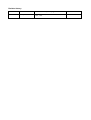 3
3
-
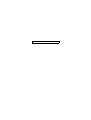 4
4
-
 5
5
-
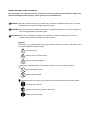 6
6
-
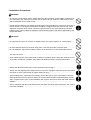 7
7
-
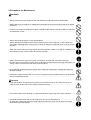 8
8
-
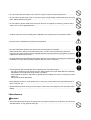 9
9
-
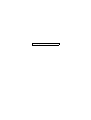 10
10
-
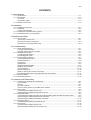 11
11
-
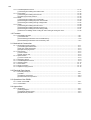 12
12
-
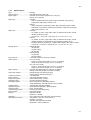 13
13
-
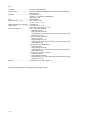 14
14
-
 15
15
-
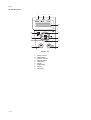 16
16
-
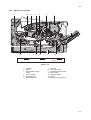 17
17
-
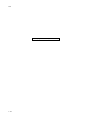 18
18
-
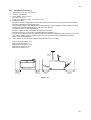 19
19
-
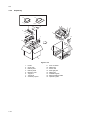 20
20
-
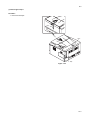 21
21
-
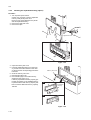 22
22
-
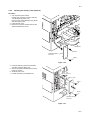 23
23
-
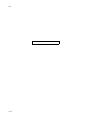 24
24
-
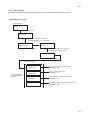 25
25
-
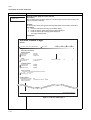 26
26
-
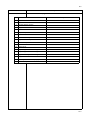 27
27
-
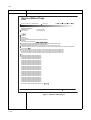 28
28
-
 29
29
-
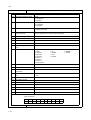 30
30
-
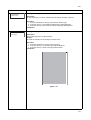 31
31
-
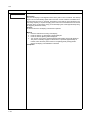 32
32
-
 33
33
-
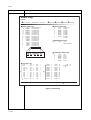 34
34
-
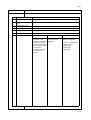 35
35
-
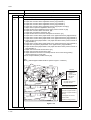 36
36
-
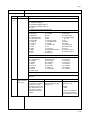 37
37
-
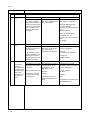 38
38
-
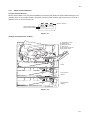 39
39
-
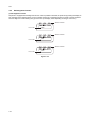 40
40
-
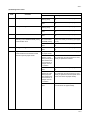 41
41
-
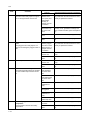 42
42
-
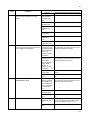 43
43
-
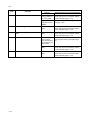 44
44
-
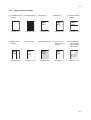 45
45
-
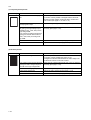 46
46
-
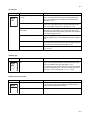 47
47
-
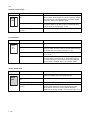 48
48
-
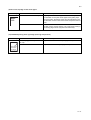 49
49
-
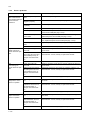 50
50
-
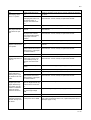 51
51
-
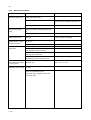 52
52
-
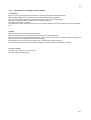 53
53
-
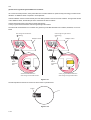 54
54
-
 55
55
-
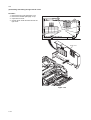 56
56
-
 57
57
-
 58
58
-
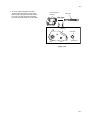 59
59
-
 60
60
-
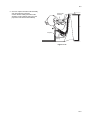 61
61
-
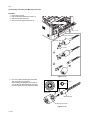 62
62
-
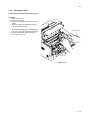 63
63
-
 64
64
-
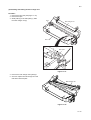 65
65
-
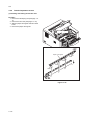 66
66
-
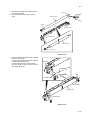 67
67
-
 68
68
-
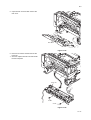 69
69
-
 70
70
-
 71
71
-
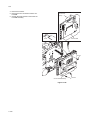 72
72
-
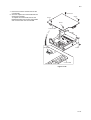 73
73
-
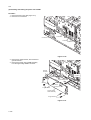 74
74
-
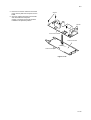 75
75
-
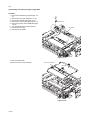 76
76
-
 77
77
-
 78
78
-
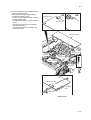 79
79
-
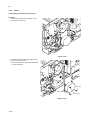 80
80
-
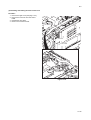 81
81
-
 82
82
-
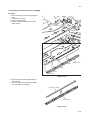 83
83
-
 84
84
-
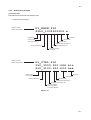 85
85
-
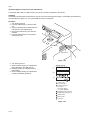 86
86
-
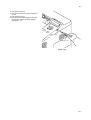 87
87
-
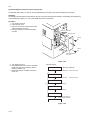 88
88
-
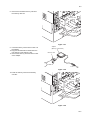 89
89
-
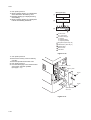 90
90
-
 91
91
-
 92
92
-
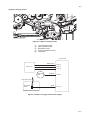 93
93
-
 94
94
-
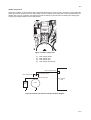 95
95
-
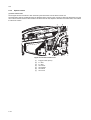 96
96
-
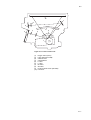 97
97
-
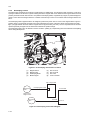 98
98
-
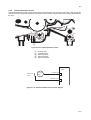 99
99
-
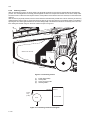 100
100
-
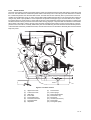 101
101
-
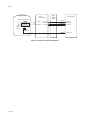 102
102
-
 103
103
-
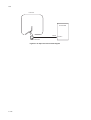 104
104
-
 105
105
-
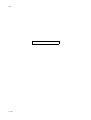 106
106
-
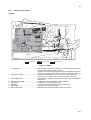 107
107
-
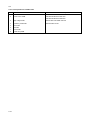 108
108
-
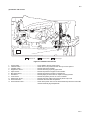 109
109
-
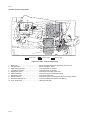 110
110
-
 111
111
-
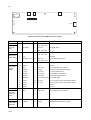 112
112
-
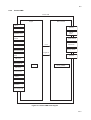 113
113
-
 114
114
-
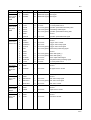 115
115
-
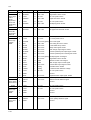 116
116
-
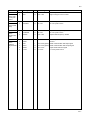 117
117
-
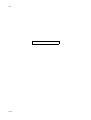 118
118
-
 119
119
-
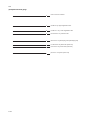 120
120
-
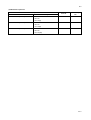 121
121
-
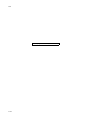 122
122
-
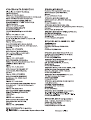 123
123
-
 124
124
Ask a question and I''ll find the answer in the document
Finding information in a document is now easier with AI
Related papers
-
KYOCERA KM-3060 User manual
-
KYOCERA ECOSYS FS-C2526MFP User manual
-
KYOCERA ECOSYS FS-3040MFP+ User manual
-
KYOCERA 6026 User manual
-
KYOCERA FS-1300D User manual
-
KYOCERA TASK/CS 9600 User guide
-
KYOCERA KM-5050 User manual
-
KYOCERA KM-3040 User manual
-
KYOCERA ECOSYS FS-3920DN User manual
-
KYOCERA DF-470 Installation guide
Other documents
-
 Kyocera Mita Ecosys FS-6020 User manual
Kyocera Mita Ecosys FS-6020 User manual
-
Minolta Di351 User manual
-
Utax CD 1015 User manual
-
Minolta Di183 User manual
-
Utax CD 1018 User manual
-
Sharp AL-840 User manual
-
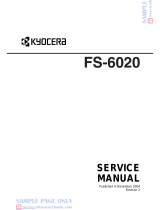 Kyocera Mita Ecosys FS-6020 User manual
Kyocera Mita Ecosys FS-6020 User manual
-
Star Micronics WinType 4000 Technical Manual
-
Minolta CF3102 User manual
-
Konica Minolta bizhub C450 User manual