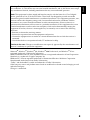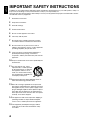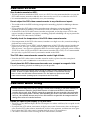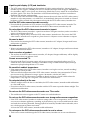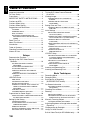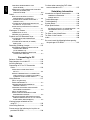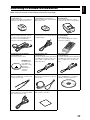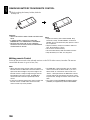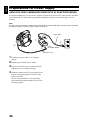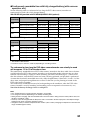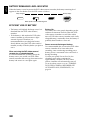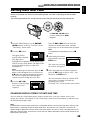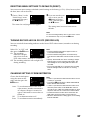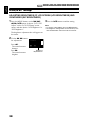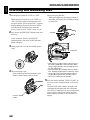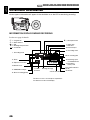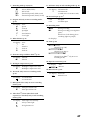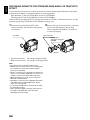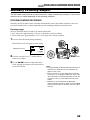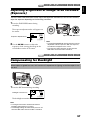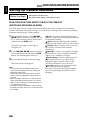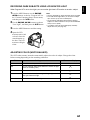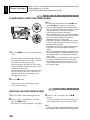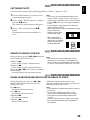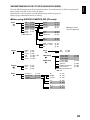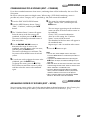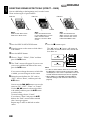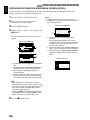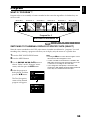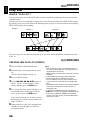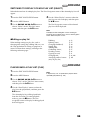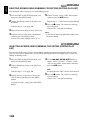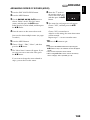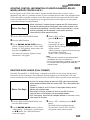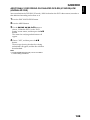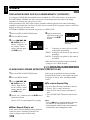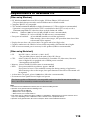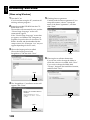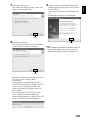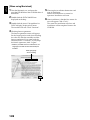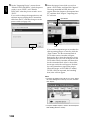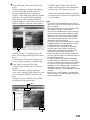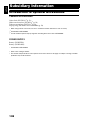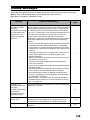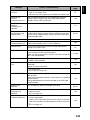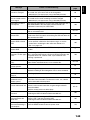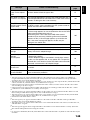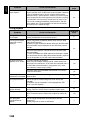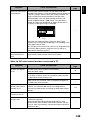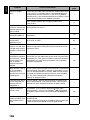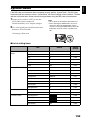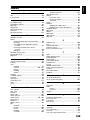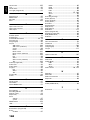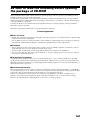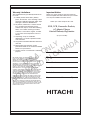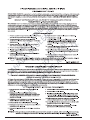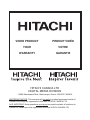DZ-HS303A/DZ-HS300A
Instruction manual
To obtain the best performance and ensure years of
trouble-free use, please read this instruction
manual completely.
EnglishEspañolFrançais
DZ-HS303A
DZ-HS300A

English
2
Important Information
For Your Safety
The power switch turns the DVD video camera/recorder on and off, leaving the date/time feature unaffected. If the
camera/recorder is to be left unattended for a long period of time, turn it off.
The DVD video camera/recorder and AC
adapter/charger have the following caution
marks.
CAUTION: TO REDUCE THE RISK OF
ELECTRIC SHOCK, DO NOT OPEN.
NO USER-SERVICEABLE PARTS INSIDE.
REFER SERVICING TO QUALIFIED
SERVICE PERSONNEL.
Identifications of caution marks
Precautions
WARNING: Many television programs and films
are copyrighted. In certain circumstances, copy-
right law may apply to private in-home
videotaping of copyrighted materials.
This Class B digital apparatus complies with
Canadian ICES-003.
WARNING: TO PREVENT FIRE OR SHOCK HAZARD, DO NOT
EXPOSE THIS UNIT TO RAIN OR MOISTURE.
WARNING: TO PREVENT FIRE OR SHOCK HAZARD, USE THE
RECOMMENDED ACCESSORIES ONLY.
WARNING: TO PREVENT FIRE OR SHOCK HAZARD,
BE SURE TO USE THE SPECIFIED AC ADAPTER/
CHARGER (DZ-ACS3).
CAUTION
RISK OF ELECTRIC SHOCK
DO NOT OPEN
This symbol warns the user that
uninsulated voltage within the unit
may have sufficient magnitude to cause
electric shock. Therefore, it is dangerous
to make any kind of contact with any
inside part of this unit.
This symbol alerts the user that
important literature concerning the
operation and maintenance of this unit
has been included. Therefore, it should
be read carefully to avoid any
problems.
The liquid crystal display (LCD) panel is
made by highly precise technology. More than
99.99% of its picture elements (pixels) are
effective, but some (less than 0.01%) may
appear as colored bright dots. This does not
indicate a fault as the LCD panel stretches the
limits of current technology.
CLASS 1
LASER PRODUCT
CAUTION
This product contains a laser diode of higher
class than 1. To ensure continued safety, do
not remove any covers or attempt to gain
access to the inside of the product. Refer all
servicing to qualified personnel.

English
3
Microsoft
®
, Windows
®
, Windows
®
Me, Windows
®
2000 Professional, and Windows
®
XP are
registered trademarks of Microsoft Corporation.
Intel
®
, Pentium
®
Processor, and Celeron
®
Processor are registered trademarks of Intel Corporation.
Macintosh is a trademark of Apple Computer, Inc.
IBM
®
and PC/AT
®
are registered trademarks of International Business Machines Corporation.
Manufactured under license from Dolby Laboratories.
“Dolby” and the double-D symbol are trademarks of Dolby Laboratories.
Other company names and product names listed are trademarks or brand names belonging to each
individual company.
SD logo is a trademark.
Warning: This device complies with Part 15 of the FCC Rules. Operation is subject to the following
two conditions: (1) This device may not cause harmful interference, and (2) this device must accept
any interference received, including interference that may cause undesired operation.
Note: This equipment has been tested and found to comply with the limits for a Class B digital
device, pursuant to Part 15 of the FCC Rules. These limits are designed to provide reasonable
protection against harmful interference in a residential installation. This equipment generates, uses,
and can radiate radio frequency energy and, if not installed and used in accordance with the
instructions, may cause harmful interference to radio communications. However, there is no
guarantee that interference will not occur in a particular installation. If this equipment does cause
harmful interference to radio or television reception, which can be determined by turning the
equipment off and on, the user is encouraged to try to correct by one or more of the following
measures:
• Reorient or relocate the receiving antenna.
• Increase the separation between the equipment and receiver.
• Connect the equipment into an outlet on a circuit different from that to which the receiver is
connected.
• Consult the dealer or an experienced radio/TV technician for help.
Caution to the user: Changes or modifications not expressly approved by the manufacturer void
the user’s authority to operate the equipment.

English
4
IMPORTANT SAFETY INSTRUCTIONS
In addition to the careful attention devoted to quality standards in the manufacture of your video product, safety is a
major factor in the design of every instrument. But, safety is your responsibility too.
This page lists important information that will help to assure your enjoyment and proper use of DVD video camera/
recorder and accessory equipment.
1 Read these instructions.
2 Keep these instructions.
3 Heed all warnings.
4 Follow all instructions.
5 Do not use this apparatus near water.
6 Clean only with dry cloth.
7 Do not block any ventilation openings. Install in
accordance with the manufacturer’s instructions.
8 Do not install near any heat sources such as
radiators, heat registers, stoves, or other apparatus
(including amplifiers) that produce heat.
9 Protect the power cord from being walked on or
pinched particularly at plugs, convenience
receptacles, and the point where they exit from the
apparatus.
10 Only use attachments/accessories specified by the
manufacturer.
11 Use only with the cart, stand,
tripod, bracket, or table specified
by the manufacturer, or sold with
the apparatus. When a cart is
used, use caution when moving
the cart/apparatus combination to
avoid injury from tip-over.
12 Unplug this apparatus during lightning storms or
when unused for long periods of time.
13 Refer all servicing to qualified service personnel.
Servicing is required when the apparatus has been
damaged in any way, such as power-supply cord or
plug is damaged, liquid has been spilled or objects
have fallen into the apparatus, the apparatus has
been exposed to rain or moisture, does not operate
normally, or has been dropped.
14 The apparatus shall not be exposed to dripping or
splashing and that no objects filled with liquids,
such as vases, shall be placed on the apparatus.
15 The equipment (AC Adapter/Charger) shall be
used near the socket-outlet and shall be easily
accessible.

English
5
Cautions on HDD
Save the data recorded on HDD:
• To back up the data recorded on HDD, save it on a DVD. It is also recommended that you use this
DVD video camera/recorder to dub the data. You can also use a PC to save the data on a DVD.
• It is recommended that you periodically save your recordings.
Do not subject the DVD video camera/recorder to any vibrations or impact:
• This could result in the HDD not being recognized or recording, playback or dubbing to become
impossible.
• Do not subject this DVD video camera/recorder to any vibrations or impact especially during
recording, playback or dubbing, or while the ACCESS/PC indicator is lit or blinking.
• If vibrations to this DVD video camera/recorder are repeated, or the drop status of DVD video
camera/recorder is detected (see page 69), recording, playback or dubbing will stop to protect the
HDD in this DVD video camera/recorder.
Carefully check the temperature of this DVD video camera/recorder:
• If the temperature of this DVD video camera/recorder is too high or too low, normal recording or
playback may not be possible.
• If the power switch is set to “HDD” with the temperature of this DVD video camera/recorder too
high or too low, message “The temperature of HDD is outside the operating temperature range.
Turn off power.” may appear to protect the HDD. Even if this happens, setting the power switch to
“DVD” may allow you to use the DVD video camera/recorder with a DVD, so it is recommended
that you carry a spare DVD even if you intend to record on the HDD.
This DVD video camera/recorder cannot be used at high altitude:
• Note that the DVD video camera/recorder cannot be used in a place where the atmospheric
pressure is low, such as 3,000 meters or more above sea-level.
Do not place this DVD video camera/recorder near a magnet or magnetic field:
• If you so, recording, playback or dubbing may not be possible.
Cautions When Using
Handle the liquid crystal display (LCD) with care:
• The LCD is a very delicate display device: Do not press its surface with force, hit it or prick it with
a sharp object.
• If you push the LCD surface, unevenness in display may occur. If unevenness does not disappear
soon, turn the DVD video camera/recorder off, wait for a few moments, and then turn it on again.
• Do not place the DVD video camera/recorder with the open LCD screen down.
• Close the LCD monitor when not using the DVD video camera/recorder.
Please note in advance that Hitachi will not accept any liability or make compensation for loss
of data, or direct or indirect damage when recording or playback is not performed normally
due to a fault in this DVD video camera/recorder. This also applies to repairs on this DVD
video camera/recorder (including repair of components other than HDD).
• Hitachi cannot compensate for any damages caused when recording is not made normally or
recorded contents cannot be played back because of a defect in the DVD video camera/
recorder, disc or card. Also, Hitachi cannot be responsible for your recorded video and audio.
• If you or a third party make a mistake when handling this DVD video camera/recorder, disc,
card, etc., the recorded contents may be lost. We cannot be responsible for compensation for
damage due to loss of recorded contents.

English
6
Liquid crystal display (LCD) and viewfinder:
• The LCD screen and viewfinder are the products of highly precise technology. Among the total
number of pixels (approx. 120,000 pixels for LCD monitor and equivalent to approx. 200,000 pixels
for viewfinder), 0.01% or less pixels may be missing (black dots) or may remain lit as colored dots
(red, blue, green). This shows the limitations of the current technology, and does not indicate a
fault that will interfere with recording.
• The LCD screen and viewfinder will be slightly dimmer than usual when the DVD video camera/
recorder is at low temperature, as in cold areas, or immediately after power is turned on. Normal
brightness will be restored when the temperature inside the DVD video camera/recorder rises.
Hold the DVD video camera/recorder correctly:
• Do not hold the viewfinder or LCD monitor when lifting the DVD video camera/recorder: The
viewfinder or LCD monitor could detach and the DVD video camera/recorder may fall.
Do not subject the DVD video camera/recorder to impact:
• This DVD video camera/recorder is a precision machine. Take great care that you do not strike it
against a hard object or let it fall.
• When using a tripod, firmly secure the DVD video camera/recorder on it. Do not use the DVD
video camera/recorder with a tripod in a place where it is subject to severe vibrations or impact.
No sand or dust!
• Fine sand or dust entering the DVD video camera/recorder or AC adapter/charger could cause
malfunctions or defects.
No water or oil!
• Water or oil entering the DVD video camera/recorder or AC adapter/charger could cause electric
shock, malfunctions or defects.
Heat on surface of product:
• The surfaces of the DVD video camera/recorder, AC adapter/charger and battery will be slightly
warm, but this does not indicate a fault.
Screen on connected TV:
• Never leave the Disc Navigation screen, still image or camera image displayed on your TV to
which the DVD video camera/recorder is connected: Doing so could result in displayed image
retention or phosphor degradation of TV screen.
Be careful of ambient temperature:
• If the temperature of this DVD video camera/recorder is too high or too low, normal recording/
playback may not be possible.
• Take care that the temperature of this DVD video camera/recorder, when connected to PC does
not rise excessively (reference for usage: approx. 30 minutes at about 86ºF (30ºC).
• Do not leave the DVD video camera/recorder on beach sand or in a closed vehicle where the
temperature is very high for a long time: This could cause malfunctions.
Do not point directly at the sun:
• If direct sunlight strikes the lens or viewfinder, the DVD video camera/recorder could malfunction
or a fire could occur.
• Do not leave the DVD video camera/recorder with the LCD screen exposed to direct sunlight: This
could cause malfunctions.
Do not use the DVD video camera/recorder near TV or radio:
• This could cause noise to appear on the TV screen or in radio broadcasts.
Do not use the DVD video camera/recorder near strong radio waves or magnetism:
• If the DVD video camera/recorder is used near strong radio waves or magnetism, such as a radio
wave tower or electric appliances, recording or playback may stop, or noise could enter the video
and audio that are being recorded. During playback of normally recorded video and audio, noise
may also be present in picture and sound.
At worst the DVD video camera/recorder could malfunction.
Do not expose the DVD video camera/recorder to soot or steam:
• Thick soot or steam could damage the DVD video camera/recorder case or cause malfunctions.

English
7
Do not use the DVD video camera/recorder near corrosive gas:
• If the DVD video camera/recorder is used in a place where there is dense exhaust gas generated
by gasoline or diesel engine, corrosive gas such as hydrogen sulfide, or sulfur such as in a hot
spring area, the external or internal terminals could corrode, which would disable normal
operation, or the battery connecting terminals could corrode, so power will not turn on.
Do not use the DVD video camera/recorder near ultrasonic humidifier:
• With some water in humidifier, calcium and other chemicals dissolved in water could scatter in the
air, and white particles could adhere to the optical head of the DVD video camera/recorder, which
could cause it to operate abnormally.
Do not expose the DVD video camera/recorder to insecticide:
• Insecticide entering the DVD video camera/recorder could dirty the lens in laser pickup block for
DVD, and in such a case the DVD video camera/recorder might not operate normally. Turn the
DVD video camera/recorder off and cover it with vinyl sheet, etc. before using insecticide.
Do not use a generally available 8 cm CD lens cleaner:
• Cleaning the DVD lens is not necessary when using this DVD video camera/recorder in the usual
way.
• Using 8 cm CD lens cleaner could cause this DVD video camera/recorder to be faulty.
• If you have to clean the lens, use a Hitachi Maxell cleaner that is exclusively for 8 cm DVD discs.
Be careful of moisture condensation:
• When you move the DVD video camera/recorder between places where the difference in
temperatures is great – such as entering a lodge from a ski slope or going out of a cooled room or
vehicle – condensation (vapor in air warmed or cooled to water droplets) could occur on the lens
and/or inside the DVD video camera/recorder. If condensation occurs, do not open the cover of
disc or card insertion block if possible. If condensation occurs on the lens, wipe it off with a soft,
dry cloth. Even if the external surface of DVD video camera/recorder has dried, condensation may
remain inside: Turn the DVD video camera/recorder off and leave it in a dry place for at least 1 – 2
hours before using it again.
Do not use the DVD video camera/recorder for a long uninterrupted period of time:
• This DVD video camera/recorder cannot be used for a long time continuously as a surveillance
camera/monitor. If you use it for a long continuous period of time, the temperature of DVD video
camera/recorder could exceed the limit and the recording/playback operation may slow down or
other faults could occur. If this happens, turn it off and wait for a while before using it again.

English
8
Do not turn the DVD video camera/recorder off while the ACCESS/PC indicator or
CARD ACCESS indicator is lit or blinking:
• The ACCESS/PC or CARD ACCESS indicator is lit or
blinking to show that data is being written to disc or card,
or being read from it. At this time, do not do any of the
following, so as not to damage the data:
− Remove battery
− Disconnect AC adapter/charger
− Plug or unplug PC connection cable
− Remove disc or card
− Subject DVD video camera/recorder to severe
vibrations or impact
− Violently open or close the LCD monitor
The ACCESS/PC indicator will light for a while after
recording is finished. While it is lit, do not subject the DVD
video camera/recorder to any vibration or impact, and do
not disconnect the battery or AC adapter/charger.
If you turn the DVD video camera/recorder off while the
ACCESS/PC or CARD ACCESS indicator is lit or blinking,
turn it on again with the disc or card loaded in it: Repair of
the disc or card will be executed automatically (see page 139).
Do not wipe the DVD video camera/recorder case with benzene or thinner:
• The coating of case could peel off or the case surface could deteriorate.
• When using a chemical cleaning cloth, follow the instructions.
Also read the instructions attached with optional accessories:
• For optional accessories, observe the cautions and follow instruction manuals attached.
The battery provided has not been charged at time of purchase:
• Charge it before using the DVD video camera/recorder (see page 29).
• The battery will discharge as time passes. (The battery is produced so that it discharges on its own
in order to protect its characteristics.)
Disc cannot be inserted or removed unless a charged battery or AC adapter/
charger is connected to the DVD video camera/recorder.
Be sure to set the power switch to “OFF” when turning the DVD video camera/
recorder off:
• Disconnecting the battery or AC adapter/charger while the DVD video camera/recorder is being
powered could cause a fault.
CARD ACCESS indicator
ACCESS/PC
indicator

English
9
Cautions When Storing
Do not leave the DVD video camera/recorder in a place where the temperature is
very high for a long period of time:
• The temperature inside a closed vehicle or trunk can become very high in a hot season. If you leave
the DVD video camera/recorder in such a place, it could malfunction or the case could be
damaged. Also, do not expose the DVD video camera/recorder to direct sunlight or place it near a
heater.
Do not store the DVD video camera/recorder in a place where the humidity is high
or in a dusty place:
• Dust entering the DVD video camera/recorder could cause malfunctions. If the humidity is high,
the lens could be moldy, and the DVD video camera/recorder could become inoperable. It is
recommended that you put the DVD video camera/recorder with desiccant in a box when storing
it in a closet, etc.
Do not store the DVD video camera/recorder in a place subject to strong
magnetism or intense vibrations:
• This could cause malfunctions.
Detach the battery from the DVD video camera/recorder and store it in a cool place:
• Leaving the battery attached or storing it at high temperature could shorten its life.
Suggestions and Restrictions
Make a trial recording:
• Always make a trial recording before doing actual recording to make sure that recording is normal.
The data that have not been stored normally because of a defect in the DVD video camera/
recorder cannot be restored.
It is recommended that you use the HDD from which recorded contents can be deleted for trial
recording.
Do not use the DVD video camera/recorder for professional applications:
• This DVD video camera/recorder is designed and produced for home-use recording and playback.
Copyright:
• Data recorded on the HDD/disc/card in this DVD video camera/recorder using other digital/
analog media or devices are protected by the copyright act and cannot be used without permission
of the owner of copyright, except for personal enjoyment. Be aware that recording is restricted for
some demonstrations, performances and exhibitions, even for personal enjoyment.

English
10
CLEANING
Be sure to set the power switch to “OFF” before cleaning this DVD video camera/recorder.
●Cleaning LCD screen and camera
lens
Use dry, soft cloth to wipe dirt off. When
cleaning the LCD screen, be careful not to use
force, scratch it, or subject it to impact: Doing
such could cause a defect in the screen, result in
display unevenness, or damage the LCD
monitor.
●If dust adheres to the viewfinder
lens, remove it using a cotton
swab, etc.
Do not rub the lens with force: Doing so could
scratch the lens.
●Cleaning DVD Video Camera/
Recorder Case
Do not wipe the DVD video camera/recorder
case hard with any foreign object, such as grit,
adhering to it, and do not use rough fabrics to
clean the case: Doing so could scratch it.
Use soft cloth, etc. to gently wipe dirt off the case.
●Do not use benzene or thinner to
clean DVD video camera/recorder
case
The coating of case could peel off or the case
could deteriorate. Wipe off dirt on the case with
a soft cloth which has been completely wrung
out. When using chemical cleaning cloth, follow
instructions for use.
HANDLING DISCS
●Using discs
Discs are very delicate recording media.
Carefully read the following cautions and
observe them:
• Always use a brand new disc when recording
important material.
• Be sure not to touch the recording surface of
disc, or dirty or scratch it.
• If there is dust, scratch, dirt on disc or if it is
warped, the following phenomena may occur:
− Block noise in playback
image
− Momentary stop of
playback image
− Sound interrupted during
playback, or abnormal
sound
− Blue thumbnail
display* (Fig. 1)
− Disc cannot correctly
be recognized
− Disc cannot be
initialized
− Delay between video
and audio
Even if disc is normal, the above phenomena
may occasionally occur. While the ACCESS/
PC indicator is lit, do not subject disc to
vibrations or impact, and avoid using DVD
video camera/recorder at extremely high or
low temperatures, or in environment where
condensation is likely to occur.
• When recording images,
the DVD video camera/
recorder may avoid the
portions of disc where
recording is not possible,
due to dust, scratches,
etc. [It will pause m at
such a portion and
automatically restart
recording (n).]
This will cause recording to be interrupted for
several seconds to several minutes, and
multiple thumbnails will be created by one
recording session as shown above. In this case,
the recordable time on disc will decrease.
• Be careful when removing the disc since the
metal of removal slot of DVD video camera/
recorder, and disc itself, may be hot.
●Storing discs
• When storing disc, replace it in the plastic case
in which it was purchased.
• Be careful that no condensation occurs on disc.
• Do not place disc in following places:
− Direct sunlight for a long time
− Where humidity is high or in dusty place
− Where there is heat from a heater, etc.
Block noise
001/ 006All Progra
m
s
PLAY
SELECT
PHOTO
Fig. 1
*
001 / 002All Progra
m
s
PLAY
SELECT
PHOTO
(Recording one scene
may produce multiple
thumbnails.)

English
11
DISC CLEANING
Use the disc cleaning cloth provided to lightly
wipe off any dirt adhering to the disc as shown
in the figure. Do not wipe the disc with force:
Doing so could cause scratches.
Never use solvent (thinner, water, antistat or
detergent) for cleaning.
Lightly wash the dirty cleaning cloth with
detergent: The dirt removal capacity of the cloth
will improve (rinse the cloth well with water so
that no detergent remains).
NOTE WHEN TRANSFERRING OR DISCARDING DISCS AND SD MEMORY CARDS
•
The “Format” function on this DVD video camera/recorder will only change the file control information:
It will not completely delete the data in the built-in hard disk; your personal data could leak out. To
prevent the data from leaking out, execute complete deletion of HDD (see p. 107).
•
“Formatting” or “deletion” using the functions of DVD video camera/recorder or PC will change only
the file control information: It will not completely delete the data on disc or memory card.
• When transferring or discarding a disc or memory card, it is recommended that you physically
destroy it or use deletion exclusive software (generally available) to completely delete the data on
it. It is user’s responsibility to control the data on disc and memory card.
•
Hitachi will not accept any responsibility for leaking of personal data.
Read This First
To guide you, we have included following five chapters.
• The section on “Setups” explains how to set
up the DVD video camera/recorder, battery,
and set the date/time.
• The section on “Basic Techniques” explains the
basic operation of this DVD video camera/
recorder – recording of movies, still images,
external input and playback of recorded images.
•
The section on “Disc Navigation” explains
editing with Disc Navigation: Refer to this
section when dubbing from HDD to disc,
finalizing a DVD-RW/DVD-R/+RW and
initializing a DVD-RAM/DVD-RW/+RW.
• The section on “Connecting to PC” explains
the contents of provided CD-ROM and how to
install the software included.
• “Subsidiary Information” includes an
introduction to products sold separately, and
troubleshooting.
We want this manual to be as helpful as
possible, so it includes two easy ways to find the
information you need:
• A quick index for the information you use
most often.
•
A detailed table of contents directing you to
specific information quickly (see pages 14 – 16).
Get to know your DVD video camera/recorder by
using this manual, and get to know Hitachi. We
appreciate your business.
Quick Index
Available Discs ................................................ 26
Recording Movie ............................................. 43
Playing Back.................................................... 73
Functions Available with Disc Navigation ........ 80
Dubbing on DVD.............................................. 83
Connecting to a TV........................................ 112
Connecting to PC .......................................... 118
Use the disc cleaning
cloth to clean from inner
to outer edges in axial
direction.
With this DVD video camera/recorder you can view the picture being recorded or the playback
picture whether on the LCD monitor or in the viewfinder. Opening or closing the LCD monitor
switches the picture to appear on the LCD monitor or in the viewfinder.
It is possible to switch the language in the on-screen display of this DVD video camera/recorder
(see page 36).

English
12
About This Manual
●Displays in this manual
Understand that the displays are different from those you will actually see in the viewfinder or on
the LCD screen.
●Notation of cancel button
Press the STOP/EXIT button to stop your operation midway, or return the menu screen to the
preceding one. The expression “press the C button” will be used in this text.
● , 1, <, >, 2, / and 3 marks beside headings
Some functions of this DVD video camera/recorder are unavailable with HDD/disc/card used. Refer
to the marks at right above each function to identify whether the HDD/disc/card is compatible with
the function. Refer to these marks and identify the functions and operation to match the HDD/disc
card you use.
●Illustrations in this manual
Although the external appearances of DZ-HS303A / DZ-HS300A are different, the method of
operating these models is identical.
The illustrations of DZ-HS303A are used for the explanation in this text.
HDD
HDD

English
13
Introduction
●
Recording is possible on both HDD and DVD: In FINE mode, recording for
up to 3 hours is possible on HDD; up to 30 minutes on DVD (p. 43, 156).
●
Dubbing to an 8 cm DVD can be performed on this DVD video camera/recorder
using only one button: Simple dubbing without a DVD recorder or PC
(p. 83)
.
●You can capture photos from videos (p. 75).
You can record an image displayed during playback of video as a photo on a card.
●You can start recording immediately after stopping playback (p. 43, 74).
Unlike tape devices, you do not need to search for the recording start position or locate the
beginning of blank portion.
You can stop playback and immediately start recording: New recording will not overwrite any
previously recorded data.
●You can immediately play back desired recorded scenes (p. 73).
You do not need to rewind, unlike recorders using tape.
You can select any scene you want and immediately play it back (using Disc Navigation function).
●Use Disc Navigation to create your original movie (p. 98).
You can delete unnecessary scenes, move any scenes, etc., and create your original movie work (Play List).
To edit the scenes recorded on the HDD, use the dubbing function to easily create a DVD from the
edited original movie. If you edit the scenes recorded on a disc, you can play back the edited original
movie and easily dub it on another DVD recorder or VCR.
●Create original DVDs on PC (p. 118).
You can create an original DVD, using the provided software CD-ROM.
The created DVD disc can be played back on DVD player/recorder, DVD-ROM drive, etc.

English
14
Table of Contents
Important Information.........................................2
For Your Safety.................................................. 2
Precautions........................................................2
IMPORTANT SAFETY INSTRUCTIONS........... 4
Cautions on HDD............................................... 5
Cautions When Using........................................ 5
Cautions When Storing...................................... 9
Suggestions and Restrictions ............................ 9
CLEANING .......................................................... 10
HANDLING DISCS .............................................. 10
DISC CLEANING................................................. 11
NOTE WHEN TRANSFERRING OR
DISCARDING DISCS AND SD MEMORY
CARDS ............................................................. 11
Read This First ................................................11
About This Manual........................................... 12
Introduction...................................................... 13
Table of Contents ............................................ 14
Checking Provided Accessories ...................... 17
Names of Parts................................................ 18
Setups
Demonstration Function...................................22
Setting Up the DVD Video Camera/
Recorder .......................................................22
HOLDING DVD VIDEO CAMERA/
RECORDER ..................................................... 22
ATTACHING SHOULDER STRAP...................... 22
ATTACHING LENS CAP ..................................... 23
INSERTING BATTERY INTO REMOTE
CONTROL ........................................................ 23
REMOVING BATTERY FROM REMOTE
CONTROL ........................................................ 24
HDD/DVD/Cards..............................................25
HDD, DISCS........................................................ 26
INFORMATION ON DVD-R................................. 26
NOTES ON FINALIZATION ................................ 26
EXAMPLES OF DISCS THAT CANNOT BE
USED ON THIS DVD VIDEO CAMERA/
RECORDER ..................................................... 27
AVAILABLE CARDS............................................ 27
CAUTIONS FOR DISC AND CARD.........................27
Preparations for Power Supply ........................ 28
USING DVD VIDEO CAMERA/RECORDER WITH
AC ADAPTER/CHARGER................................ 28
Setting Up the Battery......................................29
CHARGING BATTERY........................................ 29
ATTACHING BATTERY TO DVD VIDEO
CAMERA/RECORDER..................................... 30
REMOVING BATTERY ....................................... 30
BATTERY REMAINING LEVEL INDICATOR...... 32
EFFICIENT USE OF BATTERY .......................... 32
Turning DVD Video Camera/Recorder
On and Off.....................................................33
Viewing Images ...............................................34
VIEWING IMAGE ON LCD MONITOR
SCREEN...........................................................34
VIEWING SUBJECT THROUGH
VIEWFINDER ................................................... 34
Setting Date and Time .....................................35
CHANGING DISPLAY FORMAT OF DATE
AND TIME.........................................................35
Initial Settings ..................................................36
SWITCHING OPERATING SOUND
ON OR OFF (BEEP).........................................36
TURNING DVD VIDEO CAMERA/RECORDER
OFF AUTOMATICALLY (POWER SAVE) ........36
CHANGING DISPLAY LANGUAGE
(LANGUAGE) ................................................... 36
RESETTING MENU SETTINGS TO DEFAULTS
(RESET) ........................................................... 37
TURNING RECORD LED ON OR OFF
(RECORD LED)................................................37
CHANGING SETTING OF
DEMONSTRATION ..........................................37
LCD/EVF Setup ...............................................38
ADJUSTING BRIGHTNESS OF LCD SCREEN
(LCD BRIGHTNESS) AND VIEWFINDER
(EVF BRIGHTNESS) ........................................ 38
ADJUSTING COLOR DENSITY
(COLOR LEVEL) ..............................................39
ALWAYS DISPLAYING IMAGE IN
VIEWFINDER ................................................... 39
Inserting and Removing Disc...........................40
Inserting and Removing Card ..........................42
Basic Techniques
Recording Movie..............................................43
Recording Stills................................................44
Swift Restart of Recording
(SLEEP/RESTART button)............................ 45
On-Screen Information ....................................46
INFORMATION DISPLAY DURING
RECORDING....................................................46
Checking Flow of Menu ...................................51
Zooming...........................................................53
MACRO RECORDING ........................................53
RECORDING SUBJECTS FOR STRONGER
WIDE-ANGLE OR TELEPHOTO EFFECT .......54
Manually Focusing Subject..............................55
FOCUSING DURING RECORDING....................55
Adjusting Brightness of Image to be recorded
(Exposure).....................................................57
Compensating for Backlight.............................57
Using Full Auto Function..................................58
Built-in Video Flash (for DZ-HS303A only) ......59

English
15
Setting Up Camera Functions ..........................60
SELECTING SHOOTING MODE TO
MATCH THE SUBJECT
(SWITCHING PROGRAM AE MODE).............. 60
RECORDING DARK SUBJECTS USING LCD
MONITOR LIGHT ............................................. 61
ADJUSTING COLOR (WHITE BALANCE).......... 61
USING THE ELECTRONIC IMAGE
STABILIZER (EIS) ............................................ 63
RECORDING SUBJECT USING LARGE
MAGNIFICATION (DIGITAL ZOOM) ................ 63
REDUCING WIND NOISE DURING
RECORDING (MIC.FILTER) ............................ 63
Setting Up Record Functions ...........................64
SWITCHING MOVIE QUALITY
(VIDEO MODE) ................................................ 64
SETTING TO WIDE TV SCREEN MODE
(16:9 MODE)..................................................... 65
SWITCHING QUALITY OF STILL IMAGE
(QUALITY) ........................................................ 67
RECEIVING IMAGE FROM ANOTHER DEVICE
(INPUT SOURCE) ............................................ 67
SWITCHING EXTERNAL INPUT RECORDING
METHOD (PHOTO INPUT) .............................. 68
SELF-TIMER ....................................................... 68
SETTING ON-SCREEN DISPLAY OUTPUT ON
OR OFF (OSD OUTPUT) ................................. 69
DROP DETECTION (HDD PROTECTION)......... 69
Using External Microphone..............................70
Disc Navigation
Using Disc Navigation ......................................71
STARTING OR TERMINATING DISC
NAVIGATION.................................................... 71
PLAYING BACK FROM DISC NAVIGATION
SCREEN........................................................... 73
ADJUSTING VOLUME DURING PLAYBACK..... 73
PLAYING BACK LATEST RECORDED
SCENE ............................................................. 74
DELETING LAST RECORDED SCENE.............. 74
CAPTURING PHOTO.......................................... 75
SEARCH PLAYBACK OF MOVIE ....................... 75
FRAME ADVANCE/FRAME BACK/SLOW
PLAYBACK OF MOVIE .................................... 75
SKIP PLAYBACK OF MOVIE.............................. 76
PLAYING BACK STILLS ..................................... 76
JUMPING TO SPECIFIED POINT (GO TO)........ 77
INFORMATION DISPLAY DURING
PLAYBACK....................................................... 78
SELECTING MULTIPLE SCENES...................... 79
SELECTING CONSECUTIVE SCENES
TOGETHER...................................................... 79
FUNCTIONS AVAILABLE WITH DISC
NAVIGATION.................................................... 80
UNDERSTANDING FLOW OF
DISC NAVIGATION MENU ..............................81
Dubbing on DVD ..............................................83
DUBBING ALL SCENES RECORDED ON HDD
(DUBBING ALL)................................................ 83
SELECTING SCENES RECORDED ON HDD
AND DUBBING THEM (SCENE SELECT
DUBBING) ........................................................84
Scene .............................................................. 85
DELETING SCENES (EDIT – DELETE) .............85
DIVIDING MOVIES (EDIT – DIVIDE) ..................86
COMBINING MULTIPLE SCENES
(EDIT – COMBINE)...........................................87
ARRANGING ORDER OF SCENES
(EDIT – MOVE).................................................87
DIRECTING SCENES EFFECTIVELY
(EFFECT – FADE)............................................88
PLAYING BACK BY SKIPPING SCENES
(EFFECT – SKIP) .............................................89
CHANGING IMAGES FOR THUMBNAILS
(EFFECT – THUMBNAIL).................................90
COPYING STILLS ON DVD-RAM TO CARD
(COPY) .............................................................91
LOCKING SCENES ON CARD (LOCK) ..............92
SELECTING SCENES USING MENU SCREEN
(SELECT)..........................................................93
DISPLAYING INFORMATION USING MENU
SCREEN (DETAIL) ...........................................94
Program........................................................... 95
WHAT IS “PROGRAM”?......................................95
SWITCHING TO THUMBNAIL DISPLAY OF
SPECIFIC DATE (SELECT) .............................95
PLAYING BACK PROGRAM (PLAY) ..................96
CHANGING TITLE OF PROGRAM (TITLE)........96
Play List........................................................... 98
WHAT IS “PLAY LIST”?.......................................98
CREATING NEW PLAY LIST (CREATE) ............98
SWITCHING TO DISPLAY OF EACH PLAY LIST
(SELECT)..........................................................99
PLAYING BACK A PLAY LIST (PLAY)................99
ADDING SCENES TO PLAY LIST
(EDITING PLAY LIST) ....................................100
DELETING SCENES FROM PLAY LIST
(EDITING PLAY LIST) ....................................101
ADDING SCENES USING SUBMENU FOR
EDITING (EDITING PLAY LIST).....................101
DELETING SCENES USING SUBMENU FOR
EDITING (EDITING PLAY LIST).....................102
SELECTING SCENES USING SUBMENU FOR
EDITING (EDITING PLAY LIST).....................102
ARRANGING ORDER OF SCENES (MOVE) ...103
CHANGING TITLE OF PLAY LIST (TITLE).......104
DELETING PLAY LIST (DELETE).....................104
Go To ............................................................ 105
MOVING TO BEGINNING (END) OF HDD/
DVD/CARD .....................................................105
HDD/DVD/Card Management ....................... 105
INITIALIZING HDD/DVD/CARD ........................105
PROTECTION ...................................................106
VERIFYING REMAINING FREE SPACE ON
DISC OR CARD (CAPACITY) ........................106
UPDATING CONTROL INFORMATION OF
HDD/DVD-RAM/DVD-RW (VR-MODE)
(UPDATE CONTROL INFO.)..........................107
DELETING DATA ON HDD
(FULL FORMAT).............................................107

English
16
FINALIZING DVD-RW/DVD-R/+RW
(FINALIZE DVD)............................................. 108
ADDITIONALLY RECORDING ON FINALIZED
DVD-RW (VF-MODE)/+RW
(UNFINALIZE DVD)........................................ 109
Others............................................................110
DISPLAYING MOVIES OR STILLS
INDEPENDENTLY (CATEGORY) .................. 110
PLAYING BACK SCENES REPEATEDLY
(REPEAT PLAY)............................................. 110
PLAYING BACK WIDE-MODE IMAGES ON
4:3 DISPLAY TV (TV TYPE)........................... 111
SLIDE SHOW (CONTINUOUS PLAYBACK
OF STILLS)..................................................... 111
Viewing on TV Screen ...................................112
CONNECTING TO A TV ................................... 112
VIEWING ON TV SCREEN ............................... 113
Playback on DVD Recorder/Player................114
PLAYING BACK DVD-RAM/DVD-RW
(VR-MODE) .................................................... 114
PLAYING BACK DVD-RW (VF-MODE)/
DVD-R/+RW ................................................... 114
Recording (Dubbing) Images......................... 115
RECORDING (DUBBING) IMAGES FROM
OTHER VIDEO DEVICE
(for DZ-HS303A only) ..................................... 115
RECORDING (DUBBING) IMAGES ON
OTHER VIDEO DEVICES .............................. 117
Connecting to PC
Software Provided ......................................... 118
Requirements of available PC ....................... 119
Installing Software ......................................... 120
Connecting to PC via PC Connection
Cable...........................................................123
USING DISC IN DVD DRIVE BUILT
INTO PC ......................................................... 125
BEFORE TERMINATING PC CONNECTION
(UNPLUGGING PC CONNECTION CABLE)/
CHANGING OVER POWER SWITCH ........... 126
Using Software ..............................................127
[When using Windows]
USING IMAGEMIXER 3 .................................... 127
VIEWING IMAGES RECORDED ON
HDD/DISC USING PC .................................... 127
CREATING DVD-VIDEO USING IMAGES
RECORDED ON HDD/DISC .......................... 129
[When using Macintosh]
USING PIXE VRF BROWSER EX AND
IMAGEMIXER VCD/DVD2.............................. 132
IMPORTING IMAGES RECORDED ON DVD-
RAM/DVD-RW/DVD-R INTO PC TO CREATE
A DVD-VIDEO (DVD-RW/DVD-R).................. 132
Viewing Images recorded on Disc
using PC......................................................135
Uninstalling Software.....................................136
Please contact the following for inquiries on
provided CD-ROM.......................................136
Cautions when connecting DVD video
camera/recorder to PC................................137
Subsidiary Information
Introduction to Optional Accessories .............138
CAMERA ACCESSORIES ................................138
POWER SUPPLY ..............................................138
Trouble Messages .........................................139
Troubleshooting .............................................146
System Reset ................................................153
Major Specifications.......................................154
STORAGE CAPACITY OF HDD/DVD/CARD....156
RECORDABLE STILLS (PHOTOS) ON
CARD..............................................................157
To Order in the United States ........................158
To Order in the Canada.................................158
Index ..............................................................159
Be sure to read the following before opening
the package of CD-ROM.............................161
TOC

English
17
Checking Provided Accessories
Make sure that you have all the following accessories in package:
Battery (model DZ-BP14S):
For DZ-HS303A only.
Portable power supply for this DVD video
camera/recorder. Charge it before use.
Battery (model DZ-BP07PW):
For DZ-HS300A only. Portable power
supply for this DVD video camera/recorder.
Charge it before use.
AC adapter/charger
(model DZ-ACS3):
Used to power the DVD video camera/
recorder from AC outlet, or charge battery.
DC power cord:
When powering the DVD video camera/
recorder from household AC outlet, use
this cord to connect the DVD video
camera/recorder and AC adapter/charger.
Power cable:
Connect between household AC outlet and
AC adapter/charger.
Infrared remote control
(model DZ-RM4W):
For DZ-HS303A only.
Use to control the DVD video camera/
recorder from a distance.
Lithium battery (model CR2032):
For DZ-HS303A only.
To power the remote control.
AV/S input/output cable:
For DZ-HS303A only.
Used when viewing the picture played back
on the DVD video camera/recorder on TV
screen, or input or output video from/to
another video device.
AV/S output cable:
For DZ-HS300A only.
Used when viewing the picture played back
on the DVD video camera/recorder on TV
screen, or output video to another video
device.
Shoulder strap:
Attach to the DVD video camera/recorder
to hang it from shoulder.
Lens cap and lens cap string:
Attach the lens cap when not recording, to
protect the lens.
Software CD-ROM:
Use this CD-ROM when connecting the
DVD video camera/recorder to PC.
PC connection cable:
Use this cable when connecting the DVD
video camera/recorder to PC.
Disc cleaning cloth:
Always use this to clean discs.
WARNING: Keep
this battery away
from children. If
swallowed, consult
a physician
immediately for
emergency
treatment.

English
18
Names of Parts
1 Flash (for DZ-HS303A only) (p. 59)
2 Light receiving sensor
(for DZ-HS303A only)
This sensor controls the amount of light to be
emitted from the built-in flash. Take care not
to block with hand, etc. during recording.
3 Lens cap string attachment hole (p. 23)
4 Stereo microphone
Take care that the microphone is not blocked
by a hand, etc., during recording.
5 Recording indicator (p. 37, 43, 68)
The red indicator will light during recording.
6 Infrared receiver
(for DZ-HS303A only) (p. 24)
When the remote control is used to operate
the DVD video camera/recorder, this
receiver will receive the infrared signal.
7 Optical 10× zoom lens
(for DZ-HS303A only)
Optical 25× zoom lens
(for DZ-HS300A only)
(p. 53)
8 Lens hood (p. 54)
Always remove this lens hood when using
the optional tele-conversion or wide-
conversion lens.
9 Zoom lever (p. 53, 55, 73)
To adjust the zoom or volume.
10 Accessory shoe (for DZ-HS303A only)
(p. 59)
The optional video flash can be attached
here. (See the instruction manual of device to
be attached for details.)
11 PC connection terminal (TO PC) (p. 123)
12 AV inout/output jack (p. 112, 115)
13 External microphone jack (for DZ-HS303A
only) (p. 70)
14 Wide-screen color liquid crystal display
(inside) (p. 34)
14
12
6
78
9
(Inside the cover)
11
23 4 51
13
10
Although the external appearances of DZ-
HS303A and DZ-HS300A are different, the
method of operating these models is identical.
DZ-HS303A illustrations are used in this
manual.

English
19
15 Viewfinder (p. 34)
16 Diopter control (p. 34)
To adjust the focus of image appearing in the
viewfinder. (Pull out the viewfinder.)
17 SLEEP/RESTART button (p. 45)
To switch the sleep/restart status between
ON and OFF.
18 ACCESS/PC indicator (p. 8, 43)
Will blink or light when the HDD/DVD is
accessed (write or read), or the DVD video
camera/recorder is connected to a PC.
19 PHO
TO/SELECT button (p. 44, 79, 93)
20 DISC EJECT button (p. 40)
Press down and release this button to open
the cover of DVD insertion block.
21 DVD insertion block (p. 40)
22 BATTERY EJECT button (p. 30)
Press this button when removing the battery.
23 Battery attachment platform (p. 30)
24 Record button (REC) (p. 43)
25 LOCK switch (p. 43)
It is recommended that you set the LOCK
switch to L (to the upper position) to prevent
the power switch in the “HDD” position
from accidentally moving to “DVD”.
26 Power switch (p. 33)
27 Hand strap (p. 22)
16 17 18
22
19
23 24 26 27
21
25
2015

English
20
28 FULL AUTO button (p. 58)
To switch the DVD video camera /recorder
to full automatic.
29 FOCUS button (p. 55)
To switch between manual focus and auto-
focus.
30 MENU button (p. 35, 51, 86)
Press this button to display the menu for
setting camera functions and Disc
Navigation.
31 DISC NAVIGATION button (p. 71)
32 DUBBING button (p. 83)
33 STOP/EXIT button (p. 12, 51, 74)
To end playback or cancel setting of menu.
34 EXPOSURE button (p. 57)
Press this button to adjust the exposure.
35 Speaker (p. 73)
36 RESET button (p. 153)
To reset all settings to defaults (status when
the DVD video camera/recorder was
shipped from the factory).
37 DISPLAY (Screen display) button (p. 46, 78)
Press this button to display the details of
image being played back or camera setting
status, or switch the display off.
38 CARD ACCESS indicator (p. 8, 44)
39 QUICK MENU button (p. 51)
To display only the functions that you
frequently use (simple menus).
40 FINALIZE button (p. 108)
Press this button to finalize the recorded
DVD-RW/DVD-R/+RW.
41 Card insertion block (p. 42)
42 BLC (backlight compensation) button (p. 57)
Press this button when subject is being
lighted from rear.
43 f / e / d / c / A buttons
(p. 35, 51, 55, 57, 74, 75, 76)
Use these buttons to select a scene or menu item,
and then press the center (
A
) to play back the
scene, or designate an option from the menu.
These buttons are also used to adjust the
exposure or focus.
44 Tripod threaded hole
Used to attach the DVD video camera/
recorder to a tripod.
3129 30 32 33 3428
35 4137 38 39 4036 42
43
44
Page is loading ...
Page is loading ...
Page is loading ...
Page is loading ...
Page is loading ...
Page is loading ...
Page is loading ...
Page is loading ...
Page is loading ...
Page is loading ...
Page is loading ...
Page is loading ...
Page is loading ...
Page is loading ...
Page is loading ...
Page is loading ...
Page is loading ...
Page is loading ...
Page is loading ...
Page is loading ...
Page is loading ...
Page is loading ...
Page is loading ...
Page is loading ...
Page is loading ...
Page is loading ...
Page is loading ...
Page is loading ...
Page is loading ...
Page is loading ...
Page is loading ...
Page is loading ...
Page is loading ...
Page is loading ...
Page is loading ...
Page is loading ...
Page is loading ...
Page is loading ...
Page is loading ...
Page is loading ...
Page is loading ...
Page is loading ...
Page is loading ...
Page is loading ...
Page is loading ...
Page is loading ...
Page is loading ...
Page is loading ...
Page is loading ...
Page is loading ...
Page is loading ...
Page is loading ...
Page is loading ...
Page is loading ...
Page is loading ...
Page is loading ...
Page is loading ...
Page is loading ...
Page is loading ...
Page is loading ...
Page is loading ...
Page is loading ...
Page is loading ...
Page is loading ...
Page is loading ...
Page is loading ...
Page is loading ...
Page is loading ...
Page is loading ...
Page is loading ...
Page is loading ...
Page is loading ...
Page is loading ...
Page is loading ...
Page is loading ...
Page is loading ...
Page is loading ...
Page is loading ...
Page is loading ...
Page is loading ...
Page is loading ...
Page is loading ...
Page is loading ...
Page is loading ...
Page is loading ...
Page is loading ...
Page is loading ...
Page is loading ...
Page is loading ...
Page is loading ...
Page is loading ...
Page is loading ...
Page is loading ...
Page is loading ...
Page is loading ...
Page is loading ...
Page is loading ...
Page is loading ...
Page is loading ...
Page is loading ...
Page is loading ...
Page is loading ...
Page is loading ...
Page is loading ...
Page is loading ...
Page is loading ...
Page is loading ...
Page is loading ...
Page is loading ...
Page is loading ...
Page is loading ...
Page is loading ...
Page is loading ...
Page is loading ...
Page is loading ...
Page is loading ...
Page is loading ...
Page is loading ...
Page is loading ...
Page is loading ...
Page is loading ...
Page is loading ...
Page is loading ...
Page is loading ...
Page is loading ...
Page is loading ...
Page is loading ...
Page is loading ...
Page is loading ...
Page is loading ...
Page is loading ...
Page is loading ...
Page is loading ...
Page is loading ...
Page is loading ...
Page is loading ...
Page is loading ...
Page is loading ...
Page is loading ...
Page is loading ...
Page is loading ...
Page is loading ...
Page is loading ...
Page is loading ...
Page is loading ...
Page is loading ...
Page is loading ...
Page is loading ...
Page is loading ...
Page is loading ...
-
 1
1
-
 2
2
-
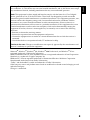 3
3
-
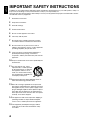 4
4
-
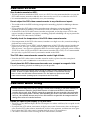 5
5
-
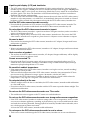 6
6
-
 7
7
-
 8
8
-
 9
9
-
 10
10
-
 11
11
-
 12
12
-
 13
13
-
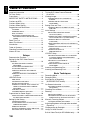 14
14
-
 15
15
-
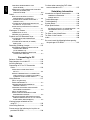 16
16
-
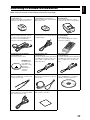 17
17
-
 18
18
-
 19
19
-
 20
20
-
 21
21
-
 22
22
-
 23
23
-
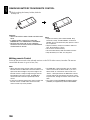 24
24
-
 25
25
-
 26
26
-
 27
27
-
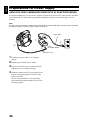 28
28
-
 29
29
-
 30
30
-
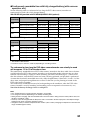 31
31
-
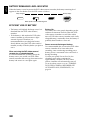 32
32
-
 33
33
-
 34
34
-
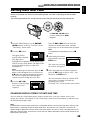 35
35
-
 36
36
-
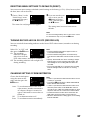 37
37
-
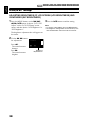 38
38
-
 39
39
-
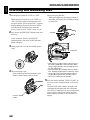 40
40
-
 41
41
-
 42
42
-
 43
43
-
 44
44
-
 45
45
-
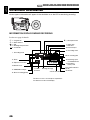 46
46
-
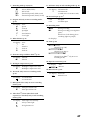 47
47
-
 48
48
-
 49
49
-
 50
50
-
 51
51
-
 52
52
-
 53
53
-
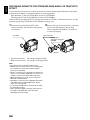 54
54
-
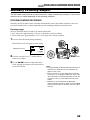 55
55
-
 56
56
-
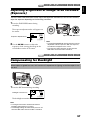 57
57
-
 58
58
-
 59
59
-
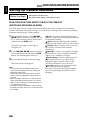 60
60
-
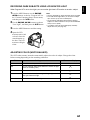 61
61
-
 62
62
-
 63
63
-
 64
64
-
 65
65
-
 66
66
-
 67
67
-
 68
68
-
 69
69
-
 70
70
-
 71
71
-
 72
72
-
 73
73
-
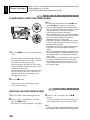 74
74
-
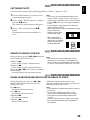 75
75
-
 76
76
-
 77
77
-
 78
78
-
 79
79
-
 80
80
-
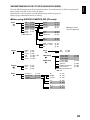 81
81
-
 82
82
-
 83
83
-
 84
84
-
 85
85
-
 86
86
-
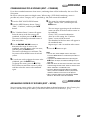 87
87
-
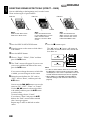 88
88
-
 89
89
-
 90
90
-
 91
91
-
 92
92
-
 93
93
-
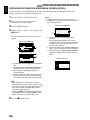 94
94
-
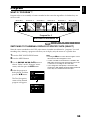 95
95
-
 96
96
-
 97
97
-
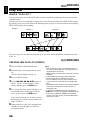 98
98
-
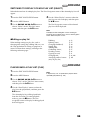 99
99
-
 100
100
-
 101
101
-
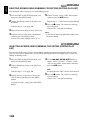 102
102
-
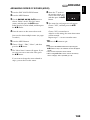 103
103
-
 104
104
-
 105
105
-
 106
106
-
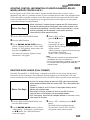 107
107
-
 108
108
-
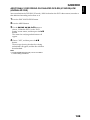 109
109
-
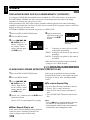 110
110
-
 111
111
-
 112
112
-
 113
113
-
 114
114
-
 115
115
-
 116
116
-
 117
117
-
 118
118
-
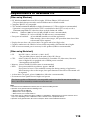 119
119
-
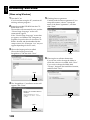 120
120
-
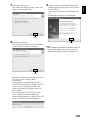 121
121
-
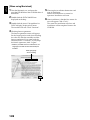 122
122
-
 123
123
-
 124
124
-
 125
125
-
 126
126
-
 127
127
-
 128
128
-
 129
129
-
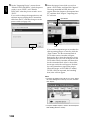 130
130
-
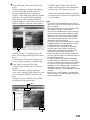 131
131
-
 132
132
-
 133
133
-
 134
134
-
 135
135
-
 136
136
-
 137
137
-
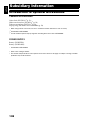 138
138
-
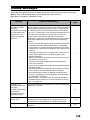 139
139
-
 140
140
-
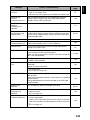 141
141
-
 142
142
-
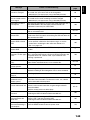 143
143
-
 144
144
-
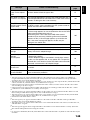 145
145
-
 146
146
-
 147
147
-
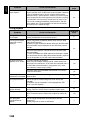 148
148
-
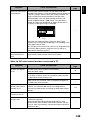 149
149
-
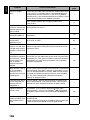 150
150
-
 151
151
-
 152
152
-
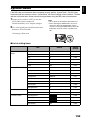 153
153
-
 154
154
-
 155
155
-
 156
156
-
 157
157
-
 158
158
-
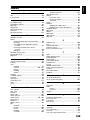 159
159
-
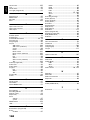 160
160
-
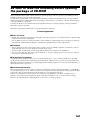 161
161
-
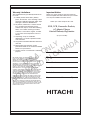 162
162
-
 163
163
-
 164
164
-
 165
165
-
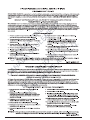 166
166
-
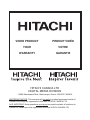 167
167
-
 168
168
-
 169
169
-
 170
170
Ask a question and I''ll find the answer in the document
Finding information in a document is now easier with AI
in other languages
- italiano: Hitachi DZ-HS300A Manuale utente
Related papers
-
Hitachi DZ-HS303A User manual
-
Hitachi DZ-MV2000E Operating instructions
-
Hitachi DZMV2000E User manual
-
Hitachi DZMV350EAU User manual
-
Hitachi DZHS500A - UltraVision Camcorder - 680 KP User manual
-
Hitachi DZ-MV350E User manual
-
Hitachi DZMV380E User manual
-
Hitachi DZ-HS500A User manual
-
Hitachi DZ-HS501E User manual
-
Hitachi DZ-HS301E User manual