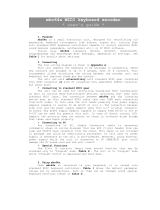Page is loading ...

5E
5E

i
IMPORTANT SAFETY INSTRUCTIONS
WARNING
— When using electrical products, basic precautions should be followed, including the following:
SAVE THESE INSTRUCTIONS
GROUNDING INSTRUCTIONS
This product must be grounded (earthed). If it should malfunction or breakdown,
grounding a path of least resistance for electric current to reduce the risk of
electric shock. This product is equipped with a cord having an
equipment-grounding conductor and a grounding plug. The plug must be
plugged into an appropriate outlet that is properly installed and grounded in
accordance with the local codes and ordinances.
DANGER
– Improper connection of the equipment-grounding conductor can
result in a risk of electric shock. Check with a qualified electrician or serviceman
if you are in doubt as to whether the product is properly grounded. Do not modify
the plug provided with the product – if it will not fit the outlet, have a proper outlet
fitted.
1. Read all the instructions before using the
product.
2. Do not use this product near water — for
example, near a bathtub, washbowl, kitchen sink,
in a wet basement, or near a swimming pool, or
the like.
3. This product should be used only with the cart or
stand that is recommended by the manufacturer.
4. This product, either alone or in combination with
an amplifier and headphones or speakers, may
cause permanent hearing loss. Do not operate
for a long period of time at a high volume level or
at a level that is uncomfortable. If you experience
any hearing loss or ringing in the ears, you
should consult an audiologist.
5. The product should be located so that its location
or position does not interfere with its proper
ventilation.
6. The product should be located away from heat
sources such as radiators, heat registers, or
other products that produce heat.
7. The product should be connected to a power
supply of the type described in the operating
instructions or as marked on the product.
8. The power-supply cord of the product should be
unplugged from the outlet when left unused for a
long period of time.
9. Care should be taken so that objects do not fall
and liquids are not spilled into the enclosure
through openings.
10.The product should be serviced by qualified
personnel when:
A. The power-supply cord or the plug has been
damaged; or
B. Objects have fallen, or liquid has been spilled
into the product; or
C. The product has been exposed to rain; or
D. The product does not appear to operate
normally or exhibits a marked change in
performance; or
E. The product has been dropped, or the
enclosure damaged.
11.Do not attempt to service the product beyond
that described in the user-maintenance
instructions. All other servicing should be
referred to qualified service personnel.
CAUTION: TO REDUCE THE RISK OF
ELECTRIC SHOCK, DO NOT REMOVE
COVER (OR BACK). NO USER-SERVICEABLE
PARTS INSIDE. REFER SERVICING TO
QUALIFIED SERVICE PERSONNEL.
CAUTION
RISK OF ELECTRIC SHOCK
DO NOT OPEN
The lightning flash with the arrowhead symbol
within an equilateral triangle, is intended to alert
the user to the presence of uninsulated
“dangerous voltage” within the product’s
enclosure that may be of sufficient magnitude to
constitute a risk of electric shock.
The exclamation point within an equilateral
triangle is intended to alert the user to the
presence of important operating and
maintenance (servicing) instructions in the
literature accompanying the product.

ii
Back-up Battery
The TRINITY uses a back-up battery to prevent memory loss when the power is turned off. If the display
shows “Battery Low”, the battery should be replaced. Consult the nearest Korg Service Center or dealer.
TRINITY Series Precaution
Data in memory may sometimes be lost due to incorrect user action. Be sure to save important data to
floppy disk.
Korg will not be responsible for damages caused by data loss.
Trademarks
MS-DOS is a registered trademark of Microsoft Corporation.
All trademarks or registered trademarks are the property of their respective holders.
THE FCC REGULATION WARNING
This equipment has been tested and found to comply with the limits for a Class B digital device, pursuant to
Part 15 of the FCC Rules. These limits are designed to provide reasonable protection against harmful
interference in a residential installation. This equipment generates, uses, and can radiate radio frequency
energy and, if not installed and used in accordance with the instructions, may cause harmful interference to
radio communications. However, there is no guarantee that interference will not occur in a particular
installation. If this equipment does cause harmful interference to radio or television reception, which can be
determined by turning the equipment off and on, the user is encouraged to try to correct the interference by
one or more of the following measures:
• Reorient or relocate the receiving antenna.
• Increase the separation between the equipment and receiver.
• Connect the equipment into an outlet on a circuit different from that to which the receiver is connected.
• Consult the dealer or an experienced radio/TV technician for help.
Unauthorized changes or modification to this system can void the user’s authority to operate this equipment.
CE mark for European Harmonized Standards
CE mark which is attached to our company’s products of AC mains operated apparatus until December 31,
1996 means it conforms to EMC Directive (89/336/EEC) and CE mark Directive (93/68/EEC).
And, CE mark which is attached after January 1, 1997 means it conforms to EMC Directive (89/336/EEC), CE
mark Directive (93/68/EEC) and Low Voltage Directive (73/23/EEC).
Also, CE mark which is attached to our company’s products of Battery operated apparatus means it conforms
to EMC Directive (89/336/EEC) and CE mark Directive (93/68/EEC).
IMPORTANT NOTICE FOR THE UNITED KINGDOM
WARNING—THIS APPARATUS MUST BE EARTHED
As the colours of the wires in the mains lead of this apparatus may not correspond with the coloured markings
identifying the terminals in your plug,proceed as follows:
• the wire which is coloured green and yellow must be connected to the terminal in the plug which is marked
with the letter E or by the earth symbol , or coloured green or green and yellow.
• the wire which is coloured blue must be connected to the terminal which is marked with the letter N or
coloured black.
• the wire which is coloured brown must be connected to the terminal which is marked with the letter L or
coloured red.

About the TRINITY’s manuals
iii
About the TRINITY’s manuals
How the TRINITY’s manuals are organized and how to
use them
This page explains the contents of each manual, and how to use them. First you should read the
Basic Guide
, and learn the basic ideas and procedures that you need to know.
These manuals assume that you have a basic knowledge of synthesizers and MIDI.
The
TRINITY’s manuals
discusses the
TRINITY
,
TRINITY V3
,
TRINITY V3 pro
, and
TRINITY
V3 proX
. If the Solo synthesizer option is installed in your instrument, read any references to
“bank M” as “bank S.”
* In the TRINITY’s manuals, parameter names, values are merely examples and may not always match the
actual display you are working on.
Basic Guide
“
STEP 1
” explains each item on the front and rear panels, how to make connections, basic opera-
tion, and how each mode operates.
“
STEP 2
” explains the basics of playing the
TRINITY
(selecting sounds, playing the demo songs,
and convenient performance functions).
“
STEP 3
” explains the basics you need to know before editing your own sounds.
Other information on troubleshooting and MIDI is also provided.
☛
After you finish reading
STEP 2
, read
STEP 3
as necessary. The
Basic Guide
explains the basics of
operation. To take full advantage of the TRINITY, you will need to thoroughly understand the
contents of the B
asic Guide
, and then get plenty of hands-on experience, operating the TRINITY
to learn for yourself how the sounds change.
Parameter Guide
The Parameter Guide explains the operation, settings, and points that you need to be aware of for
each parameter, organized by the tab pages of each mode.
☛
Refer to this guide when an unfamiliar parameter appears, or when you want to learn about the
functions of the
TRINITY series
in more detail.
Effect Guide
For each of the effects, this guidebook explains the parameter settings and points that you need to
be aware of.
☛
Refer to the Effect Guide when an unfamiliar parameter appears, or when you want to learn about
the function of the selected effect in more detail.
MOSS-TRI DSP Synthesizer Guide
This explains the setting and operation of the
bank M
program parameters on the
TRINITY V3
,
TRINITY V3 pro
and
TRINITY V3 proX
, organized by each tab page.
Solo Synthesizer Guide
This explains the setting and operation of the
bank S
program parameters on the
TRINITY V3
,
TRINITY V3 pro
and
TRINITY V3 proX
, organized by each tab page.
Voice Name List, Voice Name List for V3
This contains name lists of the preloaded (factory preset) combinations, programs, multi-samples,
and drum samples.
☛
Refer to these lists when you wish to see a list of the preloaded sounds.

How to use this Parameter Guide
iv
How to use this Parameter Guide
The explanatory material in this manual is formatted as follows.
(Example)
• Other symbols used in this manual
This symbol appears at the left of explanatory material related to MIDI.
This mark appears at the right of the parameter name for parameters which can be
selected as a source for Alternate Modulation.
• In this manual, “CC#” is an abbreviation of Control Change Number.
• Numbers related to MIDI messages in square brackets [ ] are in hexadecimal notation.

Table of Contents
v
Table of Contents
1. Program Play mode
. . . . . . . . . . . . . . . . . . . . . . . . . . . . . . . . . . . . . . . . . . . . . . . . . . . .1
Program Play P1. . . . . . . . . . . . . . . . . . . . . . . . . . . . . . . . . . . . . . . . . . . . . . . . . . . . . . . . . .1
1–1: Program Play. . . . . . . . . . . . . . . . . . . . . . . . . . . . . . . . . . . . . . . . . . . . . . . . . . . . . .1
2. Program Edit mode
. . . . . . . . . . . . . . . . . . . . . . . . . . . . . . . . . . . . . . . . . . . . . . . . . . . . .5
Program Edit P1 . . . . . . . . . . . . . . . . . . . . . . . . . . . . . . . . . . . . . . . . . . . . . . . . . . . . . . . . . .5
1–1: Prog Basic (Program Basic) . . . . . . . . . . . . . . . . . . . . . . . . . . . . . . . . . . . . . . . . . .5
1–2: OSC Basic (Oscillator Basic) . . . . . . . . . . . . . . . . . . . . . . . . . . . . . . . . . . . . . . . . .9
Program Edit P2 . . . . . . . . . . . . . . . . . . . . . . . . . . . . . . . . . . . . . . . . . . . . . . . . . . . . . . . . .12
2–1: OSC1 Pitch Mod (Oscillator Pitch Modulation). . . . . . . . . . . . . . . . . . . . . . . .12
2–2: OSC1 LFO (Oscillator 1 LFO) . . . . . . . . . . . . . . . . . . . . . . . . . . . . . . . . . . . . . . .16
2–3: OSC2 Pitch Mod (Oscillator 2 Pitch Modulation) . . . . . . . . . . . . . . . . . . . . . .20
2–4: OSC2 LFO (Oscillator 2 LFO) . . . . . . . . . . . . . . . . . . . . . . . . . . . . . . . . . . . . . . .20
2–5: OSC EG (Oscillator Envelope Generator) . . . . . . . . . . . . . . . . . . . . . . . . . . . .21
Program Edit P3 . . . . . . . . . . . . . . . . . . . . . . . . . . . . . . . . . . . . . . . . . . . . . . . . . . . . . . . . .24
3–1: Filter 1 A/B (Filter 1A/Filter 1B) . . . . . . . . . . . . . . . . . . . . . . . . . . . . . . . . . . . .24
3–2: Filter 1 Mod (Filter 1 Modulation) . . . . . . . . . . . . . . . . . . . . . . . . . . . . . . . . . . .28
3–3: Filter 2 A/B (Filter 2A/Filter 2B) . . . . . . . . . . . . . . . . . . . . . . . . . . . . . . . . . . . .32
3–4: Filter 2 Mod (Filter 2 Modulation) . . . . . . . . . . . . . . . . . . . . . . . . . . . . . . . . . . .32
Program Edit P4 . . . . . . . . . . . . . . . . . . . . . . . . . . . . . . . . . . . . . . . . . . . . . . . . . . . . . . . . .33
4–1: Filter 1 EG . . . . . . . . . . . . . . . . . . . . . . . . . . . . . . . . . . . . . . . . . . . . . . . . . . . . . . .33
4–2: Filter 1 LFO . . . . . . . . . . . . . . . . . . . . . . . . . . . . . . . . . . . . . . . . . . . . . . . . . . . . . .37
4–3: Filter 2 EG . . . . . . . . . . . . . . . . . . . . . . . . . . . . . . . . . . . . . . . . . . . . . . . . . . . . . . .39
4–4: Filter 2 LFO . . . . . . . . . . . . . . . . . . . . . . . . . . . . . . . . . . . . . . . . . . . . . . . . . . . . . .39
Program Edit P5 . . . . . . . . . . . . . . . . . . . . . . . . . . . . . . . . . . . . . . . . . . . . . . . . . . . . . . . . .40
5–1: Amp 1 Mod (Amplifier 1 Modulation) . . . . . . . . . . . . . . . . . . . . . . . . . . . . . . .40
5–2: Amp 1 EG (Amplifier 1 EG) . . . . . . . . . . . . . . . . . . . . . . . . . . . . . . . . . . . . . . . .44
5–3: Amp 2 Mod (Amplifier 2 Modulation) . . . . . . . . . . . . . . . . . . . . . . . . . . . . . . .47
5–4: Amp 2 EG (Amplifier 2 EG) . . . . . . . . . . . . . . . . . . . . . . . . . . . . . . . . . . . . . . . .47
Program Edit P7 . . . . . . . . . . . . . . . . . . . . . . . . . . . . . . . . . . . . . . . . . . . . . . . . . . . . . . . . .48
7–1: Insert Effects . . . . . . . . . . . . . . . . . . . . . . . . . . . . . . . . . . . . . . . . . . . . . . . . . . . . .48
7–2: Edit E1 (Edit Insert Effect 1) . . . . . . . . . . . . . . . . . . . . . . . . . . . . . . . . . . . . . . . .50
7–3: Edit E2 (Edit Insert Effect 2) . . . . . . . . . . . . . . . . . . . . . . . . . . . . . . . . . . . . . . . .50
7–4: Edit E3 (Edit Insert Effect 3) . . . . . . . . . . . . . . . . . . . . . . . . . . . . . . . . . . . . . . . .50
7–5: Edit E4 (Edit Insert Effect 4) . . . . . . . . . . . . . . . . . . . . . . . . . . . . . . . . . . . . . . . .50
Program Edit P8 . . . . . . . . . . . . . . . . . . . . . . . . . . . . . . . . . . . . . . . . . . . . . . . . . . . . . . . . .51
8–1: Master Effects . . . . . . . . . . . . . . . . . . . . . . . . . . . . . . . . . . . . . . . . . . . . . . . . . . . .51
8–2: Edit E1 (Edit Master Effect 1 [Modulation]) . . . . . . . . . . . . . . . . . . . . . . . . . . .53
8–3: Edit E2 (Edit Master Effect 2 [Reverb/Delay]). . . . . . . . . . . . . . . . . . . . . . . . .53
3. Combination Play mode
. . . . . . . . . . . . . . . . . . . . . . . . . . . . . . . . . . . . . . . . . . . . . . .55
Combination Play P1 . . . . . . . . . . . . . . . . . . . . . . . . . . . . . . . . . . . . . . . . . . . . . . . . . . . . .55
1–1: Combination Play. . . . . . . . . . . . . . . . . . . . . . . . . . . . . . . . . . . . . . . . . . . . . . . . .55
4. Combination Edit mode
. . . . . . . . . . . . . . . . . . . . . . . . . . . . . . . . . . . . . . . . . . . . . . . .57
Combination Edit P1 . . . . . . . . . . . . . . . . . . . . . . . . . . . . . . . . . . . . . . . . . . . . . . . . . . . . .57
1–1: Timb Param1 (Timbre Parameter 1) . . . . . . . . . . . . . . . . . . . . . . . . . . . . . . . . .57
1–2: Timb Param2 (Timbre Parameter 2) . . . . . . . . . . . . . . . . . . . . . . . . . . . . . . . . .59
1–3: Timb Param3 (Timbre Parameter 3) . . . . . . . . . . . . . . . . . . . . . . . . . . . . . . . . .60
Combination Edit P2 . . . . . . . . . . . . . . . . . . . . . . . . . . . . . . . . . . . . . . . . . . . . . . . . . . . . .61
2–1: Pitch . . . . . . . . . . . . . . . . . . . . . . . . . . . . . . . . . . . . . . . . . . . . . . . . . . . . . . . . . . . .61
Combination Edit P3 . . . . . . . . . . . . . . . . . . . . . . . . . . . . . . . . . . . . . . . . . . . . . . . . . . . . .63
3–1: Key Zone . . . . . . . . . . . . . . . . . . . . . . . . . . . . . . . . . . . . . . . . . . . . . . . . . . . . . . . .63
3–2: Velocity Zone . . . . . . . . . . . . . . . . . . . . . . . . . . . . . . . . . . . . . . . . . . . . . . . . . . . .65
Combination Edit P4 . . . . . . . . . . . . . . . . . . . . . . . . . . . . . . . . . . . . . . . . . . . . . . . . . . . . .67
4–1: Filter . . . . . . . . . . . . . . . . . . . . . . . . . . . . . . . . . . . . . . . . . . . . . . . . . . . . . . . . . . . .67
Combination P7 . . . . . . . . . . . . . . . . . . . . . . . . . . . . . . . . . . . . . . . . . . . . . . . . . . . . . . . . .69

Table of Contents
vi
7–1: Effect Grouping . . . . . . . . . . . . . . . . . . . . . . . . . . . . . . . . . . . . . . . . . . . . . . . . . .69
7–2: Insert Effects (Timbre 1–8 Effects) . . . . . . . . . . . . . . . . . . . . . . . . . . . . . . . . . . .71
7–3: T1 E1 (Timbre 1–8 Edit Insert Effect 1) . . . . . . . . . . . . . . . . . . . . . . . . . . . . . . .73
7–4: T1 E2 (Timbre 1–8 Edit Insert Effect 2) . . . . . . . . . . . . . . . . . . . . . . . . . . . . . . .73
7–5: T1 E3 (Timbre 1–8 Edit Insert Effect 3) . . . . . . . . . . . . . . . . . . . . . . . . . . . . . . .73
7–6: T1 E4 (Timbre 1–8 Edit Insert Effect 4) . . . . . . . . . . . . . . . . . . . . . . . . . . . . . . .73
Combination Edit P8 . . . . . . . . . . . . . . . . . . . . . . . . . . . . . . . . . . . . . . . . . . . . . . . . . . . . .74
8–1: Master Effects . . . . . . . . . . . . . . . . . . . . . . . . . . . . . . . . . . . . . . . . . . . . . . . . . . . .74
8–2: Edit E1 (Edit Master Effect 1 [Modulation]). . . . . . . . . . . . . . . . . . . . . . . . . . .76
8–3: Edit E2 (Edit Master Effect 2 [Reverb/Delay]). . . . . . . . . . . . . . . . . . . . . . . . .76
5. Sequencer mode
. . . . . . . . . . . . . . . . . . . . . . . . . . . . . . . . . . . . . . . . . . . . . . . . . . . . . .77
Sequencer P1. . . . . . . . . . . . . . . . . . . . . . . . . . . . . . . . . . . . . . . . . . . . . . . . . . . . . . . . . . . .77
1–1: Track Play/Rec (Track 1–8) . . . . . . . . . . . . . . . . . . . . . . . . . . . . . . . . . . . . . . . .77
1–2: Track Play/Rec (Track 9–16) . . . . . . . . . . . . . . . . . . . . . . . . . . . . . . . . . . . . . . .77
1–3: Mixer (Track 1–8) . . . . . . . . . . . . . . . . . . . . . . . . . . . . . . . . . . . . . . . . . . . . . . . . .83
1–4: Mixer (Track 9–16) . . . . . . . . . . . . . . . . . . . . . . . . . . . . . . . . . . . . . . . . . . . . . . . .83
1–5: for Audio Track . . . . . . . . . . . . . . . . . . . . . . . . . . . . . . . . . . . . . . . . . . . . . . . . . .85
1–6: for Audio Track . . . . . . . . . . . . . . . . . . . . . . . . . . . . . . . . . . . . . . . . . . . . . . . . . .85
1–7: Preference . . . . . . . . . . . . . . . . . . . . . . . . . . . . . . . . . . . . . . . . . . . . . . . . . . . . . . .86
Sequencer P2. . . . . . . . . . . . . . . . . . . . . . . . . . . . . . . . . . . . . . . . . . . . . . . . . . . . . . . . . . . .89
2–1: Track Parameter (Track 1–8). . . . . . . . . . . . . . . . . . . . . . . . . . . . . . . . . . . . . . . .89
2–2: Track Parameter (Track 9–16). . . . . . . . . . . . . . . . . . . . . . . . . . . . . . . . . . . . . . .89
2–3: Pitch (Track 1–8). . . . . . . . . . . . . . . . . . . . . . . . . . . . . . . . . . . . . . . . . . . . . . . . . .92
2–4: Pitch (Track 9–16). . . . . . . . . . . . . . . . . . . . . . . . . . . . . . . . . . . . . . . . . . . . . . . . .92
Sequencer P3. . . . . . . . . . . . . . . . . . . . . . . . . . . . . . . . . . . . . . . . . . . . . . . . . . . . . . . . . . . .94
3–1: Key Zone (Track 1–8). . . . . . . . . . . . . . . . . . . . . . . . . . . . . . . . . . . . . . . . . . . . . .94
3–2: Key Zone (Track 9–16). . . . . . . . . . . . . . . . . . . . . . . . . . . . . . . . . . . . . . . . . . . . .94
3–3: Velocity Zone (Track 1–8) . . . . . . . . . . . . . . . . . . . . . . . . . . . . . . . . . . . . . . . . . .96
3–4: Velocity Zone (Track 9–16) . . . . . . . . . . . . . . . . . . . . . . . . . . . . . . . . . . . . . . . . .96
Sequencer P4. . . . . . . . . . . . . . . . . . . . . . . . . . . . . . . . . . . . . . . . . . . . . . . . . . . . . . . . . . . .98
4–1: Filter (Track 1–8). . . . . . . . . . . . . . . . . . . . . . . . . . . . . . . . . . . . . . . . . . . . . . . . . .98
4–2: Filter (Track 9–16). . . . . . . . . . . . . . . . . . . . . . . . . . . . . . . . . . . . . . . . . . . . . . . . .98
Sequencer P5. . . . . . . . . . . . . . . . . . . . . . . . . . . . . . . . . . . . . . . . . . . . . . . . . . . . . . . . . . .101
5–1: Track Edit . . . . . . . . . . . . . . . . . . . . . . . . . . . . . . . . . . . . . . . . . . . . . . . . . . . . . .101
5–2: Track Name. . . . . . . . . . . . . . . . . . . . . . . . . . . . . . . . . . . . . . . . . . . . . . . . . . . . .114
Sequencer P6. . . . . . . . . . . . . . . . . . . . . . . . . . . . . . . . . . . . . . . . . . . . . . . . . . . . . . . . . . .116
6–1: Pattern Edit . . . . . . . . . . . . . . . . . . . . . . . . . . . . . . . . . . . . . . . . . . . . . . . . . . . . .116
6–2: Pattern Name . . . . . . . . . . . . . . . . . . . . . . . . . . . . . . . . . . . . . . . . . . . . . . . . . . .120
Sequencer P7. . . . . . . . . . . . . . . . . . . . . . . . . . . . . . . . . . . . . . . . . . . . . . . . . . . . . . . . . . .122
7–1: Effect Grouping (Track 1–8) . . . . . . . . . . . . . . . . . . . . . . . . . . . . . . . . . . . . . . .122
7–2: Effect Grouping (Track 9–16) . . . . . . . . . . . . . . . . . . . . . . . . . . . . . . . . . . . . . .122
7–3: Insert Effects (Track 1–16 Effects) . . . . . . . . . . . . . . . . . . . . . . . . . . . . . . . . . .123
7–4: T1 E1 (Track 1–16 Edit Insert Effect 1). . . . . . . . . . . . . . . . . . . . . . . . . . . . . . .125
7–5: T1 E2 (Track 1–16 Edit Insert Effect 2). . . . . . . . . . . . . . . . . . . . . . . . . . . . . . .125
7–6: T1 E3 (Track 1–16 Edit Insert Effect 3). . . . . . . . . . . . . . . . . . . . . . . . . . . . . . .125
7–7: T1 E4 (Track 1–16 Edit Insert Effect 4). . . . . . . . . . . . . . . . . . . . . . . . . . . . . . .125
Sequencer P8. . . . . . . . . . . . . . . . . . . . . . . . . . . . . . . . . . . . . . . . . . . . . . . . . . . . . . . . . . .126
8–1: Master Effects . . . . . . . . . . . . . . . . . . . . . . . . . . . . . . . . . . . . . . . . . . . . . . . . . . .126
8–2: Edit E1 (Edit Master Effect 1 [Modulation]). . . . . . . . . . . . . . . . . . . . . . . . . .128
8–3: Edit E2 (Edit Master Effect 2 [Reverb/Delay]). . . . . . . . . . . . . . . . . . . . . . . .128
6. Global mode
. . . . . . . . . . . . . . . . . . . . . . . . . . . . . . . . . . . . . . . . . . . . . . . . . . . . . . . . .129
Global P1 . . . . . . . . . . . . . . . . . . . . . . . . . . . . . . . . . . . . . . . . . . . . . . . . . . . . . . . . . . . . . .129
1–1: Global Setup . . . . . . . . . . . . . . . . . . . . . . . . . . . . . . . . . . . . . . . . . . . . . . . . . . . .129
Global P2 . . . . . . . . . . . . . . . . . . . . . . . . . . . . . . . . . . . . . . . . . . . . . . . . . . . . . . . . . . . . . .136
2–1: Filter, Protect & Data Dump. . . . . . . . . . . . . . . . . . . . . . . . . . . . . . . . . . . . . . .136
Global P3 . . . . . . . . . . . . . . . . . . . . . . . . . . . . . . . . . . . . . . . . . . . . . . . . . . . . . . . . . . . . . .140
3–1: User Scale. . . . . . . . . . . . . . . . . . . . . . . . . . . . . . . . . . . . . . . . . . . . . . . . . . . . . . .140
Global P4 . . . . . . . . . . . . . . . . . . . . . . . . . . . . . . . . . . . . . . . . . . . . . . . . . . . . . . . . . . . . . .141

Table of Contents
vii
4–1: Category Program A . . . . . . . . . . . . . . . . . . . . . . . . . . . . . . . . . . . . . . . . . . . . .141
4–2: Category Program B. . . . . . . . . . . . . . . . . . . . . . . . . . . . . . . . . . . . . . . . . . . . . .141
4–3: Category Combination A . . . . . . . . . . . . . . . . . . . . . . . . . . . . . . . . . . . . . . . . .142
4–4: Category Combination B. . . . . . . . . . . . . . . . . . . . . . . . . . . . . . . . . . . . . . . . . .142
Global P5 . . . . . . . . . . . . . . . . . . . . . . . . . . . . . . . . . . . . . . . . . . . . . . . . . . . . . . . . . . . . . .143
5–1: Drumkit (Drumkit Setup) . . . . . . . . . . . . . . . . . . . . . . . . . . . . . . . . . . . . . . . . .143
7. Disk mode
. . . . . . . . . . . . . . . . . . . . . . . . . . . . . . . . . . . . . . . . . . . . . . . . . . . . . . . . . . . .147
Files, directories, and icons. . . . . . . . . . . . . . . . . . . . . . . . . . . . . . . . . . . . . . . . . . . . . . .147
1–1: Load . . . . . . . . . . . . . . . . . . . . . . . . . . . . . . . . . . . . . . . . . . . . . . . . . . . . . . . . . . .148
1–2: Save. . . . . . . . . . . . . . . . . . . . . . . . . . . . . . . . . . . . . . . . . . . . . . . . . . . . . . . . . . . .153
1–3: Utility . . . . . . . . . . . . . . . . . . . . . . . . . . . . . . . . . . . . . . . . . . . . . . . . . . . . . . . . . .155
8. Appendix
. . . . . . . . . . . . . . . . . . . . . . . . . . . . . . . . . . . . . . . . . . . . . . . . . . . . . . . . . . . . .157
About Alternate Modulation . . . . . . . . . . . . . . . . . . . . . . . . . . . . . . . . . . . . . . . . . . . . .157
About Alternate Modulation Sources . . . . . . . . . . . . . . . . . . . . . . . . . . . . . . . . . . . . . .157
Alternate Modulation settings . . . . . . . . . . . . . . . . . . . . . . . . . . . . . . . . . . . . . . . . .158
Examples of using Alternate Modulation. . . . . . . . . . . . . . . . . . . . . . . . . . . . . . . .158
About Dynamic Modulation Sources . . . . . . . . . . . . . . . . . . . . . . . . . . . . . . . . . . . . . .159
Various messages. . . . . . . . . . . . . . . . . . . . . . . . . . . . . . . . . . . . . . . . . . . . . . . . . . . . . . .160
MIDI Implementation Chart. . . . . . . . . . . . . . . . . . . . . . . . . . . . . . . . . . . . . . . . . . . . . .164
MIDI Implementation . . . . . . . . . . . . . . . . . . . . . . . . . . . . . . . . . . . . . . . . . . . . . . . . . . .165
Using MIDI exclusive messages. . . . . . . . . . . . . . . . . . . . . . . . . . . . . . . . . . . . . . . .184
Specifications and options . . . . . . . . . . . . . . . . . . . . . . . . . . . . . . . . . . . . . . . . . . . . . . .185
Specifications. . . . . . . . . . . . . . . . . . . . . . . . . . . . . . . . . . . . . . . . . . . . . . . . . . . . . . . .185
Options (sold separately). . . . . . . . . . . . . . . . . . . . . . . . . . . . . . . . . . . . . . . . . . . . . .186

1–1: Program Play
1
1. Program Play mode
Program Play P1
The programs available for selection on the
TRINITY series
will depend on the model you have,
on whether the Playback Sampler/Flash ROM option has been added, and on whether the MOSS-
TRI option is installed. For details refer to the Basic Guide, page 9, “[BANK] key”. If no optional
items have been installed, the
TRINITY
provides
256 programs
(0–127 in each bank A and B). The
TRINITY V3
, the
TRINITY V3 pro
, and the
TRINITY V3 proX
provide
320 programs
(0–127 in
each bank A and B, and 0–63 in bank M).
A list of the factory preset programs is given in the
Voice Name List
.
1–1: Program Play
Here you can select programs and make simple edits.
The center of the LCD shows the functions of the front panel SW1/SW2 switches, the program cat-
egory, and information about the selected program (oscillator mode, etc.).
When you select a Performance Editor function (1–1c), Performance Editor information will
appear in the center right of the LCD.
In Program Play mode, all MIDI data is transmitted on the
Global MIDI Channel
specified in
Global mode “1–1c: MIDI Channel/Local Control On/Note Receive” (
☞
page 130 in this manual).
1–1a: Bank [Bank A…M]
Use the front panel [BANK] key to select the bank.
Banks A, B, C, and D are the
ACCESS tone generator programs
, and bank M is for the
MOSS tone
generator programs
.
On the
TRINITY series
, banks C and D can be selected only if Playback Sampler/Flash ROM
option is installed. Bank M can be selected only if the MOSS-TRI option is installed.
1–1b: Program Number/Program Name [0…127]
Use the VALUE controller or a foot pedal to select programs.
For details on using a foot pedal to select programs, or using Program Change messages from an
external MIDI device to select programs, refer to Basic Guide page 13 “2. Select and play a pro-
gram.”
If the MOSS-TRI option is installed, you can select programs 0–63 from bank M. If the Playback
Sampler/Flash ROM option is installed as well, you can select programs 0–127 from bank M.
1–1c: Performance Editor
The Performance Editor allows you to edit major parameters without having to move to Program
Edit mode. This is a “macro” editing function which simultaneously modifies multiple parameters
1–1a
1–1b
1–1c
Page Menu
1–1A
1–1B
Information on
the selected
program

1–1: Program Play
2
within a program, and provides an easy way to shape the overall character of the sound. This can
be used when you wish to adjust the sound as you play, or to make rough settings when creating
an original sound.
Edits you perform here will affect the values of the program parameters in the edit buffer. When
you select a Performance Editor function (1–1c), the Performance Editor data will be displayed in
the center right of the LCD, and you can see the value changes that result from your editing. If you
want to keep your edits, use the Program Write operation. (
☞
Basic Guide, page 23)
The Performance Editor adjusts the values that are set for the program parameters. The Perfor-
mance Editor cannot modify a value beyond the range of the program parameters. Since these
are rough edits, the balance between parameters may sometimes be affected.
If you check the Global mode “2–1a: Filter” (
☞
page 136 in this manual) parameter Enable Exclu-
sive, parameter changes will be transmitted as MIDI Exclusive messages each time you operate
the Performance Editor.
If these messages are received by another
TRINITY series
instrument (on which the Enable Exclu-
sive parameter is checked), that instrument will execute the corresponding Performance Editor
operations.
Octave [–3…0…+3]
A setting of
+1
will raise the pitch 1 octave. It is not possible to raise the pitch above 4', or to lower
the pitch below 32'.
Filter Freq. (Filter Cutoff Frequency) [–10…0…+10]
A setting of
+1
will raise the cutoff frequency value by 5.
Filter EG Int. (Filter EG Intensity) [–10…0…+10]
With a setting of
+1
, the value of the parameters that adjust the depth of modulation applied by
the Filter EG to the cutoff frequency will each be increased by 5, causing the Filter EG to have a
greater influence on the cutoff frequency.
This parameter will not change the polarity (sign) of the parameter values. For example, if the Per-
formance Editor value is set to –2, the parameter values will be decreased by 10, but if the original
parameter value is 8, the resulting parameter value will be 0 and not –2.
Amp Level [–10…0…+10]
A setting of
+1
will increase the output level value by 5, producing a louder volume.
Attack Time [–10…0…+10]
A setting of
+1
will increase the Amp EG attack time values by 5. For your reference, the LCD will
also display the attack time of the filter EG.
Release Time [–10…0…+10]
A setting of
+1
will increase the Filter EG and Amp EG release time values by 5.
Insert FX Bal. (Insert Effect Dry/FX Balance) [–10…0…+10]
A setting of
+1
will increase the value of the FX side by 5, so that the insert effect will be applied
more deeply.
Master FX Bal. (Master Effect Dry/FX Balance) [–10…0…+10]
A setting of
+1
will increase the value of the FX side by 5, so that the master effect will be applied
more deeply.
Octave Octave of Oscillator 1, 2
Filter Freq. Cutoff Freq of Filter 1A, 1B, 2A, 2B
Filter EG Int.
Filter EG Intensity of Filter 1A, 1B, 2A, 2B
Filter EG Int Mod By Velocity of Filter 1A, 1B, 2A, 2B
Alternate Modulation Intensity of Filter 1, 2
Amp Level Output Level of Amp 1, 2
Attack Time Attack Time of Amp 1, 2
Release Time
EG Release Time of Filter 1, 2
EG Release Time of Amp 1, 2
Insert FX Bal. Dry/FX Balance of Insert Effect
Master FX Bal. Dry/FX Balance of Master Effect

1–1: Program Play
3
▼
Page Menu Command
1–1A: Update Program
This writes the edited program into the currently selected program number.
Be sure to write important programs. If you turn the power off or select another program before
writing the data, it cannot be recovered.
Refer to Basic Guide page 23, “9. Writing a Program or Combination”.
1–1B: Select By Category
This allows you to select programs using the categories that were specified in Program Edit mode.
For details refer to Basic Guide page 26, “11. Selecting by category.”

1–1: Program Play
4

1–1: Prog Basic (Program Basic)
5
2. Program Edit mode
Program Edit P1
Here you can make basic settings for a program, and make basic settings for the oscillator(s) that
will be used.
1–1: Prog Basic (Program Basic)
1–1a: Program Name
The name of the program selected in Program Play mode will be displayed.
Press the text edit button to access a screen in which you can change the program name (
☞
Basic
Guide, page 6).
If you wish to write the renamed program, be sure to use the Write Program operation (
☞
Basic Guide, page 23). If you select another program or turn the power off, your renamed pro-
gram name will be lost.
1–1b: Category
You can assign two categories to each program. In Program Play mode, Combination Play mode,
and Sequencer mode you can search for a program using these categories.
A (Category A) [Keyboard…Drums/Perc.]
With the factory settings, this will be the instrument name, but you can modify it in Global mode
“4–1: Category Program A” (
☞
page 141 in this manual).
B (Category B) [User Category P01…P16]
The factory set category names can be modified in Global mode “4–2: Category Program B” (
☞
page 141 in this manual).
1–1c: Oscillator Mode [single/double/drums]
Select the basic type of the program; whether it will use 1 oscillator, 2 oscillators, or a drum kit.
If you modify this setting, you may need to re-select the multisample (or drum kit) in “1–2:
OSC Basic.”
If
single
is selected, the program will use 1 oscillator (Oscillator 1, Filter 1, Amplifier 1). The pro-
gram will be able to
play up to 32 notes simultaneously
.
If
double
is selected, the program will use 2 oscillators (Oscillator 1/2, Filter 1/2, Amplifier 1/2).
This allows you to create a more complex sound, but the program will only be able to
play up to
16 notes simultaneously
.
1–1a
1–1b
1–1c
1–1d
1–1e
1–1f
Page Menu
1–1A
1–1B
1–1C

1–1: Prog Basic (Program Basic)
6
If
drums
is selected, the program uses 1 oscillator as when single is selected, but a drum kit will be
used instead of a multisample for Oscillator 1.
1–1d: Assign/Hold
Assign
Mono
If Mono is
checked
, the program will be monophonic.
If Mono is
not checked
, the program will be polyphonic.
Monophonic means that the program will produce only 1 note at a time. Polyphonic means that
chords can be played.
Legato
This setting will be available only if Mono is checked.
If Legato is
checked
, the program will be single-triggered.
If Legato is
not checked
, the program will be multi-triggered.
If single triggering is used, there may be cases in which the correct pitch is not produced,
depending on the multisample and the keyboard position.
Priority
This setting will be available only if Mono is checked.
It determines which note will sound when two or more keys are pressed simultaneously.
Priority will be given to the lowest note for a setting of
Low
, to the highest note with a setting of
High
, and to the last-pressed note with a setting of
Last
.
Single Trig (Single Trigger)
This setting will be available only if Mono is not checked (i.e., for a
polyphonic
program).
If this is
checked
, repeated strikes of the same note will be sounded only after the previous note is
turned off, meaning that notes will not overlap.
Hold [On/Off]
If Hold is
checked
, Hold will be On.
If Hold is
not checked
, Hold will be Off.
When
Hold is On
, the sound will continue as though the key remained pressed even after the key
is released. Unless the “5–2 (5–4): Amp 1(2) EG” setting for Amp EG Sustain Level is set to 0, the
sound will continue sounding.
This setting is appropriate for drums, so if you have selected “drums” for “1–1c: Oscillator Mode”
you should set
Hold On
. For normal programs, set
Hold Off
.
1–1e: Scale
Type (Scale Type) [Equal Temperament…All Range User Scale]
This selects the basic scale of the internal tone generator. Settings for the User Scales can be made
in Global mode 3–1: User Scale” (
☞
page 140).
Equal Temperament
is the most commonly used scale. Each chromatic step is spaced at an equal
interval.
Pure Major
is a scale in which the principal major chords of the selected key will be perfectly in
tune.
Pure Minor
is a scale in which the principal minor chords of the selected key will be perfectly in
tune.
Arabic
is a scale that includes 1/4 tones and is used in Arabian music.
Pythagoras
is a scale derived from musical theories of ancient Greece, and is especially suitable for
melodic playing.
Werkmeister
is an equal tempered scale that was used in the later Baroque period.
Kirnberger
is a scale that was developed in the 18th century, and used mainly by harpsichords.
Slendro
is a scale which divides the octave into 5 notes, and is used in Indonesian Gamelan music.
When the Scale Key is set to C, use the notes C, D, F, G, and A. (The other keys are tuned to equal
temperament.)
Pelog
is a scale which divides the octave into 7 notes, and is used in Indonesian Gamelan music.
When the Scale Key is set to C, use the white keys. (The black keys are tuned to equal temperament.)
Octave User Scale
allows you to specify in Global mode “3–1b: Octave Notes” (
☞
page 140 in this
manual) the tuning of each note in an octave. The default setting is the scale used for combination
A054: Real Harp Gliss.

1–1: Prog Basic (Program Basic)
7
Stretch
is a tuning for acoustic piano.
All Range User Scale
allows you to specify in Global mode “3–1a: All Notes” (
☞
page 140 in this
manual) the tuning of each note in the entire range (C–1 to G9).
Key (Scale Key) [C…B]
Specify the tonic note of the selected scale.
Random [0…7]
As this value is increased, the pitch at which a note is sounded will become increasingly erratic.
Normally you will set this to
0
.
This setting is useful when you wish to simulate instruments which tend to have a naturally inac-
curate pitch, such as analog synthesizers or acoustic instruments.
1–1f: Panel Switch Assign
These settings assign the functions of the front panel switches SW1 and SW2 (assignable panel
switches 1 and 2).
SW1 [JS(X)Lock…Modulation (CC #80)]
SW2 [JS(X)Lock…Modulation (CC #81)]
The same functions are available for assignment to SW1 and SW2 (except for Modulation), as fol-
lows.
If you use one of these switches to
Lock
a controller such as the joystick, ribbon controller, or after-
touch, the selected controller will lock (LED lit) or unlock (LED unlit) each time you press SW1 (or
SW2).
If you press SW1 (or SW2) while operating a controller, the controller value will be fixed at the cur-
rent value, and will not change further. For example if you select JS(+Y) Lock, and press SW1 (or
SW2) when the joystick has been moved away from you, the joystick (+Y) movement will be
locked (held) at that position, so that modulation will continue to apply even after the joystick is
returned to its normal position. By moving the joystick in the (–Y) direction you can then apply
two types of modulation at once.
When a controller is locked, that controller will not transmit MIDI messages, but the correspond-
ing MIDI message will still be received.
With a setting of
Octave Up
, the pitch will alternate between a pitch of one octave higher (LED lit)
and the normal pitch (LED unlit) each time you press SW1 (or SW2).
With a setting of
Octave Down
, the pitch will alternate between a pitch of one octave lower (LED
lit) and the normal pitch (LED unlit) each time you press SW1 (or SW2).
With a setting of
Portamento Off
, the portamento effect will alternate on (LED unlit) and off (LED
lit) each time you press SW1 (or SW2).
This is available only for the bank M programs.
CC#65 will be transmitted each time this is turned on/off (OFF value is 0, ON value is 127).
If
Modulation
is selected, the switch can be the source for Alternate Modulation or Effect
Dynamic Modulation. This is the only function which differs between SW1 and SW2; SW1 is
CC#80, and SW2 is CC#81.
CC#80 (or CC#81) will be transmitted each time the switch is turned on/off (OFF value is 0, ON
value is 127).
Portamento Off
will have no effect unless you are using a program from bank M (selected in
Program Play mode). On a
TRINITY
in which the MOSS-TRI option is not installed, the Porta-
mento OFF is just to turn portamento on/off on an external device.

1–1: Prog Basic (Program Basic)
8
▼
Page Menu Command
1–1A: Write Program
This command writes an edited program into the specified program number of the specified bank.
Be sure to write important programs. If you turn the power off or select a different program before
writing, the data cannot be recovered.
For details refer to Basic Guide page 23, “9. Writing a program or combination.”
1–1B: Copy Oscillator
This command copies the settings of oscillator 1 or 2 from the specified program to the oscillator of
the program being edited. You may also select a program from another bank as the copy source.
When copying Oscillator 2 to Oscillator 1, if Filter 1 EG, Amp 1 EG, Oscillator 1 LFO, or Filter 1
LFO is selected for Oscillator 2 AMS, the settings will be automatically converted from Filter 1
EG to Filter EG, from Amp 1 EG to Amp EG, from OSC 1 LFO to OSC LFO, and from Filter 1
LFO to Filter LFO.
1–1C: Swap Oscillator
This command exchanges the settings of oscillator 1 and 2 within the program being edited.
If Oscillator 2 with AMS settings of Filter 1 EG, Amp 1 EG, Oscillator 1 LFO, or Filter 1 LFO is
used for Oscillator 1 as a result of a Swap Oscillator command, the settings will be automati-
cally converted from Filter 1 EG to Filter EG, from Amp 1 EG to Amp EG, from OSC 1 LFO to
OSC LFO, and from Filter 1 LFO to Filter LFO.

1–2: OSC Basic (Oscillator Basic)
9
1–2: OSC Basic (Oscillator Basic)
Here you can select the multisample or drum kit (the basic waveform that is the core of the pro-
gram) used by oscillators 1 and 2.
375 types
of multisamples and
12 types
of drum kits are avail-
able for selection.
The screen on the left shows the LCD when “1–1c: Oscillator Mode” is set to “
double
.” If “
single
”
is selected, “1–2b: OSC2 Multisample” will not be displayed.
The screen on the right shows the drum kit display that appears when “1–1c: Oscillator Mode” is
set to “
drums
.”
1–2a: OSC1 Multisample
This selects the multisample.
You can select different multisamples for High and Low, and use velocity to switch between them.
You can also adjust the sample’s start point and level for High and Low.
High [0…374]
The multisample selected here will be sounded by velocities greater than the OSC1 Switch setting
in “1–2c: Velocity Switch.” If you do not wish to use velocity to switch multisamples, set “OSC1
Switch” to
1
, and select only the High multisample.
Since each multisample has an upper limit for the range that it can sound, playing very high
notes may sometimes produce no sound.
Low [0…374]
The multisample selected here will be sounded by velocities less than the OSC1 Switch setting in
“1–2c: Velocity Switch.”
Start Offset
This determines the point from which a multisample will be started when it is played.
If this is
checked
, the multisample will be started from the point fixed for each multisample.
If this is
unchecked
, the multisample will be started from the beginning of the waveform.
Level (Multisample Level) [0…127]
This sets the level of the multisample.
For some multisamples, high settings of this value may cause the sound to distort when
chords are played. In such cases, lower the level.
Delay (Delay Time) [0ms…5000ms, KeyOff]
This sets the delay from the Note-on until the sound begins.
With a setting of
KeyOff
, the sound will begin at Note-off. This is useful for recreating certain
nuances such as the sound of the keys being released on a harpsichord. In this case, set the Sustain
Level of the Amp EG to 0.
Octave [32'…4']
This sets the basic pitch in steps of one octave. The standard octave of each multisample is
8'
.
1–2a
1–2b
1–2c
Page Menu
1–2d
1–2A
1–2B
1–2C

1–2: OSC Basic (Oscillator Basic)
10
Transpose [–12…+12]
Sets the pitch in chromatic steps over a range of
±
1 octave.
Tune [–1200…+1200]
Adjusts the pitch in units of 1 cent (a chromatic step = 100 cents) over a range of
±
1 octave.
To change the pitch more than a chromatic step, you will normally use the
Transpose
setting.
However if you wish to produce an intentionally “stretched” sound (like the sound produced by
using pitch bend to raise the pitch), use the
Tune
setting.
1–2b: OSC2 Multisample
These parameters will appear if “1–1c: Oscillator Mode” is set to
double
. This multisample will
not sound for velocity values less than the value specified in “1–2c: Velocity Switch” for OSC2 Bot-
tom.
For the function and settings of these parameters, refer to “1–2a: OSC1 Multisample”.
1–2c: Velocity Switch
OSC1 Switch (OSC1 Velocity Switch) [1…127]
This velocity value will determine the point at which the High and Low multisamples specified
for oscillator 1 in “1–2a: OSC1 Multisample” will be switched.
Velocities above the value specified here will sound the High multisample.
OSC2 Switch (OSC2 Velocity Switch) [1…127]
This parameter will be displayed if “1–1c: Oscillator Mode” is set to
double
.
This velocity value will determine the point at which the High and Low multisamples specified
for oscillator 2 in “1–2b: OSC2 Multisample” will be switched.
Notes with velocity values higher than this setting will sound the multisample specified for High.
OSC2 Bottom (OSC2 Velocity Switch Bottom) [1…127]
This parameter will be displayed if “1–1c: Oscillator Mode” is set to
double
.
Velocities above the value specified here will sound the multisample of oscillator 2.
If this value is set higher than the OSC2 Switch setting, the Low multisample of oscillator 2
will never sound.
1–2d: OSC1 Drumkit
Drumkit [0…12]
Selects the drumkit.
Delay (Delay Time) [0ms…5000ms, KeyOff]
This sets the delay time from note-on until when the note sounds. With a setting of
KeyOff
, the
sound will begin at note-off. In this case, set the Amp EG Sustain Level to 0.
Octave [4'…32']
Specify the basic pitch of the oscillator in steps of one octave. When using a drumkit, be sure to set
this parameter to
8'
.
When editing a drumkit program, be absolutely sure to set this parameter to
8'
. With other set-
tings, the keyboard assignments of the drumkit will be thrown off.
Transpose [–12…+12]
This will adjust not the pitch but the location of the assigned drum kit.
If you do not need to change this, leave it set at
0
.
Tune [–1200…+1200]
This adjusts the pitch in units of 1 cent.
Pitch settings for each drum sound in a drum kit can be made in Global mode “5–1: Drumkit” (
☞
page 143 in this manual).

1–2: OSC Basic (Oscillator Basic)
11
▼
Page Menu Command
1–2A: Write Program
This command writes an edited program into the specified program number of the specified bank.
Be sure to write important programs. If you turn the power off or select a different program before
writing, the data cannot be recovered.
For details refer to Basic Guide page 23, “9. Writing a program or combination.”
1–2B: Copy Oscillator
This command copies the settings of oscillator 1 or 2 from the specified program to the oscillator of
the program being edited. You may also select a program from another bank as the copy source.
When copying Oscillator 2 to Oscillator 1, if Filter 1 EG, Amp 1 EG, Oscillator 1 LFO, or Filter 1
LFO is selected for Oscillator 2 AMS, the settings will be automatically converted from Filter 1
EG to Filter EG, from Amp 1 EG to Amp EG, from OSC 1 LFO to OSC LFO, and from Filter 1
LFO to Filter LFO.
1–2C: Swap Oscillator
This command exchanges the settings of oscillator 1 and 2 within the program being edited.
If an Oscillator 2 with AMS settings of Filter 1 EG, Amp 1 EG, Oscillator 1 LFO, or Filter 1 LFO
is used for Oscillator 1 as a result of a Swap Oscillator command, the settings will be automat-
ically converted from Filter 1 EG to Filter EG, from Amp 1 EG to Amp EG, from OSC 1 LFO to
OSC LFO, and from Filter 1 LFO to Filter LFO.

2–1: OSC1 Pitch Mod (Oscillator Pitch Modulation)
12
Program Edit P2
The
TRINITY series
contains two oscillators. Here you can make pitch modulation settings for
oscillators 1 and 2.
2–1: OSC1 Pitch Mod (Oscillator Pitch Modulation)
These settings determine the relation between keyboard position and the pitch of oscillator 1 (“2–
1a”), and make settings for six controllers that can affect the pitch of oscillator 1 (“2–1b” through
”2–1g”).
“2–1b” through ”2–1e” adjust the depth of pitch control for each controller. “2–1f” adjusts the
amount of pitch change produced by the oscillator EG. “2–1g” controls the amount of pitch
change produced by the oscillator LFO.
2–1a: Pitch Slope [–1.0…+2.0]
Normally this will be set at
+1.0
.
With positive
(+)
settings, playing higher on the keyboard will produce increasingly higher
pitches. With negative
(–)
settings, playing higher on the keyboard will produce increasingly
lower pitches.
With a setting of
0
, keyboard position will not affect the pitch, and all keys will play the C4 pitch.
2–1b: Ribbon (X) [–12…+12]
This determines how the ribbon controller will affect the pitch. One octave is
12
units.
Pressing on the right half of the ribbon controller will raise the pitch with positive
(+)
settings, and
lower the pitch for negative
(–)
settings. For example, if this is set to +12 and you press the right
end of the ribbon controller, the pitch will rise one octave. If this is set to –12 and you press the
right end of the ribbon controller, the pitch will fall one octave.
Since the pitch will be normal at the center of the ribbon controller, you can press and release on
the right half of the ribbon controller to simulate the hammering-on techniques used by a guitar-
ist.
2–1a
2–1b
2–1c
2–1d
2–1e
2–1f
2–1g
Page Menu
2–1A
2–1B
2–1C
Pitch
Key
2oct
1oct
1oct
C4 C5
+2
+1
0
–1
Keyboard tracking settings and the resulting pitch
/