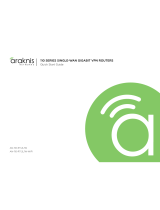Page is loading ...

DUAL-WAN GIGABIT VPN ROUTER
USER INTERFACE MANUAL
Models:
AN-310-RT-4L2W
Manual Version
200915-1723

© 2020 Araknis Networks
®
-Return to Table of Contents-
2
Araknis Networks® 310 Series Router
User Interface Manual
Federal Communication Commission Interference Statement
Federal Communication Commission Interference Statement
This equipment has been tested and found to comply with the limits for a Class B digital device, pursuant
to Part 15 of the FCC Rules. These limits are designed to provide reasonable protection against harmful
interference in a residential installation. This equipment generates, uses and can radiate radio frequency
energy and, if not installed and used in accordance with the instructions, may cause harmful interference
to radio communications. However, there is no guarantee that interference will not occur in a particular
installation. If this equipment does cause harmful interference to radio or television reception, which can be
determined by turning the equipment o and on, the user is encouraged to try to correct the interference
by one of the following measures:
• Reorient or relocate the receiving antenna.
• Increase the separation between the equipment and receiver.
• Connect the equipment into an outlet on a circuit dierent from that to which the receiver is connected.
• Consult the dealer or an experienced radio/TV technician for help.
FCC Caution: Any changes or modifications not expressly approved by the party responsible for compliance
could void the user’s authority to operate this equipment.
This device complies with Part 15 of the FCC Rules. Operation is subject to the following two conditions: (1)
This device may not cause harmful interference, and (2) this device must accept any interference received,
including interference that may cause undesired operation.
This device is designed for indoor use only.
IMPORTANT NOTE:
FCC Radiation Exposure Statement:
This equipment complies with FCC radiation exposure limits set forth for an uncontrolled environment.
This equipment should be installed and operated with minimum distance 20cm between the radiator &
your body.
Industry Canada Statement
This device complies with Industry Canada’s licence-exempt RSSs. Operation is subject to the following
two conditions:
1. This device may not cause interference; and
2. This device must accept any interference, including interference that may cause undesired
operation of the device.
Le présent appareil est conforme aux CNR d’Industrie Canada applicables aux appareils radio exempts de
licence. L’exploitation est autorisée aux deux conditions suivantes : (1) l’appareil ne doit pas produire de
brouillage, et (2) l’utilisateur de l’appareil doit accepter tout brouillage radioélectrique subi, même si le
brouillage est susceptible d’en compromettre le fonctionnement.
Caution:
(i) The device for operation in the band 5150–5250 MHz is only for indoor use to reduce the potential for
harmful interference to co-channel mobile satellite systems;
(ii) For product available in the USA/Canada market, only channel 1–11 can be operated. Selection of other
channels is not possible.

© 2020 Araknis Networks
®
-Return to Table of Contents-
3
Araknis Networks® 310 Series Router
User Interface Manual
FCC Warning
Avertissement:
(i) Les dispositifs fonctionnant dans la bande 5150-5250 MHz sont réservés uniquement pour une utilisation
à l’intérieur afin de réduire les risques de brouillage préjudiciable aux systèmes de satellites mobiles utilisant
les mêmes canaux;
(ii) Pour les produits disponibles aux États-Unis / Canada du marché, seul le canal 1 à 11 peuvent être
exploités. Sélection d’autres canaux n’est pas possible.
Radiation Exposure Statement:
This equipment complies with ISED radiation exposure limits set forth for an uncontrolled environment.
This equipment should be installed and operated with minimum distance 63cm between the radiator &
your body.
Déclaration d’exposition aux radiations:
Cet équipement est conforme aux limites d’exposition aux rayonnements ISED établies pour un
environnement on contrôlé. Cet équipement doit être installé et utilisé avec un minimum de 63 cm de
distance entre la source de rayonnement et votre corps.
FCC Warning
Changes or modifications not expressly approved by the party responsible for compliance could void the
user’s authority to operate the equipment. This device complies with Part 15 of the FCC Rules. Operation
is subject to the following two conditions:
• This device may not cause harmful interference, and
• This device must accept any interference received, including interference that may cause undesired
operation.
(i) Les dispositifs fonctionnant dans la bande 5150-5250 MHz sont réservés uniquement pour une utilisation
à l’intérieur afin de réduire les risques de brouillage préjudiciable aux systèmes de satellites mobiles utilisant
les mêmes canaux;
(ii) Pour les produits disponibles aux États-Unis / Canada du marché, seul le canal 1 à 11 peuvent être
exploités. Sélection d’autres canaux n’est pas possible.
CE Warning
This is a product with CE certification. In a domestic environment, this product may cause radio interference,
in which case the user may be required to take adequate measures.
The device complies with ISED’s license-exempt RSSs and Canada ICES-OO3.
CE Statement
This equipment complies with EU radiation exposure limits set forth for an uncontrolled environment. This
equipment should be installed and operated with minimum distance 20 cm between the radiator & your
body.
All operational modes:
2.4GHz: 802.11b, 802.11g, 802.11n (HT20), 802.11n (HT40), 802.11ac (VHT20), 802.11ac (VHT40)
5GHz: 802.11a, 802.11n (HT20), 802.11n (HT40), 802.11ac (VHT20), 802.11ac (VHT40), 802.11ac (VHT80)

© 2020 Araknis Networks
®
-Return to Table of Contents-
4
Araknis Networks® 310 Series Router
User Interface Manual
Certications
The frequency and the maximum transmitted power in EU are listed below:
2412-2472MHz: 19.90 dBm
5180-5240MHz: 22.90 dBm
The device is restricted to indoor use only when operating in the 5150 to 5350 MHz frequency range..
AT BE BG HR CY CZ DK
EE FI FR DE EL HU IE
IT LV LT LU MT NL PL
PT RO SK SI ES SE UK
Certifications

© 2020 Araknis Networks
®
-Return to Table of Contents-
5
Araknis Networks® 310 Series Router
User Interface Manual
About this Manual
About this Manual
This manual provides installers and end users with current information regarding the installation, setup,
use, and maintenance of the product. The symbols below identify important information:
Pro Tip – Pro tips provide extra value, utility, or ease of use. Pro tips may also link to extra
information that provide a better understanding of the application, technology or use of the
feature in question. These items are added for your convenience.
Note – Notes emphasize important information that does not regard the safety of the equipment
or user. Notes usually contain ancillary information or a step in the process, that, if missed, causes
additional work to overcome.
Caution – The caution symbol indicates information vital to the safety of the product. Failing to
follow a caution usually results in permanent damage to the equipment, which is not covered by
the warranty.
Warning – Warnings are vital to the personal safety of the installer or end user. Not following a
warning can result in serious injury or death of the installer or end user, as well as permanent
damage to the equipment.

© 2020 Araknis Networks
®
-Return to Table of Contents-
6
Araknis Networks® 310 Series Router
User Interface Manual
About this Manual
Table of Contents
FederalCommunicationCommissionInterferenceStatement
IndustryCanadaStatement
FCCWarning
CEWarning
Certifications
AboutthisManual
LANPortsonthe
WANPortsonthe
MenuOverview
StatusSystem
StatusClients&Services
StatusPorts
SettingsSystem
SettingsWAN
SettingsLAN
SettingsFirewall
SettingsDDNS
SettingsPortForwarding
SettingsSecurity
Tools
AdvancedStaticRoute
AdvancedNAT
AdvancedVLANs
AdvancedVPN
AdvancedIPV
AdvancedLocalDNS
AdvancedSNMP
AdvancedACLs
AdvancedQoS
AdvancedBandwidthControl
SystemLog
Specifications
-YearLimitedWarranty
TechnicalSupport

© 2020 Araknis Networks
®
-Return to Table of Contents-
7
Araknis Networks® 310 Series Router
User Interface Manual
LAN Ports on the 310
LAN Ports on the 310
The AN-310 router has limited support for communications between the LAN 1–3 port grouping, and the
LAN 4 port. As a result, we recommend you use LAN 4 as a non-overlapping network
This document provides guidance for the best practices for specific installation scenarios.
What Is Limited?
These limitations include:
• Multicast to support any auto-discovery protocols like SDDP (Control 4), AirPlay, Sonos, etc.
• QoS to support services like VoIP systems
Use Case: Router-on-a-Stick Topology
Our recommended procedure is to attach one dedicated switch to the router to handle trac. Thus the
connections run from the modem to the router, and then to the master switch. From there the cables run
to other switches, WAPs, and host devices.
In this use case, use the LAN 4 port, which supports higher WAN-LAN throughput than the others:
• LAN 4: WAN-LAN 1Gbps unidirectional, 2Gbps bidirectional (1Gbps up, 1Gbps down, concurrently.)
• LAN 1–3: WAN-LAN 1Gbps unidirectional, 1.2Gbps bidirectional (600Mbps up, 600Mbps down
concurrently.)
Use Case: Router Using Multiple Ports
If you are using the router as a switch as well, then we recommend the following:
• Use LAN 1–3 for your networking needs. These three ports communicate together well and your
network will function as expected.
• Use LAN 4 only if you have a secondary non-overlapping network that you have set up using VLAN
or subnet. Examples include a surveillance subnet or a separate network or the guest house.
WAN Ports on the 310
WAN 2 is Now Enabled
For previous router buyers please remove the sticker.
LAN 4 Can Now be Used as WAN 3
See Settings > LAN for information on enabling this feature.
Load Balancing Across all WAN Ports
The AN-310 router uses session based packet routing and does not aggregate the total bandwidth multiple
WAN ports. For example:
An example of a session would be a speed-test or video call from a single device.
When running a speed-test on multiple devices (eg. laptop, cellular, etc.), you are running multiple sessions.

© 2020 Araknis Networks
®
-Return to Table of Contents-
8
Araknis Networks® 310 Series Router
User Interface Manual
WAN Ports on the 310
The 310-router eectively load balances across sessions, choosing a singular WAN for any given session.
A
B
C

© 2020 Araknis Networks
®
-Return to Table of Contents-
9
Araknis Networks® 310 Series Router
User Interface Manual
Menu Overview
Menu Overview
A - Main Navigation Panel
Use the collapsible Status, Settings, Tools, Advanced, and System Log headings (and their submenus) to
configure and maintain the router. The green bar and gray highlight shows which header is active.
B - Top Bar
The top bar displays
• the system uptime (in days, hours minutes, and seconds),
• the system time,
• the connection status to the OvrC server, and
• the memory and CPU used.
To the right are two icons that you can click to restart and to log out, respectively.
C - Main Window
This displays the currently selected window, as indicated by the green lettering in the navigation panel.

© 2020 Araknis Networks
®
-Return to Table of Contents-
10
Araknis Networks® 310 Series Router
User Interface Manual
Status > System
Status > System
The System Status screen provides a real-time summary of router system information, and is the first
screen that appears when you log in to the router web interface. Use the screen to verify settings and
operation of your device.
System Information Section
System Name: The user-assigned name for the device. This serves as the DHCP hostname of the device
(shown when scanning the network). Use this to dierentiate similar devices on your network.
Model Number: This is the part number for the router (as shown on our website).
Service Tag: The internal tracking number used to track every Araknis Networks product sold. This is
required to claim the device on OvrC.
Firmware Version: The version installed on the router. Keep this current using OvrC.
WAN# MAC Address: The unique Media Access Control (MAC) address for each WAN port.
LAN MAC Address: MAC address of the router. The MAC address is used to configure OvrC access.
Port Overview Section
This gives an at-a-glance status for each port on the router.
Each port is color-coded based on its negotiated speed:
• Gray: Not connected to a device, or the connected device has not negotiated a speed.
• Orange: 10/100Mbps connection is active.
• Green: 1Gbps connection is active.
• Red: Port has been disabled by the user in the web interface settings.
Note – LAN4 doubles as WAN3 and will appear to the right of WAN2, when configured as such.

© 2020 Araknis Networks
®
-Return to Table of Contents-
11
Araknis Networks® 310 Series Router
User Interface Manual
Status > System
Port Status Section
This provides detailed information for each port on its own line. These can be configured under Settings
> LAN > LAN Settings.
Interface: Designates the physical port on the router.
Name: Name used to identify each port.
Speed: User-selected or device-negotiated port speed.
Duplex: Displays the duplex mode of the port.
WAN Status Section
This displays current information about the status of the WAN interfaces. It updates in real time.
Two key buttons are at the bottom of each WAN card.
Note – WAN3 appears as a WAN card if LAN4 has been configured as a WAN port.

© 2020 Araknis Networks
®
-Return to Table of Contents-
12
Araknis Networks® 310 Series Router
User Interface Manual
Status > System
Release Button: Click to release the current WAN IP address back to the DHCP pool and receive a new one.
Renew Button: Click to renew the current WAN DHCP connection. The WAN IP address may or may not
change.
Note – The Release and Renew buttons control the network IP address.
Interface: Each WAN has its own table.
IP Address: WAN IP address of the connection.
Subnet Mask: WAN subnet mask.
Default Gateway: WAN gateway IP address.
DNS 1: WAN primary domain name server.
DNS 2: WAN secondary domain name server.
At the very bottom, the WAN’s current speed is displayed. The color code is as follows:
• Gray: Not connected to a device, or the connected device has not negotiated a speed.
• Orange: 10/100Mbps connection is active.
• Green: 1Gbps connection is active.
• Red: Port has been disabled by the user in the web interface settings.

© 2020 Araknis Networks
®
-Return to Table of Contents-
13
Araknis Networks® 310 Series Router
User Interface Manual
Status > Clients & Services
Status > Clients & Services
This section describes the router firewall services, VPN services, attached clients, and port forwarding
settings that are currently in use. This is where you can locate devices are (via IP/DHCP reservation) and
determine which services could be aecting system performance.
Despite the appearance, this table is information only; you cannot adjust settings here. To adjust the
settings, go to Settings > Firewall.
Firewall Status
SPI (Stateful Packet Inspection): See whether the SPI firewall setting is on or o.
DoS (Denial of Service): See whether the DoS firewall setting is on or o.
Block WAN Request: See whether the Block WAN Request firewall setting is on or o.
Remote Management: See whether the Remote Management firewall setting is on or o.
VPN Tunnel Status Section
A virtual private network (VPN) provides a connection between dierent networks through a secure tunnel
over the Internet. Data sent through the VPN tunnel is encrypted for privacy even when connected to a
public or shared network that isn’t secure. VPNs are commonly used to send data between networks in
dierent geographical locations that have no dedicated physical connection.
The router can support a maximum of twenty OpenVPN, fifty IPSec, and twenty PPTP tunnels. All three
types can be active simultaneously.
This router features a built-in OpenVPN server for secure, easily configured access to the network (via
the Internet) from devices with an OpenVPN client application. OpenVPN communicates using encrypted
SSL/TLS channels between networks that the hide trac from other devices on the Internet.

© 2020 Araknis Networks
®
-Return to Table of Contents-
14
Araknis Networks® 310 Series Router
User Interface Manual
Status > Clients & Services
The router must be configured for each OpenVPN account to be used. Client applications are available for
PC and Mac computers and iOS and Android mobile devices.
We recommend that you do not use PPTP. The technology is old and does not use encryption.
Clients Overview Section
This shows the number of attached devices, as well as how many are static vs. DHCP.
DHCP Status Section
This ARP table tracks every device connected to your network, whether it has a DHCP address or a static
IP address. In addition, the table tracks whether the device is online or oine.
Client Table Section
The client table section uses an ARP table to show all clients, their IP addresses (both DHCP and static),
and their MAC addresses. The 310 models can support up to 500 client devices.
Click to sort the table on any column. The Show drop-down in the top right filters the list.
The color bar at the left end of each line shows whether that client is up (green) or down (gray).
For DHCP addresses, click on the clock icon to show the remaining lease time.
To reserve a DHCP address, click on the + icon to the left of the trash can icon.
Clicking the trash can removes that device’s DHCP assignment. You’ll need to reboot the device to have it
request a new IP address from the router.

© 2020 Araknis Networks
®
-Return to Table of Contents-
15
Araknis Networks® 310 Series Router
User Interface Manual
Status > Clients & Services
Port Forwarding Section
This lists all of the port forwarding rules in place.
See Settings > Port Forwarding for information on setting these rules.

© 2020 Araknis Networks
®
-Return to Table of Contents-
16
Araknis Networks® 310 Series Router
User Interface Manual
Status > Ports
Status > Ports
Port Overview Section
This gives an at-a-glance status for each port on the router.
Each port is color-coded based on its negotiated speed:
• Gray: Not connected to a device, or the connected device has not negotiated a speed.
• Orange: 10/100Mbps connection is active.
• Green: 1Gbps connection is active.
• Red: Port has been disabled by the user in the web interface settings.
Note – LAN4 doubles as WAN3 and will appear to the right of WAN2, when configured as such.
Port Status Section
These can be configured under Settings > LAN.
Interface: Each physical port has its own row.
Name: Name used to identify each port.
Speed: User-selected or device-negotiated port speed.
Duplex: Displays the duplex mode of the port.
VLAN ID: The ID number of the VLAN.
Sent: The quantity of data sent through the port since the last time it was powered on.
Received: The quantity of data received by the port since the last time it was powered on.
Errors: The number of data transmission errors since the last time it was powered on.

© 2020 Araknis Networks
®
-Return to Table of Contents-
17
Araknis Networks® 310 Series Router
User Interface Manual
Settings > System
Settings > System
System Settings Section
Here you can adjust the router’s name and IP address.
Names can be up to 63 characters long, and can contain letters, numbers, hyphens, underscores, and
periods. It cannot contain spaces.
The IP can be provided in either IPv4 or IPv6.
• If IPv4, this links to the Gateway IP Address (Settings -> LAN) of the default card
• If IPv6, this links to the IPv6 Address (Advanced -> IPv6)
The System Subnet Mask is not editable on this page. It is calculated from the router’s IP address.
Also, if the LED lights bother you, you can switch them o here (except for the power light).
Time Settings
NTP: By default, the router checks the time automatically, using the NIST (National Institute of Standards
and Technology) servers to synchronize to Coordinated Universal Time. This provides an accurate and

© 2020 Araknis Networks
®
-Return to Table of Contents-
18
Araknis Networks® 310 Series Router
User Interface Manual
Settings > System
integrated approach to setting system time. Using NTP as an option requires Internet access. If you do not
wish to use this service, deselect the checkbox and see Manual settings, below.
Set your time zone. North American time zones range from Hawaii (GMT-10:00) in the west to Newfoundland
(GMT-03:30) in the east.
Change your NTP server if desired.
Manual: With manual sync, your router uses its internal clock. We do not recommend this setting because
any electronic system’s internal clock can drift. However, this choice is your only option if your network is
not connected to the Internet.
Set your desired time. As soon as you click apply, the new time settings are applied.
DST: By default, Daylight Saving Time is enabled. It works with both NTP and manual time settings. The
Start Time and End Time boxes set the month, week, day, and hour (in 24-hour time) that daylight saving
time starts and ends.
Note – You are not setting the exact day and date with this tool. Instead, you are selecting (for
example) the second Sunday in March.
If your location does not observe daylight saving time, deselect the checkbox. Places that do not observe
daylight saving time include Arizona (outside of Navajo territory), Hawaii, Saskatchewan, and a number of
local exceptions across Canada. For Arizona and Hawaii, disable DST. For Saskatchewan, disable DST and
set your system to Central Time. For other exceptions, check local regulations.
Auto-Reboot Section
When enabled, select either weekly or monthly, then select the day(s) of the week, or the day of the month,
as appropriate. Finally, choose the time of day.
For best performance with multiple auto-rebooting devices, reboot the network devices in this order:
modem, router, switch, access points.

© 2020 Araknis Networks
®
-Return to Table of Contents-
19
Araknis Networks® 310 Series Router
User Interface Manual
Settings > WAN
Settings > WAN
Note - WAN3 appears as a WAN card if you LAN4 has been configured as a WAN port.
WAN Settings Section
Here you set the WAN port’s name and connection speed.
The top shows the WAN being edited.
Select the WAN port’s speed and, if the speed is not set to Auto, their duplex setting.
You can also set the type of WAN connection you want to use. Each selection displays dierent customization
options in the center of this dialog, as shown here.
… With DHCP Selected
This sets the WAN port to use DHCP (automatically negotiating IP settings with your ISP).

© 2020 Araknis Networks
®
-Return to Table of Contents-
20
Araknis Networks® 310 Series Router
User Interface Manual
Settings > WAN
… With Static IP Selected
This sets an unchanging IP address for the WAN. Using this is dependent on your ISP and service plan.
… With PPPoE Selected
Use this for DSL and other peer-to-peer connections.
/