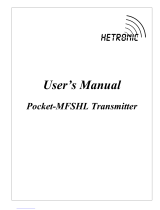EN
CS 310 Gate Controls / Rev.F 1.54 – 3
3. General safety instructions
DANGER!
Failure to comply with the documentation could
result in life-threatening danger!
Be sure to follow all the safety instructions in this docu-
ment.
Warranty
The function and safety of the equipment is only guaranteed
if the warning and safety instructions included in these
operating instructions are adhered to.
The manufacturer is not liable for personal injury or damage
to property if these occur as a result of the warnings and
safety advice being disregarded.
The manufacturer does not accept any liability or warranty
for damage due to the use of non-approved spare parts and
accessories.
Use for the intended purpose
The CS 310 control is intended exclusively for the purpose
of controlling door systems operated using mechanical limit
switches or an electronic end position system (AWG absolute
value encoder).
Target group
Onlyqualiedandtrainedelectriciansmayconnect,
programme and service the control.
Qualiedandtrainedelectriciansmustmeetthefollowing
requirements:
− knowledgeofthegeneralandspecicsafetyandaccident
prevention regulations.
− knowledge of the relevant electrical regulations,
− training in the use and care of appropriate safety
equipment.
− capable of recognising the dangers associated with
electricity.
Instructions regarding installation and connection
− The control is designed with X type terminals.
− The system must be disconnected from the electricity supply
before carrying out any electrical work. It must be ensured
that the electricity supply remains disconnected for the
duration of the work.
− Local protective regulations must be complied with.
− Consultthemanufacturerbeforecarryingoutmodications
or replacing the mains connection cable.
Information concerning operation
− Unauthorised persons (particularly children) should not be
allowed to play with permanently installed adjusting or
control devices.
− Keep remote controls beyond the reach of children.
Regulations and bases for testing
For connecting, programming and servicing, the following
regulations must be observed (the list is not exhaustive).
Construction product standards
− EN13241-1(Productswithoutreresistanceorsmoke
control characteristics)
− EN 12445 (Safety in use of power operated doors -
Test methods)
− EN 12453 (Safety in use of power operated doors -
Requirements)
− EN 12978 (Safety devices for power operated doors and
gates - Requirements and test methods)
EMC
− EN 55014-1 (Radio disturbance, household appliances)
− EN 61000-3-2 (Disturbances in supply systems - harmonic
currents)
− EN 61000-3-3 (Disturbances in supply systems - voltage
uctuations)
− DIN EN 61000-6-2 (Electromagnetic compatibility (EMC)
- Part 6-2: Generic standards – Immunity for industrial
environments)
− DIN EN 61000-6-3 (Electromagnetic compatibility (EMC)
- Part 6-3: Generic standards – Emission standard for
residential, commercial and light-industrial environments)
Machinery Directive
− EN 60204-1 (Safety of machinery, electrical equipment of
machines; Part 1: General requirements)
− EN ISO 12100 (Safety of machinery – general principles for
design - risk assessment and risk reduction)
− EN 13849-1 (Safety of machinery – Safety-related parts of
control systems – Part 1: General principles for design)