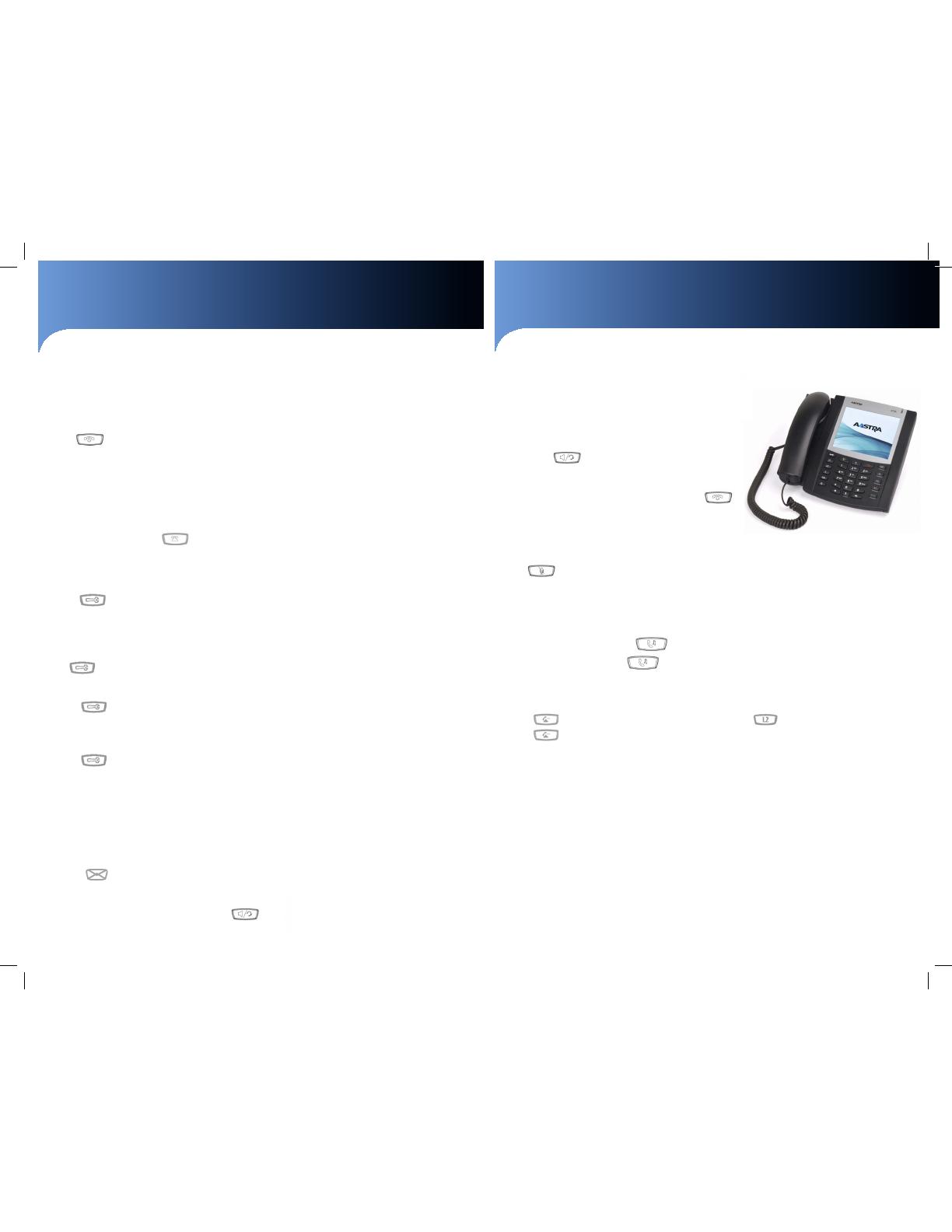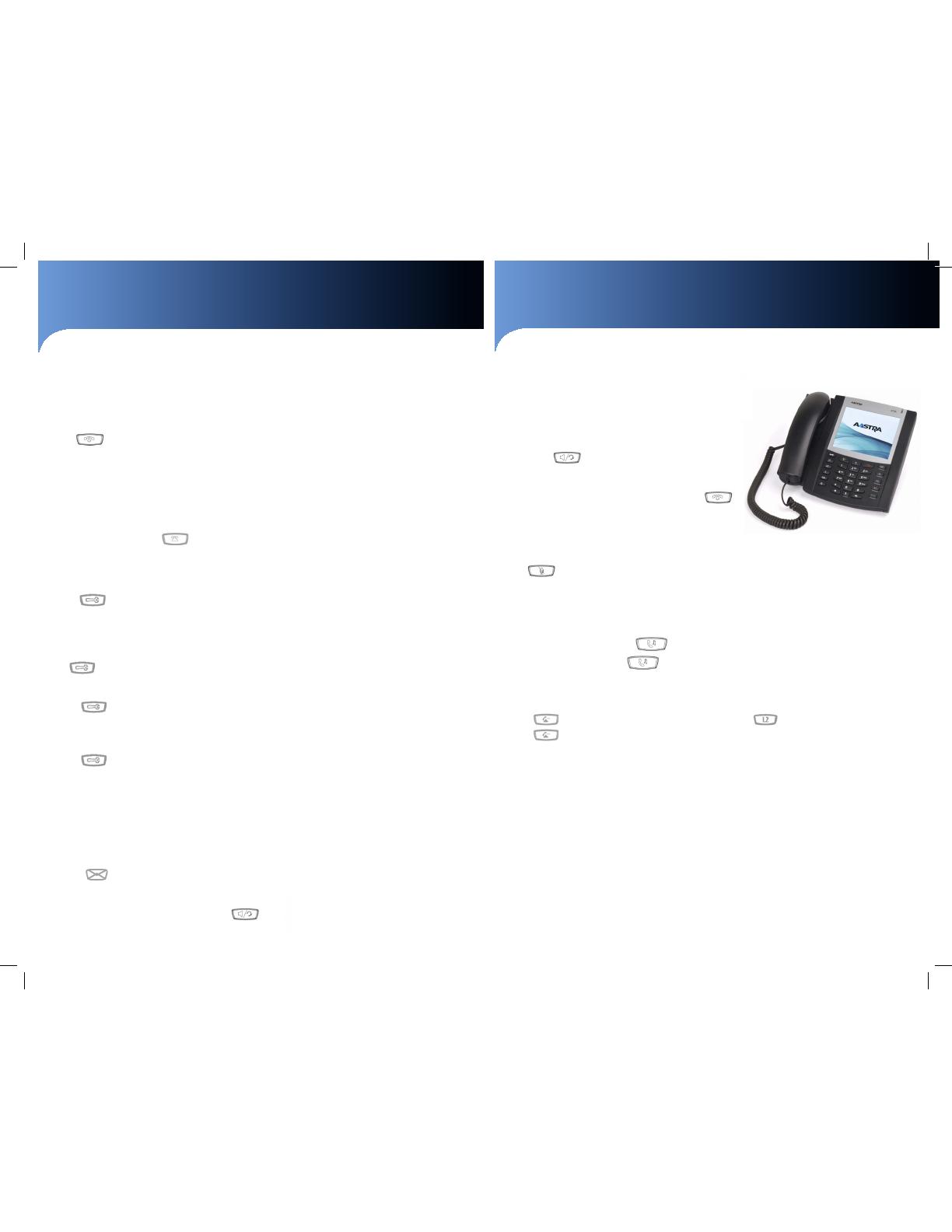
Aastra 6730i / 6731i Quick Reference Guide
Call Forwarding
Your phone supports dierent types of Call Forwarding: All, Busy, and No Answer. Your
system can also support additional conguration options. Please check with your system
administrator or the phone User Guide for additional details.
Ignoring a call
Press key during ringing without picking up the handset to send the incoming
call directly to voicemail*.
Other features
Callers List
1. Press Callers key. Press 2 and 5 to move through list.
2. To dial the displayed number just lift the Handset or press or any Line key.
3. Press Callers key to cancel.
Speed Dialing
To create a speed dial
Press and hold a programmable key or keypad key, then enter contact’s Name and
number.
Or press key and go to Preferences->Speed Dial Edit .
To use the speed dial
To dial a contact assigned to speed dial, press the corresponding programmable key or
press and hold the keypad key for 3 seconds.
To edit a speed dial
1. Press key and go to Preferences->Speed Dial Edit.
2. Select the programmable key or keypad key where the speed dial is currently
congured.
Voice Mail *
1. Press the Voice Mail* key that your System Administrator set up to access voicemail.
2. Press key to toggle the audio between speakerphone, handset and headset
(where applicable).
Phone Lock/Unlock
Phone can be locked to prevent unauthorized use
1. Press key.
2. Select Phone Lock and press Enter.
3. Press 4 to set the phone to lock.
4. “Phone is locked” is displayed on the screen.
Only numbers dened under the Emergency Dial Plan can be dialed while the phone is
locked.
To unlock the phone
1. Press key.
2. Enter your User password (default: 22222) and press Enter.
3. The phone unlocks.
Customizing your Phone
Volume Adjustment
Press the keys to adjust handset, headset, and speakerphone volume during
a call. Pressing these keys in idle adjusts the ringer volume.
To set the volume level for the Headset microphone:
1. Press key and select Preferences -> Set Audio -> Audio Mode-> Headset Mic
Volume.
2. Use 25 to select Low, Medium or High (Default: Medium).
3. Press Set.
Ring Tones
To select a dierent Ring Tone
1. Press key and select Preferences -> Tones -> Ring Tone.
2. Select the preferred ring tone (Tone 1 through Tone 5, or Silent).
Changing the User Password
Please contact your system administrator for instructions.
Additional Customization*
You can customize additional options using the phone Web Interface. Please contact
your system administrator for instructions.
* Optional feature that must be congured by the system/service administrator. Particulars and menu options
may vary. Feature may operate dierently, please contact your system administrator for details.
For detailed information please check the phone User Guide located at www.aastratelecom.com
Aastra 6730i / 6731i Quick Reference Guide
Call Forwarding
Your phone supports dierent types of Call Forwarding: All, Busy, and No Answer. Your
system can also support additional conguration options. Please check with your system
administrator or the phone User Guide for additional details.
Ignoring a call
Press key during ringing without picking up the handset to send the incoming
call directly to voicemail*.
Other features
Callers List
1. Press Callers key. Press 2 and 5 to move through list.
2. To dial the displayed number just lift the Handset or press or any Line key.
3. Press Callers key to cancel.
Speed Dialing
To create a speed dial
Press and hold a programmable key or keypad key, then enter contact’s Name and
number.
Or press key and go to Preferences->Speed Dial Edit .
To use the speed dial
To dial a contact assigned to speed dial, press the corresponding programmable key or
press and hold the keypad key for 3 seconds.
To edit a speed dial
1. Press key and go to Preferences->Speed Dial Edit.
2. Select the programmable key or keypad key where the speed dial is currently
congured.
Voice Mail *
1. Press the Voice Mail* key that your System Administrator set up to access voicemail.
2. Press key to toggle the audio between speakerphone, handset and headset
(where applicable).
Phone Lock/Unlock
Phone can be locked to prevent unauthorized use
1. Press key.
2. Select Phone Lock and press Enter.
3. Press 4 to set the phone to lock.
4. “Phone is locked” is displayed on the screen.
Only numbers dened under the Emergency Dial Plan can be dialed while the phone is
locked.
To unlock the phone
1. Press key.
2. Enter your User password (default: 22222) and press Enter.
3. The phone unlocks.
Customizing your Phone
Volume Adjustment
Press the keys to adjust handset, headset, and speakerphone volume during
a call. Pressing these keys in idle adjusts the ringer volume.
To set the volume level for the Headset microphone:
1. Press key and select Preferences -> Set Audio -> Audio Mode-> Headset Mic
Volume.
2. Use 25 to select Low, Medium or High (Default: Medium).
3. Press Set.
Ring Tones
To select a dierent Ring Tone
1. Press key and select Preferences -> Tones -> Ring Tone.
2. Select the preferred ring tone (Tone 1 through Tone 5, or Silent).
Changing the User Password
Please contact your system administrator for instructions.
Additional Customization*
You can customize additional options using the phone Web Interface. Please contact
your system administrator for instructions.
* Optional feature that must be congured by the system/service administrator. Particulars and menu options
may vary. Feature may operate dierently, please contact your system administrator for details.
For detailed information please check the phone User Guide located at www.aastratelecom.com
Aastra 6757i Quick Reference Guide
Placing a Call
1. Lift the handset, press the Line key or key.
2. Dial the number from the keypad.
Answering a call
Lift the handset for handset operation or press the
Line key or key for hands free operation.
Ending a call
To end the call replace the handset or press .
Redial
Press key twice to call the last dialed recently dialed number. Press the key once
to access the list of recently dialed numbers, use
25 to scroll through.
Call mute
Press key to mute the handset, headset, or speakerphone.
Advanced Call Handling
Call Hold and Resume
1. To put a call on hold, press key when connected to the call.
2. To retrieve the call, press key again or press the Line key where that call is
being held.
Call Transfer
1. Press Transfer key – this places the current call on hold.
2. Dial the number of the person you want to transfer the call to.
3. To transfer the call before the other person answers, press Transfer key before the
receiving end answers.
4. Or, wait until the person has answered before completing the transfer by pressing
Transfer key again.
3-Way Conference
1. During a regular call press Conf key.
2. Dial the person you want to join your call or press the Line key where the other person
is being held.
3. Once this person has answered press Conf key again to establish the 3-way call.
For detailed information please check the phone User Guide located at www.aastratelecom.com
Getting started
Options:
Services and settings
Goodbye:
Ends call or exits a
menu
Hold:
Places a call on hold.
To retrieve held call,
press the line key with
the ashing light
Volume:
Adjusts volume for
handset, headset,
speakerphone and
ringer
Redial:
Access dialed numbers
list. Press twice to
redial last number
Navigation keys:
25 to scroll through menu or messages on
the screen.
34 to view dierent line/call appearances.
In Options List, keys allow you to exit or enter
the current option.
If editing entries:
3 erases the character;
4 sets the option.
Mute:
Mutes the handset, headset,
or speakerphone
Line/Call Appearance:
Connect you to a line
or call. Additional lines
can be located on top
programmable keys.
Speakerphone:
for hands free or
headset operation (see
audio mode setting)
Bottom Softkeys
- 6 programmable
state-based keys that
support up to 20 func-
tions (multiple pages).
Default functions
displayed when phone
is o hook:
DIAL – to immediately
dial the number
CONF - Begins confer-
ence
XFER - Transfers active
call
Contact your system
administrator for more
information
Top Programmable softkeys - 6 programmable keys that support up to 10
functions (2 pages). Default functions:
1: SERVICES - Enhanced features. Services Menu
2: DIRECTORY - Displays up to 200 names
3: CALLERS LIST - Access to last 200 calls received
4: INTERCOM - Intercom functionality
5 - 10 (Page 2): None - program as required
Aastra 6757i Quick Reference Guide
Placing a Call
1. Lift the handset, press the Line key or key.
2. Dial the number from the keypad.
Answering a call
Lift the handset for handset operation or press the
Line key or
key for hands free operation.
Ending a call
To end the call replace the handset or press .
Redial
Press key twice to call the last dialed recently dialed number. Press the key once
to access the list of recently dialed numbers, use
25 to scroll through.
Call mute
Press key to mute the handset, headset, or speakerphone.
Advanced Call Handling
Call Hold and Resume
1. To put a call on hold, press key when connected to the call.
2. To retrieve the call, press key again or press the Line key where that call is
being held.
Call Transfer
1. Press Transfer key – this places the current call on hold.
2. Dial the number of the person you want to transfer the call to.
3. To transfer the call before the other person answers, press Transfer key before the
receiving end answers.
4. Or, wait until the person has answered before completing the transfer by pressing
Transfer key again.
3-Way Conference
1. During a regular call press Conf key.
2. Dial the person you want to join your call or press the Line key where the other person
is being held.
3. Once this person has answered press Conf key again to establish the 3-way call.
For detailed information please check the phone User Guide located at www.aastratelecom.com
Getting started
Options:
Services and settings
Goodbye:
Ends call or exits a
menu
Hold:
Places a call on hold.
To retrieve held call,
press the line key with
the ashing light
Volume:
Adjusts volume for
handset, headset,
speakerphone and
ringer
Redial:
Access dialed numbers
list. Press twice to
redial last number
Navigation keys:
25 to scroll through menu or messages on
the screen.
34 to view dierent line/call appearances.
In Options List, keys allow you to exit or enter
the current option.
If editing entries:
3 erases the character;
4 sets the option.
Mute:
Mutes the handset, headset,
or speakerphone
Line/Call Appearance:
Connect you to a line
or call. Additional lines
can be located on top
programmable keys.
Speakerphone:
for hands free or
headset operation (see
audio mode setting)
Bottom Softkeys
- 6 programmable
state-based keys that
support up to 20 func-
tions (multiple pages).
Default functions
displayed when phone
is o hook:
DIAL – to immediately
dial the number
CONF - Begins confer-
ence
XFER - Transfers active
call
Contact your system
administrator for more
information
Top Programmable softkeys - 6 programmable keys that support up to 10
functions (2 pages). Default functions:
1: SERVICES - Enhanced features. Services Menu
2: DIRECTORY - Displays up to 200 names
3: CALLERS LIST - Access to last 200 calls received
4: INTERCOM - Intercom functionality
5 - 10 (Page 2): None - program as required
Call Forwarding
You can activate this feature when you want your calls to be forwarded to a predened
answering position. This feature is only available if the system administrator has enabled it.
Redial
To call the last external number press ***.
Missed Calls
Are indicated by the Missed Call (and the number) text in the display.
To check missed calls press . Missed calls are indicated in the list by a “!” sign.
Speed Dial
To create a speed dial
1. Press and then touch Softkeys . Touch the softkey to add. Available softkeys are from
key number 9 and upwards.
2. Set Type = Speeddial, enter the label and the number.
To use a speed dial
Press and then touch the correct Softkey.
To edit a speed dial
1. Press and then touch Softkeys.
2. Touch the softkey to edit.
To delete a speed dial
1. Press and then touch Softkeys.
2. Touch the softkey to edit.
3. Chose type None.
Voice Mail
To call the voice mail system, press the Services key. Select VoiceMail.
The message lamp is slowly blinking and an envelope is displayed when there is a pending
message.
Press the key to retrieve messages.
Aastra 6739i Quick Reference Guide
MX-ONE – Aastra 6739i
2
English
Log on and Log Off
Display Information
Navigation: Press softkeys in the display
Log On and Log 0ff
Log on: Press the softkey LogOn.
Enter own extension number as
Username. If a PIN code is
initiated in MX-ONE, enter your
PIN code as Password.
If you do not know your extension number or
your PIN, contact your system administrator.
If the log on is successful, the
extension number and name of the
user is shown in the display.
Log off: Press the softkey LogOff. Choose if
you want to keep the incoming- and
outgoing calls lists or not.
If the logoff is successful, the
display shows “Logged off”
Note: If you don’t clear the call
lists, someone else that logs on
with another extension number on
your phone can see your call lists.
Change of PIN code
You can change the PIN code used for logging on to the
telephony system.
Change the PIN code: Enter *74*old PIN*new PIN#
A text message on the display
confirms if the change was
successful.
Incoming Calls
Answer Calls
Answer: or softkey Answer
Handsfree mode: Press handsfree key
Answer a second
incoming call:
Press the flashing line key
End call: or press
Reject call: Press softkey Reject or
Answer a call to a
monitored extension
(MNS key)
The MNS softkey flashes.
Press the MNS softkey to answer
the call.
Picking up calls
You can answer a call from another phone:
Call pick-up: Extension number. Wait for
a busy tone and press softkey
CallPickUp or press 8
France: 0
New Zealand: 4
Sweden: 6
Group call pick-up: *8#
Finland and Sweden: *0#
U.S.A. and Canada: *59#
Missed Calls
Missed call
indication:
Missed calls are indicated by the
Missed Call (and the number) text
in the display
Check missed calls: Press the callers list
Missed calls are indicated in the
list by a “!”-sign.
Outgoing Calls
Make Calls
To make a call in discreet mode (without loudspeaker),
just lift the handset before or after dialling the number.
Internal calls: Extension number Press
softkey Dial
Incoming Calls
Answer Calls (Continued)
9
MX-ONE – Aastra 6739i
Aastra 6739i Quick Reference Guide
English
Settings in the Telephone
Shortcut Keys
Some shortcuts can be programmed by the user, while
others require administrator rights. The user shall
normally only program speed dial keys.
Do not program shortcut on softkeys 1-8, because these
keys may be overwritten by the system.
The figure below shows the key numbering which is
shown after pressing and then touch Softkeys:
The system administrator can program keys from key
number 9 and upwards with speed dial or monitoring
numbers. Check with the system administrator which
policy that is valid in the exchange in your company.
The shortcuts are shown as the softkeys on the sides of
the screen in idle mode.
Program a new
shortcut:
and then touch Softkeys
Touch the softkey to add. Available
softkeys are from key number 9 and
upwards
Set Type = Speeddial, enter the
label and the number
Edit a shortcut: and then touch Softkeys
Touch the softkey to edit
Delete shortcut: and then touch Softkeys
Touch the softkey to edit
Choose type None
1
2
3
4
5
6
7
8
9
10
11
12
13
14
15
16
17
18
19
...
Initiate a new
shortcut via the web
interface
Operation > Softkeys and XML
Available sofkeys are from key
number 9 and upwards
Set Type = Speeddial, enter the
label and the number
Edit shortcuts via the
web interface
Operation > Softkeys and XML
Edit the shortcut that you want to
change
Mute
Mute microphone
during call:
Press or softkey Mute
Silent ringing: Audio > Ring Tone >
Silent
Note: The ring signal is switched off permanently
Volume
Adjust the listening
volume of the:
- Handset
- Headset
- Ringer
- Hands-free
Press
Settings in the Telephone
Shortcut Keys(Continued)
9
MX-ONE – Aastra 6739i
Aastra 6739i Quick Reference Guide
English
Settings in the Telephone
Shortcut Keys
Some shortcuts can be programmed by the user, while
others require administrator rights. The user shall
normally only program speed dial keys.
Do not program shortcut on softkeys 1-8, because these
keys may be overwritten by the system.
The figure below shows the key numbering which is
shown after pressing and then touch Softkeys:
The system administrator can program keys from key
number 9 and upwards with speed dial or monitoring
numbers. Check with the system administrator which
policy that is valid in the exchange in your company.
The shortcuts are shown as the softkeys on the sides of
the screen in idle mode.
Program a new
shortcut:
and then touch Softkeys
Touch the softkey to add. Available
softkeys are from key number 9 and
upwards
Set Type = Speeddial, enter the
label and the number
Edit a shortcut: and then touch Softkeys
Touch the softkey to edit
Delete shortcut: and then touch Softkeys
Touch the softkey to edit
Choose type None
1
2
3
4
5
6
7
8
9
10
11
12
13
14
15
16
17
18
19
...
Initiate a new
shortcut via the web
interface
Operation > Softkeys and XML
Available sofkeys are from key
number 9 and upwards
Set Type = Speeddial, enter the
label and the number
Edit shortcuts via the
web interface
Operation > Softkeys and XML
Edit the shortcut that you want to
change
Mute
Mute microphone
during call:
Press or softkey Mute
Silent ringing: Audio > Ring Tone >
Silent
Note: The ring signal is switched off permanently
Volume
Adjust the listening
volume of the:
- Handset
- Headset
- Ringer
- Hands-free
Press
Settings in the Telephone
Shortcut Keys(Continued)
9
MX-ONE – Aastra 6739i
Aastra 6739i Quick Reference Guide
English
Settings in the Telephone
Shortcut Keys
Some shortcuts can be programmed by the user, while
others require administrator rights. The user shall
normally only program speed dial keys.
Do not program shortcut on softkeys 1-8, because these
keys may be overwritten by the system.
The figure below shows the key numbering which is
shown after pressing and then touch Softkeys:
The system administrator can program keys from key
number 9 and upwards with speed dial or monitoring
numbers. Check with the system administrator which
policy that is valid in the exchange in your company.
The shortcuts are shown as the softkeys on the sides of
the screen in idle mode.
Program a new
shortcut:
and then touch Softkeys
Touch the softkey to add. Available
softkeys are from key number 9 and
upwards
Set Type = Speeddial, enter the
label and the number
Edit a shortcut: and then touch Softkeys
Touch the softkey to edit
Delete shortcut: and then touch Softkeys
Touch the softkey to edit
Choose type None
1
2
3
4
5
6
7
8
9
10
11
12
13
14
15
16
17
18
19
...
Initiate a new
shortcut via the web
interface
Operation > Softkeys and XML
Available sofkeys are from key
number 9 and upwards
Set Type = Speeddial, enter the
label and the number
Edit shortcuts via the
web interface
Operation > Softkeys and XML
Edit the shortcut that you want to
change
Mute
Mute microphone
during call:
Press or softkey Mute
Silent ringing: Audio > Ring Tone >
Silent
Note: The ring signal is switched off permanently
Volume
Adjust the listening
volume of the:
- Handset
- Headset
- Ringer
- Hands-free
Press
Settings in the Telephone
Shortcut Keys(Continued)
9
MX-ONE – Aastra 6739i
Aastra 6739i Quick Reference Guide
English
Settings in the Telephone
Shortcut Keys
Some shortcuts can be programmed by the user, while
others require administrator rights. The user shall
normally only program speed dial keys.
Do not program shortcut on softkeys 1-8, because these
keys may be overwritten by the system.
The figure below shows the key numbering which is
shown after pressing and then touch Softkeys:
The system administrator can program keys from key
number 9 and upwards with speed dial or monitoring
numbers. Check with the system administrator which
policy that is valid in the exchange in your company.
The shortcuts are shown as the softkeys on the sides of
the screen in idle mode.
Program a new
shortcut:
and then touch Softkeys
Touch the softkey to add. Available
softkeys are from key number 9 and
upwards
Set Type = Speeddial, enter the
label and the number
Edit a shortcut: and then touch Softkeys
Touch the softkey to edit
Delete shortcut: and then touch Softkeys
Touch the softkey to edit
Choose type None
1
2
3
4
5
6
7
8
9
10
11
12
13
14
15
16
17
18
19
...
Initiate a new
shortcut via the web
interface
Operation > Softkeys and XML
Available sofkeys are from key
number 9 and upwards
Set Type = Speeddial, enter the
label and the number
Edit shortcuts via the
web interface
Operation > Softkeys and XML
Edit the shortcut that you want to
change
Mute
Mute microphone
during call:
Press or softkey Mute
Silent ringing: Audio > Ring Tone >
Silent
Note: The ring signal is switched off permanently
Volume
Adjust the listening
volume of the:
- Handset
- Headset
- Ringer
- Hands-free
Press
Settings in the Telephone
Shortcut Keys(Continued)
Aastra 6739i Quick Reference Guide
MX-ONE – Aastra 6739i
8
English
Call Park Pool
You can park a call and transfer the call to a specific
directory number (also called Call Park Pool) and any
extension can pick up the call. If the call is not picked up
within a few minutes, your extension will be recalled.
Transfer the call to
the call park pool:
You have an active call.
Press the key to put the
call on hold. Dial the number to the
call park pool. Note the number
(here called B-number) that shows
up on the display.
Press the key to transfer
the call.
Inform the person that shall take
the call that he/she shall pickup the
call on number (B-number).
Pick up a call that is
parked in the call
park pool
Dial the B-number that you
received from your collegue. When
you hear the busy tone press
CallPickUp to pick up the call
Intercom
The system adminstrator can initiate an intercom
connection on a softkey on your phone. When you
press the key, a call is set up towards a predefined party
and it is answered automatically.
Initiate an Intercom
call:
Press the Intercom softkey.
Answer an Intercom
call
The Intercom key is flashing, a ring
signal is heard and the call is
answered automatically.
You hear the other party in the
speaker, but the other party cannot
hear you and the mute key is lit.
You have to press the mute key
to let the other party
hear you.
Voice Mail
Messages/Voice Mail
Call voice mail system
(e.g. record greeting
announcement):
Press the Services key. Select
VoiceMail
Listen to received
messages:
The message waiting lamp is slowly
blinking and an envelope is
displayed when there is a pending
message.
Press the key
Aastra 6757i Quick Reference Guide
Placing a Call
1. Lift the handset, press the Line key or key.
2. Dial the number from the keypad.
Answering a call
Lift the handset for handset operation or press the
Line key or key for hands free operation.
Ending a call
To end the call replace the handset or press .
Redial
Press key twice to call the last dialed recently dialed number. Press the key once
to access the list of recently dialed numbers, use
25 to scroll through.
Call mute
Press key to mute the handset, headset, or speakerphone.
Advanced Call Handling
Call Hold and Resume
1. To put a call on hold, press key when connected to the call.
2. To retrieve the call, press key again or press the Line key where that call is
being held.
Call Transfer
1. Press Transfer key – this places the current call on hold.
2. Dial the number of the person you want to transfer the call to.
3. To transfer the call before the other person answers, press Transfer key before the
receiving end answers.
4. Or, wait until the person has answered before completing the transfer by pressing
Transfer key again.
3-Way Conference
1. During a regular call press Conf key.
2. Dial the person you want to join your call or press the Line key where the other person
is being held.
3. Once this person has answered press Conf key again to establish the 3-way call.
For detailed information please check the phone User Guide located at www.aastratelecom.com
Getting started
Options:
Services and settings
Goodbye:
Ends call or exits a
menu
Hold:
Places a call on hold.
To retrieve held call,
press the line key with
the ashing light
Volume:
Adjusts volume for
handset, headset,
speakerphone and
ringer
Redial:
Access dialed numbers
list. Press twice to
redial last number
Navigation keys:
25 to scroll through menu or messages on
the screen.
34 to view dierent line/call appearances.
In Options List, keys allow you to exit or enter
the current option.
If editing entries:
3 erases the character;
4 sets the option.
Mute:
Mutes the handset, headset,
or speakerphone
Line/Call Appearance:
Connect you to a line
or call. Additional lines
can be located on top
programmable keys.
Speakerphone:
for hands free or
headset operation (see
audio mode setting)
Bottom Softkeys
- 6 programmable
state-based keys that
support up to 20 func-
tions (multiple pages).
Default functions
displayed when phone
is o hook:
DIAL – to immediately
dial the number
CONF - Begins confer-
ence
XFER - Transfers active
call
Contact your system
administrator for more
information
Top Programmable softkeys - 6 programmable keys that support up to 10
functions (2 pages). Default functions:
1: SERVICES - Enhanced features. Services Menu
2: DIRECTORY - Displays up to 200 names
3: CALLERS LIST - Access to last 200 calls received
4: INTERCOM - Intercom functionality
5 - 10 (Page 2): None - program as required
Aastra 6739i
SIP Phone for MX-ONE
Quick Reference Guide
Call Transfer
1. Press , enter the number to the 3rd party and press .
2. Press again (either before or after they answer) to transfer the call.
Conference Calling
1. Press a free Line key and call 3rd party, after they answer press the Conference softkey.
2. Repeat to add more participants.
Do Not Disturb (DND)
Anyone trying to call you will get busy or will be forwarded to the diversion position if it is
dened by the system administator.
To activate
Press the Diversion softkey. Select DND. “Do Not Disturb” will be shown on the display, and
lamp light is lit.
To deactivate
Press the Diversion softkey. The Diversion lamp is turned o.
Aastra 6739i Quick Reference Guide
MX-ONE – Aastra 6739i
4
English
Transfer
Ongoing call: Press , enter the number
to the 3rd party and press .
Press again (either
before or after answer) to transfer
the call.
Encrypted call
Ongoing call: When a padlock is shown in the
display, the speech is encrypted to
and from the phone.
Diversion
Follow-me
Order Follow-me and External Follow-me
Order Follow-me: Press the Diversion softkey.
Select Follow-me. Enter the new
answering position number and
press Done.
A confirmation text is shown in the
display. The lamp at the Diversion
softkey is lit.
Order external
Follow-me:
Press the Diversion softkey.
Select External Follow-me. Enter
the external line code and the
number and press Done.
A confirmation text is shown in the
display. The lamp at the Diversion
softkey is lit.
Cancel Follow-me and External Follow-me
When any kind of diversion is active, the lamp at the
Diversion soft key is lit
Cancel Follow-me: Press the Diversion softkey.
The lamp is switched off.
Cancel External
Follow-me:
Press the Diversion softkey.
The lamp is switched off.
Individual Do Not Disturb (DND)
You can activate this feature when you don’t want to be
disturbed. Then anyone trying to call you will get busy
or will be forwarded to the diversion position if it is
defined by the system administator.
Activate: Press the Diversion softkey. Select
DND. “Do Not Disturb” will be
shown in the display and the
Diversion lamp is lit.
Deactivate: Press the Diversion softkey. The
Diversion lamp is turned off.
Group Do Not Disturb
From an extension with a certain class of service it is
possible to set do not disturb for a group of extensions.
Calls to the extensions in the group will not be
indicated.
Order group do not
distrurb:
* 25*group number #
Press Dial.
Germany, South Africa, North
America: *28*group number#
Cancel:
# 25*group number#
Press Dial
Germany, South Africa, North
America: #28*group number#
Divert
You can activate this feature when you want your calls
to be forwarded to a predefined answering position.
This feature is only available if the system administrator
has enabled it.
Aastra 6739i Quick Reference Guide
MX-ONE – Aastra 6739i
4
English
Transfer
Ongoing call: Press , enter the number
to the 3rd party and press .
Press again (either
before or after answer) to transfer
the call.
Encrypted call
Ongoing call: When a padlock is shown in the
display, the speech is encrypted to
and from the phone.
Diversion
Follow-me
Order Follow-me and External Follow-me
Order Follow-me: Press the Diversion softkey.
Select Follow-me. Enter the new
answering position number and
press Done.
A confirmation text is shown in the
display. The lamp at the Diversion
softkey is lit.
Order external
Follow-me:
Press the Diversion softkey.
Select External Follow-me. Enter
the external line code and the
number and press Done.
A confirmation text is shown in the
display. The lamp at the Diversion
softkey is lit.
Cancel Follow-me and External Follow-me
When any kind of diversion is active, the lamp at the
Diversion soft key is lit
Cancel Follow-me: Press the Diversion softkey.
The lamp is switched off.
Cancel External
Follow-me:
Press the Diversion softkey.
The lamp is switched off.
Individual Do Not Disturb (DND)
You can activate this feature when you don’t want to be
disturbed. Then anyone trying to call you will get busy
or will be forwarded to the diversion position if it is
defined by the system administator.
Activate: Press the Diversion softkey. Select
DND. “Do Not Disturb” will be
shown in the display and the
Diversion lamp is lit.
Deactivate: Press the Diversion softkey. The
Diversion lamp is turned off.
Group Do Not Disturb
From an extension with a certain class of service it is
possible to set do not disturb for a group of extensions.
Calls to the extensions in the group will not be
indicated.
Order group do not
distrurb:
* 25*group number #
Press Dial.
Germany, South Africa, North
America: *28*group number#
Cancel:
# 25*group number#
Press Dial
Germany, South Africa, North
America: #28*group number#
Divert
You can activate this feature when you want your calls
to be forwarded to a predefined answering position.
This feature is only available if the system administrator
has enabled it.
Aastra 6739i Quick Reference Guide
MX-ONE – Aastra 6739i
4
English
Transfer
Ongoing call: Press , enter the number
to the 3rd party and press .
Press again (either
before or after answer) to transfer
the call.
Encrypted call
Ongoing call: When a padlock is shown in the
display, the speech is encrypted to
and from the phone.
Diversion
Follow-me
Order Follow-me and External Follow-me
Order Follow-me: Press the Diversion softkey.
Select Follow-me. Enter the new
answering position number and
press Done.
A confirmation text is shown in the
display. The lamp at the Diversion
softkey is lit.
Order external
Follow-me:
Press the Diversion softkey.
Select External Follow-me. Enter
the external line code and the
number and press Done.
A confirmation text is shown in the
display. The lamp at the Diversion
softkey is lit.
Cancel Follow-me and External Follow-me
When any kind of diversion is active, the lamp at the
Diversion soft key is lit
Cancel Follow-me: Press the Diversion softkey.
The lamp is switched off.
Cancel External
Follow-me:
Press the Diversion softkey.
The lamp is switched off.
Individual Do Not Disturb (DND)
You can activate this feature when you don’t want to be
disturbed. Then anyone trying to call you will get busy
or will be forwarded to the diversion position if it is
defined by the system administator.
Activate: Press the Diversion softkey. Select
DND. “Do Not Disturb” will be
shown in the display and the
Diversion lamp is lit.
Deactivate: Press the Diversion softkey. The
Diversion lamp is turned off.
Group Do Not Disturb
From an extension with a certain class of service it is
possible to set do not disturb for a group of extensions.
Calls to the extensions in the group will not be
indicated.
Order group do not
distrurb:
* 25*group number #
Press Dial.
Germany, South Africa, North
America: *28*group number#
Cancel:
# 25*group number#
Press Dial
Germany, South Africa, North
America: #28*group number#
Divert
You can activate this feature when you want your calls
to be forwarded to a predefined answering position.
This feature is only available if the system administrator
has enabled it.
Aastra 6757i Quick Reference Guide
Placing a Call
1. Lift the handset, press the Line key or key.
2. Dial the number from the keypad.
Answering a call
Lift the handset for handset operation or press the
Line key or key for hands free operation.
Ending a call
To end the call replace the handset or press .
Redial
Press key twice to call the last dialed recently dialed number. Press the key once
to access the list of recently dialed numbers, use
25 to scroll through.
Call mute
Press key to mute the handset, headset, or speakerphone.
Advanced Call Handling
Call Hold and Resume
1. To put a call on hold, press key when connected to the call.
2. To retrieve the call, press key again or press the Line key where that call is
being held.
Call Transfer
1. Press Transfer key – this places the current call on hold.
2. Dial the number of the person you want to transfer the call to.
3. To transfer the call before the other person answers, press Transfer key before the
receiving end answers.
4. Or, wait until the person has answered before completing the transfer by pressing
Transfer key again.
3-Way Conference
1. During a regular call press Conf key.
2. Dial the person you want to join your call or press the Line key where the other person
is being held.
3. Once this person has answered press Conf key again to establish the 3-way call.
For detailed information please check the phone User Guide located at www.aastratelecom.com
Getting started
Options:
Services and settings
Goodbye:
Ends call or exits a
menu
Hold:
Places a call on hold.
To retrieve held call,
press the line key with
the ashing light
Volume:
Adjusts volume for
handset, headset,
speakerphone and
ringer
Redial:
Access dialed numbers
list. Press twice to
redial last number
Navigation keys:
25 to scroll through menu or messages on
the screen.
34 to view dierent line/call appearances.
In Options List, keys allow you to exit or enter
the current option.
If editing entries:
3 erases the character;
4 sets the option.
Mute:
Mutes the handset, headset,
or speakerphone
Line/Call Appearance:
Connect you to a line
or call. Additional lines
can be located on top
programmable keys.
Speakerphone:
for hands free or
headset operation (see
audio mode setting)
Bottom Softkeys
- 6 programmable
state-based keys that
support up to 20 func-
tions (multiple pages).
Default functions
displayed when phone
is o hook:
DIAL – to immediately
dial the number
CONF - Begins confer-
ence
XFER - Transfers active
call
Contact your system
administrator for more
information
Top Programmable softkeys - 6 programmable keys that support up to 10
functions (2 pages). Default functions:
1: SERVICES - Enhanced features. Services Menu
2: DIRECTORY - Displays up to 200 names
3: CALLERS LIST - Access to last 200 calls received
4: INTERCOM - Intercom functionality
5 - 10 (Page 2): None - program as required
1. Lift the handset, press the 7 key.
2. Dial the number from the keypad.