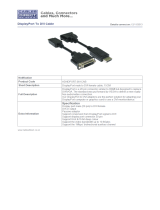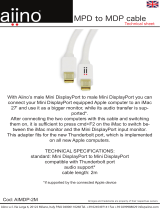Page is loading ...

Y11192-201-0210
Matrox Convert DVI
Installation and User Guide
(Mac OS version)
October 5, 2012

Copyright © 2012 Matrox Electronic Systems Ltd. All rights reserved.
Disclaimer Matrox Electronic Systems Ltd. reserves the right to make changes in specifications at any time and without notice.
The information provided by this document is believed to be accurate and reliable. However, no responsibility is assumed by Matrox
Electronic Systems Ltd. for its use; nor for any infringements of patents or other rights of third parties resulting from its use. No
license is granted under any patents or patent rights of Matrox Electronic Systems Ltd.
Unauthorized recording or use of broadcast television programming, video tape, or other copyrighted material may violate copyright
laws. Matrox Electronic Systems Ltd. assumes no responsibility for the illegal duplication, use, or other acts that infringe on the
rights of copyright owners.
Matrox Electronic Systems Ltd.
1055 St. Regis Blvd., Dorval, Quebec, Canada H9P 2T4
Tel: (514) 685-2630 Fax: (514) 685-2853 World Wide Web: www.matrox.com
Trademarks
Matrox Electronic Systems Ltd. ...........................................................................Matrox
®
, Convert DVI™
Apple Inc.............................................................................................................Apple
®
, iMac
®
, Mac
®
, MacBook
®
, MacBook
Air
®
, Mac OS
®
HDMI Licensing LLC. ..........................................................................................HDMI
™
Intel Corporation .................................................................................................Intel
®
, Thunderbolt
™
Microsoft Corporation..........................................................................................Microsoft
®
, PowerPoint
®
USB Implementers Forum, Inc. ................................................................ USB
®
Video Electronics Standards Association..............................................................DisplayPort™
Thunderbolt and the Thunderbolt logo are trademarks of Intel Corporation in the U.S. and/or other countries. HDMI, the HDMI logo and
High-Definition Multimedia Interface are trademarks or registered trademarks of HDMI Licensing LLC. All other nationally and internationally
recognized trademarks and tradenames are hereby acknowledged.

i
Matrox License Agreement, Warranty, and Service
Matrox License Agreement, Warranty, and Service
A. Matrox software license agreement for single-user products
By installing the software, you, the original purchaser, indicate your acceptance of these terms. If you do not
agree to the terms of this agreement, please return your Matrox product to your Matrox representative.
This Matrox software, any included sample images and other files (the "Software"), is copyrighted by Matrox
Electronic Systems Ltd. All rights are reserved. You are granted a license to use the Software only, subject to the
following restrictions and limitations:
1 The license is to you the original purchaser only, and is not transferable without written permission of Matrox.
2 You may install the Software on an unlimited number of computers owned or leased by you in any location.
However, you must use the Software on a single computer owned or leased by you at a time in conjunction for
the purpose of operating the Matrox hardware.
3 For the purposes of clarity, notwithstanding the fact that you may install the Software on more than one
computer owned or leased by you, you may not use the Software on more than a single machine at a time,
even if you own or lease more than one machine, without the express written consent of Matrox.
4 You may make back-up copies of the Software for your own use only, subject to the use limitations of this
license.
5 You may not engage in, nor permit third parties to engage in, any of the following:
a Providing or disclosing the Software to third parties.
b Providing use of the Software in a computer service business, network, time-sharing, multiple CPU, or
multi user arrangement to users who are not individually licensed by Matrox.
c Making alterations or copies of any kind in the Software (except as specifically permitted above).
d Attempting to disassemble, decompile, or reverse-engineer the Software in any way.
e Granting sublicenses, leases, or other rights in the Software to others.
f Making copies, or verbal or media translations of the user's guide.
g Making telecommunication data transmissions of the Software.
Matrox reserves the right to terminate this license without prejudice to any additional recourses Matrox may have
against you if you violate any of its terms and conditions.
B. Software limited warranty
MATROX WARRANTS TO YOU, THE ORIGINAL PURCHASER, WHO PROVIDES AN ADEQUATE
PROOF OF PURCHASE, THAT THE MEDIA ON WHICH THE SOFTWARE IS RECORDED IS FREE
FROM DEFECTS IN MATERIALS AND WORKMANSHIP UNDER NORMAL USE, AND THAT THE
SOFTWARE WILL PERFORM SUBSTANTIALLY AS DESCRIBED IN THE RELATED
DOCUMENTATION PROVIDED BY MATROX FOR A PERIOD OF NINETY (90) DAYS FROM THE DATE
OF PURCHASE.
MATROX PROVIDES YOU THE SOFTWARE AND RELATED DOCUMENTATION ON AN "AS IS" BASIS
WITHOUT ANY WARRANTY OF ANY KIND, EITHER EXPRESSED OR IMPLIED, INCLUDING BUT
NOT LIMITED TO ANY IMPLIED WARRANTY OF MERCHANTABILITY, NON-INFRINGEMENT OR
FITNESS FOR A PARTICULAR PURPOSE AS WELL AS THE WARRANTY AGAINST HIDDEN OR
LATENT DEFECTS, ALL OF WHICH MATROX SPECIFICALLY DISCLAIMS (AND YOU, THE
ORIGINAL PURCHASER, BY ACCEPTING THE PRODUCT, SPECIFICALLY ACCEPTS SUCH
DISCLAIMER AND WAIVER) TO THE MAXIMUM EXTENT PERMITTED BY LAW. THE ENTIRE RISK
AS TO THE RESULTS AND PERFORMANCE OF THE SOFTWARE IS ASSUMED BY YOU. SHOULD
THE SOFTWARE PROVE DEFECTIVE, YOU (AND NOT MATROX, ITS DISTRIBUTORS OR DEALERS)
ASSUME THE ENTIRE COST OF ALL NECESSARY SERVICING, REPAIR OR CORRECTION.
MATROX DOES NOT WARRANT THAT THE OPERATION OF THE SOFTWARE WILL BE
UNINTERRUPTED OR ERROR-FREE, THAT DEFECTS IN THE SOFTWARE WILL BE CORRECTED, OR

ii
Matrox License Agreement, Warranty, and Service
THAT THE SOFTWARE WILL MEET YOUR REQUIREMENTS OR PERFORM WITH ANY
HARDWARE OR SOFTWARE PROVIDED BY THIRD PARTIES.
C. End-user registration
Before using your Matrox product, please take a moment to register your product in the Matrox Support
section of our web site at www.matrox.com/video/support. The information you provide will assist Matrox
to quickly diagnose and correct any problem that might arise when using the product. Only registered end
users are entitled to customer support.
D. Hardware limited warranty
MATROX WARRANTS TO YOU, THE ORIGINAL PURCHASER, WHO PROVIDES AN ADEQUATE
PROOF OF PURCHASE, THAT THE MATROX HARDWARE PRODUCTS WILL BE FREE FROM
FACTORY DEFECTS FOR A PERIOD OF THREE (3) YEARS FROM THE DATE OF PURCHASE.
MATROX WILL REPAIR OR REPLACE, AT THE CHOICE OF MATROX, THE MATROX
HARDWARE PRODUCTS WHICH PROVE TO BE DEFECTIVE DURING THE WARRANTY
PERIOD, PROVIDED THAT THEY ARE RETURNED TO MATROX, SUBJECT TO THE
FOLLOWING LIMITATIONS:
Matrox's limited warranty covers only those defects which arise as a result of normal use of the hardware
and does not apply to any:
$ improper or inadequate maintenance;
$ incompatibilities due to the user's hardware or software applications with or in which the Matrox
product interfaces;
$ product of a special or custom-made nature;
$ unauthorized modification or misuse;
$ improper installation, misapplication or negligence;
$ operation outside the product's environmental specifications;
$ improper site preparation or maintenance;
$ software;
$ other causes that do not relate to a product defect;
$ defects or damage suffered as a result of force majeure (including theft);
$ defects or damage suffered as a result of normal wear and tear, and/or stolen goods.
If Matrox receives from you, during the applicable warranty period notice of a defect in a warranted
hardware product and the defective Matrox product in question, Matrox shall at its sole option, either repair
or replace the product, and shall return the repaired product or a replacement product within a reasonable
delay. The replacement product may not be new, provided that it has functionality at least equal to that of
the product being replaced. This warranty is valid in any country where Matrox hardware products are
distributed by Matrox or its authorized dealers.
This limited warranty statement gives you specific legal rights. You may also have other rights which vary
from state to state in the United States, from province to province in Canada, and from country to country
elsewhere in the world.
E. Limitations of warranty
EXCEPT FOR THE SOFTWARE LIMITED WARRANTY AND HARDWARE LIMITED WARRANTY
STATEMENTS, NEITHER MATROX NOR ANY OF ITS THIRD PARTY SUPPLIERS MAKES ANY
OTHER WARRANTY OF ANY KIND, WHETHER EXPRESSED OR IMPLIED, WITH RESPECT TO
MATROX PRODUCTS. MATROX SPECIFICALLY DISCLAIMS (AND YOU, BY ACCEPTING THE
MATROX PRODUCT, SPECIFICALLY ACCEPTS SUCH DISCLAIMER AND WAIVES) ALL OTHER
WARRANTIES, EITHER EXPRESSED OR IMPLIED, INCLUDING BUT NOT LIMITED TO THE

iii
Matrox License Agreement, Warranty, and Service
IMPLIED WARRANTIES OF MERCHANTABILITY AND FITNESS FOR A PARTICULAR OR INTENDED
PURPOSE OR USE AND THE WARRANTY AGAINST LATENT DEFECTS, WITH RESPECT TO THE
HARDWARE AND/OR SOFTWARE. MATROX FURTHER DISCLAIMS ANY WARRANTY THAT
MATROX PRODUCTS, IN WHOLE OR IN PART, WILL BE FREE FROM INFRINGEMENT OF ANY
THIRD PARTY INTELLECTUAL PROPERTY OR PROPRIETARY RIGHTS.
TO THE EXTENT THAT THESE LIMITED WARRANTY STATEMENTS ARE INCONSISTENT WITH
THE LAW OF THE LOCALITY WHERE YOU PURCHASED THE MATROX PRODUCT, THESE LIMITED
WARRANTY STATEMENTS SHALL BE DEEMED MODIFIED TO BE CONSISTENT WITH SUCH
LOCAL LAW. UNDER SUCH LOCAL LAW, CERTAIN LIMITATIONS OF THESE LIMITED WARRANTY
STATEMENTS MAY NOT APPLY TO YOU.
TO THE EXTENT ALLOWED BY LOCAL LAW, THE REMEDIES PROVIDED IN THESE LIMITED
WARRANTY STATEMENTS ARE YOUR SOLE AND EXCLUSIVE REMEDIES.
F. Limitations of liability
EXCEPT FOR THE OBLIGATIONS SPECIFICALLY SET FORTH IN THE SOFTWARE LIMITED
WARRANTY AND HARDWARE LIMITED WARRANTY STATEMENTS, IN NO EVENT SHALL
MATROX BE LIABLE FOR ANY DIRECT, INDIRECT, SPECIAL, INCIDENTAL, CONSEQUENTIAL,
FORESEEABLE OR UNFORESEEABLE, OR PUNITIVE DAMAGES, WHETHER BASED ON
CONTRACT, TORT, DELICT OR ANY OTHER LEGAL THEORY AND WHETHER ADVISED OF THE
POSSIBILITY OF SUCH DAMAGES, AND/OR DAMAGES ARISING FROM THE LOSS OF USE, DATA,
PRODUCTION REVENUE AND/OR PROFIT OF IN CONNECTION WITH THE MATROX PRODUCT OR
ANY BUSINESS INTERRUPTION. WITHOUT PREJUDICE TO THE FOREGOING, ANY LIABILITY OF
MATROX FOR ANY BREACH OF WARRANTY SHALL BE LIMITED TO THE AMOUNT PAID BY YOU
FOR THE DEFECTIVE HARDWARE IN QUESTION.
TO THE EXTENT ALLOWED BY LOCAL LAW, MATROX'S ENTIRE LIABILITY AND YOUR
EXCLUSIVE REMEDY SHALL BE THE REPAIR OR REPLACEMENT OF ANY DEFECTIVE PRODUCT
DURING THE WARRANTY PERIOD. MATROX DOES NOT OFFER ANY OTHER WARRANTY WITH
RESPECT TO MATROX HARDWARE OR SOFTWARE OR ANY OTHER HARDWARE OR SOFTWARE.
YOU SHALL BE RESPONSIBLE FOR ALL APPLICABLE TAXES, DUTIES AND CUSTOMS FEES ON
ANY REPLACEMENT UNIT, AS WELL AS ALL TRANSPORT, INSURANCE, STORAGE AND OTHER
CHARGES INCURRED ON ALL RETURNED PRODUCTS.
G. Indemnification disclaimer
Matrox disclaims and shall have no obligation to indemnify or defend you or any third party in respect of any
actual or alleged infringement of any actual or pending patents, copyright or other intellectual property rights.
Matrox shall have no liability arising out of any such actual or alleged intellectual property infringement.
MATROX SPECIFICALLY MAKES NO REPRESENTATION AND DISCLAIMS ALL EXPRESS OR
IMPLIED WARRANTIES OF MERCHANTABILITY, FITNESS FOR A PARTICULAR PURPOSE AND
NONINFRINGEMENT.
H. Unauthorized use
THE MATROX LICENSED SOFTWARE AND ANY DOCUMENTATION RELATED THERETO ARE NOT
DESIGNED, INTENDED, OR AUTHORIZED FOR USE IN ANY TYPE OF SYSTEM OR APPLICATION IN
WHICH THE FAILURE OF THE LICENSED SOFTWARE COULD CREATE A SITUATION WHERE
PERSONAL INJURY OR DEATH MAY OCCUR (E.G., MEDICAL SYSTEMS, LIFE SUSTAINING OR
LIFE SAVING SYSTEMS). Should the LICENSEE license or use the Matrox Licensed Software for any such
unintended or unauthorized use, the Licensee shall indemnify and hold Matrox and its officers, subsidiaries and
affiliates harmless against all claims, costs, damages, and expenses, and reasonable attorney fees arising out of,
directly or indirectly, any claim of product liability, personal injury or death associated with such unintended or

iv
Matrox License Agreement, Warranty, and Service
unauthorized use, even if such claim alleges that Matrox was negligent regarding the design or manufacture
of the Licensed Software.
I. Choice of Law
This Agreement shall be governed by and interpreted in accordance with the laws of the Province of
Quebec, excluding any conflict of laws provisions. All disputes arising out of this Agreement shall be
subject to the exclusive jurisdiction of the courts of the Province of Quebec, district of Montreal, and the
parties agree and submit to the personal and exclusive jurisdiction and venue of these Courts.
J. Procedure for returning goods
No returned goods, for service or otherwise, will be accepted without prior authorization from Matrox. To
obtain return authorization, contact Matrox Customer Support (see the contact information at
www.matrox.com/video/support). Once approved, Matrox will contact you with your Returned
Merchandise Authorization (RMA) number. Matrox cannot be responsible for units returned without an
RMA number. Matrox will advise you of the shipping address. The packaging must indicate the RMA
number on the outside. It is strongly recommended that a copy of the original packing slip which states the
serial number of the items you're returning be included with the returned merchandise. This will speed up
processing.
Each individual, returned unit or group of units MUST have an RMA number issued by Matrox. Matrox
must authorize the number of units grouped under one RMA number. Any units received without prior
approval by Matrox will be returned to you freight collect.
You shall be responsible for the cost of consolidated freight (one way only) for warranty units from your
location to the location designated by Matrox. Once repaired, Matrox will incur the cost of consolidated
freight for warranty units to your location.

Chapter 1
Introducing Matrox Convert DVI
Welcome to Matrox Convert DVI.......................................................... 2
Supported video output formats................................................................. 2
Hardware supplied for Matrox Convert DVI ......................................... 2
Matrox Convert DVI system requirements ........................................... 3
About this manual................................................................................. 3
Style conventions ....................................................................................... 3
Last-minute information.............................................................................. 4
Chapter 2
Connecting External Devices to Matrox Convert DVI
Available Convert DVI connections ...................................................... 6
Matrox Convert DVI functionality .......................................................... 6
Using Convert DVI with a computer............................................................ 6
Using Convert DVI in stand-alone mode......................................................7
Using DVI to HDMI and DVI to DisplayPort adapters....................................7
Connecting Convert DVI ........................................................................7
Connecting Convert DVI to a laptop/iMac/Mac Mini, or Mac Pro using
one DVI monitor ........................................................................................ 8
Connecting Convert DVI to a Mac Pro using two DVI monitors ................. 10
Connecting Convert DVI for programming stand-alone mode................... 12
Convert DVI power supply and adapter plugs ........................................... 13
Typical Matrox Convert DVI connections ............................................14
Analog component and SDI connections................................................... 15
Composite and S-Video connections ........................................................ 16
Connections for using Convert DVI in stand-alone mode .......................... 17
Chapter 3
Installing Your Matrox Software and Configuring Your Display
Settings
Installing your Matrox software .......................................................... 20
Removing your Matrox software ........................................................ 20
Configuring your display settings for use with Convert DVI ............... 20
If your Convert DVI desktop loses its display ............................................ 22
Supported Convert DVI desktop resolutions............................................. 22
Contents

vi
Contents
Chapter 4
Configuring Matrox Convert DVI
Using the Matrox Convert DVI Control Panel......................................26
Opening the Matrox Convert DVI Control Panel ........................................26
Switching between Convert DVI user accounts.........................................26
Specifying your output settings........................................................... 27
Freezing the Convert DVI output (Convert DVI Plus only) ..........................30
Specifying your genlock settings ........................................................ 31
Specifying your region of interest settings .........................................33
Adjusting the region of interest manually...................................................36
Specifying your Convert DVI display modes ....................................... 37
Convert DVI default display modes ...........................................................39
Resetting your Convert DVI display modes ...............................................40
Specifying your administrator settings................................................ 41
Stand-alone mode.....................................................................................42
Managing keyboard shortcuts...................................................................45
Scaling and positioning your output ....................................................46
Chapter 5
Monitoring Your Matrox Convert DVI System
Viewing Convert DVI information ........................................................52
Appendix A
Matrox Convert DVI Specifications
Matrox Convert DVI box specifications...............................................54
General .....................................................................................................54
Connections ..............................................................................................54
Environmental specifications .....................................................................55
Appendix B
Matrox Customer Support
How to get Matrox customer support ................................................58
Registration ...............................................................................................58
Keep up to date with our website .............................................................58
Contacting us ............................................................................................58
Index .......................................................................................... 59

1
Introducing Matrox Convert DVI
This chapter lists the Convert
DVI system requirements, and
describes the available
documentation.

2
Chapter 1, Introducing Matrox Convert DVI
Welcome to Matrox Convert DVI
Matrox Convert DVI products let you convert high-resolution DVI sources to HD
and SD video for broadcast, display, and recording. It takes your DVI output and
converts it to high-quality SDI and analog video simultaneously. Stereo audio
input can be embedded into the SDI output from Matrox Convert DVI. You can
choose to output your entire computer screen, or focus on details in a specific
region of interest on the screen. To ensure optimal quality and flexibility, Matrox
Convert DVI products provide genlock with timing offset controls, a flicker
reduction filter, one-to-one pixel mapping, and an advanced scaling algorithm.
Matrox Convert DVI products are ideal for creating broadcast video from
computer applications such as video games, PowerPoint presentations, and web
browser sessions. They also provide a user-friendly way to create software
application training videos. You can also use Matrox Convert DVI products
without a computer in stand-alone mode to deliver SDI and analog video in
applications where the DVI signal is not coming from a computer, but from a
DVI camera or other device.
¦NoteThroughout the Matrox Convert DVI documentation, the term “Convert
DVI” refers to Convert DVI and Convert DVI Plus, unless indicated otherwise.
Supported video output formats
Matrox Convert DVI supports the following video output formats:
•NTSC.
•PAL.
• 1280×720p @ 50 and 59.94 fps.
• 1920×1080i @ 25 and 29.97 fps.
Hardware supplied for Matrox Convert DVI
• Matrox Convert DVI box.
• Matrox Convert DVI cable (includes USB, DVI, and audio connectors).
• Y/C (S-Video) adapter cable.
• External AC/DC adapter and power cord.

3
Matrox Convert DVI system requirements
Matrox Convert DVI system requirements
For initial configuration, Matrox Convert DVI requires a Mac system with the
following system configuration:
• Intel-based Mac Pro, MacBook Pro, MacBook Air, Mac mini, or iMac. Your
Mac system's display card must have at least one DVI-D output for
connecting to Convert DVI. If your system does not have a DVI connector,
you can use an HDMI to DVI adapter, or a DisplayPort to DVI adapter
(VGA to DVI adapters are not supported). A Mini DisplayPort to DVI
adapter can also be used for connecting to a Mac system with a Thunderbolt
port.
• Mac OS X Snow Leopard 10.6.8, Lion 10.7.5, or Mountain Lion 10.8.2.
• One free USB 2.0 port.
• An optional DVI monitor that supports digital input can be used to preview
the Convert DVI desktop. You should make sure that the preview monitor
supports your desired output resolution.
• To use Convert DVI in stand-alone mode, the only requirement is a DVI
device, such as a camera or medical device, which provides a DVI-D output
signal in a supported resolution. For a list of the supported DVI desktop
resolutions, see “Supported Convert DVI desktop resolutions” on page 22.
¦NoteIf the preview monitor or source device that you want to use with Convert
DVI does not have a DVI connector, you can use an HDMI to DVI adapter, or a
DisplayPort to DVI adapter (VGA to DVI adapters are not supported). A Mini
DisplayPort to DVI adapter can also be used for connecting to a Thunderbolt
port.
For up-to-date information about system requirements, check the Support section
of our website for your Matrox product at www.matrox.com/video/support.
About this manual
This manual provides you with information about how to install, use, and
configure your Matrox Convert DVI.
Style conventions
The following style conventions are used in this manual:
• The names of files, folders, and manuals appear in italics. For example:
$ The data is stored in the Sample Movie file.
$ The file is located in the Clips folder.
$ Please refer to your Matrox Convert DVI Release Notes.

4
Chapter 1, Introducing Matrox Convert DVI
• Menus and commands that you need to choose are displayed in the form
Menu > Command. For example, File > Save means click File in the
menu bar, and then click
Save in the menu that appears.
Last-minute information
Any important information that wasn’t available for inclusion in this manual by
publication time is provided to you in the Matrox Convert DVI Release Notes.

2
Connecting External Devices to Matrox
Convert DVI
This chapter shows you how to
connect external devices to
Matrox Convert DVI.

6
Chapter 2, Connecting External Devices to Matrox Convert DVI
Available Convert DVI connections
Matrox Convert DVI allows you to connect multiple devices for simultaneous
output, and supports the following connections:
• One DVI input and one DVI output.
• One USB 2.0 port (required for configuring Convert DVI only).
• Your choice of one of the following video output combinations:
$ HD SDI output with embedded audio and simultaneous HD analog
component output.
$ SD SDI output with embedded audio and simultaneous SD analog
component output.
$ SD SDI output with embedded audio and simultaneous S-Video and
composite output.
• Genlock reference input.
• One RCA stereo output.
• DC power jack.
• One male stereo audio input and one female stereo audio output.
The connections you make depend on the type of video you want to output, such
as SDI and analog component, and how you want to use your Matrox Convert
DVI. You can use Convert DVI with a computer, or in stand-alone mode as
explained in “Using Convert DVI in stand-alone mode” on page 7.
Matrox Convert DVI functionality
Matrox Convert DVI can function in two ways. The first is with a computer to
broadcast video from computer applications, such as PowerPoint presentations,
web-based content, and video games. The second is in stand-alone mode with
any device that has a DVI-D output, such as a camera, medical device, or a
different computer than the host computer.
Using Convert DVI with a computer
You can connect Matrox Convert DVI to a computer in order to broadcast video
from computer applications, such as PowerPoint presentations, web-based
content, and video games. You use your computer’s DVI output as the input to
Convert DVI, which is converted to high-quality video and output through
Convert DVI’s SDI and analog outputs. To configure Convert DVI’s video
outputs, you must connect Convert DVI to your computer using a USB
connection.
When Convert DVI is connected to the DVI output on your computer’s display
card (see “Connecting Convert DVI” on page 7), your Mac system detects the
Convert DVI as a monitor. Because Convert DVI doesn’t have a screen, you can

7
Connecting Convert DVI
connect a DVI monitor to the DVI OUT on your Convert DVI in order to preview
what will be output through Convert DVI’s video outputs. Whatever is displayed
on the monitor connected to Convert DVI’s DVI OUT (Convert DVI desktop) is
output as high-quality video through the Convert DVI video outputs. If you’ve
defined a region of interest, however, only your selected area of the Convert DVI
desktop will be output.
You can connect Convert DVI to any of your display card’s DVI outputs. If
you’re using more than one DVI output on your display card, you must specify
whether to extend or mirror your displays. For more information, see
“Configuring your display settings for use with Convert DVI” on page 20.
Using Convert DVI in stand-alone mode
Once you’ve configured Matrox Convert DVI, you can program Convert DVI for
stand-alone mode using your last-applied configuration settings. When using
Convert DVI in stand-alone mode, you can disconnect the USB cable from the
host computer and use Convert DVI with any device that has a DVI-D output in a
supported desktop resolution. For example, you can connect Convert DVI to the
DVI output from a camera or medical device, or the DVI output from a different
computer than the host computer that you used to configure Convert DVI.
When using Convert DVI in stand-alone mode, the DVI input to Convert DVI is
converted to high-quality video and output through Convert DVI’s SDI and
analog outputs according to the programmed configuration settings. In order to
preview the Convert DVI desktop, you can connect a DVI monitor to the DVI
OUT on Convert DVI.
For detailed instructions for programming and using your Convert DVI in
stand-alone mode, see “Stand-alone mode” on page 42.
Using DVI to HDMI and DVI to DisplayPort
adapters
If the device that you want to connect to Convert DVI’s DVI input or output does
not have a DVI connector, you can use an HDMI to DVI adapter, or a DisplayPort
to DVI adapter to connect your device to Convert DVI (VGA to DVI adapters are
not supported). A Mini DisplayPort to DVI adapter can also be used for
connecting to a Thunderbolt port.
Connecting Convert DVI
Matrox Convert DVI includes a cable to connect the Convert DVI box to a
computer or any DVI device you want to use as a DVI source. The cable has four
connectors on the computer end, and two connectors on the Convert DVI end.
¡ Important Convert DVI’s USB connection is needed only when updating the
Convert DVI firmware (see “Installing your Matrox software” on page 20), or

8
Chapter 2, Connecting External Devices to Matrox Convert DVI
configuring Convert DVI (see Chapter 4, “Configuring Matrox Convert DVI”).
Although a USB connection is required for programming Convert DVI for
stand-alone mode, it is not required for using Convert DVI in stand-alone mode
(see “Stand-alone mode” on page 42).
Connecting Convert DVI to a laptop/iMac/Mac
Mini, or Mac Pro using one DVI monitor
If the display card on your Mac Pro or Mac mini has only one DVI output, or if it
has more than one DVI output but you have only one DVI monitor, or if
connecting Convert DVI to a laptop or iMac, you can connect Convert DVI to the
DVI output on your Mac system, and then connect your DVI monitor to Convert
DVI’s DVI OUT to see your main desktop.
¦NoteAfter connecting Convert DVI to your computer, you must configure
your display settings as detailed in “Configuring your display settings for use
with Convert DVI” on page 20.
0 Connect the USB B connector on the Convert DVI end of the cable to the
USB B port on your Convert DVI.
1 Connect the DVI connector on the Convert DVI end of the cable to the DVI
IN connector on the Convert DVI. Tighten the thumb screws to ensure a
stable connection.
2 Connect the DVI connector on the computer end of the cable to your display
card’s DVI connector. Tighten the thumb screws to ensure a stable
connection.
¦NoteIf your computer has an HDMI or DisplayPort output, you can use a
third-party HDMI to DVI or DisplayPort to DVI adapter.
3 Connect the USB A connector on the computer end of the cable to the USB
A port on your computer (a High-Speed USB 2.0 connection is required).
4 Insert the male stereo audio plug on the computer end of the Convert DVI
cable into the LINE OUT jack on your sound card or laptop.
5 Connect the female stereo audio jack on the computer end of the Convert
DVI cable to your speakers. You can also connect your speakers to Convert
DVI’s RCA audio outputs if you have the proper adapter.
6 Connect the DVI connector on your DVI monitor to the DVI OUT on
Convert DVI.
¦NoteIf your monitor has an HDMI or DisplayPort output, you can use a
third-party HDMI to DVI or DisplayPort to DVI adapter.
7 Connect the external power supply to the DC power jack on the Convert
DVI, and to an AC outlet. If your Convert DVI comes with an external power
supply cable with international adapter plugs for use in different regions, see
“Convert DVI power supply and adapter plugs” on page 13.

9
Connecting Convert DVI
¦NoteWhen Convert DVI is properly connected and your computer has started,
the red (Convert DVI Plus) or blue (Convert DVI) LED located at the front of the
Convert DVI box lights up and is constant.
Convert DVI connection (using one monitor)
To AC wall
outlet
To s p e a ke rs
Computer
If using a Mac Pro or Mac mini:
Primary monitor and Convert DVI desktop
If using a laptop or iMac:
Optional secondary monitor (Convert DVI
desktop)
2 3
4
5
6 701
Convert DVI
May require an adapter
(see “Using DVI to HDMI
and DVI to DisplayPort
adapters” on page 7)
May require an adapter
(see “Using DVI to HDMI
and DVI to DisplayPort
adapters” on page 7)

10
Chapter 2, Connecting External Devices to Matrox Convert DVI
Connecting Convert DVI to a Mac Pro using two
DVI monitors
If your display card has multiple DVI outputs, you can connect a DVI monitor
and Convert DVI to different DVI outputs on your display card, and then connect
a DVI monitor to Convert DVI’s DVI OUT for viewing the Convert DVI desktop.
By doing this, you can use two monitors in your workflow. You can use your
primary monitor as a workspace to configure Convert DVI and perform other
tasks, and your secondary monitor exclusively to preview what will be output
through Convert DVI’s analog and SDI outputs.
¦NoteAfter connecting Convert DVI to your computer, you must configure
your display settings as detailed in “Configuring your display settings for use
with Convert DVI” on page 20.
0 Connect the USB B connector on the Convert DVI end of the cable to the
USB B port on your Convert DVI.
1 Connect the DVI connector on the Convert DVI end of the cable to the DVI
IN connector on the Convert DVI. Tighten the thumb screws to ensure a
stable connection.
2 Connect the DVI connector on the computer end of the cable to a secondary
DVI output on your display card. Tighten the thumb screws to ensure a
stable connection.
¦NoteIf your computer has an HDMI or DisplayPort output, you can use a
third-party HDMI to DVI or DisplayPort to DVI adapter.
3 Connect the USB A connector on the computer end of the cable to the USB
A port on your computer (a High-Speed USB 2.0 connection is required).
4 Insert the male stereo audio plug on the computer end of the Convert DVI
cable into the LINE OUT jack on your sound card or laptop.
5 Connect the female stereo audio jack on the computer end of the Convert
DVI cable to your speakers.You can also connect your speakers to Convert
DVI’s RCA audio outputs if you have the proper adapter.
6 Connect the DVI connector on your secondary DVI monitor to the DVI OUT
on Convert DVI.
¦NoteIf your monitor has an HDMI or DisplayPort output, you can use a
third-party HDMI to DVI or DisplayPort to DVI adapter.
7 Connect the external power supply to the DC power jack on the Convert
DVI, and to an AC outlet. If your Convert DVI comes with an external power
supply cable with international adapter plugs for use in different regions, see
“Convert DVI power supply and adapter plugs” on page 13.

11
Connecting Convert DVI
¦NoteWhen Convert DVI is properly connected and your computer has started,
the red (Convert DVI Plus) or blue (Convert DVI) LED located at the front of the
Convert DVI box lights up and is constant.
Convert DVI connection (using two monitors)
To AC wall
outlet
To s p e a ke rs
Computer
Optional secondary monitor
(Convert DVI desktop)
2 3
4
5
6 701
Primary
monitor
Convert DVI
May require an adapter
(see “Using DVI to HDMI
and DVI to DisplayPort
adapters” on page 7)
May require an adapter
(see “Using DVI to HDMI
and DVI to DisplayPort
adapters” on page 7)

12
Chapter 2, Connecting External Devices to Matrox Convert DVI
Connecting Convert DVI for programming
stand-alone mode
To program your Convert DVI for stand-alone mode, it must be connected using
the USB cable to a computer that has the Convert DVI software installed.
Although you can also use the connections illustrated in “Connecting Convert
DVI to a laptop/iMac/Mac Mini, or Mac Pro using one DVI monitor” on page 8,
and “Connecting Convert DVI to a Mac Pro using two DVI monitors” on
page 10, the illustration below shows the minimum connection that’s required to
program your Convert DVI for stand-alone mode.
Primary DVI
monitor
To c o m p u t e r ’ s d i sp l a y
card (not required if
using a laptop or iMac
to program Convert
DVI).
Only the Convert DVI
cable’s USB connection
is required to program
Convert DVI for
stand-alone mode.
To AC wall
outlet
To c o m p ut e r ’s
USB connector
Convert DVI
/