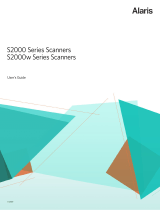Troubleshooting
User Reference Guide
Kodak Alaris Inc.
2400 Mount Read Blvd.
Rochester, NY 14615
A-61807 / Part #5K3805 September 2014
© 2014 Kodak Alaris Inc.
All rights reserved.
The Kodak trademark and trade dress are used
under license from Eastman Kodak Company
Using the Scan Station 700 Series
Service & Support
www.kodakalaris.com/go/disupport
1.800.822.1414
(US&C only: all other regions, contact your local Support Center)
When contacting support, have the following available:
• A description of your problem
• Scan Station serial number
Multifeeds
If the Scan Station is configured to Stop Scanning when a multifeed occurs:
• The Scan Station will beep and stop feeding documents. The multifeed document
will exit the Scan Station. A message will be displayed to Scan or Cancel. The
multifeed document will not generate an image. If you want to rescan the document,
put the document back in the input tray and touch Scan.
If the Scan Station is configured to Continue Scanning when a multifeed occurs:
• The Scan Station will beep and continue scanning. The multifeed document will be
imaged.
Clearing a paper jam
IMPORTANT: Be sure the output tray is lowered before opening the cover. Do not pull
the jammed document out of the Scan Station; open the Scan Station cover first.
1. Open the Scan Station cover.
2. Remove any jammed document(s), close the Scan Station cover and resume scanning.