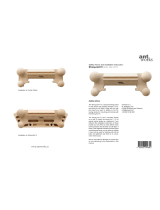Mio FUSE User Guide 14
Warranty Period
The “Limited Warranty Period” starts on the date of purchase and lasts for one year,
endingontherstanniversaryofthedateofpurchase.Yourstore/dealer(oritsimporteror
distributor) may have offered you a longer warranty period as part of the sale; Mio Global is
not responsible for such longer warranty period so please contact your store/dealer for more
information. The Limited Warranty Period will automatically expire without notice, and this
Limited Warranty is not enforceable, if (as determined at the sole discretion of Mio Global):
1. the product has been opened or otherwise tampered with (except where permitted by
the relevant documentation, such as to properly replace batteries as instructed);
2. the product has been serviced by a person other than Mio Global;
3. the serial number has been removed, altered or made illegible in any way; or
4. the product was not purchased from an authorized reseller of Mio Global (please
contact Mio Global to obtain a list of authorized resellers).
Please refer to mioglobal.com/supportforcountry-specicwarrantyinformation.
Exclusions and Limitations
This Limited Warranty does not cover, and customers will not be entitled to any claim under
this Limited Warranty or otherwise for:
1. problems arising from abuse or rough, careless, or improper handling (and without
limiting the foregoing, damage resulting from bending or dropping the product will
be deemed the result of abuse or improper use);
2. problems arising from misuse contrary to intended or recommended use;
3. problems arising from alteration of the Mio product, such as moisture or water
damagesufcienttoaffecttheproperfunctionoftheproduct,anddamagetothe
product case or visible cracking of the face;
4. problems arising from the use of the Mio product with any product, accessory,
software and/or service not manufactured or supplied by Mio Global; or
5. replaceable batteries, or user manuals or any third- party items;
in each case as determined at the sole discretion of Mio Global.
EXCLUSIONS AND LIMITATIONS OF LIABILITY; DISCLAIMERS
THIS LIMITED WARRANTY IS ONLY VALID AND ENFORCEABLE IN THE COUNTRY OF PURCHASE. TO THE
MAXIMUM EXTENT PERMITTED BY APPLICABLE, MANDATORY LAWS:
1. THIS LIMITED WARRANTY IS YOUR SOLE AND EXCLUSIVE REMEDY AND IS IN LIEU OF ALL OTHER
WARRANTIES, REPRESENTATIONS, GUARANTEES OR CONDITIONS, WHETHER EXPRESSED OR IMPLIED;
2. NEITHER THIS LIMITED WARRANTY, NOR ANY OTHER WARRANTY, GUARANTEE, REPRESENTATION
OR CONDITION, INCLUDING ANY IMPLIED WARRANTY AND CONDITION (WHETHER FOR
MERCHANTABILITY OR FITNESS FOR A PARTICULAR PURPOSE, OR OTHERWISE), WILL EXTEND BEYOND
THE LIMITED WARRANTY PERIOD;