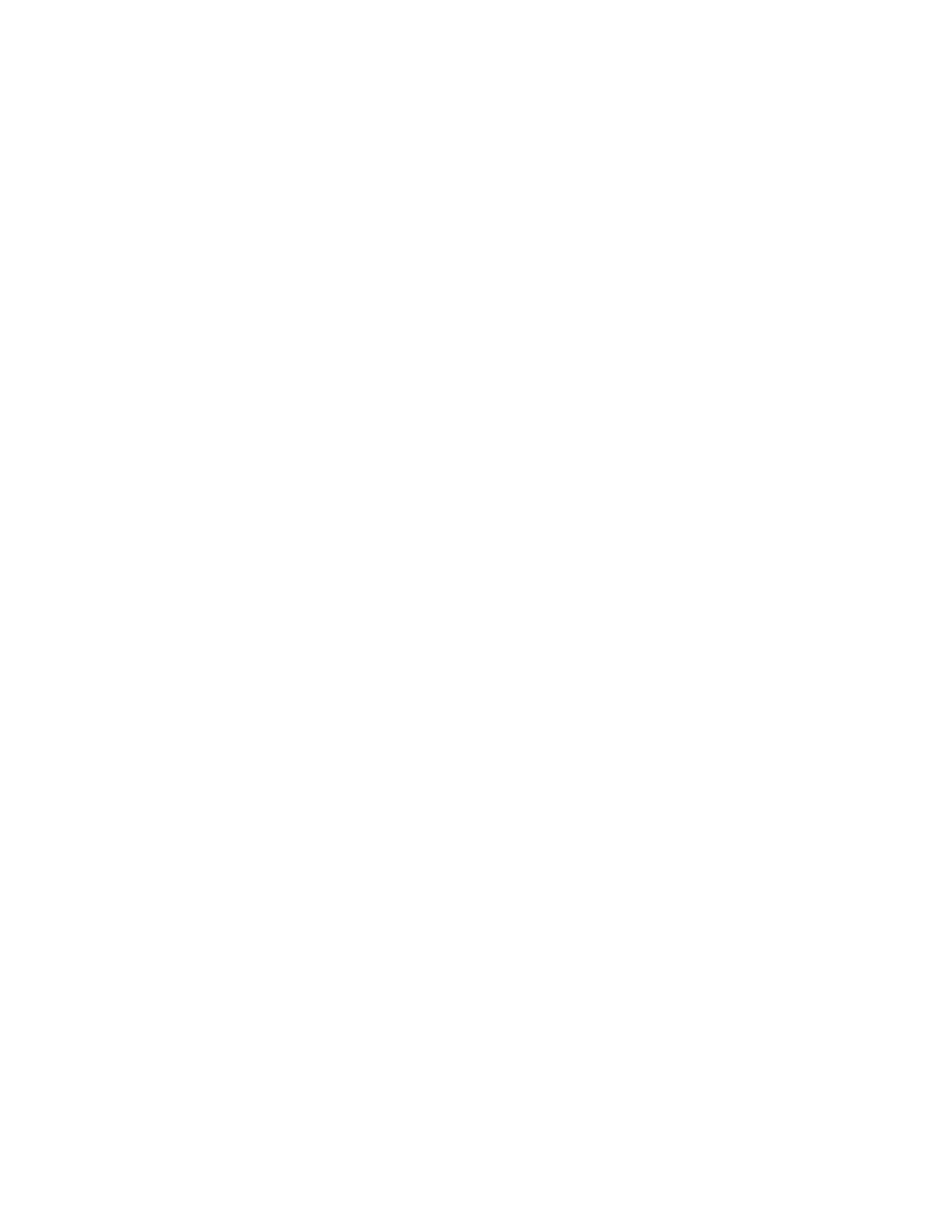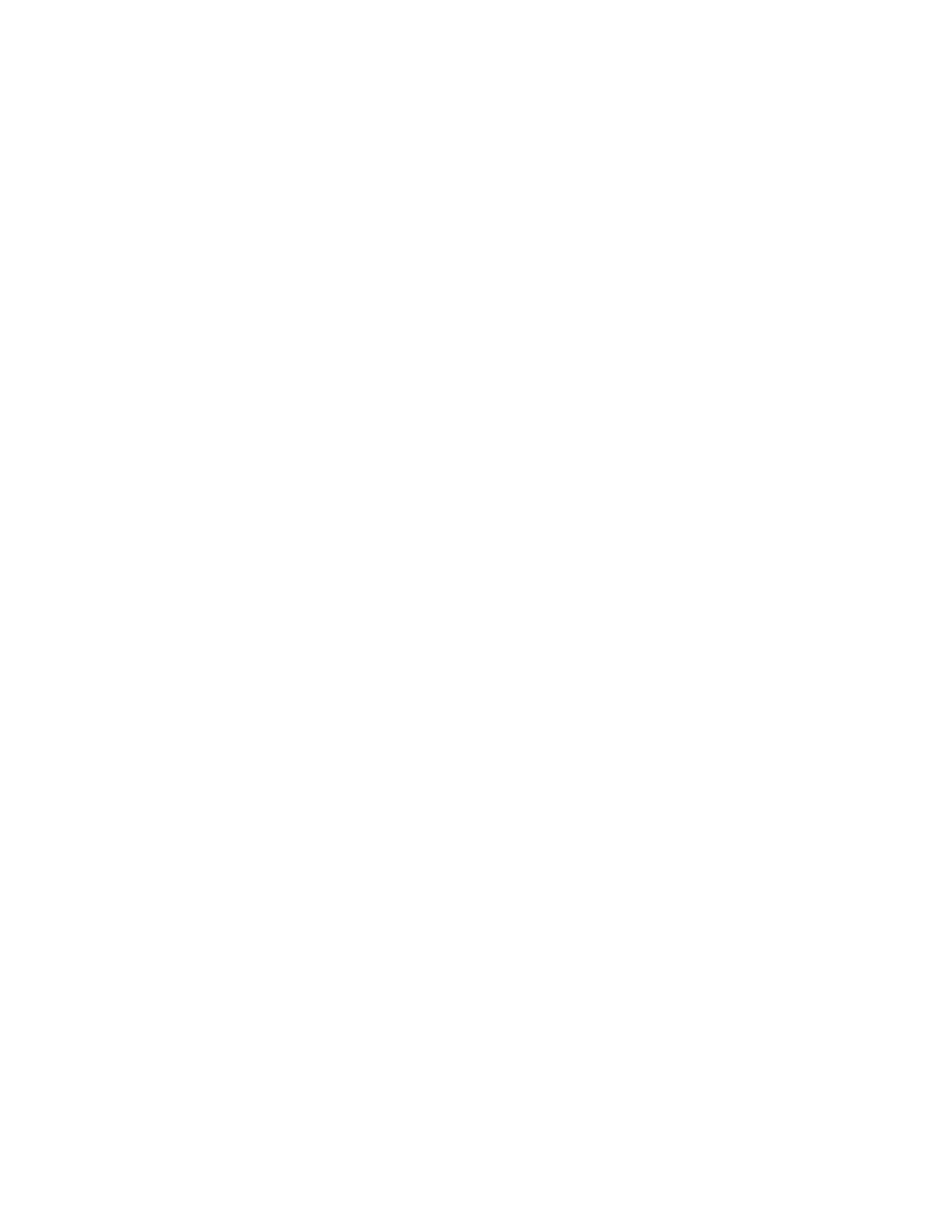
Mio ALPHA 2 User Guide 15
4. the product was not purchased from an authorized reseller of Mio Global (please
contact Mio Global to obtain a list of authorized resellers).
Please refer to mioglobal.com/supportforcountry-specicwarrantyinformation.
Exclusions and Limitations
This Limited Warranty does not cover, and customers will not be entitled to any claim under
this Limited Warranty or otherwise for:
•
problems arising from abuse or rough, careless, or improper handling (and without
limiting the foregoing, damage resulting from bending or dropping the product will
be deemed the result of abuse or improper use);
•
problems arising from misuse contrary to intended or recommended use;
•
problems arising from alteration of the Mio product, such as moisture or water
damagesufcienttoaffecttheproperfunctionoftheproduct,anddamagetothe
product case or visible cracking of the face;
•
problems arising from the use of the Mio product with any product, accessory,
software and/or service not manufactured or supplied by Mio Global; or
•
replaceable batteries, or user manuals or any third-party items;
in each case as determined at the sole discretion of Mio Global.
EXCLUSIONS AND LIMITATIONS OF LIABILITY; DISCLAIMERS
THIS LIMITED WARRANTY IS ONLY VALID AND ENFORCEABLE IN THE COUNTRY OF PURCHASE. TO THE
MAXIMUM EXTENT PERMITTED BY APPLICABLE, MANDATORY LAWS:
1. THIS LIMITED WARRANTY IS YOUR SOLE AND EXCLUSIVE REMEDY AND IS IN LIEU OF ALL OTHER
WARRANTIES, REPRESENTATIONS, GUARANTEES OR CONDITIONS, WHETHER EXPRESSED OR
IMPLIED;
2. NEITHER THIS LIMITED WARRANTY, NOR ANY OTHER WARRANTY, GUARANTEE, REPRESENTATION
OR CONDITION, INCLUDING ANY IMPLIED WARRANTY AND CONDITION (WHETHER FOR
MERCHANTABILITY OR FITNESS FOR A PARTICULAR PURPOSE, OR OTHERWISE), WILL EXTEND
BEYOND THE LIMITED WARRANTY PERIOD;
3. MIO GLOBAL, OR ANY OF ITS AFFILIATES OR THEIR RESPECTIVE EMPLOYEES, OFFICERS,
DIRECTORS, REPRESENTATIVES AND AGENTS (COLLECTIVELY, THE “PHYSICAL ENTITIES”), SHALL
NOT BE LIABLE FOR SPECIAL, INCIDENTAL, PUNITIVE, INDIRECT OR CONSEQUENTIAL DAMAGES,
INCLUDING BUT NOT LIMITED TO LOSS OF ANTICIPATED BENEFITS, LOSS OF DATA, LOSS OF
USE, COST OF CAPITAL, COST OF ANY SUBSTITUTE EQUIPMENT OR FACILITIES, CLAIMS OF
THIRD PARTIES, DAMAGE TO PROPERTY RESULTING FROM THE PURCHASE OR USE OF THE ITEM
OR ARISING FROM BREACH OF THE WARRANTY, BREACH OF CONTRACT, NEGLIGENCE, STRICT
TORT, OR ANY LEGAL OR EQUITABLE THEORY, EVEN IF MIO GLOBAL KNEW OF THE LIKELIHOOD
OF SUCH DAMAGES;
4. WITHOUT LIMITING THE FOREGOING, THE PHYSICAL ENTITIES DO NOT WARRANT THAT
THE OPERATION OF THE PRODUCT WILL BE UNINTERRUPTED OR ERROR FREE, OR THAT THE
PRODUCT WILL WORK WITH ANY HARDWARE OR SOFTWARE PROVIDED BY A THIRD PARTY,