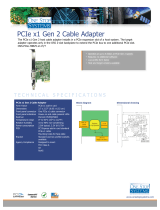PXH842 User’s Guide – Dolphin Interconnect Solutions Page 1
PCIe PXH84x Transparent Adapter
PXH84x Transparent PCIe Adapters users guide
Version 1.1
Date: 4
th
February 2020

PXH842 User’s Guide – Dolphin Interconnect Solutions Page 2

PXH842 User’s Guide – Dolphin Interconnect Solutions Page 3
Table of Contents
DISCLAIMER ................................................................................................................................................................ 4
TERMS AND ACRONYMS ............................................................................................................................................. 4
TRANSPARENT PXH84X HIGH LEVEL SPECIFICATION ................................................................................................... 5
PRODUCT VARIANTS .............................................................................................................................................................. 5
PACKAGING ................................................................................................................................................................ 6
PRE-INSTALLATION QUESTIONS .................................................................................................................................. 6
PCIE SLOT DETERMINATION ................................................................................................................................................... 6
PXH84X CONFIGURATION ..................................................................................................................................................... 6
OPERATING ENVIRONMENT .................................................................................................................................................... 6
CABLE CONNECTIONS ............................................................................................................................................................ 7
TRANSPARENT USE CASES .......................................................................................................................................... 8
TRANSPARENT USE CASE A - 1 HOST – SINGLE EXPANSION CONFIGURATION ................................................................................... 8
Connecting the cables for single expansion, x8 link ..................................................................................................... 8
TRANSPARENT USE CASE B – 1 HOST - DUAL EXPANSION CONFIGURATION ..................................................................................... 8
TRANSPARENT USE CASE C – 1 HOST - QUAD EXPANSION CONFIGURATION .................................................................................... 8
INSTALLATION ............................................................................................................................................................ 9
STEP 1 - UNPACK BOARD ....................................................................................................................................................... 9
STEP 3 - CONFIGURE THE BOARD FOR PROPER OPERATION ............................................................................................................ 9
STEP 4 - INSTALL THE ADAPTER CARD ..................................................................................................................................... 10
STEP 5 - INSTALLING AND REMOVING CABLES .......................................................................................................................... 10
Connecting Cables ..................................................................................................................................................... 10
Disconnecting Cables ................................................................................................................................................. 10
STEP 5 - VERIFY INSTALLATION .............................................................................................................................................. 10
OPERATION AND MAINTENANCE ..............................................................................................................................11
CONFIGURATION AND DIP SWITCHES ..................................................................................................................................... 11
DIP Switch Bank – Configuration ............................................................................................................................... 11
FIRMWARE UPGRADE .......................................................................................................................................................... 12
IDENTIFYING THE CARD ........................................................................................................................................................ 12
SUPPORT .......................................................................................................................................................................... 13
TECHNICAL INFORMATION ........................................................................................................................................13
COMPLIANCE AND REGULATORY TESTING .................................................................................................................14
LIMITED WARRANTY..................................................................................................................................................15
WARRANTY PERIOD ............................................................................................................................................................ 15
COVERAGE ........................................................................................................................................................................ 15
SERVICE PROCEDURE .......................................................................................................................................................... 15

PXH842 User’s Guide – Dolphin Interconnect Solutions Page 4
DISCLAIMER
DOLPHIN INTERCONNECT SOLUTIONS RESERVES THE RIGHT TO MAKE CHANGES WITHOUT FURTHER NOTICE TO ANY OF ITS
PRODUCTS TO IMPROVE RELIABILITY, FUNCTION, OR DESIGN.
TO THE FULLEST EXTENT PERMITTED BY LAW, DOLPHIN WILL NOT BE LIABLE FOR ANY INDIRECT, INCIDENTAL, SPECIAL OR
CONSEQUENTIAL DAMAGES (INCLUDING LOST PROFITS, LOST DATA, OR LOSS OF USE) ARISING OUT OF ANY USE OF DOLPHIN’S
PRODUCTS, SOFTWARE OR SERVICE PROVIDED. DOLPHIN’S MAXIMUM LIABILITY WILL NOT EXCEED THE TOTAL AMOUNT PAID FOR
THE PRODUCT BY THE PURCHASER.
LIFE SUPPORT POLICY
DOLPHIN INTERCONNECT SOLUTIONS’ PRODUCTS ARE NOT AUTHORIZED FOR USE AS CRITICAL COMPONENTS IN LIFE SUPPORT
DEVICES.
ENVIRONMENTAL POLICY
Dolphin is minimizing the amount of printed documentation and software CDs in its shipments; please download additional
documentation and software from www.dolphinics.com.
Terms and acronyms
Important terms and acronyms used in this manual
AOC Active Optical Cable. PCIe fiber cable assembly.
eXpressWare Dolphins software stack for PCIe clustering and IO. www.dolphinics.com for more information.
FireFly Optical fiber solution for PCIe over cable from Samtec Inc
Lane One PCI Express Lane contains a differential pair for transmission and a differential pair for reception.
Link A collection of one or more PCI Express Lanes providing the communication path between an Upstream and
Downstream Port.
Port The PXH842 has two MPO (MTP) connectors providing up to four PCIe x4 ports, named Po, P1, P2 and P3. The
physical ports are identified by text on the PCIe brackets. Each MPO connector carries two ports.
PXH84x The term PXH84x is used to reference the family of cards, utilizing different number of FireFly modules and MPO
cables. The family consists of both transparent and NTB enabled adapters.

PXH842 User’s Guide – Dolphin Interconnect Solutions Page 5
Transparent PXH84x high level specification
The Transparent PXH84x is a family of PCI Express Gen3 Transparent Host and Target card for PCIe IO expansion applications.
Dolphin offers various configurations of this board to support various installations of FireFly modules. The standard PXH842
product is a dual FireFly x8 configuration that supports a single x16 or dual x8 PCIe connectivity. The Transparent PXH84x variants
are shown in the table below.
Product variants
The card can be ordered with different FireFly optical engines mounted depending on your use case and requirements:
SKU / Model
#FireFly
PCIe Configurations
Required Fiber cable
PXH842
2 x8
Transparent x16 / 2 x8
2 units 24 fiber MPO
PXH845
4 x4
Transparent x16 / 2 x8 / 4 x4
4 units 12 fiber MPO
PXH846
1 x8
Transparent x8
1 unit 24 fiber MPO
PXH847
2 x4
Transparent x8 / 2 x4
2 units 12 fiber MPO
PXH848
1 x4
Transparent x4
1 unit 12 fiber MPO
NOTE: Please note that cards utilizing 24 fiber MPO cannot be connected to cards utilizing 12 fiber MPO.
The PXH84x supports PCIe Gen1, Gen2 and Gen3 speeds and x4, x8 and x16 link-widths depending on the number of FireFly
modules mounted. The card will operate at the highest common speed shared between the slot and the card (Gen3) and the
widest common link-width (x16).
• PCI Express Base Specification, Rev. 3.0.
• PCI Express CEM Specification, Rev. 3.0.
• PCI Express Gen3 8.0 GT/s per lane signaling – up to 128 GT/s total signaling.
• PCI Express Gen3 x16 edge connector. The card installs in any PCI Express slot that has a physical x16
connector. The slot may have any electrical width x1 – x16.
• Compliant with PCI Express Gen1 through Gen3 computers and IO systems, auto detection.
• MPO cable connector
• PXH842 card variants supports connecting to 1 – 4 target devices
• Transparent Cable port configurations, up to
o One x16
o Two x8
o Four x4 (Supported using PXH846 only)
• Broadcom / Avago / PLX PEX8733 PCI Express Gen3 chipset.
• 132 nanosecond cut-through latency port to port.
• Support for active optical fibers up to 100 meters.
• Low profile, Half length - PCI Express Electromechanical Specification, Rev 2.0.
• Dimensions 167.8mm x 68.9 mm
• Comes with both low profile and standard profile PCI Express bracket.
• Host clock isolation. Automatic support for host running CFC or SSC mode.
• VAUX powered board management controllers for flexible configuration and cable management.
• EEPROM recovery option.
• PCI Express power domain isolation.
• Power consumption (preliminary):
o 12 Volt: Max 18 Watt, typical 14 Watts with 4 FireFlys attached.
o Port power (per cable port): 3.3 Volt +/- 5%, 0.6 A
• Operating Temperature: 0°C - 55°C (32°F - 131°F), Air Flow: 150 LFM
• Operating Temperature with AOC: 0°C - 45°C (32°F - 113°F), Air Flow: 150 LFM
• Operating Temperature: 0°C - 50°C (32°F - 122°F), Air Flow: ~0 LFM
• Relative Humidity: 5% - 95% (non- condensing)
• CE
• Compliant to EN-55022 (2010), EN 55024 (2010), Class A.
• RoHS
• FCC Class A.
• WEEE

PXH842 User’s Guide – Dolphin Interconnect Solutions Page 6
Packaging
The PXH84x includes the following components.
• PXH84x Adapter Board with a full height PCIe bracket mounted
• Anti-static bag
• Getting started guide with serial number for quick download of Transparent Board Management software with
Dolphin’s eXpressWare PCIe software.
Pre-Installation Questions
Certain steps should be taken prior to installing the PXH842. You should determine the following configuration requirements.
• Which PCIe slot and system will the card be installed in?
• What is the speed and link width of the slot that the card will be installed in?
• What is the operating environment in which the card will be installed?
• What width and length of cables will be used?
• Proper operational conditions, temperature, airflow.
PCIe Slot determination
The PXH84x supports PCIe Gen1, Gen2 and Gen3 speeds and x1, x2, x4, x8 and x16 link-widths. The slot width and speed will affect
the performance of the card. The card can be physically installed in an x4, x8 or x16 connector. The card will auto configure to the
slot speed and width.
• Install the board in a slot connecting directly to the CPU for optimal shared memory performance.
• Install the board behind a PCIe switch in the IO system for optimal PCIe peer to peer performance (e.g. between GPUs,
FPGAs)
PXH84x Configuration
The PXH84x has a DIP switch bank to control the main configuration of the card. The DIP switch labeled SW1 can be found close to
the upper edge of the board. The default DIP switch setting is Transparent Host single link. Alternative configuration settings are
depend on the model. All cards supports both Host and Target operation.
Operating environment
To maximize lifetime for the product and maintain the warranty, please honor the specified operating temperature and make sure
the specified air flow is present. Special care should be considered when PXH842 is used in office type cabinets in combination with
other high energy consuming PCIe devices, e.g. not active cooled GPUs (preliminary):
Operating Temperature: 0°C - 55°C (32°F - 131°F), Air Flow: 150 LFM
Operating Temperature with AOC: 0°C - 45°C (32°F - 113°F), Air Flow: 150 LFM
Relative Humidity: 5% - 95% (non- condensing)
TIP: After installing the Dolphin eXpressWare Transparent Board management software, you can use the tool dis_diag to determine
the actual board temperatures.

PXH842 User’s Guide – Dolphin Interconnect Solutions Page 7
Cable Connections
The PXH84x cards utilizes the PCIe FireFly optical transceivers from Samtec. The card supports any length up to 100 meters without
any special PCIe tuning. The requirement for the fiber patch cable is:
The card can be ordered with different FireFly optical engines mounted depending on your use case and requirements:
SKU / Model
Max number of cables
Patch cable
PXH842
2
MPO female, 24
fibers, OM3 50/125, Key up -
Key up (Type C) cables.
PXH846
1
PXH845
4
MPO female, 12
fibers, OM3 50/125, Key up -
Key up (Type B) cables.
PXH847
2
PXH848
1
NOTE: Please note that the 24 fiber and 12 fiber MPO patch cables cannot be interchanged.

PXH842 User’s Guide – Dolphin Interconnect Solutions Page 8
Transparent Use Cases
The PXH842 card may be used as both a Host card and a Target card. A Host and Target card can be used as a pair or the Host card
can be used with a compliant Target device. The supported use cases and the DIP switch settings are summarized in Error!
Reference source not found.. Please use the table to identify the correct DIP switch settings.
Transparent Use Case A - 1 Host – Single Expansion Configuration
The Host system has a PXH842 adapter configured for Transparent Host
operation and a direct x4, x8 or x16 link to a PXH842 configured for
Transparent Target operation.
Connecting the cables for single expansion, x16 link
To establish an x16 link, a given port number should be connected to
the same port number on the other card.
Always connect a cable from Port #x to Port #x
Port Host A
Port Expansion
P1
P1
P2
P2
Table 1: Required x16 cabling
A failure connecting any of the cables will cause the link to re-train to x8 or x4.
Connecting the cables for single expansion, x8 link
To establish an x8 link, please connect a cable from port P1 on the host card to port P1 on the target card. If the cards are
populated with 4 FireFly’s, you can connect the cable between any port.
Transparent Use Case B – 1 Host - Dual Expansion Configuration
The host has a PXH842 adapter configured for Transparent Host operation and a direct x4 or x8 cable connection is used to connect
two independent downstream target systems.
Connecting the cables for Single Node Dual expansion, x8 link
Connect a cable between any port on the host card to the selected expansion.
Transparent Use Case C – 1 Host - Quad Expansion
Configuration
This configuration is only available with the PXH845 adapter card.
Figure 1: Use Case C
Figure 2: Use Case D
Figure 3: Use Case E

PXH842 User’s Guide – Dolphin Interconnect Solutions Page 9
Installation
Step 1 - Unpack board
The PXH842 card is shipped in an anti-static bag to prevent static electricity damage. The card should only be removed from the
bag after ensuring that anti-static precautions are taken. Static electricity from your clothes or work environment can
damage your PCI Express adapter card or your PC. Always wear a grounded anti-static wrist strap while opening the
PC and when the PXH84x card is removed from the anti-static bag. Not following these guidelines will void the
warranty.
Step 3 - Configure the board for proper operation
The PXH84x board must be configured using the DIP Switch to meet your specific use case.
DIP-Switch settings for Transparent Host operation
The following DIP-Switch settings used when configuring the PXH842 for Transparent Host operation:
Transparent Host Configuration PXH842
DIP switch view
Transparent Host (OPT1)
One x16 port
Transparent Host (OPT1)
Two x8 ports (OPT3 set)
Transparent Host (OPT1)
Four x4 ports (OPT4 set)
Table 2: PXH842 SW1 Transparent Host configuration settings
DIP-Switch settings for Transparent Target operation
The following DIP-Switch setting should be used for all Transparent Target configurations, supports all link widths:
Transparent Target Configuration PXH84x
DIP switch view
Standard Transparent target configurasjon
Transparent (OPT1)
Transparent Target (OPT2)
(Supports all link widths)
Hot Add Target with PXH840 Host operation
Transparent (OPT1)
Transparent Target (OPT2)
Link Down Reset (OPT6)
(Supports all link widths)
Table 3: PXH84x SW1 Transparent Target configuration settings

PXH842 User’s Guide – Dolphin Interconnect Solutions Page 10
Step 4 - Install the Adapter Card
Before installing the adapter card, make sure you are properly grounded to avoid static discharges that may destroy your computer
or the adapter card. Ensure you are properly grounded before opening your computer or the anti-static bag
containing the PXH842. Please follow your computer’s or expansion chassis manual on how to install a PCI Express
card.
The PXH842 Adapter card can be installed into any PCI Express x16 slot. The PXH842 supports PCI Express Gen1,
Gen2 and Gen3 signaling. NOTE: A Gen3 slot is recommended as it typically doubles the performance compared to a Gen2
slot. The PXH842 is an x16 card, so maximum performance will only be attained if the slot provides full electrical x16
signaling.
The PXH842 supports hosts using either spread spectrum or constant frequency clocking. The card implements clock isolation.
Step 5 - Installing and Removing Cables
Installing and removing PCIe cables in Transparent mode must be done before powering on the systems, hot
plugging and replacing cables are normally not supported. The fiber optic cable(s) are connected to the MPO
connector(s) found on the PCIe bracket. The bracket will have one or two, single or dual MPO connectors
depending on the board configuration.
Connecting Cables
Please carefully install the MPO fiber patch cable connector into the connector housing on the PXH842 adapter
card. To install the cable, match the cable house color with the MPO connector on the PXH842 adapter card. Use
even pressure to insert the connector until it is secure. Computer cables should always use strain relief to protect
the connected equipment from excessive force on the cable. This is especially important for cables between racks.
Disconnecting Cables
Please carefully pull the release tab to release the cable from the locking latches and gently pull the cable out of
the connector guides.
Step 5 - Verify Installation
The PXH842 comes with a set of LEDs to verify proper configuration. Table 4: LED below is a chart of the LEDs and
their corresponding meaning.
The card has four bi-color Link-LEDs visible through the PCI Express front bracket.
LED color
Function
Off
No cable installed
Yellow
Cable installed, no link
Green
Link up, PCIe Gen 3 speed
Green blinking
Link up, PCIe Gen 1 or 2 speed
Table 4: LED behavior
Figure 4 PCIe
Bracket

PXH842 User’s Guide – Dolphin Interconnect Solutions Page 11
Operation and Maintenance
Configuration and DIP Switches
The PXH842 has one bank of 8 DIP switches. The default factory setting for the PXH842 is Transparent Host x16 mode.
Please carefully read the documentation before modifying any DIP switch settings. Please pay close attention to ON and OFF
positions written on the DIP switch.
DIP Switch Bank – Configuration
Figure 5: DIP Switch shows the DIP switch for the PXH842. It is used to configure the adapter
card. Please leave all undocumented DIP switches in the default position. The table below
shows all the various DIP switch settings for the PXH842.
Note: Some DIP switch configuration options may be changed in the future versions. Please always consult the latest user guide for
details.
DIP no.
Name
Description
ON
OFF
Default
1
OPT1
Must be ON for Transparent Host
and Transparent Target mode
Transparent mode
Not supported
ON
2
OPT2
Configures a Transparent card to
Host or Target mode.
Enable Transparent
Target operation.
Transparent Host (depends
on DIP 1)
OFF
3
OPT3
Enable dual x8 link configuration
Dual x8 link on cable
ports 1-2 and 3-4
Single x16 link, cable ports
1-4
OFF
4
OPT4
Enable quad link configuration for
Transparent.
Quad x4 link on cable
port 1,2,3,4
OFF
5
OPT5
Reserved for future use, must be off
Not supported
Normal operation
OFF
6
OPT6
Enable Link Down Reset for hot add,
introduced in firmware 8.10 and
newer.
Enable Link Down Reset
for hot add operations
Normal FireFly reset
OFF
7
UTRES
Holds the management processors
in reset
Board management is
held in reset
Normal operation
OFF
8
SAFE
Enables the card to boot if the
EEPROM has been corrupted
Safe EEPROM
Normal operation
OFF
Figure 5: DIP Switch

PXH842 User’s Guide – Dolphin Interconnect Solutions Page 12
Firmware upgrade
The PXH842 card uses a microcontroller to implement configuration, management and maintenance functions. Dolphin may from
time to time publish updated firmware for the microcontroller or EEPROM data for the card. Please note that standard PLX
firmware tools cannot be used to upgrade the firmware. Please contact Dolphin for more information.
Identifying the Card
The card has a label-sticker with the serial number in the format ‘PXH842-YY-ZZZZZZ’, where YY denotes the card revision (e.g. CC)
and ZZZZZZ denotes the serialized production number (e.g. 012345) – this whole string makes up the serial number of the card (i.e.
PXH842-CC-012345).
You can also get this information using lspci in Linux:
First, identify the devices for the Dolphin Host card:
Than run lspci, and identify the card. It will show up as something like
Second, do
This shows the card as revision 0x4243 (hexadecimal values of the ‘CC’ letters in the ASCII table), with the production number
0x0000000A (0000010 in decimal).
# lspci -s 1:0.0 -v
01:00.0 PCI bridge: PLX Technology, Inc. Device 8733 (rev ca) (prog-if 00 [Normal decode])
Flags: bus master, fast devsel, latency 0, IRQ 25
Memory at f7d00000 (32-bit, non-prefetchable) [size=256K]
Bus: primary=01, secondary=02, subordinate=03, sec-latency=0
Capabilities: [40] Power Management version 3
Capabilities: [48] MSI: Enable+ Count=1/8 Maskable+ 64bit+
Capabilities: [68] Express Upstream Port, MSI 00
Capabilities: [a4] Subsystem: Dolphin Interconnect Solutions AS Device 0832
Capabilities: [100] Device Serial Number 00-00-43-43-00-00-00-0a
Capabilities: [fb4] Advanced Error Reporting
Capabilities: [138] Power Budgeting <?>
Capabilities: [10c] #19
Capabilities: [148] Virtual Channel
Capabilities: [e00] #12
Capabilities: [b00] Latency Tolerance Reporting
Capabilities: [b70] Vendor Specific Information: ID=0001 Rev=0 Len=010
Kernel driver in use: pcieport
Kernel modules: shpchp
# lspci | grep “Device 8733”
01:00.0 PCI bridge: PLX Technology, Inc. Device 8733 (rev ca)
02:08.0 PCI bridge: PLX Technology, Inc. Device 8733 (rev ca)
# lspci -s 1:0.0 -v | grep -E "Subsystem|Serial"
Capabilities: [a4] Subsystem: Dolphin Interconnect Solutions AS Device 0832
Capabilities: [100] Device Serial Number 00-00-43-43-00-00-00-0a

PXH842 User’s Guide – Dolphin Interconnect Solutions Page 13
Support
More information about the product, support and software download can be found at http://www.dolphinics.com/px.html. Please
email [email protected] if you have any questions.
Technical Information
Please reference the FireFly PCUO manual available from Samtec for more information.

PXH842 User’s Guide – Dolphin Interconnect Solutions Page 14
Compliance and Regulatory Testing
EMC Compliance
The PXH842 adapter is tested to comply to the following relevant test standards for PCI Express cards,
telecommunication and industry equipment installed in a standard PC:
EN 55022 (2010), Class B
EN 55024 (2010), Class A
This does not ensure that it will comply with these standards in any random PC. It is the responsibility of the integrator to ensure
that their products are compliant with all regulations where their product will be used.
RoHS Compliance
The PXH842 is RoHS compliant. A Compliance certificate issued by the manufacturer is available
upon request.
FCC Class A
This equipment has been tested and found to comply with the limits for a Class A digital device, pursuant to part 15 of
the FCC Rules.

PXH842 User’s Guide – Dolphin Interconnect Solutions Page 15
Limited Warranty
Dolphin Interconnect Solutions warrants this product to be free from manufacturing defects under the following terms:
Warranty Period
Dolphin warrants the product for one (1) year from the date of purchase. Extended warranties are available.
Coverage
To the extent permitted by applicable law, this warranty does not apply to:
• Damages caused by operator error or non-compliance with instructions available for the product.
• Use or attempt to use or program firmware not approved by Dolphin.
• Damage which results from accident, abuse, misuse, neglected improper handling or improper installation; moisture,
corrosive environments, high voltage surges, shipping or abnormal working conditions.
• Damages which results from violating the specified operating or storage temperatures and airflow.
• Damages caused by acts of nature, e.g. floods, storms, fire, or earthquakes.
• Damage caused by any power source out of range or not provided with the product.
• Normal wear and tear.
• Attempts to repair, modify, open or upgrade the product by personnel or agents not authorized by Dolphin.
• Products that have had the product serial number tampered with or removed.
• Damage to the product caused by products not supplied by Dolphin.
Service Procedure
If the product proves defective during the Warranty Period, you should contact the seller that supplied you with the product, or if
you purchased it directly from Dolphin, email [email protected]om to obtain a valid RMA number and instructions.
Products returned to Dolphin without a proper RMA number will not be serviced under this warranty.
/