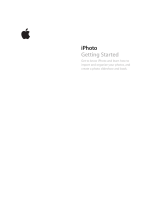Page is loading ...

WHEN YOU NEED TO KNOW.
HD Hardcover Book Hidden Camera
User’s Guide


HD Hardcover Book Hidden Camera
This 1080p HD Hardcover Book Hidden Camera records video for up to two
years in standby mode, or 30 hours continuously in normal light conditions (ten
hours in total darkness). Record video in low light with the camera’s embedded
invisible IRs, and record based on motion using its PIR sensors. The camera’s
72-degree wide angle lens records the entirety of a room so you never miss
important footage. All video is recorded to a microSD card up to 32GB (not
included). Conveniently review your videos using your computer’s media player
(Windows Media Player, VLC, etc.).
In the Box:
In the box you’ll find the HD Hardcover Book Hidden Camera, a USB Cable
and this User’s Guide.

1. LED
2. Camera
3. PIR Sensor
4. Multi-Function Button (Record, Off and Motion)
5. Audio On/Off (Disabled)
6. Indicator Light
7. Reset Button
8. USB Port
9. Battery
4
5
6
7
8
9
1
2
3

Getting Started
The first step in using your device is charging it. Connect the device to a USB
port on your PC or plug it into AC power using an adapter (not included).
While charging, the LED indicator will glow yellow and will turn off when the
battery is full. Before first use, we suggest charging the device for 20 hours
to fully charge the battery.
This device does not have internal memory and relies on a microSD card
for recording. The microSD card should be inserted with the gold contacts
facing up in the direction of the MicroSD text.
Note: Do not insert the microSD card when the device is powered on—this
may corrupt the memory and/or the device.
The device can record in the FAT 16/32 format. If you aren’t sure how to
format an SD card, you can find instructions here: http://l.bhs.net/sd-format.
The Hardcover Book Camera is compatible with cards up to 32GB capacity.

Creating a Time/Date Stamp
Making sure the HD Hardcover Book Hidden Camera is powered off and the
microSD card is inserted into the device, you will connect the camera to a PC
via the included USB cable. When you connect the device to your computer, it
will be assigned a drive letter (ex. C:, D:, E:). When you open that drive, you are
in the root directory.
Open the file name YW_TIME.TXT., from here you will change the Date/Time
and select Yes for overwrite function or No to disable the overwrite function.
After saving the file, close the window and then safely remove the hardware
from your PC. Power the unit on and off. Everything created after this stage will
have the new time and date set.


Recording Continuous Video
To record continuous video you will need to switch the Multi-Function button to
REC. The indicator light will flash blue and then turn off; your video will record in
2-minute increments.
Motion Detection
To set your HD Hardcover Book Hidden Camera to record based on motion,
simply switch the Multi-Function button to MD. The indicator light will flash
red and blue and then red 3 times before turning off. Motion-activated video
records in 1-minute increments.
Audio Recording is disabled on this device for legal reasons. For more
information on audio recording laws visit http://l.bhs.net/hidden-cam-laws.

Troubleshooting
Problem: The device seems to have frozen and isn’t reacting when any
buttons are pressed.
Solution: Your device is on low battery; charge it with the included cable.
Problem: My video playback is “choppy” or “stuttering.”
Solution: If this is occurring, try copying the video files to your PC. This
problem usually happens when the file is too large to be played back using
your USB connection.
Problem: After setting the device to record video no files were saved to my
SD Card.
Solution: Make sure the SD card is inserted properly. If the indicator light
flashes between red and blue and then powers off, the SD card is not inserted
correctly or the SD card may need to be formatted. Please see instructions on
how to format SD here: http://l.bhs.net/sd-format.

Problem: The drivers are not loading to my PC.
Solution: Make sure you are using the included micro USB cable. The cable
you’re using may not be compatible to pull drivers to load onto your PC. Also,
make sure the Multi-Function button is switched to REC After you connect
your device to your PC.
Problem: Video did not record with Time & Date stamp.
Solution: Connect the HD Hardcover Book Hidden Camera to your PC and
open the YW_ File. After making the changes simply save the file and safely
eject the device from the PC.
Note: For the files to overwrite from oldest to newest you will have to enter
“yes” under the overwrite field in the YW_File.


WHEN YOU NEED TO KNOW.
/