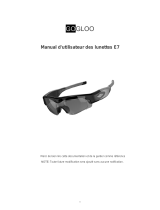Page is loading ...

HD Sunglasses Hidden Camera
User’s Guide

HD Sunglasses Hidden Camera
The HD Sunglasses Hidden Camera is a 720p high definition covert DVR
that supports up to a 32GB micro SD card. The device records continuous
video. It also can capture photos and record audio files. This hidden camera
is battery powered. The battery life is about 1 hr long for continuous recording
and requires about 4 hrs to fully charge
In the Box:
You will find the HD Sunglasses Hidden Camera, USB Cable, and this User’s
Guide.

Getting Started
The first step in using your HD Sunglesses Hidden Camera is to charge the
device via the USB cable provided for 4 hours before use.
This device does not have internal memory and relies on a micro SD card
for video recording to be saved. The micro SD card should be inserted
with the gold contacts facing inward. Before inserting a micro SD card,
make sure the card is formatted correctly. The device can record in the
FAT16/32 format. If you aren’t sure how to format an SD card, you can find
instructions here: http://l.bhs.net/sd-format.
Next you will insert your Micro SD card into the camera located next to the
USB port.

To Power On and Off
To Power On the HD Sunglasses, push and hold the power
button for 3 seconds.
When the device is turned on, the blue LED lindicator will glow and stay
steady. Once the power has cycled the LED will turn Solid Red.
To Power Off the HD Sunglasses, push and hold the power button until the
LED light disappears.

Changing the Date & Time
Connect the HD Sunglasses to your computer using the USB
cable. Most computers will automatically recognize the device
and a window may pop up with options. Choose the option
to “Open Folder to View Files.” This will take you to the root
directory of the device. Within the root directory, you need
to create a new text file. To do this, right click on an open
area within the root directory window to bring up the context
menu. Then select “New” and choose “Text Document”. This
will generate a new text file in the root directory.
Right click on the new text file and select “Rename”. Change the filename
to “time” and hit enter. Now double click on the time text file
and it will open up a text window. In the text window, type in
the following: [date] YYYY/MM/DD HH:MM:SS

Replace the YYYY with the 4 digit year, MM with the 2 digit month, and
DD with the 2 digit date, HH with the 2 digit hour, MM with the 2 digit
minute, and SS with 2 digit second.
When done, click on “File” on the menu bar and
select “Save”. Now you can safely disconnect your HD Sunglasses from
your computer.
Power On the device and it will save the text le you create and adjust the
time/date stamp on the future recordings.

To Record Video
To begin recording video, you will need to hold the Power button for 3
Seconds. The Red LED Indicator will flicker every second. To save Video
recording you will hold the power button for 3 seconds the Red LED indicator
will remain Solid. The Camera will save a video file every 30 minutes.
To Take a Photo
You will Gently press the Camera Function button, Blue LED Indicator will
remain solid, You will then press the Power Mode button to take a Photo.
To return to Video you will then press the Camera Button Red LED Indicator
will remain solid until you press the Power Mode Button to enable Video
Function.
Recording Audio: Press the Mode Button until the LED becomes solid Red
and Blue together. Then you can simply press the Power/Record Button to
record an audio only file (no video, just sound). To stop the recording, simply
press the Power/Mode Button once again and the LED will go back to solid
red/blue and be in Standby Mode.

/