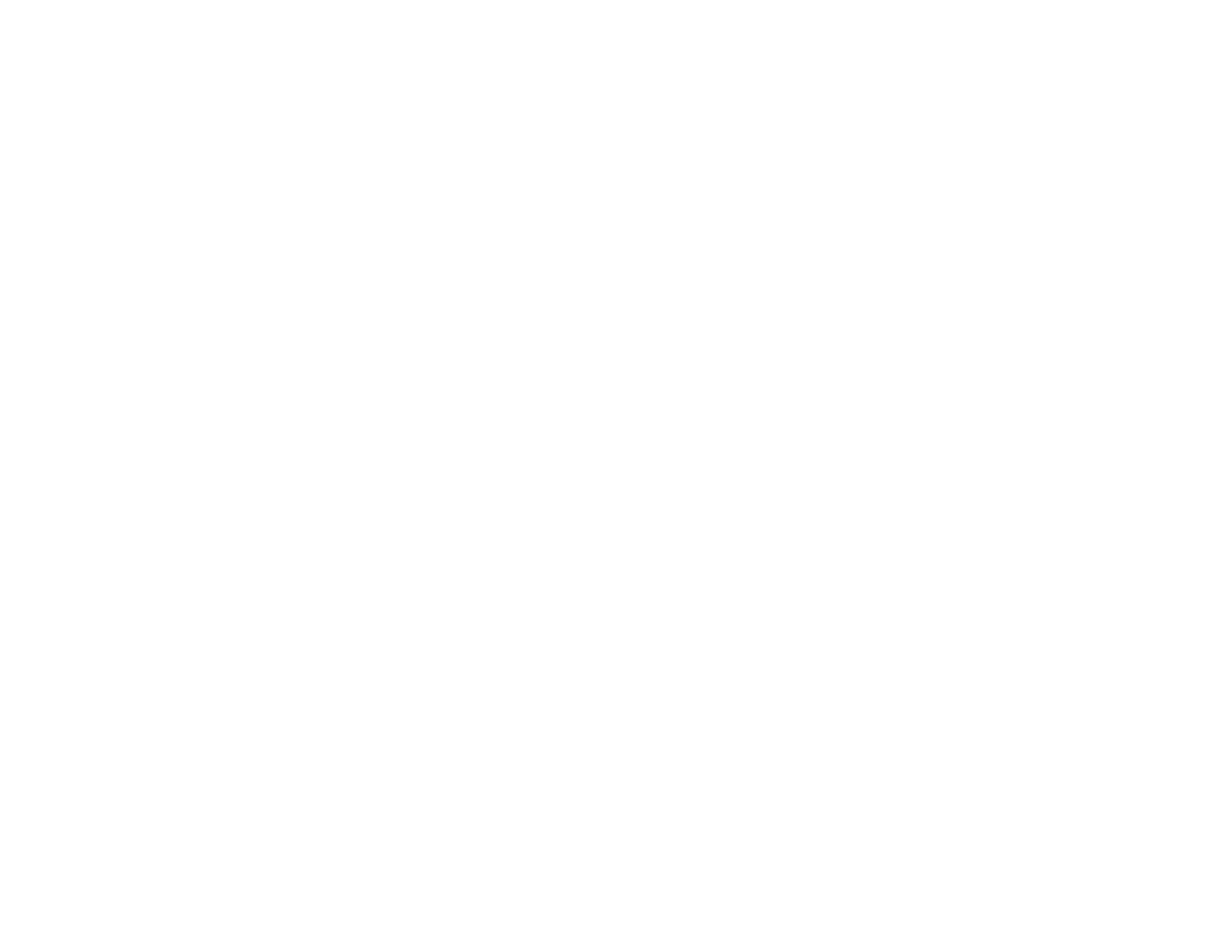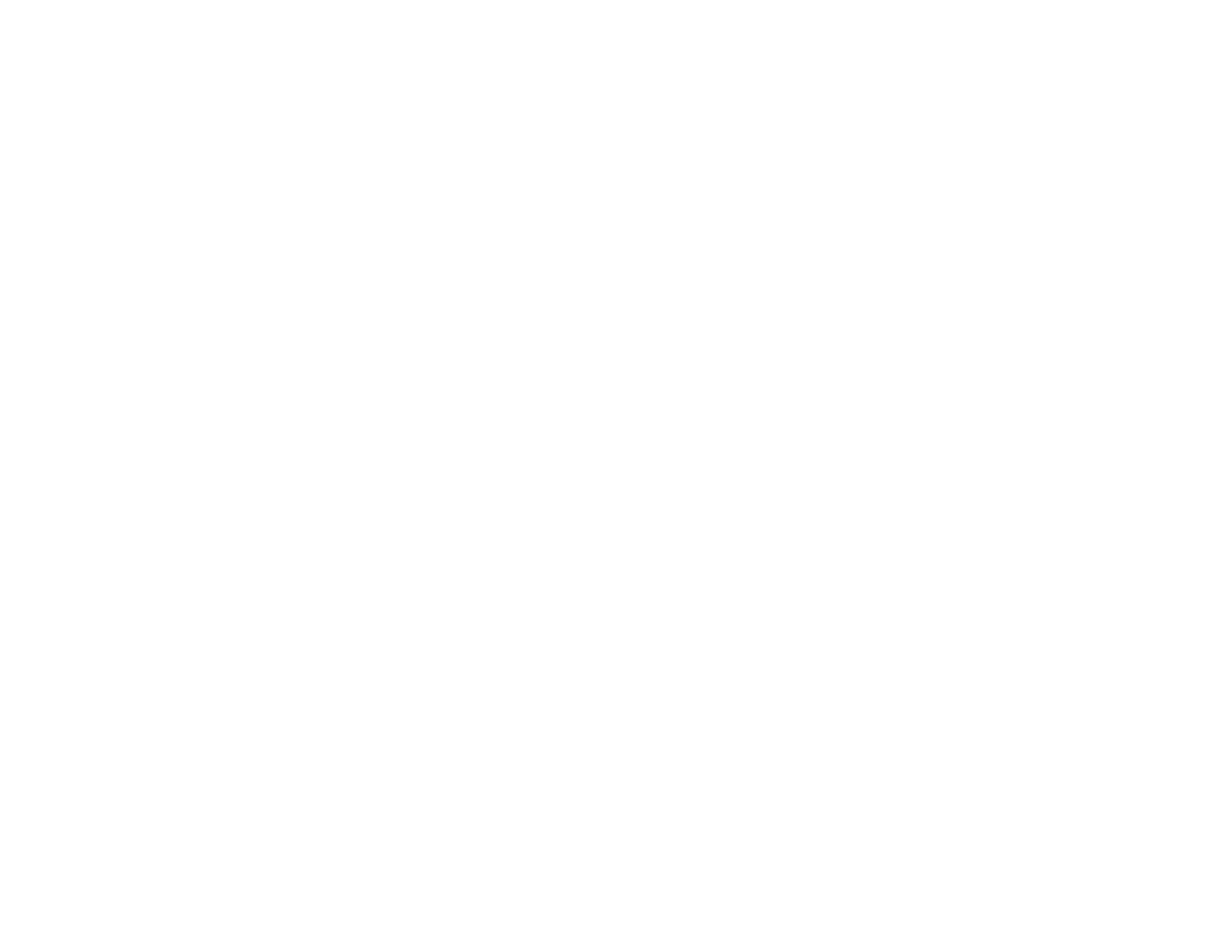
Locking the Projector's Buttons ................................................................................................... 102
Unlocking the Projector's Buttons ........................................................................................... 103
Installing a Security Cable........................................................................................................... 103
Adjusting the Menu Settings.................................................................................................................. 104
Using the Projector's Menus............................................................................................................. 104
Image Quality Settings - Image Menu .............................................................................................. 106
Input Signal Settings - Signal Menu.................................................................................................. 108
Projector Feature Settings - Settings Menu...................................................................................... 111
Projector Setup Settings - Extended Menu....................................................................................... 113
Projector Network Settings - Network Menu..................................................................................... 115
Projector Setup Settings - ECO Menu.............................................................................................. 116
Projector Information Display - Info Menu ........................................................................................ 118
Event ID Code List....................................................................................................................... 119
Projector Reset Options - Reset Menu............................................................................................. 120
Maintaining and Transporting the Projector......................................................................................... 122
Projector Maintenance..................................................................................................................... 122
Cleaning the Lens ........................................................................................................................ 122
Cleaning the Projector Case........................................................................................................ 123
Air Filter and Vent Maintenance .................................................................................................. 123
Cleaning the Air Filter and Vents............................................................................................. 124
Replacing the Air Filter............................................................................................................ 125
Projector Lamp Maintenance....................................................................................................... 127
Replacing the Lamp................................................................................................................ 127
Resetting the Lamp Timer....................................................................................................... 131
Replacing the Remote Control Batteries ..................................................................................... 132
Transporting the Projector................................................................................................................ 134
Solving Problems.................................................................................................................................... 135
Projection Problem Tips................................................................................................................... 135
Projector Light Status....................................................................................................................... 136
Using the Projector Help Displays.................................................................................................... 138
Solving Image or Sound Problems................................................................................................... 139
Solutions When No Image Appears............................................................................................. 139
Solutions When Image is Incorrect Using the USB Display Function .......................................... 140
6