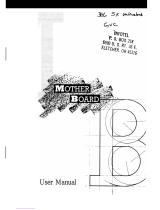Page is loading ...

Pegasus
Pentium® II
PCI ISA Motherboard
User's Guide
MAN-759
7/3/97

Pegasus PCI Motherboard User’s Guide
ii
© Copyright 1997 American Megatrends, Inc.
All rights reserved.
American Megatrends, Inc.
6145F Northbelt Parkway
Norcross, GA 30071
This publication contains proprietary information which is protected by copyright. No part of this publication may be reproduced, transcribed,
stored in a retrieval system, translated into any language or computer language, or transmitted in any form whatsoever without the prior written
consent of the publisher, American Megatrends, Inc.
Limited Warranty
Buyer agrees if this product proves to be defective, that American Megatrends, Inc. is only obligated to replace or refund the purchase price of
this product at American Megatrend's discretion according to the terms and conditions on the motherboard warranty card. American Megatrends
shall not be liable in tort or contract for any loss or damage, direct, incidental or consequential. Please see the Warranty Registration Card
shipped with this product for full warranty details.
Limitations of Liability
In no event shall American Megatrends be held liable for any loss, expenses, or damages of any kind whatsoever, whether direct, indirect,
incidental, or consequential, arising from the design or use of this product or the support materials provided with the product.
Trademarks
VESA is a registered trademark of the Video Electronics Standards Association.
Intel, Pentium. Pentium Pro, and Pentium II are registered trademarks of Intel Corporation.
MS-DOS, Microsoft Word, and Microsoft are registered trademarks of Microsoft Corporation. Microsoft Windows,
Windows NT, and Windows 95 are trademarks of Microsoft Corporation.
IBM, AT, XT, CGA, VGA, PS/2, OS/2, and EGA are registered trademarks of International Business Machines
Corporation.
Fujitsu is a registered trademark of Fujitsu America, Inc.
Motorola is a registered trademark of Motorola Corporation.
Hitachi is a registered trademark of Hitachi America, Ltd.
PNY is a registered trademark of PNY Corporation.
Oki is a registered trademark of Oki America, Inc.
NEC is a registered trademark of NEC Corporation.
Samsung is a registered trademark of Samsung Electronics Corporation.
Siemens is a trademark of Siemens Corporation.
Mitsubishi is a registered trademark of Mitsubishi Electronics of America.
Micron is a registered trademark of Micron Corporation.
SCO, Unix, and UnixWare are registered trademarks of the Santa Cruz Operation, Inc.
Toshiba is a registered trademark of Kabushiki Kaisha Toshiba.
All other brand and product names are trademarks or registered trademarks of their respective companies.
Revision History
7/3/97 Initial release.

Preface iii
Preface
To the OEM Thank you for purchasing the high performance American Megatrends
Pegasus Pentium II PCI ISA motherboard. This product is a state of the art
motherboard that includes the famous AMIBIOS. It is assumed that you have
also licensed the rights to use the American Megatrends documentation for
the American Megatrends Pegasus motherboard.
This manual was written for the OEM to assist in the proper installation and
operation of this motherboard. This manual describes the specifications and
features of the Pegasus PCI motherboard. It explains how to assemble a
system based on the Pegasus PCI motherboard and how to use the AMIBIOS
that is specifically designed for this motherboard.
This manual is not meant to be read by the computer owner who purchases a
computer with this motherboard. It is assumed that you, the computer
manufacturer, will use this manual as a sourcebook of information, and that
parts of this manual will be included in the computer owner's manual.
Technical Support If an American Megatrends motherboard fails to operate as described or
you are in doubt about a configuration option, please call technical support at
770-246-8645.
Warning
Do not use 16 MB x 36 (64 MB) SIMMs that have 36 chips per
SIMM. This type of 16 MB SIMM does not work reliably because of
excessive loading on the motherboard circuitry. If you must use 64
MB SIMMs, use only SIMMs that have 12 or 8 chips per SIMM.
Do not use 70 ns SIMMs. The system memory timing cycle on this
motherboard are very sensitive. This motherboard does not work
reliably with 70 ns SIMMs.

Pegasus PCI Motherboard User’s Guide
iv
American Megatrends BBS
The American Megatrends BBS permits OEMs, VARs, and system
integrators to access technical information about motherboard and BIOS
products. Product Engineering Change Notices, Tech Tips, Technical Notes,
and complete technical manuals are available.
Data Transmission Rates The American Megatrends BBS automatically handles modems with
data transmission rates from 1,200 to 28,800 bps.
BBS Phone Numbers The following table lists the characteristics of the BBS phone numbers.
The BBS requires no parity, eight data bits, and one stop bit.
Phone Number Characteristics
770-246-8780 28,800 baud rate. Supports v.34.
770-246-8781 28,800 baud rate. Supports v.34.
770-246-8782 Supports HST and v.42.
770-246-8783 Supports HST and v.42.
Web Site We invite you to access the American Megatrends world wide web site at:
http://www.megatrends.com.
Packing List
You should have received the following:
• a Pegasus Pentium II PCI ISA motherboard,
• two serial cables,
• one parallel cable,
• a diskette containing the American Megatrends DMI Wizard 95 software
utility,
• The DMI Wizard 95 User’s Guide,
• the SystemGuru User’s Guide,
• 4 diskettes containing the SystemGuru Server Management Software for
Windows NT,
• a Warranty Card, and
• the American Megatrends Pegasus Pentium II PCI ISA Motherboard
User's Guide.

Chapter 1 Hardware Installation
1
1 Hardware Installation
Overview
The American Megatrends Pegasus PCI Pentium II ISA motherboard features
include:
• an Intel Pentium II CPU operating at 233, 266, 300 MHz or higher
speeds ,
• up to 768 MB of system memory on the motherboard,
• parity checking or ECC (Error Checking and Correction),
• PCI local bus throughput of 132 megabytes per second,
• the American Megatrends SystemGuru server management software,
• three ISA expansion slots, and
• four PCI expansion slots.
CPUs The Pegasus motherboard will support all Intel Slot1 CPUs operating at 233
MHz, 266 MHz, 300 MHz, or faster speeds.
PCI Bus Speed AMIBIOS automatically configures the PCI slots. The PCI slots are
synchronous with the CPU clock:
CPU External Clock Frequency PCI Expansion Slot Frequency
66 MHz 33 MHz
60 MHz 30 MHz
Onboard I/O The Pegasus motherboard includes:
• two 40-pin IDE connectors for 1 – 4 IDE drives,
• a 34-pin floppy drive connector,
• two serial port connectors,
• a 25-pin parallel port connector,
• a keyboard DIN connector,
• two 4-pin USB ports, and
• a 9-pin berg mouse connector.
Server Management Software The American Megatrends SystemGuru server management
software is included with the Pegasus motherboard. SystemGuru uses the
LM78 interface to constantly monitor and report the CPU temperature, fan
speed, ECC memory errors, ambient temperature, CPU voltage, system
voltage and other user-specified system status information to any remote
client computer. See the American Megatrends SystemGuru User’s Guide for
additional information.

Pegasus PCI Motherboard User’s Guide
2
Pegasus PCI Dimensions
The motherboard is approximately 8.55” by 13” (baby AT size). The
motherboard height restrictions are shown below:
Warning
This motherboard contains sensitive electronic components
that can be easily damaged by static electricity. Follow the
antistatic instructions carefully to ensure correct installation
and to avoid damage.

Chapter 1 Hardware Installation
3
Pegasus PCI Motherboard Layout
P1
BANK0
BANK2
BANK1
P3
J8 Parallel
J4
Floppy
J1
PS/2
Mouse
J2
COM2
J10
Kbd

Pegasus PCI Motherboard User’s Guide
4
Step 1 Unpack the Motherboard
Step Action
1 Inspect the cardboard carton for obvious damage. If damaged,
call 770-246-8645. Leave the motherboard in its original
packing.
2 Perform all unpacking and installation procedures on a ground-
connected anti-static mat. Wear an anti-static wristband
grounded at the same point as the anti-static mat. Or use a
sheet of conductive aluminum foil grounded through a 1
megohm resistor instead of the anti-static mat. Similarly, a
strip of conductive aluminum foil wrapped around the wrist
and grounded through a 1 megohm resistor serves the same
purpose as the wristband.
3 Inside the carton, the motherboard is packed in an anti-static
bag, and sandwiched between sheets of sponge. Remove the
sponge and the anti-static bag. Place the motherboard on a
grounded anti-static surface component side up. Save the
original packing material.
4 Inspect the motherboard for damage. Press down on all ICs
mounted in sockets to verify proper seating. Do not apply
power to the motherboard if it has been damaged.
5 If the motherboard is undamaged, it is ready to be installed.
Set Jumpers Set all jumpers and install the CPU before placing the motherboard in the
chassis.
Avoid Static Electricity
Static electricity can damage the motherboard and other computer
components. Keep the motherboard in the anti-static bag until it is to be
installed. Wear an anti-static wrist grounding strap before handling the
motherboard. Make sure you stand on an anti-static mat when handling the
motherboard.
Avoid contact with any component or connector on any adapter card, printed
circuit board, or memory module. Handle these components by the mounting
bracket.

Chapter 1 Hardware Installation
5
Step 2 Configure CPU Speed
J16, J17, J18, and J19 are 2-pin bergs that help set the CPU speed. J21 is a 3-
pin berg and J22 is an 8-pin berg that set the CPU speed, as described below.
A visual display of the CPU speed jumper settings is shown below.
CPU
Speed
J16 J17 J18 J19 J21 J22
200
MHz
Shorted OPEN Shorted OPEN Short
Pins 1-2
Short Pins 1-2
Short Pins 5-6
Short Pins 7-8
233
MHz
Shorted OPEN Shorted OPEN Short
Pins 1-2
Short Pin 5-6
Short Pin 7-8
266
MHz
Shorted OPEN Shorted OPEN Short
Pins 1-2
Short Pins 1-2
Short Pin 3-4
Short Pin 7-8
300
MHz
Shorted OPEN Shorted OPEN Short
Pins 1-2
Short Pins 3-4
Short Pins 7-8
Important
Please contact American Megatrends technical support at
770-246-8645 to support a CPU running at other speeds.

Pegasus PCI Motherboard User’s Guide
6
Step 3 Configure CPU Voltage
J12 J12 is a 10-pin berg that sets the voltage for the Pentium II CPU in CPU
Slot1.
Core CPU Voltage J5 and J15 Setting
3.50V Short Pins 2-7
Short Pins 3-8
Short Pins 4-9
Short Pins 5-10
3.40V Short Pins 2-7
Short Pins 3-8
Short Pins 4-9
3.3V Short Pins 2-7
Short Pins 3-8
Short Pins 5-10
3.2V Short Pins 2-7
Short Pins 3-8
3.1V Short Pins 2-7
Short Pins 4-9
Short Pins 5-10
3.0V Short Pins 2-7
Short Pins 4-9
2.9V Short Pins 2-7
Short Pins 5-10
2.8V (Factory Setting) Short Pins 2-7
2.7V Short Pins 3-8
Short Pins 4-9
Short Pins 5-10
2.6V Short Pins 3-8
Short Pins 4-9
2.5V Short Pins 3-8
Short Pins 5-10
2.4V Short Pins 3-8
2.3V Short Pins 4-9
Short Pins 5-10
2.2V Short Pins 4-9
2.1V Short Pins 5-10
2.05V Short Pins 1-6
Short Pins 2-7
Short Pins 3-8
Short Pins 4-9
Short Pins 5-10
2.0V Short Pins 1-6
Short Pins 2-7
Short Pins 3-8
Short Pins 4-9
1.95V Short Pins 1-6
Short Pins 2-7
Short Pins 3-8
Short Pins 5-10
1.90V Short Pins 1-6
Short Pins 2-7
Short Pins 3-8

Chapter 1 Hardware Installation
7
Core CPU Voltage J5 and J15 Setting
1.85V Short Pins 1-6
Short Pins 2-7
Short Pins 4-9
Short Pins 5-10
1.8V Short Pins 1-6
Short Pins 2-7
Short Pins 4-9
No CPU None
Step 4 Install Voltage Regulator
A Voltage Regulator Module (VRM) is shipped with every Pegasus
motherboard. You can order VRMs for Intel Pentium II CPUs from:
Manufacturer Part Number AMI Part Number
VXI 073-20715-02 MDL-P681-V5A140
Corsair SPX560KM MDL-P681-V5A140

Pegasus PCI Motherboard User’s Guide
8
Step 5 Connect CPU Fan
J6 (shown below) is a 3-pin berg that connects the fan on the CPU heat sink
to the motherboard power.
All Pentium II CPUs are shipped with a heat sink and a CPU fan. The
connector from the CPU fan usually has three leads (has red, yellow, and
black leads). Connect the Red lead to Pin 2 (+12V). Make sure that you use
fans that have 3 leads. The 3
rd
(yellow) lead should provide a tachometer
output to permit the fan speed to be monitored by the onboard server
management hardware. If you must use fans with only 2 leads, connect the
red lead to Pin 2.
J5 and J33 Chassis Fans J5 and J33 are 3-pin bergs that attach to chassis fans. See the
motherboard drawing for the J5 and J33 locations. J5 provides +12V power to
the main chassis fan. J33 is the auxiliary chassis fan connector. He chassis
fan should provide a tachometer output on Pin 3 so the fan speed can be
monitored by the onboard server management hardware.

Chapter 1 Hardware Installation
9
Step 6 Install CPU
The Pentium II CPU is on an Intel Slot1 adapter card. Insert the Slot1 card
into the CPU card socket on the motherboard. See the motherboard drawing
for the CPU Slot1 location.
Warning
Improper CPU installation can damage the CPU and the
motherboard. You must follow the procedures in this
section exactly as documented. Make sure you wear an
antistatic wristband while installing the CPU. Follow all
antistatic procedures.
Step 7 Install Memory
System Memory There are six 32-bit SIMM (Single Inline Memory Module) sockets. System
memory must be populated one bank at a time. Each bank has two sockets.
Each bank must be populated with the same type of SIMM. If a 4 MB SIMM
is installed in the first socket in Bank0, then the same type of 4 MB SIMM
must be installed in the second Bank0 SIMM socket. The minimum amount
of system memory supported by the Pegasus PCI is 8 MB. Each socket can
hold one SIMM. You can use:
• 1 MB x 32 (or 36),
• 2 MB x 32 (or 36),
• 4 MB x 32 (or 36),
• 8 MB x 32 (or 36),
• 16 MB x 32 (or 36), or
• 32 MB x 32 (or 36) SIMMs.
The Pegasus motherboard will support 128 MB SIMMs when they become
available, permitting up to 768 MB of system memory to be installed on the
motherboard. Fast Page Mode, EDO, and Burst EDO SIMMs cannot be
mixed. The motherboard supports SIMMs operating at 60 ns (RAS access
time).
Cont’d

Pegasus PCI Motherboard User’s Guide
10
Step 7 Install Memory, Continued
Memory Display System memory is reported by AMIBIOS as it boots and again when the
AMIBIOS System Configuration Screen is displayed just before the operating
system boots. The memory displayed by AMIBIOS on the System
Configuration Screen is 384 KB less than the total memory installed.
Select SIMMs SIMMs must meet the following specifications:
Parameter Specification
Page Mode Fast or EDO
Refresh CAS before RAS
t
CAC
≤ 20 ns
t
RAC
≤ 60 ns
t
AA
≤ 45 ns
t
RP
60 ns
t
CPA
≤ 45 ns
SIMM Part Numbers
Type Manufacturer Part Number
1 MB x 36 Micron MT12D136M-6
“ Mitsubishi MH1M36ADJ-6
“ PNY P361000-60
“ Motorola MCM36100AS-60
“ Oki MSC2355-60YS12
“ Samsung KMM5361000AV-6
2 MB x 36 PNY P362000-60
“ Samsung EMM53620036-60
4 MB x 36 Micron MT12D436M-6
“ Mitsubishi MH4M36SAJ-6
“ Motorola MCM36400S-60
“ PNY P364000-60
“ Samsung KMM5364100-6
8 MB x 36 Motorola MCM36800S-60
“ PNY P368000-60
“ Samsung KMM5368100-6
16 MB x 36 Samsung KMM53616000AKG-6
Installing SIMMs The six SIMM sockets on the motherboard can be filled with either 1 MB x
32 (or 36), 2 MB x 32 (or 36), 4 MB x 32 (or 36), 8 MB x 32 (or 36), or 16
MB x 32 (or 36) SIMMs.
Place the motherboard on an anti-static mat. With the component side of the
SIMM facing you, firmly push the SIMM into the socket at an angle, then
push it up. When properly inserted, the SIMM clicks into place as the
latching pins engage.

Chapter 1 Hardware Installation
11
Step 8 Install the Motherboard
The motherboard mounting hole pattern is shown on the following page.
Standoffs and mounting screws are not supplied with the motherboard. The
chassis manufacturer should supply these parts.
Step Action
1 Place the chassis on an anti-static mat. Connect the chassis to
ground to avoid static damage during installation. Connect an
alligator clip with a wire lead to any unpainted part of the chassis.
Ground the other end of the lead at the same point as the mat and
the wristband.
2 Rotate the chassis so the front is to the right, and the rear is to the
left. The side facing you is where the motherboard is mounted.
The power supply is mounted at the far end of the chassis.
3 Hold the motherboard, component-side up, with the edge with the
SIMM sockets toward you and the edge with the power supply
connector away from you. The keyboard, mouse, and video
connectors should be to the left.
4 Carefully slide the motherboard into the chassis. Make certain the
edge connectors fit the ports in the rear of the chassis. The
motherboard should rest level with the chassis.
5 Place the mounting screws in the holes provided and tighten them.
If necessary, shift the motherboard slightly to align the mounting
holes on the motherboard with the holes on the chassis,
Warning
If using metallic screws, make sure you use them only in
the plated mounting holes.
If using metallic screws, make sure the head of the screw
fits completely inside the plated mounting holes.

Pegasus PCI Motherboard User’s Guide
12
Step 9 Attach Cables
Connectors The motherboard connectors are listed below.
Connector
Power supply connectors P1, P2, P3, and P14
Drain CMOS RAM power – J29
Keyboard connector J10
PS/2 mouse connector J1
Chassis intrusion LED – J23
External SMI connector – J30
Hardware Reset switch J27
Speaker J32
Infrared connector to J34
Keyboard lock connector J25
Turbo LED connector J28
IDE LED connector J31
USB port 1 connector J15
USB port 2 connector J14
Serial port 1 connector J3
Serial port 2 connector J2
Parallel port connector J8
Floppy connector J4
IDE channel 0 connector J11
IDE channel 1 connector J9
Cable Connector Ends When connecting chassis connectors to the motherboard, make sure
you connect the correct connector end. Most connector wires are color-coded.
Match the color of the wires leaving the switch or LED to the corresponding
pin on the connector. More than one connector can have the same color wire.
If so, follow the wire to the switch or LED. Motherboard components are
outlined by a white rectangular box with a broad arrow at one end. Pin 1 is
always at the arrow end of the box:
Cont’d

Chapter 1 Hardware Installation
13
Step 9 Attach Cables, Continued
Connect Power Supply The power supply should match the physical configuration of the
chassis. Make sure the power switch is off before assembly.
Before attaching all components, make sure the proper voltage has been
selected. Power supplies often can run on a wide range of voltages and must
be set (usually via a switch) to the proper range. Use at least a 400 watt power
supply, which should have built-in filters to suppress radiated emissions.
Connect Power Cables Attach the power supply cables to the power connector (P1 and P2) on
the motherboard. AT-compatible power supplies have two six-pin connectors,
attached as shown below. The six-pin connector on the power cable with three
red wires and two black wires is attached to P1. The other connector on the
end of the power cable is attached to P2.
Cont’d

Pegasus PCI Motherboard User’s Guide
14
Step 9 Attach Cables, Continued
Power Connector Keys The power connectors are keyed to prevent incorrect installation. The
keys on the connector must be cut to fit on some power supplies, as shown
below.
P2 Pinout
Pin Description
1 Power Good (Orange wire) (Not used)
2 VCC (Red wire)
3 +12 Volts (Yellow wire)
4 -12 Volts (Blue wire)
5 Ground (Black wire)
6 Ground (Black wire)
P1 Pinout
Pin Description
1 Ground (Black wire)
2 Ground (Black wire)
3 -5 Volts (White wire)
4 VCC (Red wire)
5 VCC (Red wire)
6 VCC (Red wire)
Cont’d

Chapter 1 Hardware Installation
15
Step 9 Attach Cables, Continued
P14 Pinout
Pin Description
1 5V
2 5V
3 5V
4 Ground
5 Ground
6 Ground
P3 Pinout
Pin Description
1 Ground
2 Ground
3 Ground
4 3.3V
5 3.3V
6 3.3V
J29 Erase Password J29 is a 2-pin berg that can be used to erase the contents of CMOS RAM,
where all system configuration information is stored.
If you forget the AMIBIOS password, you can place a shorting bridge on J29
for a few seconds to erase the old password (and all system configuration
information as well). You must then reboot the computer, run AMIBIOS
Setup, and restore all system configuration information. The J29 settings are:
CMOS Drain J29 Setting
Normal operation (factory setting). OPEN
The contents of CMOS RAM are destroyed. Shorted
Cont’d

Pegasus PCI Motherboard User’s Guide
16
Step 9 Attach Cables, Continued
J10 Keyboard Connector The keyboard connector is a 6-pin DIN socket. The pinout is shown
below.
Pin Assignments
1 Keyboard clock
2 Keyboard data
3, 6 Not used
4 Ground
5 VCC
Connect Mouse Cable The mouse connector (J1) is a 10-pin berg. The mouse cable is the same
as the serial cable in the motherboard. Two serial cables are shipped with the
motherboard. Use one of these cables for the mouse, or make your own cable.
The pinout is:
Pin Description Pin Description
1 Mouse Clock 2 N/C
3 N/C 4 N/C
5 N/C 6 VCC
7 N/C 8 Mouse Data
9 Ground 10 N/C
J23 Chassis Door Intrusion J23 is a 2-pin berg that can be used to attach a wire to the chassis
door intrusion connector, if the chassis has this feature. The logic must be set
so that Pin 1 and Pin 2 are shorted when the chassis door is closed and open
when the chassis door is opened.
J30 External SMI J30 is a 2-pin berg. An external SMI (System Management Interrupt)
source can be connected to J30. When an external SMI needs to generate an
SMI to the system, Pin 1 must be shorted to Pin 2 (as a pulse).
Cont’d
/