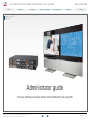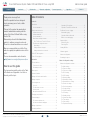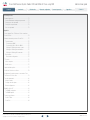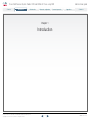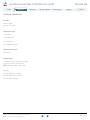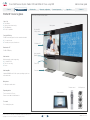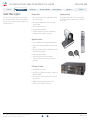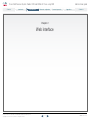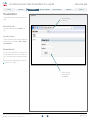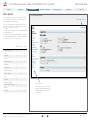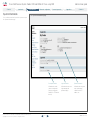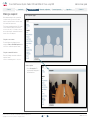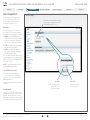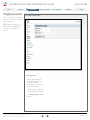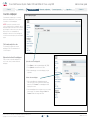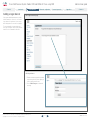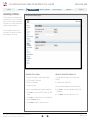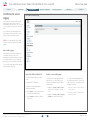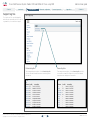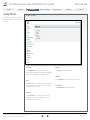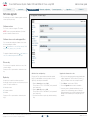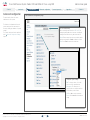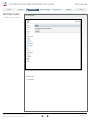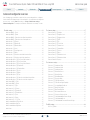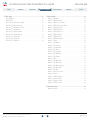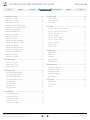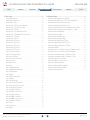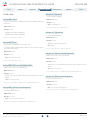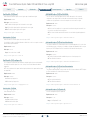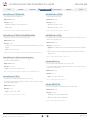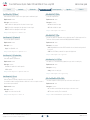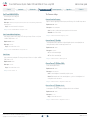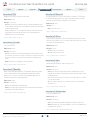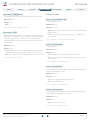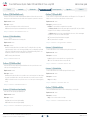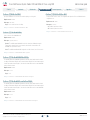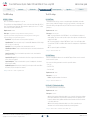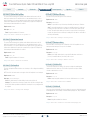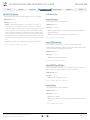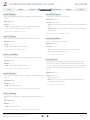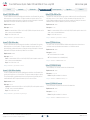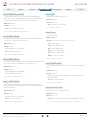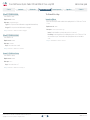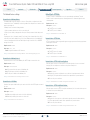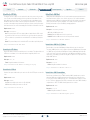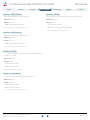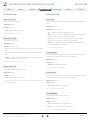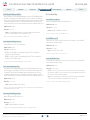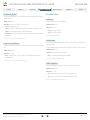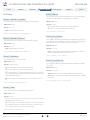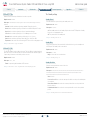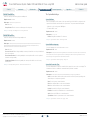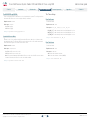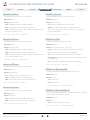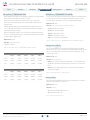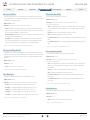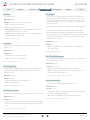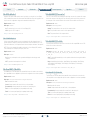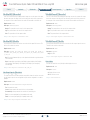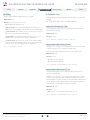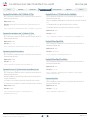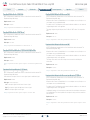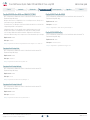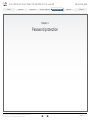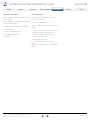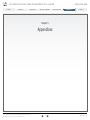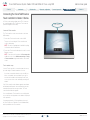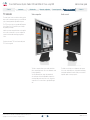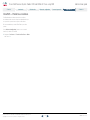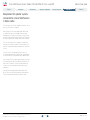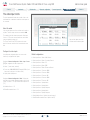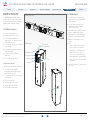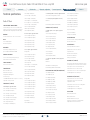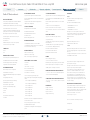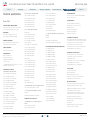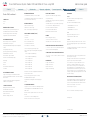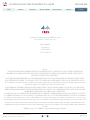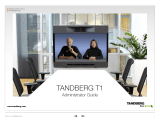1
Cisco TelePresence System Codec C90 and Prole 65” Dual using C90 Administrator guide
D14635.05 Prole C90 and Codec C90 Administrator Guide TC4.1, February 2011.
Copyright © 2010-2011 Cisco Systems, Inc. All rights reserved.
www.cisco.com
Administrator guide
For Cisco TelePresence System Codec C90 and Prole 65” Dual using C90
Software version TC4.1
FEBRUARY 2011
Contents
Contact us
Introduction
Advanced conguration
Password protection
Web interface
Appendices

2
Cisco TelePresence System Codec C90 and Prole 65” Dual using C90 Administrator guide
D14635.05 Prole C90 and Codec C90 Administrator Guide TC4.1, February 2011.
Copyright © 2010-2011 Cisco Systems, Inc. All rights reserved.
www.cisco.com
TA - ToC -
Hidden text
anchor
Thank you for choosing Cisco!
Your Cisco product has been designed
to give you many years of safe, reliable
operation.
This part of the product documentation is
aimed at administrators working with the
setup of the Codec C90 and Proles using
Codec C90.
Our main objective with this Administrator
guide is to address your goals and needs.
Please let us know how well we succeeded!
May we recommend that you visit the Cisco
web site regularly for updated versions of this
guide.
The user documentation can be found on
http://www.cisco.com/go/telepresence/docs.
How to use this guide
The top menu bar and the entries in the Table
of Contents are all hyperlinks. Just click on
them to go to the topic.
Table of Contents
Introduction
Introduction ......................................................................... 5
User documentation ........................................................ 5
What’s new in this version .................................................. 6
Software release notes ................................................... 6
Software download ......................................................... 6
User documentation ........................................................ 6
New features and improvements .................................... 6
Cisco TelePresence Touch for C Series ...................... 6
The Advanced conguration menu ................................. 7
New settings ................................................................ 7
Settings that have changed ......................................... 7
Settings that have been removed................................ 7
Prole 65” Dual at a glance ................................................. 8
Codec C90 at a glance ....................................................... 9
Web interface
The web interface ..............................................................11
Connect to the codec.....................................................11
Password protection.......................................................11
Menu options......................................................................12
System information ............................................................13
Making calls from the web interface ..................................14
Making a snapshot ............................................................ 15
User management ............................................................. 16
User roles ...................................................................... 16
The default user account ............................................... 16
Security mode ............................................................... 16
About password and PIN-code ......................................17
Changing your password .................................................. 18
Custom wallpaper ............................................................. 19
File format and picture size ........................................... 19
Upload and activate the wallpaper ................................ 19
Adding a logon banner ...................................................... 20
Uploading certicates ....................................................... 21
Upload the SSL certicate ............................................ 21
Upload the Trusted CA certicates list .......................... 21
Certicates for secure logging .......................................... 22
About audit logging ....................................................... 22
Upload the Audit certicate list ..................................... 22
Enable secure audit logging .......................................... 22
Support log les ................................................................ 23
Historical log les .......................................................... 23
Current log les ............................................................. 23
Viewing XML les .............................................................. 24
Software upgrade ............................................................. 25
Advanced conguration .................................................... 26
Restarting the system ....................................................... 27
Advanced conguration settings
Advanced conguration overview ..................................... 29
The Audio settings ......................................................... 33
The Cameras settings ................................................... 37
The Conference settings ............................................... 39
The GPIO settings ......................................................... 42
The H323 settings ......................................................... 42
The Network settings .................................................... 44
The NetworkPort settings ............................................. 48
The NetworkServices settings ...................................... 49
The Phonebook settings ............................................... 52
The Provisioning settings .............................................. 52
The Security settings .................................................... 53
The SerialPort settings .................................................. 54
The SIP settings ............................................................ 55
The Standby settings..................................................... 56
The SystemUnit settings ............................................... 57
The Time settings .......................................................... 58
The Video settings......................................................... 59
The Experimental settings ............................................. 66
Contents
Contact us
Introduction
Advanced conguration
Password protection
Web interface
Appendices
Contents

3
Cisco TelePresence System Codec C90 and Prole 65” Dual using C90 Administrator guide
D14635.05 Prole C90 and Codec C90 Administrator Guide TC4.1, February 2011.
Copyright © 2010-2011 Cisco Systems, Inc. All rights reserved.
www.cisco.com
Password protection
Password protection ......................................................... 71
Set the Administrator settings menu password ............ 71
Change your codec password ...................................... 71
Change the user passwords ......................................... 72
Set a root password ...................................................... 72
Appendices
Connecting the Cisco TelePresence Touch controller to
CodecC Series .................................................................. 74
About monitors when you have a Codec C90 .................. 75
The main monitor ........................................................... 75
Connecting to HDMI 1 ............................................... 75
Connecting to DVI-I 2, DVI-I 4, HDMI 3 ..................... 75
Moving the OSD using the remote control ................ 75
Moving the OSD using the web interface .................. 75
Moving the OSD using API commands ...................... 75
Dual monitors ................................................................ 75
Dual monitor conguration ......................................... 75
TC console ........................................................................ 76
Video compositor .......................................................... 76
Audio console ................................................................ 76
Optimal denition proles ................................................. 77
ClearPath — Packet loss resilience .................................... 78
Requirement for speaker systems connected to a Cisco
TelePresence C Series codec .......................................... 79
The video input matrix ....................................................... 80
About the matrix ............................................................ 80
Congure the video inputs ............................................ 80
Default congurations .................................................... 80
DNAM for Prole 65” ......................................................... 81
The DNAM Loudspeaker ............................................... 81
The DNAM Amplier ...................................................... 81
Technical specications .................................................... 82
Prole 65” Dual .............................................................. 82
Codec C90 .................................................................... 84
Contents
Contact us
Introduction
Advanced conguration
Password protection
Web interface
Appendices
Contents

4
Cisco TelePresence System Codec C90 and Prole 65” Dual using C90 Administrator guide
D14635.05 Prole C90 and Codec C90 Administrator Guide TC4.1, February 2011.
Copyright © 2010-2011 Cisco Systems, Inc. All rights reserved.
www.cisco.com
Chapter 1
Introduction
Contents
Contact us
Introduction
Advanced conguration
Password protection
Web interface
Appendices
Introduction

5
Cisco TelePresence System Codec C90 and Prole 65” Dual using C90 Administrator guide
D14635.05 Prole C90 and Codec C90 Administrator Guide TC4.1, February 2011.
Copyright © 2010-2011 Cisco Systems, Inc. All rights reserved.
www.cisco.com
Introduction
This document provides you with the information
required to administrate your product at an advanced
level.
Products covered in this guide:
• Prole 65” Dual using C90
• Codec C90
User documentation
The user documentation for the Cisco TelePresence systems,
running the TC software, has several guides suitable for
various user groups.
• Video conference room primer
• Video conference room acoustics guidelines
• Installation guides for the TelePresence systems
• Software release notes for the TC software
• Getting started guide for the TelePresence systems
• User guide for the TelePresence systems
• When using the Touch controller, ref. TC4.1
version of the user guide
• When using the Remote Control, ref. TC4.0
version of the user guide
• Quick reference guides for the TelePresence systems
• Administrator guides for the TelePresence systems
• Camera user guide for the PrecisionHD cameras
• API reference guides for the Codec C Series
• TC Console user guide for the Codec C Series
• Physical interfaces guides for the Codec C Series
• Regulatory compliance and safety information guides
• Legal & license information for products using TC software
Download the user documentation
Go to:
http://www.cisco.com/go/telepresence/docs,
in the right pane, select:
• TelePresence Multipurpose Endpoints for the Prole Series.
• TelePresence Peripherals for the PrecisionHD cameras,
microphones, Touch unit, and remote controls.
• TelePresence Solutions Platform for the Codec C Series
and Quick Set C20.
Contents
Contact us
Introduction
Advanced conguration
Password protection
Web interface
Appendices
Introduction

6
Cisco TelePresence System Codec C90 and Prole 65” Dual using C90 Administrator guide
D14635.05 Prole C90 and Codec C90 Administrator Guide TC4.1, February 2011.
Copyright © 2010-2011 Cisco Systems, Inc. All rights reserved.
www.cisco.com
What’s new in this version
This section provides an overview of the new and changed API
commands and new features in the TC4.1.0 software version.
Software release notes
For a complete overview of the news and changes, we
recommend reading the Software Release Notes (TC4).
Go to:
http://www.cisco.com/en/US/products/ps11422/
tsd_products_support_series_home.html
Software download
For software download go to: http://www.cisco.com/cisco/
software/navigator.html
User documentation
Go to: http://www.cisco.com/go/telepresence/docs,
in the right pane, select:
• TelePresence Multipurpose Endpoints for the Prole Series.
• TelePresence Peripherals for the PrecisionHD cameras,
microphones, Touch unit, and remote controls.
• TelePresence Solutions Platform for the Codec C Series
and Quick Set C20.
New features and improvements
Cisco TelePresence Touch for C Series
The Cisco TelePresence Touch is a touch based user interface
that supports Cisco’s vision for a natural user experience.
You can make video calls, share content, and access some
advanced features - all with a simple tap of the nger.
The Cisco TelePresence Touch is now available for:
• Cisco TelePresence System Codec C Series (C40, C60, C90)
• Cisco TelePresence System Prole Series using Codec C Series
• Cisco TelePresence System Quick Set C20
NOTE: Cisco TelePresence Touch for C Series requires
software version TC4.1.0 or later.
Supported features:
• Calling
• Call control
• Conferencing
• Presenting
• Presentation source selection
• Layout handling
• Directory handling
• Favorites list
• Call history management
• Basic system conguration
• Basic presence control
• Camera control
• Limited to one camera
• Excluding camera presets
• Far end camera control on MultiSite (MultiSite is not
supported on Quick Set C20)
• Volume control
• Microphone mute control
• EMC resilience mode
• All in one “search and dial” mechanism
• Provisioning of system settings and phonebook is
supported. Provisioning of software upgrade is not
supported in this release
• Password protection of the Administrator Settings
The Administrator Settings menu on the Touch controller
can be password protected. This is done from a command
line interface with an API (Application Programmer Interface)
command. The password protection options are described in
the C Series administrator guides.
NOTE: When using the touch controller most of the system
conguration is done from the web interface. The web
interface is described in the C Series administrator guides.
The Cisco TelePresence Touch for C Series can be connected
to the codec over LAN or directly through network port 2.
Direct connection applies to Codec C40, C60 and C90.
Contents
Contact us
Introduction
Advanced conguration
Password protection
Web interface
Appendices
Introduction

7
Cisco TelePresence System Codec C90 and Prole 65” Dual using C90 Administrator guide
D14635.05 Prole C90 and Codec C90 Administrator Guide TC4.1, February 2011.
Copyright © 2010-2011 Cisco Systems, Inc. All rights reserved.
www.cisco.com
The Advanced conguration menu
New settings
NetworkPort [2] Mode
Video Input Source [1..5] Type
Settings that have changed
Provisioning Mode
• Added argument “VCS”
Video SelfviewPosition
• Added argument “CenterRight”
Settings that have been removed
SystemUnit Type
Experimental settings
The Experimental settings are beta settings. These settings
can be used ‘as is’, and are not fully documented.
NOTE: The Experimental settings are likely to change.
New settings:
Experimental NetworkServices UPnP Mode
Experimental NetworkServices UPnP Timeout
Experimental SystemUnit MenuType
Contents
Contact us
Introduction
Advanced conguration
Password protection
Web interface
Appendices
Introduction

8
Cisco TelePresence System Codec C90 and Prole 65” Dual using C90 Administrator guide
D14635.05 Prole C90 and Codec C90 Administrator Guide TC4.1, February 2011.
Copyright © 2010-2011 Cisco Systems, Inc. All rights reserved.
www.cisco.com
The Prole 65” Dual is delivered with:
Prole 65” Dual at a glance
Codec C90
• Full HD video.
• High resolution data sharing.
• Full HD Multisite.
• Rich I/O capabilities.
PrecisionHD 1080p
Full HD Camera designed for visual communication with:
• 12 × optical zoom.
• Fast and precise pan, tilt and zoom.
Dual monitor 65”
Full HD LCD Display.
Audio module
Wide band audio module supporting:
• 20 kHz AAC-LD.
• Full echo canceling.
• Stereo.
Audio amplier
Optimized DNAM for the Prole system, providing crystal clear
and natural audio.
Microphones
3 × Microphones with cables.
Operating devices
Touch controller for C Series.
Remote control with 4 × AAA batteries.
Foot stand
Floor standing foot plate.
Foot stand
Codec C90
PrecisionHD
1080p camera
2 × Monitor 65’’
Audio amplier
(DNAM)
3 × Microphones
Main system
Presentation unit
Remote control
Touch controller
Contents
Contact us
Introduction
Advanced conguration
Password protection
Web interface
Appendices
Introduction

9
Cisco TelePresence System Codec C90 and Prole 65” Dual using C90 Administrator guide
D14635.05 Prole C90 and Codec C90 Administrator Guide TC4.1, February 2011.
Copyright © 2010-2011 Cisco Systems, Inc. All rights reserved.
www.cisco.com
Integrator package
The integrator package of the Codec C90 comes with the
PrecisionHD 1080p camera, two microphones, cables and
remote control.
Codec C90 at a glance
The Codec C90 is used in telepresence and collaboration
projects, having the ultimate collaboration engine with HD
video and audio, tremendous power and the highest level of
exibility for any project.
Design features
• The best, most powerful codec available with the ultimate
video and audio quality.
• 2U high, rack mountable, with special rack mounting
solution included.
• Professional grade connectors.
• Unmatched quality and exibility.
• Standards-compliant 1080p solution-compatible with
standards-based video without losing features.
Application features
• 1080p30 HD Individual Transcoding embedded Multisite.
• Collaborate on virtually anything with 5 simultaneous video
inputs.
• HD Collaboration with 1080p30 or UXGA (UXGA ready and
available with future software).
• Limitless integration possibilities.
• Ideal for telepresence and collaboration studios,
boardrooms, auditoriums, education and tele-medicine
applications.
Performance features
• Optimal Denition up to 1080p.
• H.323/SIP up to 6 Mbps point-to-point up to 10 Mbps total
MultiSite bandwidth.
• Connect up to 12 HD sources and 8 microphones directly
into the interface.
• Full Duplex Audio with High Quality Stereo Sound.
• Full APIs, see the API Guide for Codec C90.
Contents
Contact us
Introduction
Advanced conguration
Password protection
Web interface
Appendices
Introduction

10
Cisco TelePresence System Codec C90 and Prole 65” Dual using C90 Administrator guide
D14635.05 Prole C90 and Codec C90 Administrator Guide TC4.1, February 2011.
Copyright © 2010-2011 Cisco Systems, Inc. All rights reserved.
www.cisco.com
Chapter 2
Web interface
Contents
Contact us
Introduction
Advanced conguration
Password protection
Web interface
Appendices
Web interface

11
Cisco TelePresence System Codec C90 and Prole 65” Dual using C90 Administrator guide
D14635.05 Prole C90 and Codec C90 Administrator Guide TC4.1, February 2011.
Copyright © 2010-2011 Cisco Systems, Inc. All rights reserved.
www.cisco.com
Signing in
The web interface
The web interface allows for remote administration of the
system.
Connect to the codec
Open a web browser and enter the IP address of the
codec.
How to nd the IP address:
To nd the IP address, open the System Information page
using the remote control. Navigate to Home > Settings >
System Information.
Password protection
In order to access the web interface you must sign in. The
username and password are the same as dened for the
codec. The default username is admin with no password
set.
Read more about password protecting your codec in the
Password protection chapter.
1. Enter the IP address
of the codec.
2. Enter the username
and password and
press Sign In.
Contents
Contact us
Introduction
Advanced conguration
Password protection
Web interface
Appendices
Web interface

12
Cisco TelePresence System Codec C90 and Prole 65” Dual using C90 Administrator guide
D14635.05 Prole C90 and Codec C90 Administrator Guide TC4.1, February 2011.
Copyright © 2010-2011 Cisco Systems, Inc. All rights reserved.
www.cisco.com
The interactive menus
Menu options
You will nd the interactive menus on the left hand side
of the web interface. When you click a menu option, a
corresponding web page will open.
The role of the logged in user determines which menu
options are available. You can read more about user roles
in the
User management section.
The user name of the signed in user is always displayed in
the upper right corner.
The table below shows which menu options are available
for users having ADMIN, AUDIT or USER roles. Note that
the default admin user holds all three roles.
ADMIN AUDIT USER
System Information
Call
Snapshot
Users
Change Password
Wallpaper
Logon Banner
Upload Certicates
Audit Certicate
Logs
XML Files
Upgrade Software
Advanced Conguration
Restart
Sign Out
Interactive menus
Click on the menu options to access
the pages. Which menu options are
available depends on the role of the
logged in user.
Current signed in user
Contents
Contact us
Introduction
Advanced conguration
Password protection
Web interface
Appendices
Web interface

13
Cisco TelePresence System Codec C90 and Prole 65” Dual using C90 Administrator guide
D14635.05 Prole C90 and Codec C90 Administrator Guide TC4.1, February 2011.
Copyright © 2010-2011 Cisco Systems, Inc. All rights reserved.
www.cisco.com
The System Information page
System information
You can nd an overview of your video system set-up on
the System Information page.
Security information
Information about the
current security mode
(strong security mode
available for JTIC labeled
devices).
Login information
Information about recent
login attempts and
password expiry.
System information
Information about system
name, product type,
software version, IP
address, etc.
Contents
Contact us
Introduction
Advanced conguration
Password protection
Web interface
Appendices
Web interface

14
Cisco TelePresence System Codec C90 and Prole 65” Dual using C90 Administrator guide
D14635.05 Prole C90 and Codec C90 Administrator Guide TC4.1, February 2011.
Copyright © 2010-2011 Cisco Systems, Inc. All rights reserved.
www.cisco.com
The Call page
Making calls from the
web interface
Sometimes, e.g. when you are conguring
the system from a remote location, it is
convenient to be able to make calls from the
video system to ensure everything works as
expected.
Make a call
Input eld: Enter one or more characters
in the input eld, until the name you want
to call appears in the dynamic search list
or, enter the complete name or number.
Dial: Press Dial to initiate the call.
Disconnect all: Press Disconnect all to
end all calls.
Options: Click Options to change the bit
rate for this call. Select the Call rate in the
drop down list.
The call status page
The call status page appear when
you make a call. Please allow for
approximately 30 seconds after the call is
up before checking call details.
You will nd the following information on
the call status page:
• Remote number
• Status: Connected
• Direction: Incoming/Outgoing
• Protocol: H323/SIP
• Transmit and receive call rates
• Encryption
• Audio: Transmit and receive protocols
• Video: Transmit and receive protocols
and resolutions
• Presentation: Transmit and receive
protocols and resolutions
Contents
Contact us
Introduction
Advanced conguration
Password protection
Web interface
Appendices
Web interface

15
Cisco TelePresence System Codec C90 and Prole 65” Dual using C90 Administrator guide
D14635.05 Prole C90 and Codec C90 Administrator Guide TC4.1, February 2011.
Copyright © 2010-2011 Cisco Systems, Inc. All rights reserved.
www.cisco.com
The Snapshot page
Making a snapshot
When administering the video system from
a remote location, you can use the web
interface snapshot feature to check the view
of the main video input source.
This feature is disabled by default. The feature
can be enabled only when you have direct
access to the codec, i.e. from the on screen
menu or by using the command line interface
via the codec serial data port.
Using the on screen menu
From the Advanced conguration menu,
navigate to Video > AllowWebSnapshots and
select On to enable the snapshot feature.
Using the command line interface
Enter the following command to enable the
snapshot feature:
Video AllowWebSnapshots <Off/On>.
Make a snapshot
1. Press Get snapshot. The
snapshot will be displayed on
the web interface.
Contents
Contact us
Introduction
Advanced conguration
Password protection
Web interface
Appendices
Web interface

16
Cisco TelePresence System Codec C90 and Prole 65” Dual using C90 Administrator guide
D14635.05 Prole C90 and Codec C90 Administrator Guide TC4.1, February 2011.
Copyright © 2010-2011 Cisco Systems, Inc. All rights reserved.
www.cisco.com
The Users page
User management
From this page you can manage the user
accounts of your video system. You can
create a new user, edit the details of an
existing user, and delete a user.
User roles
You must assign one or more user roles
to a user account. Three user roles, which
possess dierent system rights, are dened:
• ADMIN: A user with ADMIN rights can
create a new user and change all settings,
except the security audit congurations.
This user cannot upload audit certicates.
• USER: A user with USER rights can make
calls and search the phonebook.
• AUDIT: A user with AUDIT rights can
change the security audit congurations
and upload audit certicates.
The roles ADMIN, USER and AUDIT have non-
overlapping rights, but a user can be created
with one or more roles to combine the rights
of more than one role.
NOTE: It is very important that at least one
user has ADMIN rights at all times.
The default user account
The system comes with a default user
account. The user name is admin with no
password set. The admin user has USER,
ADMIN and AUDIT roles.
It is highly recommended to set a password
for this user.
Security mode
If you have a JTIC labeled system, you can
enable/disable the strong security mode from
this page. Strong security mode sets very
strict password requirements, and requires all
users to change their password on next login.
The system comes with admin as default
user account. The admin user possesses
USER, ADMIN and AUDIT roles.
User name
You can create as many
user accounts as you
like on your system.
User role(s)
Each user must have
one or more roles.
Contents
Contact us
Introduction
Advanced conguration
Password protection
Web interface
Appendices
Web interface

17
Cisco TelePresence System Codec C90 and Prole 65” Dual using C90 Administrator guide
D14635.05 Prole C90 and Codec C90 Administrator Guide TC4.1, February 2011.
Copyright © 2010-2011 Cisco Systems, Inc. All rights reserved.
www.cisco.com
The Users page
User management,
continued...
If you have ADMIN rights you can manage
users as described on this page.
About password and PIN-code
The password is used to access the web
interface and the command line interfaces
(SSH, Telnet and serial port), while the PIN is
used to access the on screen menus.
Create a new user account
1. Press Create new user.
2. Fill in the Username, Password and PIN
code, and select the user role(s) for this
user account. As a default the user have
to change the password and PIN code
when signing in for the rst time.
3. Set the Status to Active to activate the
user.
4. Press Save to save the changes.
Edit user details
1. Select the name of an existing user to
open the Editing user window.
2. Edit the details.
3. Press Save to save the changes or
Cancel to go back one step without
storing the information.
Deactivate a user account
1. Select the name of an existing user to
open the Editing user window.
2. Set the Status to Inactive.
3. Press Save to save the changes.
Delete a user account
1. Select the name of the user to open the
Editing user window.
2. Press Delete.
CAUTION: Do never delete all users with
ADMIN rights.
Contents
Contact us
Introduction
Advanced conguration
Password protection
Web interface
Appendices
Web interface

18
Cisco TelePresence System Codec C90 and Prole 65” Dual using C90 Administrator guide
D14635.05 Prole C90 and Codec C90 Administrator Guide TC4.1, February 2011.
Copyright © 2010-2011 Cisco Systems, Inc. All rights reserved.
www.cisco.com
The Change Password page
Changing your password
When you are signed in, you can change your
own password. In the example to the right, the
admin user is signed in.
NOTE: It is highly recommended to set a
password for all users with ADMIN rights.
The password is a string with 0–255
characters.
Change your password
1. Enter your current password, your
new password, and repeat the new
password in the input elds.
If no password is set, leave the current
password input eld empty.
If you want to remove a password, leave
the new password input elds empty.
2. Press Change password to change the
password.
Contents
Contact us
Introduction
Advanced conguration
Password protection
Web interface
Appendices
Web interface

19
Cisco TelePresence System Codec C90 and Prole 65” Dual using C90 Administrator guide
D14635.05 Prole C90 and Codec C90 Administrator Guide TC4.1, February 2011.
Copyright © 2010-2011 Cisco Systems, Inc. All rights reserved.
www.cisco.com
The Wallpaper page
Custom wallpaper
If you want the company logo or a custom
picture to be displayed on screen, you may
very well use a custom wallpaper.
NOTE: If your video system has a touch
screen controller, please note that the custom
wall paper applies to the main screen only and
will not appear on the touch screen controller.
When you choose a new predened
wallpaper on the touch screen, it will appear
on both screens and replace your custom wall
paper.
File format and picture size
The picture le format for the custom
wallpaper is PNG. The maximum size is
1920x1200pixels.
Upload and activate the wallpaper
First you have to upload the wallpaper le
to the codec, then you must activate the
wallpaper.
Upload the custom wallpaper le
1. Press Browse... and locate the wallpaper le (.PNG).
2. Press Upload to save the le to the codec.
3. Refresh the web page to see the wallpaper you just
uploaded.
Activate the new wallpaper
1. Move to the Advanced conguration page and
enter wallpaper in the search eld. From the drop
down list, select Custom. The new wallpaper will be
displayed on screen.
2. If the new wallpaper does not show on screen, you may
have to toggle once between Wallpaper: None and
Custom to make the change take eect.
Contents
Contact us
Introduction
Advanced conguration
Password protection
Web interface
Appendices
Web interface

20
Cisco TelePresence System Codec C90 and Prole 65” Dual using C90 Administrator guide
D14635.05 Prole C90 and Codec C90 Administrator Guide TC4.1, February 2011.
Copyright © 2010-2011 Cisco Systems, Inc. All rights reserved.
www.cisco.com
The Logon Banner page
Adding a logon banner
If the system administrator wants to provide
initial information to all users, he can create a
logon banner. A logon banner is a message
that is displayed to the user before signing in.
The message will be shown, whether the
user signs in using the menu system, the web
interface or the command line interface.
Add a logon banner
1. Enter the text message, which you want
to present to the user prior to signing in,
in the Logon Banner text area.
2. Press Submit Changes to activate the
message.
Contents
Contact us
Introduction
Advanced conguration
Password protection
Web interface
Appendices
Web interface
Page is loading ...
Page is loading ...
Page is loading ...
Page is loading ...
Page is loading ...
Page is loading ...
Page is loading ...
Page is loading ...
Page is loading ...
Page is loading ...
Page is loading ...
Page is loading ...
Page is loading ...
Page is loading ...
Page is loading ...
Page is loading ...
Page is loading ...
Page is loading ...
Page is loading ...
Page is loading ...
Page is loading ...
Page is loading ...
Page is loading ...
Page is loading ...
Page is loading ...
Page is loading ...
Page is loading ...
Page is loading ...
Page is loading ...
Page is loading ...
Page is loading ...
Page is loading ...
Page is loading ...
Page is loading ...
Page is loading ...
Page is loading ...
Page is loading ...
Page is loading ...
Page is loading ...
Page is loading ...
Page is loading ...
Page is loading ...
Page is loading ...
Page is loading ...
Page is loading ...
Page is loading ...
Page is loading ...
Page is loading ...
Page is loading ...
Page is loading ...
Page is loading ...
Page is loading ...
Page is loading ...
Page is loading ...
Page is loading ...
Page is loading ...
Page is loading ...
Page is loading ...
Page is loading ...
Page is loading ...
Page is loading ...
Page is loading ...
Page is loading ...
Page is loading ...
Page is loading ...
Page is loading ...
-
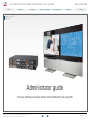 1
1
-
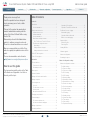 2
2
-
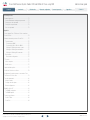 3
3
-
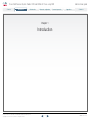 4
4
-
 5
5
-
 6
6
-
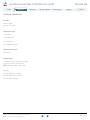 7
7
-
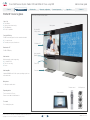 8
8
-
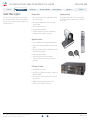 9
9
-
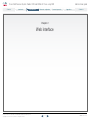 10
10
-
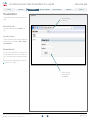 11
11
-
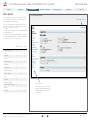 12
12
-
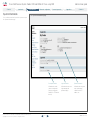 13
13
-
 14
14
-
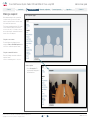 15
15
-
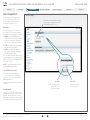 16
16
-
 17
17
-
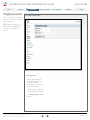 18
18
-
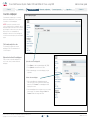 19
19
-
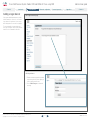 20
20
-
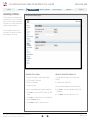 21
21
-
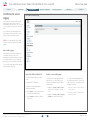 22
22
-
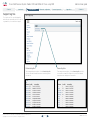 23
23
-
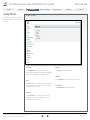 24
24
-
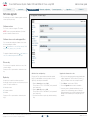 25
25
-
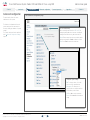 26
26
-
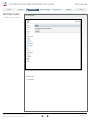 27
27
-
 28
28
-
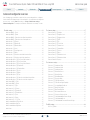 29
29
-
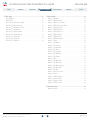 30
30
-
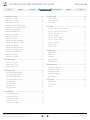 31
31
-
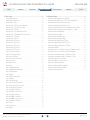 32
32
-
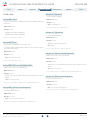 33
33
-
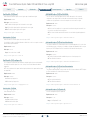 34
34
-
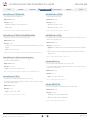 35
35
-
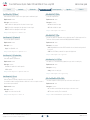 36
36
-
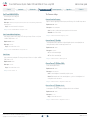 37
37
-
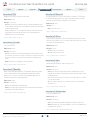 38
38
-
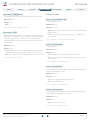 39
39
-
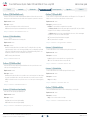 40
40
-
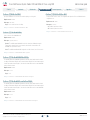 41
41
-
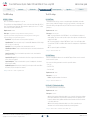 42
42
-
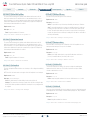 43
43
-
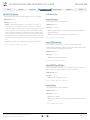 44
44
-
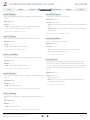 45
45
-
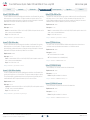 46
46
-
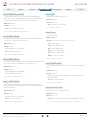 47
47
-
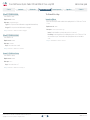 48
48
-
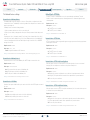 49
49
-
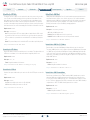 50
50
-
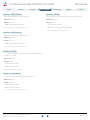 51
51
-
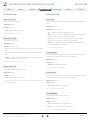 52
52
-
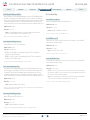 53
53
-
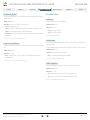 54
54
-
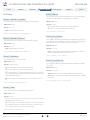 55
55
-
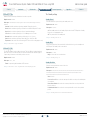 56
56
-
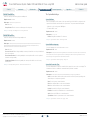 57
57
-
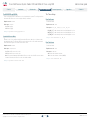 58
58
-
 59
59
-
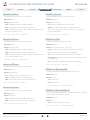 60
60
-
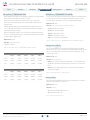 61
61
-
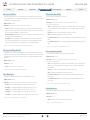 62
62
-
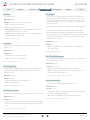 63
63
-
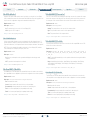 64
64
-
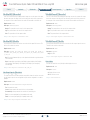 65
65
-
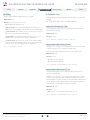 66
66
-
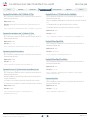 67
67
-
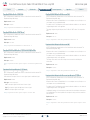 68
68
-
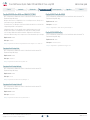 69
69
-
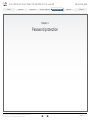 70
70
-
 71
71
-
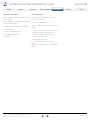 72
72
-
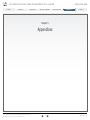 73
73
-
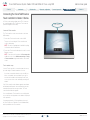 74
74
-
 75
75
-
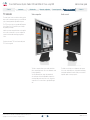 76
76
-
 77
77
-
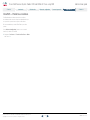 78
78
-
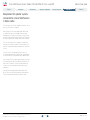 79
79
-
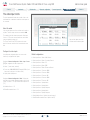 80
80
-
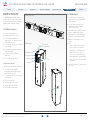 81
81
-
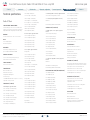 82
82
-
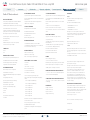 83
83
-
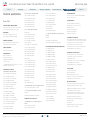 84
84
-
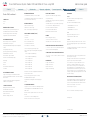 85
85
-
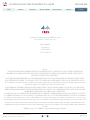 86
86
Cisco Systems Cisco TelePresence System Integrator Package C90 User manual
- Type
- User manual
- This manual is also suitable for
Ask a question and I''ll find the answer in the document
Finding information in a document is now easier with AI
Related papers
-
Cisco Systems CTSSX2012XK9PRM User manual
-
Cisco Systems 1000 User manual
-
Cisco Cisco TelePresence System Integrator Package C40 User manual
-
Cisco Systems D14595.03 User manual
-
Cisco Systems CTSMX30055K9 User manual
-
Cisco Cisco TelePresence MX300 G2 User manual
-
Cisco Systems 720P User manual
-
Cisco Systems CTSATPSX2012XK9 User manual
-
Cisco Systems CIVS-IPC-2600 User manual
-
Cisco Systems D14659.03 User manual
Other documents
-
Tandberg Data 115730S2 Datasheet
-
Tandberg Data 117700 Datasheet
-
TANDBERG Profiles C90 Administrator's Manual
-
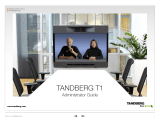 TANDBERG T1 User manual
TANDBERG T1 User manual
-
Cisco CAB-PHD-KIT= Datasheet
-
 TANDBERG TC3.0 User manual
TANDBERG TC3.0 User manual
-
Cisco PWR-SX10-AC= Datasheet
-
Cisco CAB-2HDMI-3.9M= User manual
-
Cisco CAB-USB-A-B-15FT= Datasheet
-
Cisco CTS-PHD-USB Datasheet