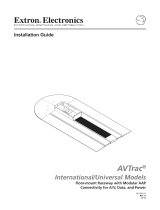Cable Cubby Drawer CCD 220 and CCD 320 • Installation Guide (Continued)
68-3488-50 Rev. A
12 19
For information on safety guidelines, regulatory compliances, EMI/EMF compatibility, accessibility, and related topics, see the
Extron Safety and Regulatory Compliance Guide on the Extron website.
© 2019 Extron Electronics — All rights reserved. www.extron.com
All trademarks mentioned are the property of their respective owners.
Installation Checklist
Planning (page1)
Check with local and state regulations before starting the installation
Check all parts and equipment before installation
Preparing the Table (page3)
Determine the best location for the Cable Cubby Drawer
Reposition the Cable Track if necessary
Pre-drill mounting holes for the Cable Cubby Drawer
Preparing the Cable Cubby Drawer (page8)
Disassemble the AAP frame from the Cable Cubby Drawer
Assemble the AAP modules to the AAP frame
Install populated AAP frame onto the Cable Cubby Drawer
Mounting the power supply to the Cable Cubby Drawer (Optional)
Customize the Front Facade (Optional)
Cable Management (page9)
Manage the Cables from the Cable Cubby Drawer under the Table
Move the slide forwards and backwards to ensure no resistance
Mounting the Cable Cubby Drawer under the Table (page10)
Install screws and hang the Cable Cubby Drawer under the table
Open and close the drawer to ensure no cable binding or resistance.
Secure the Cable Cubby Drawer
HDMI VGA AUDIO USB
USB CHARGER