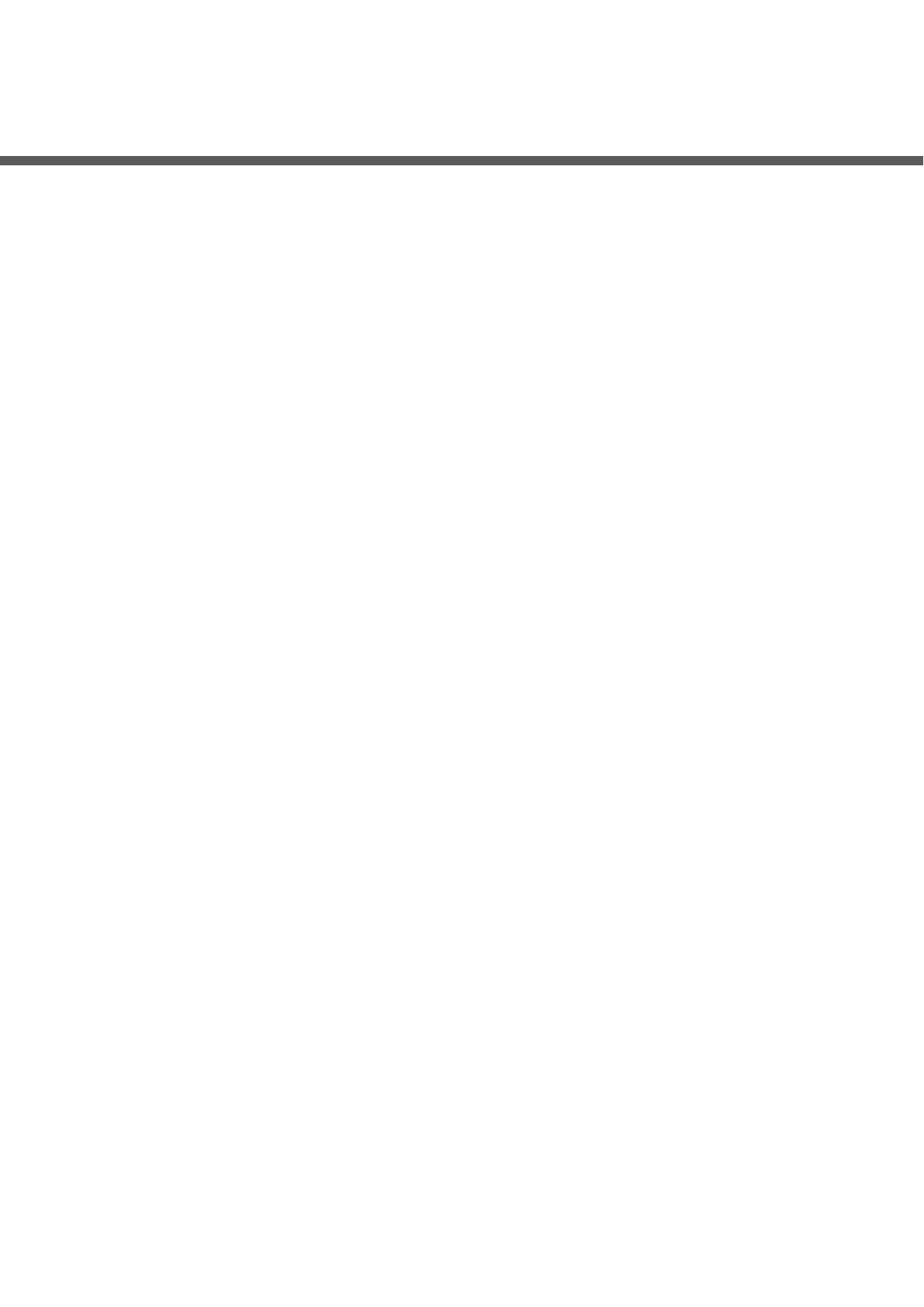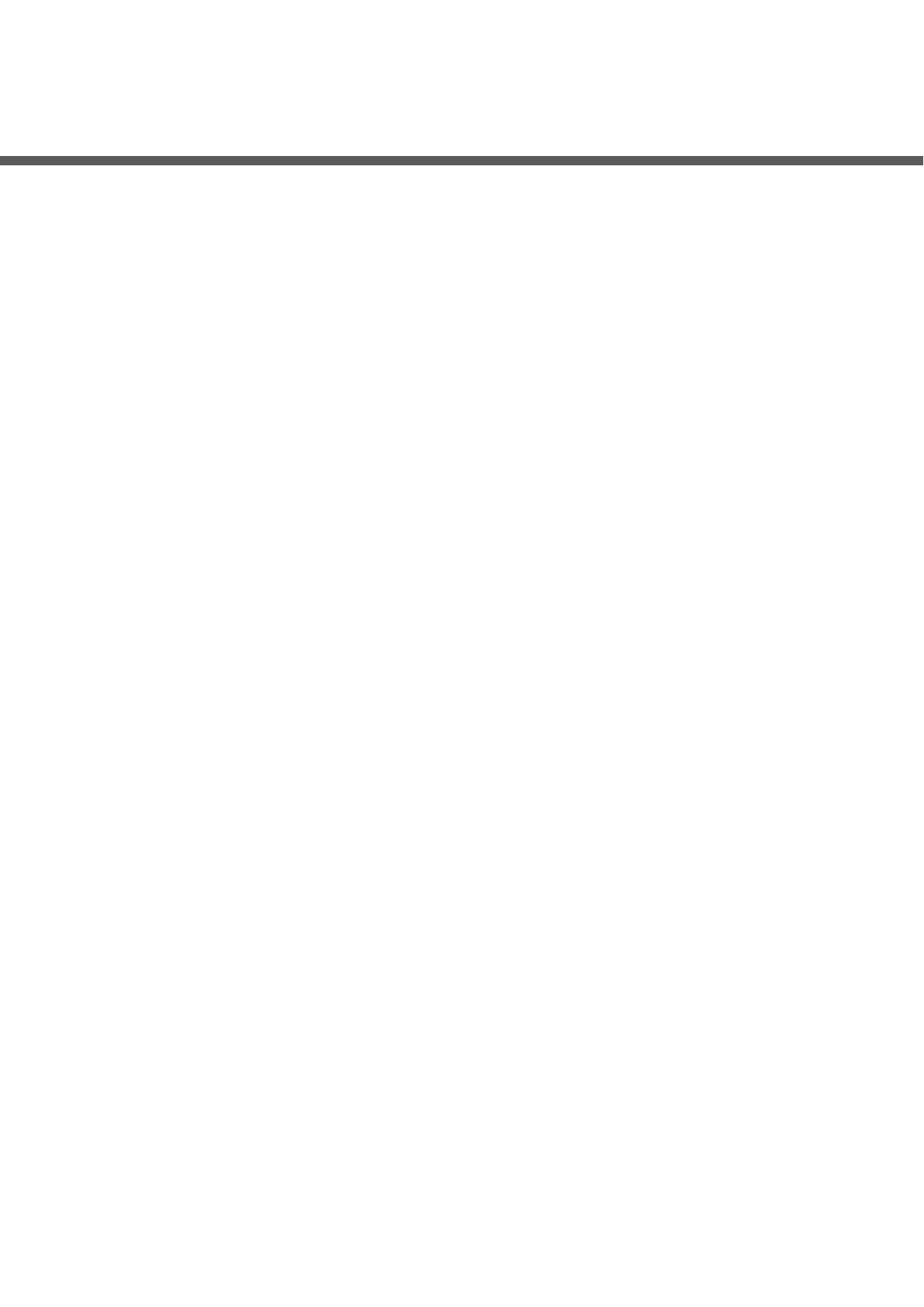
III
Important Safeguards and Warnings
This Chapter describes the contents covering proper handling of the Device, hazard prevention,
and prevention of property damage. Read these contents carefully before using the Device,
comply with them when using, and keep it well for future reference.
Operation Requirement
Do not place or install the Device in a place exposed to sunlight or near the heat source.
Keep the Device away from dampness, dust or soot.
Keep the Device installed horizontally on the stable place to prevent it from falling.
Wall-mounting is not supported.
Do not drop or splash liquid onto the Device, and make sure there is no object filled with liquid
on the Device to prevent liquid from flowing into the Device.
Install the Device in a well-ventilated place, and do not block the ventilation of the Device.
Operate the device within the rated range of power input and output.
Do not dismantle the Device.
Transport, use and store the Device under the allowed humidity and temperature conditions.
Electrical Safety
Use the battery of specified manufacturer; otherwise there might result in explosion. When
replacing battery, make sure the same type is used. Improper battery use might result in fire,
explosion, or inflammation.
Follow the instructions to dispose of the used battery.
Use the recommended power cables in the region and conform to the rated power
specification.
Use the power adapter provided with the Device; otherwise, it might result in people injury and
device damage.
The power source shall conform to the requirement of the Safety Extra Low Voltage (SELV)
standard, and supply power with rated voltage which conforms to Limited power Source
requirement according to IEC60950-1. Please note that the power supply requirement is
subject to the device label.
Connect the device (I-type structure) to the power socket with protective earthing.
The appliance coupler is a disconnection device. When using the coupler, keep the angle for
easy operation.