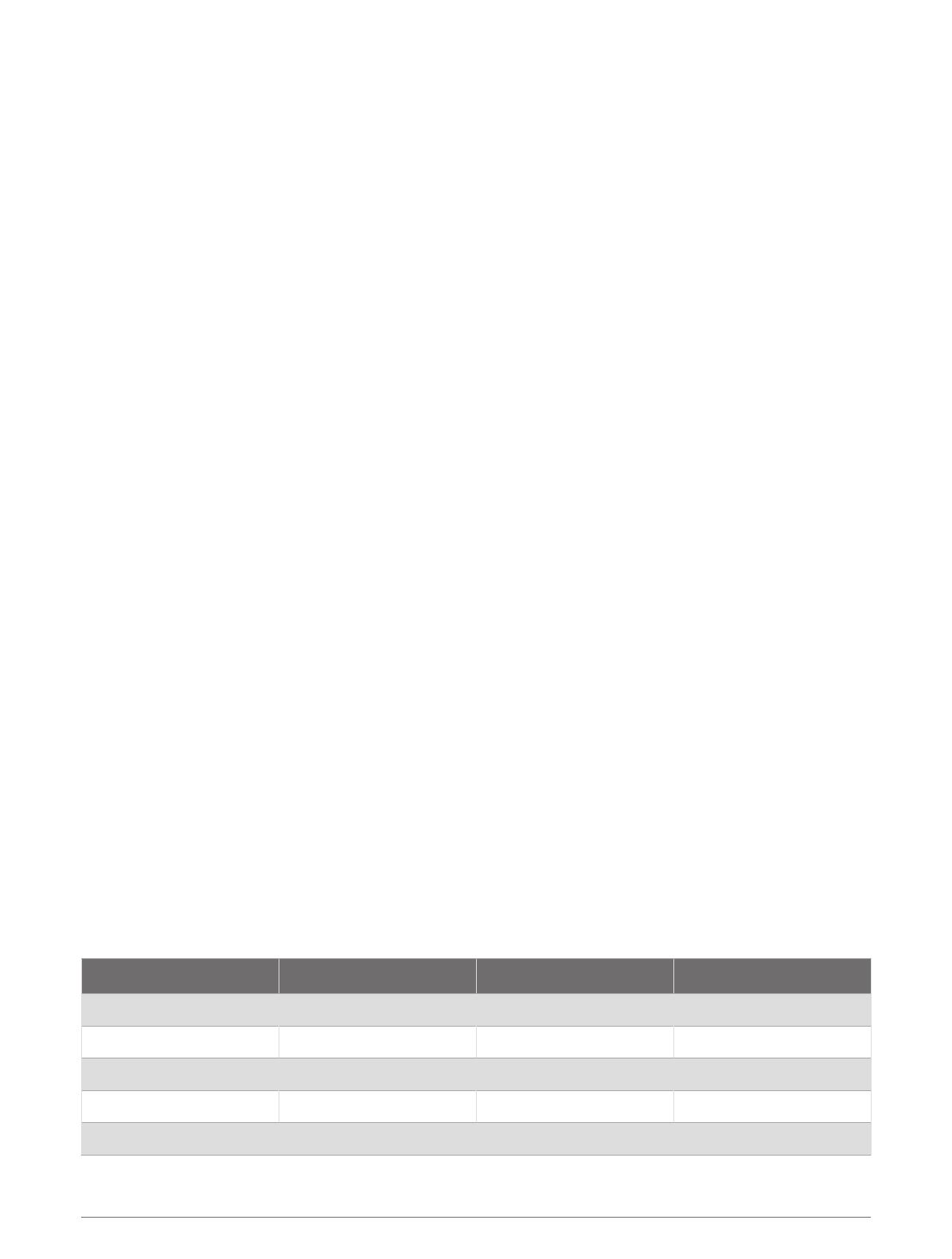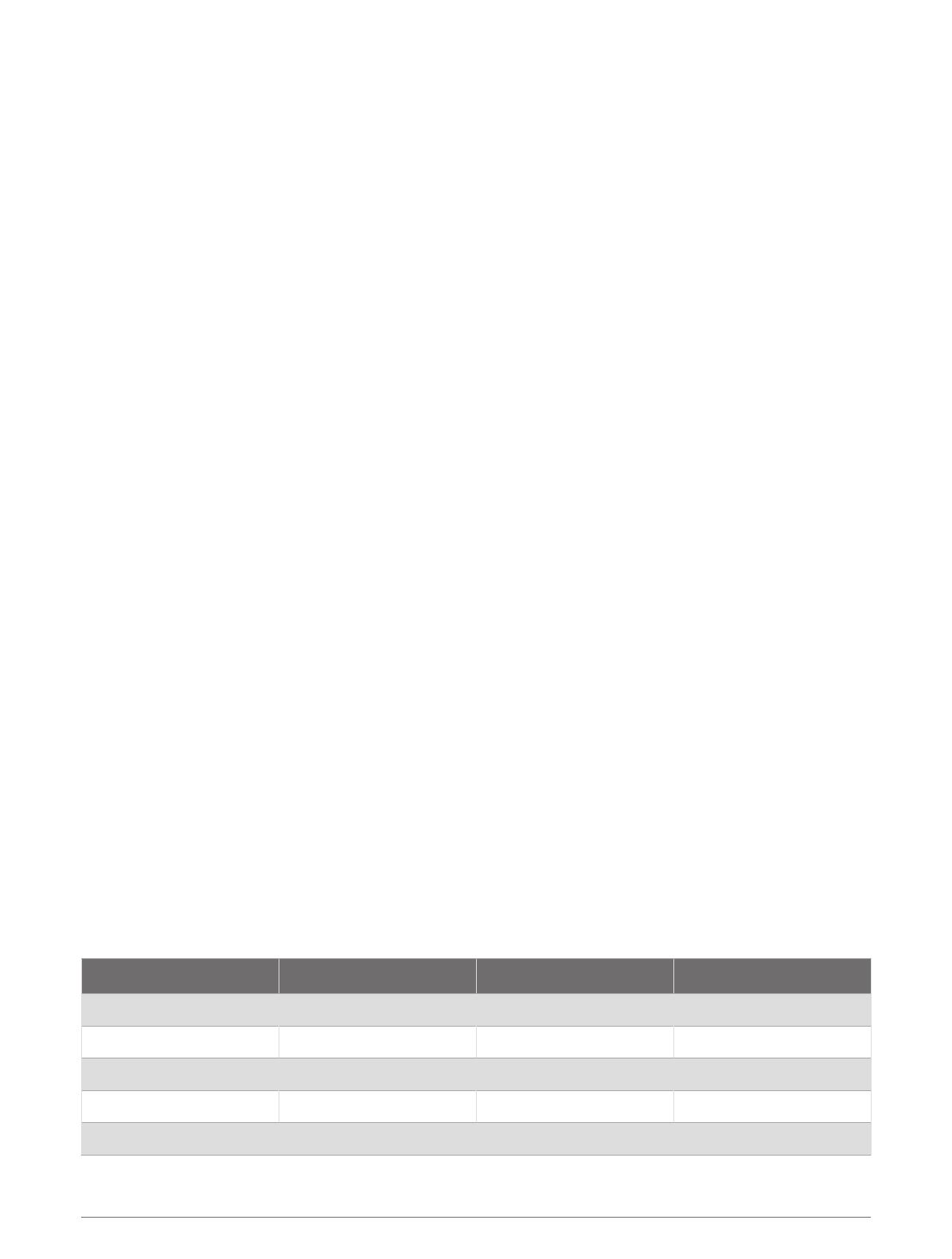
Calibrating the Tank Sensors
The minimum and maximum fluid levels must be configured for the tank sensors to function properly.
NOTE: To calibrate the sensors, you must connect specific wires in one of the breakout cables in the X2 wiring
harness to a common ground as directed (X2 Wiring Harness, page9). You can connect these wires to ground
through physical momentary switches for convenience.
1Ensure all of fhe tank sensors are properly connected.
2Connect the SWITCH INPUT: CALIBRATION ENABLE wire to a common ground for five seconds.
The screen displays Tank sensor calibration mode activated.
3Set all of the tank sensors to the minimum fill position, and connect the SWITCH INPUT: STORE MIN TANK
VALUES wire to a common ground for three seconds.
The screen displays Tank sensor calibration: Min values stored.
4Set all of the tank sensors to the maximum fill position, and connect the SWITCH INPUT: STORE MAX TANK
VALUES wire to a common ground for three seconds.
The screen displays Tank sensor calibration: Max values stored.
5Connect the SWITCH INPUT: CALIBRATION ENABLE wire to a common ground for five seconds.
The screen displays Tank sensor calibration mode deactived.
NOTE: Calibration mode automatically deactivates after 10 minutes if no calibration wires are connected to
ground.
Selecting the Tank Fluid Type
The fluid type must be defined for each connected tank sensor using this procedure. The fluid level PGN is not
transmitted for unconfigured or incorrectly configured tank sensor channels. The fluid type must be defined for
all of the following channels if you connected sensors to the device.
• CH 6-RES TANK 1 (Resistive Tank Sensor 1 (Channel 6), page18)
• CH 7-RES TANK 2 (Resistive Tank Sensor 2 (Channel 7), page19)
• CH 22-VOLT TANK 1 (Voltage Tank Sensor 1 (Channel 22), page19)
• CH 23-VOLT TANK 2 (Voltage Tank Sensor 2 (Channel 23), page19)
1Ensure all of the tank sensors are properly connected to the appropriate wiring harness.
2Connect the SWITCH INPUT: CALIBRATION ENABLE wire to a common ground for five seconds.
The screen displays Tank sensor calibration mode activated, and switches 100 through 119 appear on the
Garmin chartplotter.
3Select the appropriate switch for the tank sensor channel and fluid type.
The screen displays a confirmation message.
4Repeat the previous step for each tank sensor you need to configure.
5Connect the SWITCH INPUT: CALIBRATION ENABLE wire to a common ground for five seconds.
The screen displays Tank sensor calibration mode deactived.
NOTE: Calibration mode automatically deactivates after 10 minutes if no calibration switches are used. The
chartplotter must be power cycled to hide the calibration switches.
Resistive Tank Sensor 1 (Channel 6)
Device Switch NMEA 2000 Fluid Type NMEA 2000 PGN NMEA 2000 Instance
100 Fuel (Default) 127505 0
101 Fresh Water 127505 0
102 Waste Water 127505 0
103 Black Water 127505 0
104 Live Well 127505 0
18