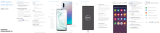Page is loading ...

Your SIM Card may be pre-installed. If you
need to install a SIM, follow these steps.
1. Locate the SIM card tray.
2. Insert and push the SIM ejector pin into the
hole beside the SIM card tray.
3. Pull out the card tray.
4. Insert the nano-SIM card in the tray with
the gold contacts facing down.
5. Insert the card tray back into the slot.
Quick
Reference
Guide
Getting started
This guide provides you with the
information you need to get started.
Before turning on your phone, visit
xnitymobile.com/activate. Log in to start
the activation process.
The Xnity Mobile app is preloaded
on your phone. Consider it your control
center to track your usage, manage your
account and more.
Tap Visual Voicemail and follow
the on-screen instructions to setup
your voicemail.
From the Home screen swipe up to
access apps, tap Search phone, and
enter Xnity Mobile to nd the Xnity
Mobile app .
Access account information
Access Visual Voicemail
GH68-53231A
Printed in Korea
About your phone
Use only Samsung-approved chargers and cables. To avoid injury or damage to your device, do not use incompatible, worn or damaged batteries, chargers or cables.
Galaxy A52 5G
Galaxy A42 5G
SIM card
tray
SIM card tray
Charging port
Fingerprint scanner
Side key
Volume
Camera
Cameras
Install your SIM card
Power On/Off
Lock/Unlock
Galaxy A42 5G
SIM
microSD
SIM
microSD
microSD™ card
microSD™ card
SIM card
SIM card
Galaxy A52 5G
microSD card sold separately
Device callouts are applicable to both devices.

Need Help?
Visit xfinitymobile.com/support
©2021 Samsung Electronics Co., Ltd. Other
company and product names mentioned herein
may be trademarks of their respective owners.
Screen images simulated. Appearance of phone
may vary. Images shown are for reference only.
If you use a screen protector, make sure it allows
for use of touch-screen features.
©2021 Comcast. All rights reserved. The Xnity
Mobile logo and (“O”) logo are trademarks of
Comcast Corporation or its subsidiaries.
For more information
Google Duo: duo.google.com
Google Photos: support.google.com/photos
Google Drive: support.google.com/drive
Essential apps
Samsung Pay
Introducing a better way to
pay.
Samsung Pass
Say goodbye to forgotten
passwords.
Google Drive
Store, share and access your
les from any device.
Google Duo
Simple, high-quality video
calling for smartphones, tablets,
computers and smart displays.
Store and back up your photos
and videos.
Google Photos
Samsung Care
Get to know your product
Visit Samsung.com/us/support or
download the Samsung Members app
Contact us
Questions?
Visit us.community.samsung.com for
questions
Get Support
Call 1.800.SAMSUNG for support
Service locations
Find a service location near you at
Samsung.com/us/support/service/locations
Play Store Samsung Members
Learn more
Settings Tips and help
or
Help
Samsung Premium Care
Pick the time and place and a team
member will meet you to set up,
troubleshoot, repair, or replace your product.
Visit Samsung.com/us/support/premium-care
to enroll.
For more information
Samsung.com/us/support/account
Samsung account
Get the most out of your phone with your
Samsung account.
You can sign in to your Samsung account,
create an account, or sign up with your
Google account.
Use Samsung Pay
Schedule repairs
Back up your phone
Restore your phone and more
Settings
Accounts and backup
Add account
Samsung account
With your phone and your Samsung
account, you can:
Manage accounts
For more information
Samsung.com/us/smart-switch
To download Smart Switch
Samsung.com/us/support/owners/app/smart-switch
Whether you're coming from an iOS or
Android platform, you can easily transfer
your data with Smart Switch.
Back up your old phone
Back up your old phone using your favorite
back-up app.
Samsung Smart Switch
1. From your new Galaxy device, tap
Settings > Accounts and backup >
Bring data from old device.
2. Download Smart Switch and tap
Receive data.
3. Select your old device type and follow
the prompts to connect your phones.
Switching made
simple
Customize
From the Apps panel, tap Settings to
customize your phone.
/