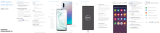Page is loading ...

Meet your
new phone
Headset
jack

A map of the hardware
Headset
jack
microSD/SIM
Card tray
Front
camera
Volume
Bixby
Iris
scanner
Power/
Lock
Dual
camera
Edge
handle
S Pen
USB/Charger port

Iris
scanner
Power/
Lock
Dual
camera
Fingerprint
scanner
Edge
handle
Flash

How can we help you?
Get to know your product
To access user manuals, tips and more visit
samsung.com/us/support
Ask the community
To ask questions and get solutions from
other Samsung customers visit
us.community.samsung.com
Contact us for support
For hardware or software support call
us at 800.SAMSUNG or visit
samsung.com/us/support/contact
To find a service location near you visit
support-us.samsung.com/cyber/locator/
asc_locator.jsp
Samsung Care

Tap the Edge handle for fast & easy access to
people, information and apps.
From the Home screen, swipe up for Apps and
then tap Settings > Display >
Edge screen.
Apps edge
Create shortcuts to access frequently used apps.
People edge
See notications of missed calls and messages
from your important contacts.
Tap to customize, download, and add new
Edge panels.
Swipe the Edge
handle to view
Edge panels.
Edge screen functions

Hello Bixby
To launch Hello Bixby, press the Bixby key.
Hello Bixby allows you to quickly set reminders,
create voice dictation, search and access content
on your phone and on the Internet.
For more information about Bixby, visit
samsung.com/us/support/owners/app/Bixby.

Charge up
Included here you’ll find an Adaptive Fast Charger
and USB cable. Connect them to each other, and
then to your phone. Plug it in until your phone
reaches 100%.
WARNING: Use only Samsung-approved charging devices.
Samsung accessories are designed to maximize battery life.
Using other accessories may invalidate your warranty and may
cause damage.
Steps to phone setup

NOTE: To access the microSD Card slot, remove the microSD/SIM
Card tray from the device. *microSD card sold seperately.
Activate!
Before turning on your phone, activation is
essential. On another device, pull up this site:
xnitymobile.com/activate. Log in and you’ll be
stepped right through theprocess.
microSD™*/SIM Card Tray
If you have a microSD Card, insert it here:

Powering on and o
To turn your phone on, press and hold the
power/lock button. Once it’s on, press and hold
that same button to power it off.
The how-to basics

The screen basics
To turn on your screen, press the power/lock
button, then swipe up onscreen to unlock it.
To turn your screen o, just press the
power/lock button.

The Xnity Mobile app
The Xfinity Mobile app is preloaded on your
phone. Consider it your control center to track
your usage, manage your account and ask
anything.

Voicemail 101
The Voicemail app is preloaded on your phone.
You can use it to listen to your messages or read
them as text and record a custom greeting.

S Pen
The S Pen™ enables fast, accurate, and precise
input while providing a natural writing experience.
Create note: Quickly create
short notes.
View all notes: View all
notes created.
Smart select: Outline, crop,
edit and share a screen with
others.
Screen write: Capture a
screen and write or draw on it.
Live message: Create live messages, and GIFs.
Translate: Translate and hear pronunciations.
Bixby Vision: Shop and discover images,
products, and places.
Add shortcuts: Select an app to add to the
Air command menu.

Printed in Korea. GH68-48454A
Copyright 2017 Samsung Electronics Company, Ltd. Samsung,
Galaxy S, and Samsung Pay, are trademarks of Samsung Elec-
tronics Co., Ltd. Android, Google, the Google Logo and Google
Play are trademarks of Google Inc. Screen images simulated.
Appearance of device may vary.
The XFINITY Mobile logo and the New Network mark (“O”) are
trademarks of Comcast. All rights reserved.
Need Help? We’re here.
Call Xfinity Support at 1 (888) 936-4968
/