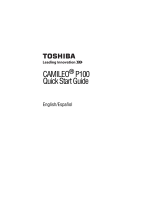Page is loading ...

GMAA00386010
05/12
English/Español
CAMILEO
®
Z100
User’s Guide

2
5.375 x 8.375 ver 2.3
Regulatory Information
FCC Information
Product Name: Camcorder
Model number: CAMILEO
®
Z100
FCC notice “Declaration of Conformity Information”
This equipment has been tested and found to comply with the limits for a
Class B digital device, pursuant to part 15 of the FCC rules. These limits
are designed to provide reasonable protection against harmful
interference in a residential installation. This equipment generates, uses
and can radiate radio frequency energy and, if not installed and used in
accordance with the instructions, may cause harmful interference to radio
communications. However, there is no guarantee that interference will
not occur in a particular installation. If this equipment does cause
harmful interference to radio or television reception, which can be
determined by turning the equipment off and on, the user is encouraged
to try to correct the interference by one or more of the following
measures:
❖ Reorient or relocate the receiving antenna.
❖ Increase the separation between the equipment and receiver.
❖ Connect the equipment into an outlet on a circuit different from that
to which the receiver is connected.
❖ Consult the dealer or an experienced radio/TV technician for help.
Changes or modifications made to this equipment, not expressly
approved by TOSHIBA or parties authorized by TOSHIBA could void
the user’s authority to operate the equipment.

3
5.375 x 8.375 ver 2.3
FCC Conditions
This equipment has been tested and found to comply with Part 15 of the
FCC Rules. Operation is subject to the following two conditions:
(1) This device may not cause harmful interference.
(2) This device must accept any interference received. Including
interference that may cause undesired operation.
Contact
Safety Instructions
1 Do not drop, puncture or disassemble the camcorder; otherwise the
warranty will be voided.
2 Avoid all contact with water, and dry hands before using.
3 Do not expose the camcorder to high temperature or leave it in
direct sunlight. Doing so may damage the camcorder.
4 Use the camcorder with care. Avoid pressing hard on the camcorder
body.
5 For your own safety, avoid using the camcorder when there is a
storm or lightning.
6 Do not use batteries of different specifications. Doing so may lead to
the potential for serious damage.
7 Remove the battery during long periods between usage, as a
deteriorated battery may affect the functionality of the camcorder.
8 Remove the battery if it shows signs of leaking or distortion.
9 Use only the accessories supplied by the manufacturer.
10 Keep the camcorder out of the reach of children.
11 Risk of explosion if battery is replaced by an incorrect type.
12 Dispose of used batteries according to the instructions.
Address: TOSHIBA America Information Systems, Inc.
9740 Irvine Boulevard
Irvine, California 92618-1697
Telephone: (949) 583-3305

4
5.375 x 8.375 ver 2.3
Safety instructions for using 3D devices
❖ If you or any viewer experiences the following symptoms or
any other discomfort from viewing 3D video images, stop
viewing and contact your health care provider: Convulsions,
Eye or muscle twitching, Loss of awareness, Altered vision,
Involuntary movements, Disorientation, Eye Strain, Nausea/
Vomiting, Dizziness, Headaches, Fatigue.
❖ Some viewers may experience a seizure or blackout when
exposed to certain flashing images or lights contained in
certain 3D television pictures or video games. Anyone who has
had a seizure, loss of awareness, or other symptom linked to an
epileptic condition, or has a family history of epilepsy, should
contact a health care provider before using the 3D function.
❖ If you feel eye fatigue or other discomfort from viewing 3D
video images, stop viewing and take a rest until the condition is
eliminated.
❖ Due to the possible impact on vision development, viewers of
3D video images should be age 6 or above. Children and
teenagers may be more susceptible to health issues associated
with viewing in 3D and should be closely supervised to avoid
prolonged viewing without rest.
❖ Avoid use of the 3D function when under the influence of
alcohol.
❖ Watching the screen while sitting too close for an extended
period of time may cause eye strain. Consult your display
manual to determine the ideal viewing distance.
❖ Viewing in 3D may cause dizziness and/or disorientation for
some viewers. Therefore, to avoid injury do not place your
player or display near open stairwells, balconies, or wires, and
do not sit near objects that could be broken if accidentally hit.

5
5.375 x 8.375 ver 2.3
About the battery
❖ Use only batteries recommended by TOSHIBA as
replacements. The battery is a lithium ion battery, which can
explode if not replaced, used, handled or disposed of properly.
Dispose of the battery as required by local ordinances or
regulations.
❖ Charge the battery only in an ambient temperature between
between 32 and 104 degrees Fahrenheit (0 to 40 Celsius).
Otherwise, the electrolyte solution might leak, battery
performance might deteriorate and the battery life might be
shortened.
❖ Never install or remove the battery without first turning off the
power and disconnecting the AC adaptor.
❖ Only use the supplied AC adaptor or USB cable, or an optional
Toshiba battery charger to charge the battery. Never attempt to
charge the battery with any other charger.
3D device compatibility and 3D viewing
3D Compatible Devices Required.
If you want to view 3D content on an external display or device,
you may need a compatible 3D display, compatible 3D playback
device or 3D source, and/or a 3D capable HDMI
®
cable (all sold
separately).
3D effect and image quality may vary depending upon content
quality and display device capability / functionality / settings.

6
5.375 x 8.375 ver 2.3
Safety icons
This manual contains safety instructions that must be observed to avoid
potential hazards that could result in personal injuries, damage to your
equipment, or loss of data. These safety cautions have been classified
according to the seriousness of the risk, and icons highlight these
instructions as follows:
Indicates an imminently hazardous situation which, if not avoided,
will result in death or serious injury.
Indicates a potentially hazardous situation which, if not avoided,
could result in death or serious injury.
Indicates a potentially hazardous situation which, if not avoided, may
result in minor or moderate injury.
Indicates a potentially hazardous situation which, if not avoided, may
result in property damage.
Provides important information.
Additional Information
© Copyright 2012 TOSHIBA CORPORATION. All rights reserved.
TOSHIBA reserves the right to make technical changes. TOSHIBA
assumes no liability for damages incurred directly or indirectly from
errors, omissions or discrepancies between this product and the
documentation.
NOTE

7
5.375 x 8.375 ver 2.3
Trademarks
CAMILEO is a registered trademark of Toshiba America Information
Systems, Inc. and/or Toshiba Corporation.
Adobe and Adobe Reader are either registered trademarks or trademarks
of Adobe Systems Incorporated in the United States and/or other
countries.
ArcSoft and MediaImpression are registered trademarks of ArcSoft, Inc.
Facebook is a registered trademark of Facebook Inc.
HDMI, the HDMI Logo and High-Definition Multimedia Interface are
trademarks or registered trademarks of HDMI Licensing, LLC.
Intel, Intel Core, Celeron, Centrino and Pentium are trademarks or
registered trademarks of Intel Corporation or its subsidiaries in the
United States and other countries.
Mac is a trademark of Apple Inc., registered in the U.S. and other
countries.
Microsoft, Windows, and Windows Vista are either registered
trademarks or trademarks of Microsoft Corporation in the United States
and/or other countries.
Secure Digital and SD are trademarks of SD Card Association.
YouTube and the YouTube logo are registered trademarks of Google, Inc.
All other brand and product names are trademarks or registered
trademarks of their respective companies.

8
5.375 x 8.375 ver 2.3
Contents
Chapter 1: Getting to Know Your Camcorder.......................... 11
Overview ................................................................11
Check the components .....................................12
System requirements........................................13
Front view .........................................................14
Rear view..........................................................14
Side view ..........................................................15
Underside view .................................................15
Chapter 2: Getting Started......................................................... 16
Loading the battery.................................................16
Charge your battery ..........................................18
Inserting and removing an SD™ Card.....................22
Protecting data on an SD™ Card.......................23
Turning the camcorder on and getting started .......24
Record 3D video .....................................................24
Turning off the camcorder ......................................24
Chapter 3: Record Mode........................................................... 25
Button functions .....................................................25
LCD touch screen information ................................26

9
Contents
5.375 x 8.375 ver 2.3
Notification icons..............................................26
Video recording ......................................................29
Taking Photos.........................................................30
Using the Zoom function ........................................30
Menu options/operations........................................31
Video Setting options........................................32
Photo Setting options .......................................36
Deleting files .....................................................41
Chapter 4: Playback Mode........................................................ 43
Button functions .....................................................43
LCD touch screen information ................................44
Notification icons..............................................44
Touch function icons ........................................45
Playback mode operations......................................46
Video Playback..................................................47
Photo Playback .................................................47
Delete a file in Playback mode ..........................47
Video Trim ..............................................................48
Chapter 5: Camcorder Settings................................................ 49
Setup Menu ............................................................49
Menu Sound .....................................................49
TV .....................................................................49
Language ..........................................................50
Time Settings....................................................50
Format ..............................................................50
Default Setting ..................................................51
Chapter 6: Viewing Photos and Videos on TV........................ 52
Connecting to a 3D-compatible TV .........................52
Connecting to a high-definition 16:9 (wide) TV.......53

10
Contents
5.375 x 8.375 ver 2.3
Chapter 7: Viewing Photos and Videos on a Computer......... 54
Installing bundled software.....................................54
Transferring photos or videos to a computer..........55
Chapter 8: Uploading Video and Photo Files to the Internet..... 56
CAMILEO® Uploader..............................................57
Setting up your account information for a
web site ......................................................59
Chapter 9: Webcam Mode........................................................ 61
Chapter 10: Specifications......................................................... 62
Operating Environment Conditions .........................63
Chapter 11: Troubleshooting.....................................................64
Chapter 12: Other Information.................................................. 68
Toshiba Support .....................................................68
Before you call ..................................................68
Contacting Toshiba .................................................69
Toshiba’s technical support web site ................69
Toshiba voice contact .......................................69
Warranty.................................................................69
Online Warranty Information.............................69
Warranty Service ..............................................69

11
Chapter 1
Getting to Know Your
Camcorder
Overview
Your Toshiba camcorder comes equipped with two separate lenses and two
5MP sensors that can record 3D or 2D videos at full HD resolution of 1920 x
1080.
Other features of your CAMILEO
®
Z100 camcorder are:
❖ High quality images up to 16 megapixels, in 3D or 2D.
❖ 2.8” LCD touch screen for easy viewing of video, photos and
onscreen menus.
❖ You can preview and playback 3D images on the LCD screen
without wearing 3D glasses.
❖ You can connect the camcorder to an HDTV via an HDMI
cable, and easily playback the recorded high-definition videos
on a wide screen HDTV / 3D TV.
❖ 10x digital zoom (4x in 3D mode).
❖ On-screen video trimming (in 2D mode) without the need for a
computer.
❖ ISO sensitivity and color balance can either be adjusted
automatically or changed manually.
❖ Built-in CAMILEO
®
Uploader, allowing you to easily upload
videos captured by the camcorder to the Internet (for
Windows
®
based systems only).

12
Getting to Know Your Camcorder
Overview
❖ Built-in memory allows you to take photos and to record
videos without a memory card. The memory card slot allows
you to increase the storage capacity.
❖ Various effects options, such as Time Lapse and Slow Motion.
A portion of the built-in memory is used for firmware to operate the
camcorder.
Check the components
Unpack the box and make sure all items listed below are included:
(Sample Illustration) Components
Be sure to remove the protective film on the lens before using.
NOTE
AC Adaptor
USB Cable
HDMI
®
Cable
Z100
Lithium-ion
Rechargeable
Battery
Quick Start Guide
CD-ROM
Software,
User’s Guide
limited warranty information.
Cleaning Cloth
Lens Cover Set
(Lens cover& strap)
Pouch
(this document) and
NOTE

13
Getting to Know Your Camcorder
Overview
System requirements
❖ Microsoft
®
Windows
®
XP/Windows Vista
®
/Windows
®
7
❖ Intel
®
Core
™
2 Duo or above
❖ AMD Athlon 64 X2 or above
❖ 1 GB (2 GB or more recommended)
❖ 1 GB free HDD space
❖ 4x CD-ROM Drive
❖ Available USB 2.0 port
❖ 3D-compatible display screen for 3D video
Mac compatibility
❖ Mac OS 10.6 or above
❖ CPU Intel
®
Core
™
2 Duo or above
❖ 1 GB (2 GB or more recommended)
❖ 1 GB free HDD space
❖ DVD-ROM
❖ Available USB 2.0 port
❖ 3D-compatible display screen for 3D video
The LCD touch screen is manufactured using extremely
high-precision technology. However, some tiny black and/or bright
dots (white, red, blue or green) may appear on the LCD touch screen.
These dots are a normal result of the manufacturing process, and do
not affect the recording.
NOTE

14
Getting to Know Your Camcorder
Overview
Front view
(Sample Illustration) Front view
Rear view
(Sample Illustration) Rear view
Photo button
Right Lens
Speaker
Light
LCD touch screen
Tele (T) / Wide (W) button
Left Lens
Microphone
Pause button
Record button
Mini USB/Mini
Indicator light
HDMI
®
port cover

15
Getting to Know Your Camcorder
Overview
Side view
(Sample Illustration) Side view
Underside view
(Sample Illustration) Underside view
Light button
LCD touch screen
Microphone jack cover
Power button
3D button
Battery/SD™ Card coverTripod socket

16
Chapter 2
Getting Started
Loading the battery
Before using the camcorder, you will need to remove the protective
film from the battery. To do so, remove the battery, then remove the
film, and replace the battery as shown below.
The battery comes pre-installed in the camcorder, however, you
must remove the protective film on the battery before use.
To properly connect the battery:
1 Slide the safety latch and open the battery / SD
™
Card cover.
(Sample Illustration) Opening the battery / SD
™
Card cover

17
Getting Started
Loading the battery
2 Remove the battery.
3 Pull the protective film off.
(Sample Illustration) Removing the protective film
4 Reinsert the battery, making sure it is lined-up with the correct
polarity marks.
(Sample Illustration) Reinserting the battery
Be sure the orange latch is engaged after inserting the battery.
5 Close the battery / SD
™
Card cover.
Protective film
Li-ion battery
Li-ion battery
NOTE

18
Getting Started
Loading the battery
Charge your battery
You must use the supplied AC adaptor or the USB cable to charge
your camcorder before use. Turn off the camcorder. A blinking light
indicates active charging, and a solid light indicates that charging is
complete. In AC charging mode, the light will turn off
automatically after the battery is fully charged. The full charge time
is approximately 4 hours.
(Sample Illustration) Charging the battery
Handling of the battery
❖ Never attempt to dispose of a battery by burning or by throwing
it into a fire, and never allow exposure to a heating apparatus
(e.g., microwave oven). Heat can cause a battery to explode
and/or release caustic liquid, both which may possibly cause
serious injury.
❖ Never attempt to disassemble, tamper with or repair a battery.
The battery could overheat and ignite. Leakage of the caustic
alkaline solution or other electrolytic substances could cause
fire, possibly resulting in death or serious injury.
❖ Never short-circuit the battery by either accidentally or
intentionally bringing the battery terminals in contact with
another conductive object. This could cause serious injury or a
fire, and could also damage the battery and product. Always
wrap the battery in plastic (or place it in a plastic bag) whenever
transporting it, to avoid exposing the terminals to another
conductive object which could result in serious injury. Always
cover the metal terminals with insulating tape when disposing of
the battery, to prevent accidental short-circuiting which could
result in serious injury.

19
Getting Started
Loading the battery
❖ Never drive a nail or any other sharp object into the battery, hit
battery with a hammer or other object or step on it. Doing so
could cause a fire or explosion possibly resulting in serious
injury.
❖ Never charge the battery by a method other than as instructed.
Doing so could cause a fire or explosion possibly resulting in
serious injury.
❖ Never connect the battery to a plug socket or a car cigarette plug
socket. The battery could rupture or ignite causing a fire or
explosion possibly resulting in serious injury.
❖ Never allow a battery to become wet. A wet battery will overheat
or ignite causing rupture or fire, possibly resulting in death or
serious injury.
❖ Never store a battery in an area of high humidity. This could
cause a fire or explosion possibly resulting in serious injury.
❖ Never expose a battery to abnormal shock, vibration or pressure.
Never use a battery which has been exposed to abnormal shock
even if the appearance is normal. The battery’s internal protective
device could fail, causing it to overheat or ignite resulting in
caustic liquid leakage, or explosion or fire, possibly resulting in
death or serious injury.
❖ Never subject a battery to heat, and never store it or use it near a
heat source. The battery could ignite or explode when heated or
burned, possibly resulting in death or serious injury. Subjecting
a battery to heat could also cause caustic liquid to leak. It can
also cause failure, malfunction, or loss of stored data.
Use of correct battery
❖ Always use the battery supplied. Other batteries have different
voltage and terminal polarities. Use of non-conforming batteries
could generate smoke or cause fire or rupture, possibly resulting
in serious injury.

20
Getting Started
Loading the battery
Battery safety
❖ Never allow caustic electrolyte fluid leaked from the battery to
contact your eyes, body or clothing.
Use appropriate protective gloves when handling a damaged
battery.
If caustic electrolyte fluid from the battery should contact your
eyes, immediately wash your eyes with large amounts of running
water and obtain prompt medical attention, to help prevent
permanent eye damage.
If electrolyte fluid should contact any part of your body,
immediately wash it off under running water to help prevent skin
rashes.
If electrolyte fluid should contact your clothes, promptly remove
them to help prevent the electrolyte fluid from contacting your
body, possibly resulting in serious injury.
Battery warning indicators
❖ Always immediately turn the power off and disconnect the power
cable/cord plug from the plug socket and stop using the battery
if you observe any of the following conditions:
❖ Offensive or unusual odor
❖ Excessive heat
❖ Discoloration
❖ Deformation, cracks or leaks
❖ Smoke
❖ Other unusual event during use, such as abnormal sound
In such an event, carefully and immediately remove the battery
from the product. In some instances, you might have to wait for
the product to cool down before removing the battery, in order to
avoid any possible minor injury due to heat exposure. Do not
turn on the product’s power again until an authorized Toshiba
service provider has checked it for safety. Continued use could
cause a fire or rupture possibly resulting in serious injury or
product failure including but not limited to the loss of data.
/