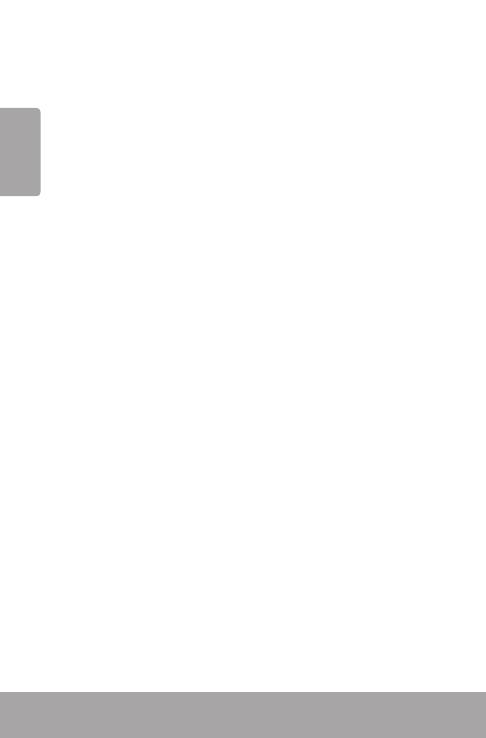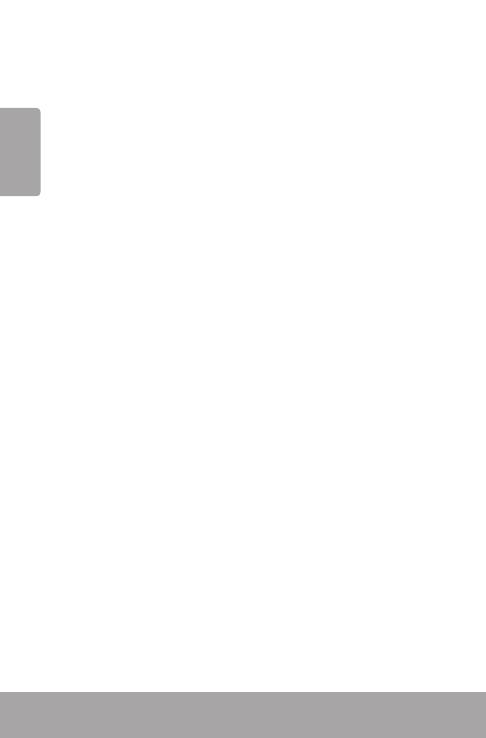
Page 2 Table Of Contents
English
Table of Contents
Â
PACKAGE CONTENTS ........................................................4
FEATURES ...........................................................................5
CAMCORDER AT A GLANCE .............................................6
Display Overview .................................................................................8
Video Mode .................................................................................8
Playback Mode ........................................................................ 12
GETTING STARTED ..........................................................13
Battery ................................................................................................... 13
Installing the Battery ............................................................ 13
Battery Indicator .................................................................... 14
Charging the Battery ............................................................ 14
Turning the Video Camera On/O ............................................. 14
Using a Memory Card ...................................................................... 15
VIDEO MODE ....................................................................16
Recording a Video Clip ................................................................... 16
Additional Features .......................................................................... 16
Zoom........................................................................................... 16
Compensating Lamp ............................................................ 16
White Balance .......................................................................... 16
Movie Size ..................................................................................17
PHOTO MODE ..................................................................18
Taking a Photo.................................................................................... 18
Additional Features .......................................................................... 18
Zoom........................................................................................... 18
White Balance .......................................................................... 18
Image Size ................................................................................. 19