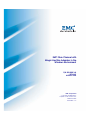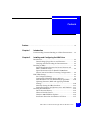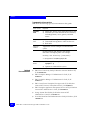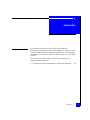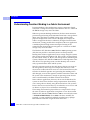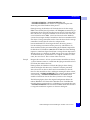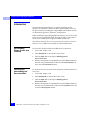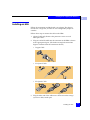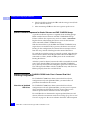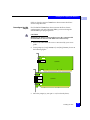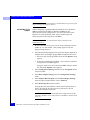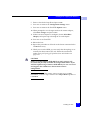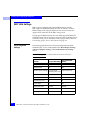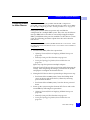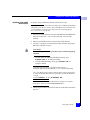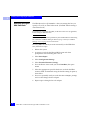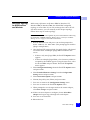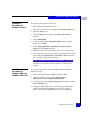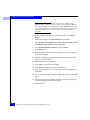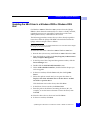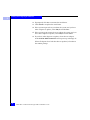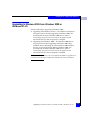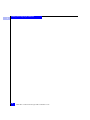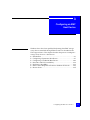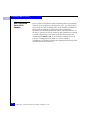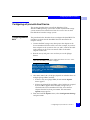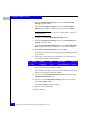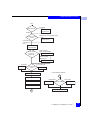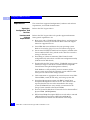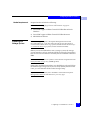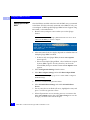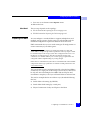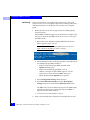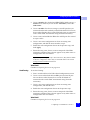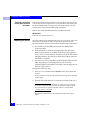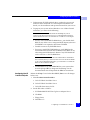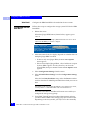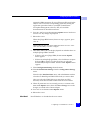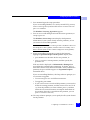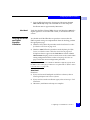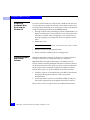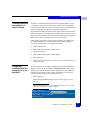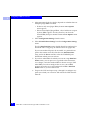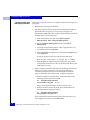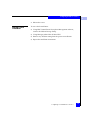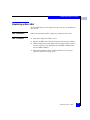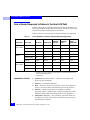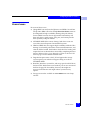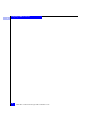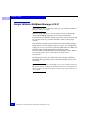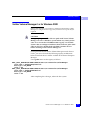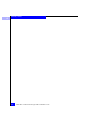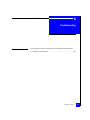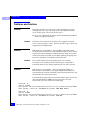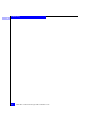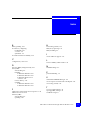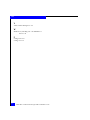EMC Qlogic QLA22xx User manual
- Category
- Networking
- Type
- User manual
This manual is also suitable for

EMC Corporation
Corporate Headquarters
:
Hopkinton, MA 01748 -9103
1
-508 -435 -1000
www.EMC.com
EMC Fibre Channel with
Qlogic Host Bus Adapters in the
Windows Environment
P/N 300-000-164
REV A01
AUGUST 2003

EMC Fibre Channel with QLogic HBAs in Windows Hosts
ii
Copyright © 2001–2003 EMC Corporation. All rights reserved.
EMC believes the information in this publication is accurate as of its publication date. The
information is subject to change without notice.
THE INFORMATION IN THIS PUBLICATION IS PROVIDED "AS IS." EMC CORPORATION
MAKES NO REPRESENTATIONS OR WARRANTIES OF ANY KIND WITH RESPECT TO THE
INFORMATION IN THIS PUBLICATION, AND SPECIFICALLY DISCLAIMS IMPLIED
WARRANTIES OF MERCHANTABILITY OR FITNESS FOR A PARTICULAR PURPOSE.
Use, copying, and distribution of any EMC software described in this publication requires an
applicable software license.
Trademark Information

EMC Fibre Channel with QLogic HBAs in Windows Hosts
iii
Preface........................................................................................................................... vii
Chapter 1 Introduction
Understanding Persistent Binding in a Fabric Environment .... 1-2
Chapter 2 Installing and Configuring the HBA Driver
Introduction ...................................................................................... 2-2
Downloading QLogic Drivers and Firmware ...................... 2-2
Verifying and Downloading the Documentation ................ 2-2
Installing an HBA ............................................................................ 2-3
Special Installation Sequence for Stratus ftServers and
EMC CLARiiON Arrays .......................................................... 2-4
Special Instructions for CLARiiON CX200-Series
Direct-Connect Dual-Host Clustering Configurations ....... 2-4
EMC HBA Settings .......................................................................... 2-8
Pre-Configured Settings........................................................... 2-8
Configuring NVRAM for Stratus ftServers .......................... 2-9
Fibre-Down Servers with Embedded QLogic HBAs......... 2-10
Updating Firmware/BIOS and Applying NVRAM
Settings ..................................................................................... 2-10
Manually Setting the HBA Data Rate.................................. 2-12
Setting the Topology for QLA22xx/23xx and Windows .. 2-13
Installing the HBA Driver............................................................. 2-14
Driver Revision History......................................................... 2-14
Where to Find the Driver....................................................... 2-14
Windows 2003 STORPort Updates....................................... 2-14
Installation Procedure for Windows NT Hosts .................. 2-15
Contents

EMC Fibre Channel with QLogic HBAs in Windows Hosts
iv
Contents
Installation Procedure for Windows 2000 and Windows
2003 Hosts................................................................................ 2-15
Updating the HBA Driver in a Windows 2000 or Windows
2003 Host......................................................................................... 2-17
Upgrading to Windows 2003 from Windows 2000 or
Windows NT 4.0 ............................................................................ 2-19
Chapter 3 Configuring an EMC Boot Device
Introduction...................................................................................... 3-2
How to Determine I/O Latency and Load on the Boot
LUN ............................................................................................ 3-3
Boot Crashdump Save to Disk Behavior............................... 3-4
Configuring a Symmetrix Boot Device......................................... 3-5
Configuring the Boot BIOS ..................................................... 3-5
Installing the Windows OS onto the Boot Device................ 3-7
Configuring a CLARiiON Boot Device ...................................... 3-10
Procedure Flowchart .............................................................. 3-10
Requirements .......................................................................... 3-12
Preparing the Storage System............................................... 3-13
Setting Up the HBA BIOS...................................................... 3-14
Preparing the Fabric............................................................... 3-15
Preparing the Server............................................................... 3-18
Configuring the HBA Boot BIOS.......................................... 3-20
Installing Windows ................................................................ 3-22
Verifying HBA Driver and Digital Signature Installation 3-25
Assigning a Permanent Boot Drive Letter for
Windows NT ........................................................................... 3-26
Installing Multipath and Failover Software ....................... 3-26
Installing Additional Navisphere Host Agent Software .. 3-27
Configuring Additional Boot Port Name Entries in the
Boot BIOS................................................................................. 3-27
Starting a Fresh Installation .................................................. 3-31
Boot Time and LUN Availability ................................................. 3-32
Replacing a Boot HBA................................................................... 3-33
EMC Symmetrix ..................................................................... 3-33
EMC CLARiiON ..................................................................... 3-33
How a Server Responds to Failure in the Boot LUN Path....... 3-34
Known Issues ................................................................................. 3-35

v
EMC Fibre Channel with QLogic HBAs in Windows Hosts
Contents
Appendix A Third-Party Software
QLogic SANSurfer SANBlade Manager v2.0.21 ....................... A-2
Veritas Volume Manager 3.x for Windows 2000 ....................... A-3
Appendix B Troubleshooting
Problems and Solutions ................................................................. B-2
Problem...................................................................................... B-2
Problem...................................................................................... B-2
Problem...................................................................................... B-2
Problem...................................................................................... B-3
Index ............................................................................................................................... i-1

EMC Fibre Channel with QLogic HBAs in Windows Hosts
vii
Preface
Conventions Used in
This Guide
EMC uses the following conventions for notes, cautions, and
warnings.
A note presents information that is important, but not hazard-related.
CAUTION
!
A caution contains information essential to avoid data loss or
damage to the system or equipment. The caution may apply to
hardware or software.
WARNING
A warning contains information essential to avoid a hazard that can
cause severe personal injury, death, or substantial property damage
if you ignore the warning.

viii
EMC Fibre Channel with QLogic HBAs in Windows Hosts
Preface
Typographical Conventions
EMC uses the following type style conventions in this guide:
Related
Documentation
◆ EMC Host Connectivity Guide for Windows 2000 and Windows NT,
P/N 300-000-603
◆ EMC Navisphere Manager 5.X Administrator’s Guide, P/N
069001143
◆ EMC Navisphere Manager 6.X Administrator’s Guide, P/N
069001125
◆ EMC ControlCenter Navisphere Host Agent and CLI for Windows
2000 and NT Version 6.X Installation Guide , P/N 069001151
◆ EMC Navisphere Application Transparent Failover (ATF) for Windows
2000 and NT Administrator's Guide, P/N 069001164
◆ Storage-System Host Utilities for Windows 2000 and NT
Administrator's Guide, P/N 069001141
◆ PowerPath Installation And Administration Guide for Windows, P/N
300-000-512
AVANT GARDE
Keystrokes
Palatino,
bold
◆ Dialog box, button, icon, and menu items in text
◆ Selections you can make from the user interface,
including buttons, icons, options, and field
names
Palatino,
italic
◆ New terms or unique word usage in text
◆ Command line arguments when used in text
◆ Book titles
Courier,
italic
Arguments used in examples of command line
syntax.
Courier
System prompts and displays and specific
filenames or complete paths. For example:
working root directory [/user/emc]:
c:\Program Files\EMC\Symapi\db
Courier,
bold
◆ User entry. For example:
symmpoll -p
◆ Options in command line syntax

Introduction
1-1
1
Invisible Body Tag
This document describes the procedures for installing an
EMC-approved QLogic host bus adapter (HBA) into a Windows NT,
Windows 2000, or Windows 2003 host environment and configuring
the Windows host for connection to an EMC storage array over Fibre
Channel.
Review the EMC Support Matrix for the latest information on
approved HBAs and drivers.
◆ Understanding Persistent Binding in a Fabric Environment ......1-2
Introduction

1
1-2
EMC Fibre Channel with QLogic HBAs in Windows Hosts
Introduction
Understanding Persistent Binding in a Fabric Environment
Persistent binding is the mechanism to create a continuous logical
route from a storage device object in the Windows host to a volume in
the EMC
®
storage array across the fabric.
Without a persistent binding mechanism, the host cannot maintain
persistent logical routing of the communication from a storage device
object across the fabric to an EMC storage array volume. If the
physical configuration of the switch is changed (for example, the
cable is swapped or the host is rebooted), the logical route becomes
inconsistent, causing possible data corruption if the user application
is modifying data through inconsistent logical routing of the
communication from the driver entry point to a volume in an EMC
storage array across the fabric.
The Windows NT/Windows 2000/Windows 2003 operating system
(OS) does not provide a satisfactory means to allow persistent
binding. Most software applications access storage using file systems
that are managed by the Windows OS. (File systems are represented
by drive letters: colons: C:, D:, etc.) For storage devices containing file
systems, Windows NT/Windows 2000 writes a Disk Signature to the
disk device. The operating system can then identify, and associate
with, a particular drive letter and file system.
Since the signature resides on the disk device, changes can occur on
the storage end (a cable swap, for example) that can cause a disk
device to be visible to the host server in a new location. However, the
OS looks for the disk signature and, providing that nothing on the
disk changed, associate the signature with the correct drive letter and
file system. This mechanism is strictly an operating system feature
and is not influenced by the Fibre Channel device driver.
Some software applications, however, do not use the Windows file
systems or drive letters for their storage requirements. Instead they
access storage drives directly, using their own built-in “file systems.”
Devices that are accessed in this way are referred to as raw devices and
are known as physical drives in Windows terminology.
The naming convention for physical drives is simple and is always
the same for software applications using them. A raw device under
Windows NT/Windows 2000/Windows 2003 is accessed by the name
\\PHYSICALDRIVEXXX, where XXX is the drive number. For
example, a system with three hard disks attached using a QLogic
Fibre Channel controller assigns the disks the names

1
Understanding Persistent Binding in a Fabric Environment
1-3
Introduction
\\PHYSICALDRIVE0, \\PHYSICALDRIVE1, and
\\PHYSICALDRIVE2. The number is assigned during the disk
discovery part of the Windows boot process.
During boot-up, the Windows OS loads the driver for the storage
HBAs. Once loaded, the OS performs a SCSI Inquiry command to get
information about all of the attached storage devices. Each disk drive
that it discovers is assigned a number in a semi-biased first come, first
serve fashion based on HBA. (Semi-biased means that the Windows
system always begins with the controller in the lowest-numbered PCI
slot where a storage controller resides. Once the driver for the storage
controller is loaded, the OS selects the adapter in the
lowest-numbered PCI slot to begin the drive discovery process.)
It is this naming convention and the process by which drives are
discovered that makes persistent binding (by definition) impossible
for Windows NT/Windows 2000/Windows 2003. Persistent binding
requires a continuous logical route from a storage device object in the
Windows host to a volume in an EMC storage array across the fabric.
As mentioned above, each disk drive is assigned a number in a first
come, first serve basis. This is where faults can occur.
Example Imagine this scenario—A host system contains controllers in slots 0,
1, and 2. Someone removes a cable from the QLogic controller in host
PCI slot 0, then reboots the host.
During reboot, the Windows OS loads the QLogic driver during
reboot and begins disk discovery. Under the scenario presented
above, there are no devices discovered on controller 0, so the OS
moves to the controller in slot 1 and begins naming the disks it finds,
starting with \\PHYSICALDRIVE0. Any software applications that
were accessing \\PHSYICALDRIVE0 before the reboot will be
unable to locate their data on the device, because it has changed.
The following figure shows the original configuration before the
reboot. HBA0 is in PCI slot 0 of the Windows host. Each HBA has
four disk devices connected to it, so Windows has assigned the name
\\PHYSICALDRIVE0 to the first disk on HBA0. Each disk after that
is assigned a number in sequence as shown in the figure.

1
1-4
EMC Fibre Channel with QLogic HBAs in Windows Hosts
Introduction
The next figure shows the same host after the cable attached to HBA0
has been removed and the host rebooted. Since Windows was not
able to do a discovery on HBA0, it assigned \\PHYSICALDRIVE0
to the first device it discovered. In this case, that first device is
connected to HBA1. Due to the shift, any software application
accessing \\PHYSICALDRIVE0 will not find data previously
written on the original \\PHYSICALDRIVE0.
The default driver behavior does not store target bindings between
host reboots. The bindings are dynamically generated by the HBA
when new target devices are detected.
HBA 0
HBA 1
HBA 2
PHYSICALDRIVE0
PHYSICALDRIVE4
PHYSICALDRIVE8
Windows
Host
HBA 0
HBA 1
HBA 2
Windows
Host
PHYSICALDRIVE0
PHYSICALDRIVE4

Installing and Configuring the HBA Driver
2-1
2
Invisible Body Tag
This chapter describes the procedures for installing an
EMC-approved QLogic host bus adapter (HBA) into a Windows NT,
Windows 2000, or Windows 2003 host environment and configuring
the Windows host for connection to an EMC storage array over Fibre
Channel.
◆ Introduction ........................................................................................2-2
◆ Installing an HBA...............................................................................2-3
◆ EMC HBA Settings.............................................................................2-8
◆ Installing the HBA Driver...............................................................2-14
◆ Updating the HBA Driver in a Windows 2000 or Windows 2003
Host....................................................................................................2-17
Installing and
Configuring the HBA
Driver

2
2-2
EMC Fibre Channel with QLogic HBAs in Windows Hosts
Installing and Configuring the HBA Driver
Introduction
The procedure described here was written specifically for the
QLA22xx and QLA23xx families of Fibre Channel HBAs; however,
the procedures for installing the adapter BIOS and Windows drivers
are identical for QLA21xx, QLA22xx, and QLA23xx.
When installing or upgrading the BIOS and drivers, be sure to use the
latest versions supported by EMC. Review the EMC Support Matrix
for the latest information on approved HBAs and drivers.
Also refer to the EMC Host Connectivity Guide for Windows 2000 and
Windows NT, available on Powerlink, for related information.
Downloading
QLogic Drivers and
Firmware
If you need to download the latest HBA driver or firmware:
1. Access
www.qlogic.com.
2. Click Downloads at the left side of the screen.
3. Click the EMC link to the right of OEM-approved
Drivers/Firmware.
4. Find the description of your HBA driver in the Name column of
the table for your HBA model. Then click the Download link in
the associated Download column.
Verifying and
Downloading the
Documentation
To check for the latest revision of this document (and download it if
necessary):
1. Access
www.qlogic.com.
2. Click Downloads at the left side of the screen.
3. Click the EMC link to the right of OEM-approved
Drivers/Firmware.
4. Find the description of your HBA driver in the Name column of
the table for your HBA model. Then click the Readme link in the
associated Description column.

2
Installing an HBA
2-3
Installing and Configuring the HBA Driver
Installing an HBA
Follow the instructions included with your adapter. The adapter
installs into a single slot, and has no user-configurable jumpers or
switches.
Follow these steps to connect the cable to the HBA:
1. (Optical cable only) Remove the protective covers on each
fiber-optic cable.
2. Plug one end of the cable into the connector on the HBA as shown
in the appropriate figure. (The hardware might be rotated 90
degrees clockwise from the orientation shown.)
• Copper Cable:
• LC Optical Cable:
• SC Optical Cable:
3. Plug the other end of the cable into a connector on the storage
system or a hub/switch port.
2
1
3
2
1
3

2
2-4
EMC Fibre Channel with QLogic HBAs in Windows Hosts
Installing and Configuring the HBA Driver
4. Label each cable to identify the HBA and the storage/switch/hub
port to which it connects.
5. After connecting all HBAs in the server, power up the server.
Special Installation Sequence for Stratus ftServers and EMC CLARiiON Arrays
A specific installation sequence is required when installing QLogic
HBAs with the Stratus ftServers and EMC CLARiiON
®
storage.
Failure to follow this sequence may result in a
STOP: 0X0000007B
bugcheck error when booting the Stratus server for the first time
when connected to EMC CLARiiON storage.
With the Stratus ftServer, if the HBA detects EMC CLARiiON array
targets but no accessible LUNS, it prevents the Stratus server from
booting. In this configuration, the Stratus ftServer attempts to boot
from the array, instead of booting from the internal boot drive.
To avoid this issue before storage is correctly assigned, either boot the
Stratus ftServer before connecting the fibre cables to the HBAs or, if
connected to a fabric, disable the HBA ports on the switch before
booting the ftServer.
After the system has booted, connect the cables or reenable the switch
ports. Verify that the HBAs are logged in to the EMC CLARiiON
array; then stop and restart the Navisphere agent on the ftServer host.
This will register the HBAs with the CLARiiON array and allow the
HBA to properly detect the available LUNS.
Special Instructions for CLARiiON CX200-Series Direct-Connect Dual-Host
Clustering Configurations
For CLARiiON CX200-Series direct-connect dual-host cluster
configurations only with QLA234x HBAs, you must follow all
procedures described in this section.
Check for an Updated
HBA Driver
For CLARiiON CX200-Series direct-connect dual-host cluster
configurations with only QLA234x HBAs, you may need a separate
driver and firmware download. The EMC Support Matrix notes
whether separate driver and firmware files are required.
For each HBA that is determined to require updated firmware and
drivers, follow the instructions under Downloading QLogic Drivers and
Firmware on page 2-2. Be sure to reference the Name and Description

2
Installing an HBA
2-5
Installing and Configuring the HBA Driver
fields to select the correct CX200-Series direct-connect dual-host
cluster-compatible files.
Reconfigure the HBA
Jumper
For CLARiiON CX200-Series direct-connect dual-host cluster
configurations with only QLA234x HBAs, you must change the
default HBA optic jumper position:
CAUTION
!
Modifying the jumper setting without using the recommended
firmware/drivers can cause the HBA to lose connectivity.
1. Remove the HBA from the server as instructed by your server
guide.
2. Locate jumper(s) J3 (QLA2340) or J3 and J4 (QLA2342), shown in
the following figure:
3. Move the jumper(s), onto pins 1–2 (if not already there).
J3
J1
31
LED
J3
J1
31
J4
31
J2
LED1
LED2
QLA2340
QLA2342

2
2-6
EMC Fibre Channel with QLogic HBAs in Windows Hosts
Installing and Configuring the HBA Driver
If later you wish to return the jumper(s) to the default factory position, repeat
step 2, returning the jumper to pins 2–3.
Set the HBA FC-AL
Loop ID
While configuring a QLA234x HBA for Windows NT or Windows
2000 and connection to EMC CLARiiON CX200-Series for
direct-connect cluster configurations, you must manually set the
HBA FC-AL Loop ID. Follow these steps to enable loop hard
addressing and set the loop ID on each HBA:
Perform this procedure on all nodes in the cluster connected to the
CX200-Series array.
1. Boot the Windows host; press CTRL-Q when prompted to Press
<CTRL-Q> for Fast!UTIL
. (This prompt appears with the
QLogic startup banner.)
2. After the Fast!UTIL program loads, the initial display depends on
whether there are multiple QLogic HBAs installed in the server:
• If there is only one QLogic HBA, the Fast!UTIL Options menu
appears.
• If there are multiple QLogic HBAs, a list of memory addresses
occupied by those HBAs appears.
Using the arrow keys, select the desired HBA and press
ENTER.
The Fast!UTIL Options menu appears.
3. Select Configuration Settings from the Fast!UTIL Options menu,
and press
ENTER.
4. Select Host Adapter Settings from the Configuration Settings
menu.
5. Select Adapter Hard Loop ID from the Host Adapter Settings
menu and press
ENTER until the value is Enabled.
6. Select Hard Loop ID and press
ENTER.
The loop ID value entered here is the decimal representation of
the FC-AL loop ID. You do not need to perform any FC-AL
AL_PA hexadecimal translation.
HBAs connected to the same SP should all have unique hard loop IDs.
Select 0 for all HBAs on one node, select 1 for all HBAs on the next node,
and so on.

2
Installing an HBA
2-7
Installing and Configuring the HBA Driver
7. Enter a value for the loop ID and press ENTER.
8. Press
ESC to return to the Configuration Settings menu.
9. Press
ESC to return to the Fast!UTIL Options menu.
10. When prompted to save changes made to the current adapter,
select Save Changes and press
ENTER.
11. If there are more adapters to configure, choose Select Host
Adapter, and repeat steps 3 through 11 for each adapter.
12. Press
ESC to exit Fast!UTIL.
13. Reboot the host.
14. Repeat this procedure on all nodes in the cluster connected to the
CX200-Series array.
15. While you are in the BIOS, you can verify that the topology is set
correctly for direct connect (FC-AL). Follow the instructions
under Setting the Topology for QLA22xx/23xx and Windows on
page 2-13.
CAUTION
!
Future use of the firmware NVRAM file to apply settings will
overwrite and possibly invalidate the changes made above. If you
will later update using a firmware NVRAM file, be sure it is listed
and supports this CX200-Series direct-connect cluster
configuration.
To restore EMC default HBA settings, either reload the approved EMC
NVRAM file, or return to step 5 and ensure that Adapter Hard Loop ID is set
to Disabled.

2
2-8
EMC Fibre Channel with QLogic HBAs in Windows Hosts
Installing and Configuring the HBA Driver
EMC HBA Settings
EMC requires configuring the QLogic BIOS settings with the
EMC-approved NVRAM settings file. This file contains all of the
BIOS settings for the QLogic adapters that have been tested and
approved for connection to the EMC storage array.
The QLogic CD-ROM contains the latest EMC-approved BIOS and
NVRAM settings files at the time of creation of the CD-ROM. If more
recent files exist, you can find them on the QLogic website. Refer to
Downloading QLogic Drivers and Firmware on page 2-2.
Pre-Configured
Settings
The following parameters have been preconfigured in the EMC
NVRAM. They are also configurable in the Host Adapter Settings,
Advanced Adapter Settings, and Extended Firmware Settings
menus.
These settings apply to PowerPath/ATF and non-HA connections.
Parameter QLogic Default Setting
Pre-configured EMC
Setting
Data Rate 0 (1 Gb/s) 2 (Auto Select)
Execution Throttle 16 256
Connection options (topology) 2 (Loop preferred,
otherwise point-to-point)
1 (point to point only)
Enable LIP Full Login Yes Yes
Enable Target Reset No Yes
Port Down Retry Count 8 45
Luns Per Target 8 256
Adapter Hard Loop ID Enabled Disabled
Hard Loop ID 125 0
Descending Search LoopID 0 1
Page is loading ...
Page is loading ...
Page is loading ...
Page is loading ...
Page is loading ...
Page is loading ...
Page is loading ...
Page is loading ...
Page is loading ...
Page is loading ...
Page is loading ...
Page is loading ...
Page is loading ...
Page is loading ...
Page is loading ...
Page is loading ...
Page is loading ...
Page is loading ...
Page is loading ...
Page is loading ...
Page is loading ...
Page is loading ...
Page is loading ...
Page is loading ...
Page is loading ...
Page is loading ...
Page is loading ...
Page is loading ...
Page is loading ...
Page is loading ...
Page is loading ...
Page is loading ...
Page is loading ...
Page is loading ...
Page is loading ...
Page is loading ...
Page is loading ...
Page is loading ...
Page is loading ...
Page is loading ...
Page is loading ...
Page is loading ...
Page is loading ...
Page is loading ...
Page is loading ...
Page is loading ...
Page is loading ...
Page is loading ...
Page is loading ...
Page is loading ...
Page is loading ...
Page is loading ...
Page is loading ...
Page is loading ...
Page is loading ...
Page is loading ...
Page is loading ...
Page is loading ...
-
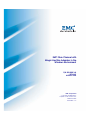 1
1
-
 2
2
-
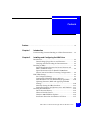 3
3
-
 4
4
-
 5
5
-
 6
6
-
 7
7
-
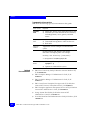 8
8
-
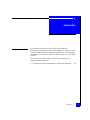 9
9
-
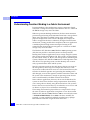 10
10
-
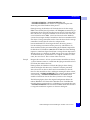 11
11
-
 12
12
-
 13
13
-
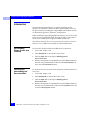 14
14
-
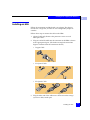 15
15
-
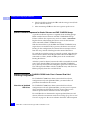 16
16
-
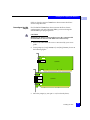 17
17
-
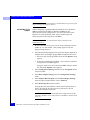 18
18
-
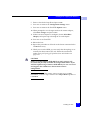 19
19
-
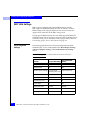 20
20
-
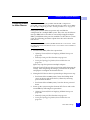 21
21
-
 22
22
-
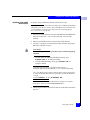 23
23
-
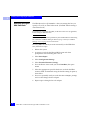 24
24
-
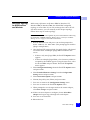 25
25
-
 26
26
-
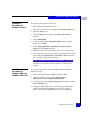 27
27
-
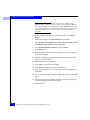 28
28
-
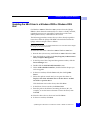 29
29
-
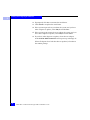 30
30
-
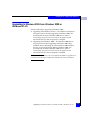 31
31
-
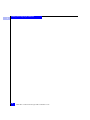 32
32
-
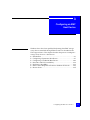 33
33
-
 34
34
-
 35
35
-
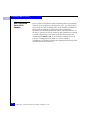 36
36
-
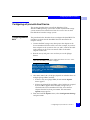 37
37
-
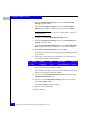 38
38
-
 39
39
-
 40
40
-
 41
41
-
 42
42
-
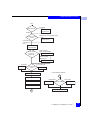 43
43
-
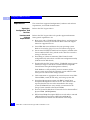 44
44
-
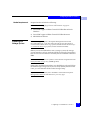 45
45
-
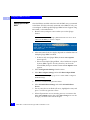 46
46
-
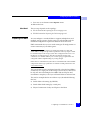 47
47
-
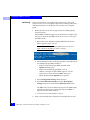 48
48
-
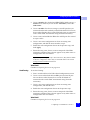 49
49
-
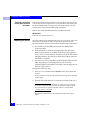 50
50
-
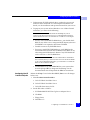 51
51
-
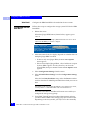 52
52
-
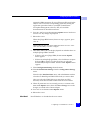 53
53
-
 54
54
-
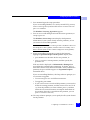 55
55
-
 56
56
-
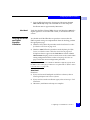 57
57
-
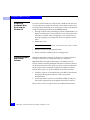 58
58
-
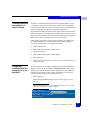 59
59
-
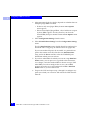 60
60
-
 61
61
-
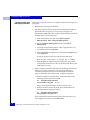 62
62
-
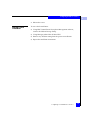 63
63
-
 64
64
-
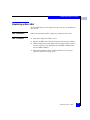 65
65
-
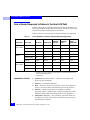 66
66
-
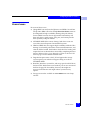 67
67
-
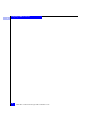 68
68
-
 69
69
-
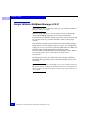 70
70
-
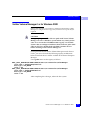 71
71
-
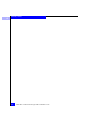 72
72
-
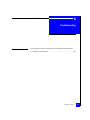 73
73
-
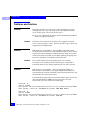 74
74
-
 75
75
-
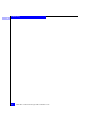 76
76
-
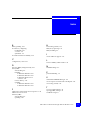 77
77
-
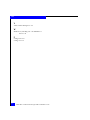 78
78
EMC Qlogic QLA22xx User manual
- Category
- Networking
- Type
- User manual
- This manual is also suitable for
Ask a question and I''ll find the answer in the document
Finding information in a document is now easier with AI
Related papers
-
EMC QLogic User manual
-
EMC QLogic User manual
-
EMC CLARiiON User manual
-
EMC Stereo Receiver FC4700 User manual
-
EMC CLARiiON CX Series User manual
-
EMC Marine Radio 300-000-978 REV A03 User manual
-
EMC FC4500 User manual
-
EMC 69001166 User manual
-
EMC Outboard Motor FC 55XX/57XX User manual
-
EMC CX300 User manual
Other documents
-
Qlogic SANsurfer FC HBA Manager User manual
-
Qlogic SANsurfer FC HBA Manager User manual
-
Qlogic SANsurfer iSCSI HBA Manager User manual
-
HP B-Series Remote Replication Solutions Installation guide
-
Q-Logic FC HBA CLI User manual
-
 Texas Memory Systems RAM-SAN 520 User manual
Texas Memory Systems RAM-SAN 520 User manual
-
 Texas Memory Systems RAM-SAN 520 User manual
Texas Memory Systems RAM-SAN 520 User manual
-
Qlogic QLA2300 Series User manual
-
Dell PowerVault MD3600f User manual
-
Qlogic QLA22 Series User manual