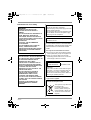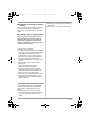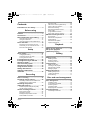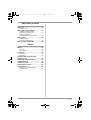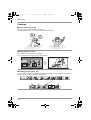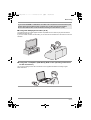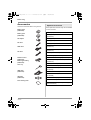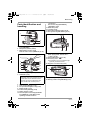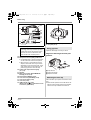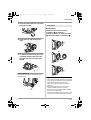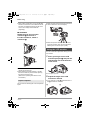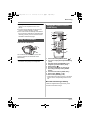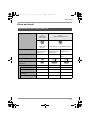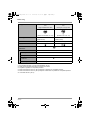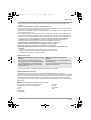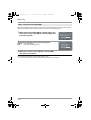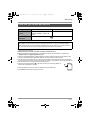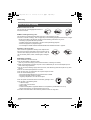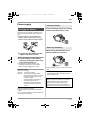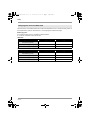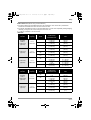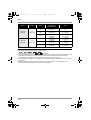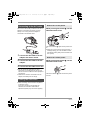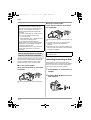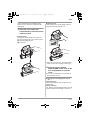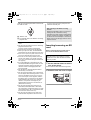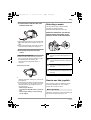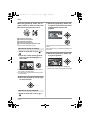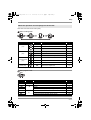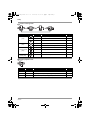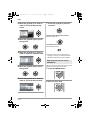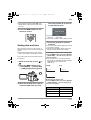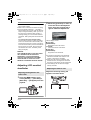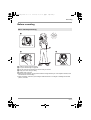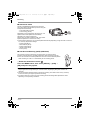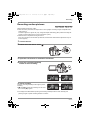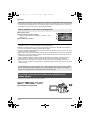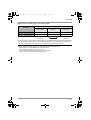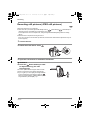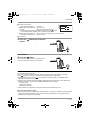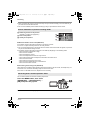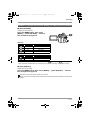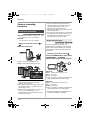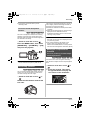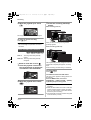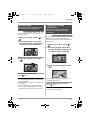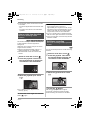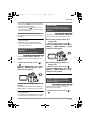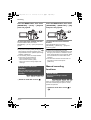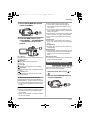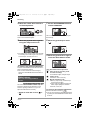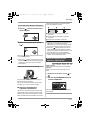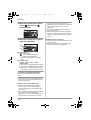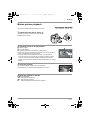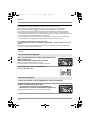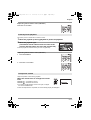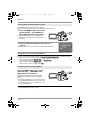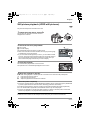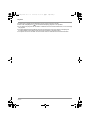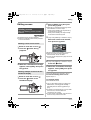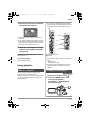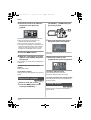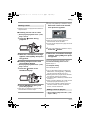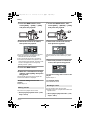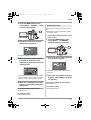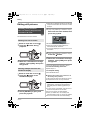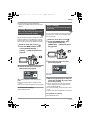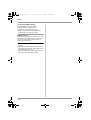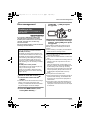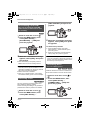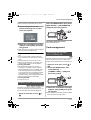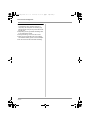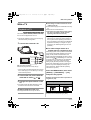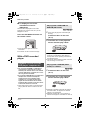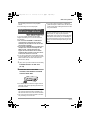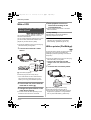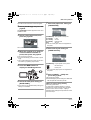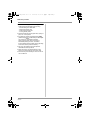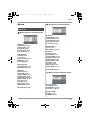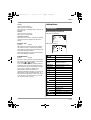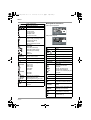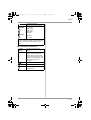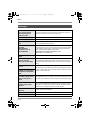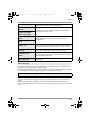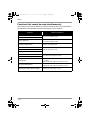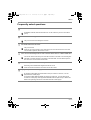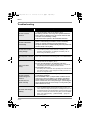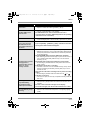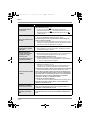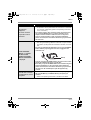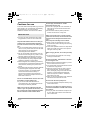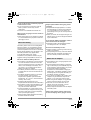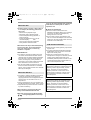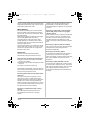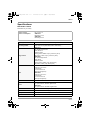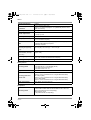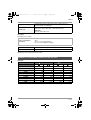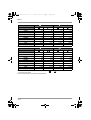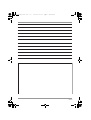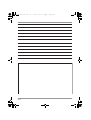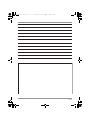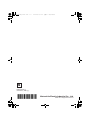Panasonic VDR-D220GN User manual
- Category
- Camcorders
- Type
- User manual
This manual is also suitable for

Operating Instructions
DVD Video Camera
Model no. VDR-D310GN
VDR-D220GN
Before use, please read these instructions
completely.
LSQT1161 A
LSQT1161_GN.book 1 ページ 2007年1月19日 金曜日 午後1時8分

2
LSQT1161
Information for Your Safety
IF THE POWER CORD OF THIS EQUIPMENT
IS DAMAGED, IT MUST BE REPLACED WITH
AN ELECTRICALLY APPROVED POWER
CORD.
Use only the recommended accessories.
≥ Do not use any other AV/S cables and USB
cables (VDR-D310) except the supplied one.
≥ When you use the cable which are sold
separately, please make sure to use the one
whose length is less than 3 meters.
-If you see this symbol-
WARNING:
TO REDUCE THE RISK OF FIRE,
ELECTRIC SHOCK OR PRODUCT
DAMAGE,
≥ DO NOT EXPOSE THIS APPARATUS TO
RAIN, MOISTURE, DRIPPING OR
SPLASHING AND THAT NO OBJECTS
FILLED WITH LIQUIDS, SUCH AS VASES,
SHALL BE PLACED ON THE
APPARATUS.
≥ USE ONLY THE RECOMMENDED
ACCESSORIES.
≥ DO NOT REMOVE THE COVER (OR
BACK); THERE ARE NO USER
SERVICEABLE PARTS INSIDE. REFER
SERVICING TO QUALIFIED SERVICE
PERSONNEL.
CAUTION!
≥ DO NOT INSTALL OR PLACE THIS UNIT
IN A BOOKCASE, BUILT-IN CABINET OR
IN ANOTHER CONFINED SPACE.
ENSURE THE UNIT IS WELL
VENTILATED. TO PREVENT RISK OF
ELECTRIC SHOCK OR FIRE HAZARD
DUE TO OVERHEATING, ENSURE THAT
CURTAINS AND ANY OTHER
MATERIALS DO NOT OBSTRUCT THE
VENTILATION VENTS.
≥ DO NOT OBSTRUCT THE UNIT’S
VENTILATION OPENINGS WITH
NEWSPAPERS, TABLECLOTHS,
CURTAINS, AND SIMILAR ITEMS.
≥ DO NOT PLACE SOURCES OF NAKED
FLAMES, SUCH AS LIGHTED CANDLES,
ON THE UNIT.
≥ DISPOSE OF BATTERIES IN AN
ENVIRONMENTALLY FRIENDLY
MANNER.
The socket outlet shall be installed near the
equipment and easily accessible.
The mains plug of the power supply cord shall
remain readily operable.
To completely disconnect this apparatus from
the AC Mains, disconnect the power supply
cord plug from AC receptacle.
Product Identification Marking is located on
the bottom of unit.
CLASS 1
LASER PRODUCT IEC 60825-1:2001
CAUTION
This product contains a laser diode of higher
class than 1. To ensure continued safety, do
not remove any covers or attempt to gain
access to the inside of the product. Refer all
servicing to qualified personnel.
Information on Disposal in other Countries
outside the European Union
This symbol is only valid in the
European Union.
If you wish to discard this
product, please contact your
local authorities or dealer and
ask for the correct method of
disposal.
LSQT1161_GN.book 2 ページ 2007年1月19日 金曜日 午後1時8分

3
LSQT1161
∫ Indemnity concerning recording
content
The manufacturer shall in no event be liable for
the loss of recordings due to malfunction or
defect of this unit, its accessories or recordable
media.
∫ Carefully observe copyright laws
Recording of pre-recorded tapes or discs or
other published or broadcast material for
purposes other than your own private use
may infringe copyright laws. Even for the
purpose of private use, recording of certain
material may be restricted.
≥ SDHC Logo is a trademark.
≥ miniSD Logo is a trademark.
≥ The Movie Camera uses copyright-protected
technologies and is protected by the patented
technologies and intellectual properties of
Japan and the U.S. To use these copyright-
protected technologies, authorization of the
Macrovision Company is required. It is
prohibited to disassemble or modify the Movie
Camera.
≥ Manufactured under license from Dolby
Laboratories.
“Dolby” and the double-D symbol are
trademarks of Dolby Laboratories.
≥ LEICA is a registered trademark of Leica
microsystems IR GmbH and DICOMAR is a
registered trademark of Leica Camera AG.
≥ Other names of systems and products
mentioned in these instructions are usually the
registered trademarks or trademarks of the
manufacturers who developed the system or
product concerned.
These operating instructions are designed for
use with models VDR-D310 and VDR-D220.
Pictures may be slightly different from the
original.
≥ The illustrations used in these operating
instructions show model VDR-D310, however,
parts of the explanation refer to different
models.
≥ Depending on the model, some functions are
not available.
≥ Features may vary, so please read carefully.
LSQT1161_GN.book 3 ページ 2007年1月19日 金曜日 午後1時8分

4
LSQT1161
Information for Your Safety...................2
Before using
Features ..................................................6
Accessories............................................8
Parts identification and handling .........9
Using the LCD monitor .............................12
Using the viewfinder .................................13
Using the remote control (VDR-D310) .....13
Discs and cards....................................15
Discs that can be used on this unit...........15
Cards that you can use with this unit........19
Disc and card handling.............................20
Setup
Power supply........................................21
Charging the battery.................................21
Connecting to the AC outlet .....................25
Turning the unit on/off...............................25
Inserting/removing a disc....................26
Inserting/removing an SD card ...........28
Selecting a mode..................................29
How to use the joystick .......................29
Switching the language .......................33
Using the menu screen........................33
Setting date and time...........................35
Adjusting LCD monitor/
viewfinder .............................................36
Recording
Before recording ..................................37
Recording motion pictures .................39
Recording modes and recordable time
available for the motion picture ................40
Recording still pictures
(JPEG still pictures).............................42
Number of pixels and picture quality
for still picture recording ...........................45
Various recording functions ...............46
Zoom in/out function.................................46
Recording yourself ...................................47
Backlight compensation function..............47
Fade in/fade out function..........................48
Soft skin mode ......................................... 49
Tele macro function (VDR-D310) ............. 49
Colour night view function........................ 50
Self-timer recording.................................. 50
Recording guideline function.................... 51
Wide mode............................................... 51
Image stabilizer function .......................... 51
Wind noise reduction function.................. 52
Manual recording functions ................52
Scene mode............................................. 52
Manual focus adjustment ......................... 53
White balance .......................................... 54
Manual shutter speed/
aperture adjustment ................................. 55
Playback
Motion picture playback ...................... 57
Still picture playback
(JPEG still pictures)............................. 61
Editing
Editing scenes......................................63
Deleting scenes ....................................... 63
Dividing a scene....................................... 64
Combining scenes ................................... 64
Using playlists......................................65
What is a playlist?.................................... 65
Creating a new playlist............................. 65
Playing back a playlist.............................. 66
Editing a playlist....................................... 66
Editing still pictures............................. 70
Deleting still pictures ................................ 70
Locking still pictures................................. 71
DPOF setting ........................................... 71
Disc and card management
Disc management ................................73
Finalizing a disc ....................................... 73
Un-finalizing a DVD-RW .......................... 74
Protecting a disc ...................................... 74
Formatting discs....................................... 74
Displaying disc information ...................... 75
Card management................................ 75
Formatting an SD card............................. 75
Contents
LSQT1161_GN.book 4 ページ 2007年1月19日 金曜日 午後1時8分

5
LSQT1161
With other products
With a TV...............................................77
Playback on TV ........................................77
With a DVD recorder/player.................78
Playback on DVD recorder,
DVD player, computer etc. .......................78
Dubbing recordings
onto a DVD recorder’s hard disk ..............79
With a VCR............................................80
Dubbing images
onto other video devices ..........................80
With a printer (PictBridge)...................80
Others
Menus....................................................83
Menu list ...................................................83
Other menus.............................................84
Indications ............................................85
Indications ................................................85
Messages .................................................88
Functions that cannot be used
simultaneously ..........................................90
Frequently asked questions................91
Troubleshooting...................................92
Cautions for use...................................96
Explanation of terms............................99
Specifications..................................... 101
Number of recordable pictures
on an SD card ........................................103
LSQT1161_GN.book 5 ページ 2007年1月19日 金曜日 午後1時8分

Before using
6
LSQT1161
Before using
Features
∫ Easy recording! (l 39)
No need to search for the recording start position.
The new recording will not overwrite any previously recorded scene.
∫ Easy playback! (l 57)
Recorded scenes are displayed as thumbnails.
You can easily search for the scenes you want to watch.
∫ Editing scenes! (l 63, 65)
You can create an original video (playlist) by collecting your favourite scenes together and then easily
dub this video to a VCR or a DVD recorder hard disk.
LSQT1161_GN.book 6 ページ 2007年1月19日 金曜日 午後1時8分

Before using
7
LSQT1161
∫ Using with DVD player/recorder! (l 78)
Just insert the disc into a DVD player/recorder compatible with 8 cm discs to play back the scenes
recorded with this unit on it.
If you have a DVD recorder with hard disk, you can dub scenes recorded on a disc with this unit to the
hard disk.
∫ Using with a computer! (VDR-D310) (Refer to the operating instructions
for PC connection.)
You can enjoy editing scenes with the software on the supplied CD-ROM and creating original
DVD-Video discs.
If you insert a DVD-RW or a DVD-R disc recorded in this unit (that has not been finalized) into
another device such as DVD recorder, computer, etc., the disc may become unusable.
Be sure to finalize the disc on this unit before inserting it in other devices. (l 73)
LSQT1161_GN.book 7 ページ 2007年1月19日 金曜日 午後1時8分

8
LSQT1161
Before using
Accessories
Check the accessories before using this unit.
Some optional accessories may not be available
in some countries.
Battery pack
(VDR-D310)
Battery pack
(VDR-D220)
AC adaptor
DC cable
AV/S cable
AC cable
Remote control
(VDR-D310)
Button-type battery
(VDR-D310)
Lens cap
USB cable
(VDR-D310)
CD-ROM
(VDR-D310)
Disc cleaning cloth
Optional accessories
AC adaptor (VW-AD11GN)
Battery pack (lithium/CGR-DU06/640 mAh)
(VDR-D220)
Battery pack (lithium/CGA-DU12/1150 mAh)
Battery pack (lithium/CGA-DU14/1360 mAh)
Battery pack (lithium/CGA-DU21/2040 mAh)
Wide conversion lens (VW-LW3707M3E)
(VDR-D310)
Tele conversion lens (VW-LT3714ME)
(VDR-D310)
Filter kit (VW-LF37WE)
Video DC light (VW-LDC10E)
Light bulb for video DC light (VZ-LL10E)
Stereo microphone (VW-VMS2E)
(VDR-D310)
Tripod (VW-CT45E)
8 cm DVD-RAM disc (single sided/LM-AF30E)
8 cm DVD-RAM disc (double sided/
LM-AF60E)
8 cm DVD-RW disc (single sided/LM-RW30E)
8 cm DVD-RW disc (double sided/
LM-RW60E)
8 cm DVD-R disc (single sided/LM-RF30E)
8 cm DVD-R disc (double sided/LM-RF60E)
8 cm DVD-R DL disc (dual layer on single
side/LM-RF55LE)
LSQT1161_GN.book 8 ページ 2007年1月19日 金曜日 午後1時8分

9
LSQT1161
Before using
Parts identification and
handling
1 Lens (LEICA DICOMAR) (VDR-D310)
Lens (VDR-D220)
2 Microphone (built-in, stereo)
3 White balance sensor (l 55)
Remote control sensor (VDR-D310) (l 14)
4 Menu button [MENU] (l 33)
5 Viewfinder (l 13)
6 Delete button [ ] (l 63, 67, 70)
7 LCD monitor open part (l 12)
8 DC input terminal [DC/C.C. IN] (l 25)
9 Battery holder (l 21)
10 Power switch [OFF/ON] (l 25)
11 Status indicator (l 25)
12 Disc/computer access lamp [ACCESS/
PC] (VDR-D310) (l 26) (Refer to the
operating instructions for PC
connection.)
Disc access lamp [ACCESS/PC]
(VDR-D220) (l 26)
13 Mode dial (l 29)
14 Joystick (l 29)
15 Recording start/stop button (l 39)
16 Disc eject lever [DISC EJECT] (l 26)
17 When recording: Zoom lever [W/T] (l 46)
When playing back: Volume lever
[sVOLr] (l 59)
18 Photoshot button [ ] (l 42)
19 Accessory shoe
≥ Accessories, such as a video DC light
(optional), are attached here.
20 Eyepiece corrector knob (l 36)
21 Tripod receptacle (l 12)
22 Battery release lever [BATTERY] (l 21)
Due to limitations in LCD production
technology, there may be some tiny bright
or dark spots on the viewfinder screen.
However, this is not a malfunction and
does not affect the recorded picture.
2
3
1
11
1
0
1
2
1
3
1
4
1
6
4
5
6
7
8
9
1
5
17 18
19 20
21
22
LSQT1161_GN.book 9 ページ 2007年1月19日 金曜日 午後1時8分

10
LSQT1161
Before using
23 LCD monitor (l 12)
24 Terminal cover
25 Microphone terminal [MIC] (VDR-D310)
≥ A compatible plug-in powered microphone
can be used as an external microphone.
≥ When the unit is connected with the AC
adaptor, sometimes noise may be heard
depending on the microphone type. In this
case, please switch to the battery for the
power supply and the noise will stop.
26 Audio-video output terminal [A/V]
(l 77, 80)
27 Speaker
28 Mode select switch [AUTO/MANUAL/
FOCUS] (l 38, 52, 53)
29 Reset button [RESET] (l 95)
30 Card slot cover [SD CARD] (l 28)
31 Card access lamp (l 29)
32 Card slot (l 28)
33 USB terminal [ ] (l 80)
(Refer to the operating instructions for PC
connection.) (VDR-D310)
34 Disc compartment (l 26)
35 Grip belt (l 10)
Adjust the belt length so it fits your hand.
Adjust the belt length and the pad
position.
1 Flip the belt.
2 Adjust the length.
3 Replace the belt.
Attach the lens cap to protect the surface of the
lens.
≥ When the MC protector or the ND filter of the
Filter Kit (VW-LF37WE; optional) is attached,
use the lens cap included in the Filter Kit.
Due to limitations in LCD production
technology, there may be some tiny bright
or dark spots on the LCD monitor screen.
However, this is not a malfunction and
does not affect the recorded picture.
23
25
27
28
29
33
32
31
30
26
24
Using grip belt
Attaching the lens cap
34
35
3
1
2
LSQT1161_GN.book 10 ページ 2007年1月19日 金曜日 午後1時8分

11
LSQT1161
Before using
1 Pass the end of the lens cap cord
through the belt.
2 Pass the lens cap through the
loop.
3 To attach or remove the lens cap,
hold both sides of the lens cap
with the tips of your finger and
thumb.
During recording
The removed lens cap can be attached to the
lens cap fixture.
∫ VDR-D310
Rotate the lens hood counter-
clockwise A to remove it.
In order to attach it, place into slot
B, and then rotate it clockwise C.
≥ Attach the MC protector or the ND filter of the
Filter Kit (VW-LF37WE; optional) in front of the
lens hood. Do not attach the other accessories
on the hood. (Except for the lens cap)
(Refer to the operating instructions for the
Filter Kit.)
≥ When attaching the tele conversion lens
(VW-LT3714ME; optional) or the wide
conversion lens (VW-LW3707M3E; optional),
first remove the lens hood.
(Refer to the operating instructions for the tele
conversion lens or the wide conversion lens.)
Lens hood
A
B
C
LSQT1161_GN.book 11 ページ 2007年1月19日 金曜日 午後1時8分

12
LSQT1161
Before using
≥ When 2 lens accessories, such as the ND filter
and tele conversion lens, are attached and the
W/T lever is pressed toward the W side, the 4
corners of an image will be darkened.
(Vignetting)
∫ VDR-D220
Rotate the lens hood counter-
clockwise A to remove it.
In order to attach it, rotate it
clockwise B.
≥ Do not attach the accessories on the hood.
(Except for the lens cap)
≥ When attaching the MC protector or the ND
filter of the Filter Kit (VW-LF37WE; optional),
first remove the lens hood.
(Refer to the operating instructions for the
accessories.)
This is a hole for attaching the unit to the optional
tripod.
(Please carefully read the operating instructions
for how to attach the unit to the tripod.)
≥ When the tripod is used, the card slot cover
cannot be opened. Insert an SD card before
attaching this unit to the tripod. (l 28)
You can record the image while viewing it on the
LCD monitor.
1 Place your finger on the LCD
monitor open part A and pull the
LCD monitor out in the direction
of the arrow.
≥ It can open up to 90o.
2 Adjust the angle of the LCD
monitor as desired.
≥ It can rotate up to 180o A towards the lens or
90o B towards the viewfinder.
Tripod receptacle
A
B
Using the LCD monitor
A
AB
LSQT1161_GN.book 12 ページ 2007年1月19日 金曜日 午後1時8分

13
LSQT1161
Before using
≥ The brightness and colour level of the LCD
monitor can be adjusted from the menu.
(l 36)
≥ The unit may be damaged or fail if the LCD
monitor is forcibly opened or rotated.
≥ If the LCD monitor is rotated by 180x towards
the lens and the viewfinder is extended (when
recording yourself), the LCD monitor and the
viewfinder simultaneously light.
Pull out the viewfinder.
The viewfinder will be activated. (If the LCD
monitor is opened, the viewfinder will be
deactivated.)
≥ The brightness of the viewfinder (l 36) and
the field of view (l 36) can be adjusted.
1 Photoshot button [PHOTO SHOT, ]*
2 On-screen display button [EXT DISPLAY]
(l 78)
3 Date/time button [DATE/TIME] (l 35)
4 Playback operation buttons (l 58)
5 Delete button [ ]*
6 Direction buttons [3,4,2,1] (l 34)
7 Recording start/stop button [START/
STOP]*
8 Zoom/volume buttons [ZOOM, VOL]*
9 Menu button [MENU]* (l 34)
10 Enter button [ENTER] (l 34)
* means that these buttons function in the same
manner as the corresponding buttons on the
unit.
∫ Install a button-type battery
Install the supplied button-type battery in the
remote control before using it.
Using the viewfinder
Using the remote control
(VDR-D310)
ZOOM
START/
STOP
PHOTO
SHOT
EXT
DISPLAY
DATE/
TIME
VOL
PLAY
STOPSKIP SKIP
MENU
ENTER
PAU SE
SEARCH
STILL ADV STILL ADV
SEARCH
1
2
3
4
6
7
8
9
1
0
5
LSQT1161_GN.book 13 ページ 2007年1月19日 金曜日 午後1時8分

14
LSQT1161
Before using
1 While pressing the stopper A,
pull out the battery holder.
2 Set the button-type battery with
its (r) mark facing upward and
then put the battery holder back
in place.
∫ Concerning the button-type battery
≥ When the button-type battery runs down,
replace it with a new battery (part number:
CR2025). The battery should normally last
about 1 year, however this depends on how
frequently the unit is used.
≥ Keep the button-type battery out of the reach of
children.
∫ Remote control usable range
The distance between the remote control and the
unit’s remote control sensor A: Within approx.
5m
Angle: Approx. 10o up and 15o down, left, and
right
≥ The remote control is intended for indoor
operation. Outdoors or under strong light, the
unit may not operate properly even within the
usable ranges.
CAUTION
Danger of explosion if battery is incorrectly
replaced. Replace only with the same or
equivalent type recommended by the
manufacturer. Dispose of used batteries
according to the manufacturer’s instructions.
Warning
Risk of fire, explosion and burns. Do not
recharge, disassemble, heat above 60 xC or
incinerate.
Warning
Keep the Button-Type battery out of the reach
of children. Never put Button-Type battery in
mouth. If swallowed call your doctor.
A
AA
LSQT1161_GN.book 14 ページ 2007年1月19日 金曜日 午後1時8分

Before using
15
LSQT1161
Discs and cards
Discs that can be used on this unit
Disc type DVD-RAM
8 cm
Single sided/
double sided
DVD-RW
8 cm
Single sided/double sided
(DVD-RAM
Ver. 2.1)
[DVD-RW Ver. 1.1/2X-SPEED (2X/1X)]
Recording format DVD Video
Recording format
(VR format)
DVD Video
Recording format
(VR format)
DVD-Video format
(Video format)
Characteristic Rewritable disc Rewritable disc One time recording
disc
*1
Display on the screen
Indication in these
instructions
(RAM) (-RW‹VR›) (-RW‹V›)
Functions
≥ Deleting recorded scenes ¥¥ –
≥ Editing on this unit ¥¥ –
≥ Playback on other
products
*2
¥
*3
¥
*4
¥
*5
≥ Recording after finalizing – ¥¥
*6
LSQT1161_GN.book 15 ページ 2007年1月19日 金曜日 午後1時8分

Before using
16
LSQT1161
*1 By formatting the disc, it can be used repeatedly. (l 74)
*2 DVD players and DVD recorders that support 8 cm discs.
*3 Playback is possible on compatible products.
*4 Must be finalized on this unit. (l 73) Playback is possible on compatible products.
*5 Must be finalized on this unit. (l 73) Playback of DVD-R DL is possible on compatible products.
*6 Un-finalize the disc. (l 74)
Disc type DVD-R
8 cm
Single sided/double sided
DVD-R DL
8cm
Dual layer on single side
(DVD-R for General Ver. 2.0) (DVD-R for DL Ver. 3.0)
Recording format DVD-Video format
(Video format)
DVD-Video format
(Video format)
Characteristic One time recording disc One time recording disc
Display on the screen
Indication in these
instructions
(-R)
Functions
≥ Deleting recorded scenes –
≥ Editing on this unit –
≥ Playback on other
products
*2
¥
*5
≥ Recording after finalizing –
¥: available –: not available
LSQT1161_GN.book 16 ページ 2007年1月19日 金曜日 午後1時8分

Before using
17
LSQT1161
≥ For the purposes of these operating instructions, DVD-R and DVD-R DL are referred to as the
“DVD-R”.
≥ Still pictures cannot be recorded on a disc with this unit.
≥ You cannot record or play continuously from one side of the disc to the other when using a double
sided disc. You will need to eject the disc and turn it over.
≥ Discs inserted in a holder, cartridge, or caddy case cannot be used. Always remove bare discs from
these containers prior to use.
≥ It is recommended that you use Panasonic discs. Usually discs compatible with the DVD standard
can be used for recording and playback with no problems. However, some commercially available
discs do not meet the DVD standard for quality and performance. If you use one of these discs, you
may not be able to record or playback normally. (The message “FOR BEST PERFORMANCE
PANASONIC DISC IS RECOMMENDED.” appears.) Refer to the following support site for
information about discs that have been confirmed as compatible by Panasonic.
http://panasonic.co.jp/pavc/global/cs/e_cam (This website is in English only.)
≥ Discs recorded on this unit may not be playable on other products.
≥ Recording on DVD-R in DVD Video Recording format is not supported.
≥ When using DVD-RW or DVD-R, do not perform the following as it may make the disc
unusable.
jRecord on a disc with other products after recording on it with this unit.
jRecord on a disc with this unit after recording on it with other products.
jInsert an un-finalized disc in any other products.
∫ About format types
≥ If a disc is recorded in VR format, the data can be exported on a computer.
∫ About DVD-R DL (Dual Layer)
DVD-R DL (Dual Layer) discs have two layers of recording/playback surface on one side.
If the first layer (L0) becomes full during recording, the recording continues uninterrupted on the second
layer (L1). However, the recorded picture is divided into 2 scenes at the point where the layers switch.
The unit automatically switches layers during disc playback so you can play the whole of the disc
continuously like a normal disc. However, the image or sound momentarily stop at the point where the
layers switch.
∫ Examples of discs that cannot be used on this unit
What is the DVD Video Recording format (VR
format)?
This is a format for recording on DVD discs
which allows you to record and erase repeatedly
and create playlists. You can record on DVD-
RAM and DVD-RW in DVD Video Recording
format with this unit.
What is the DVD-Video format (Video
format)?
By finalizing the disc, it can be played back on
most DVD players.
You can record on DVD-RW and DVD-R in DVD-
Video format with this unit.
≥ Discs other than those with diameter of 8 cm ≥ CD-RW
≥ Double layer discs other than DVD-R DL ≥ CD-R
≥iRW ≥ CD-ROM
≥iR ≥ CD
≥ DVD-ROM
≥ DVD-Video
LSQT1161_GN.book 17 ページ 2007年1月19日 金曜日 午後1時8分

Before using
18
LSQT1161
When using DVD-RW, select whether to record in DVD Video Recording format (VR format) or DVD-
Video format (Video format) and then format the disc. (l 17, About format types)
1 When a brand-new DVD-RW is inserted in this unit,
the screen on the right appears. Select [YES], then
press the joystick.
2 Select format type, then press the joystick.
3 When the confirm screen appears, select [YES],
then press the joystick.
≥ To change the format type, format the disc again. (l 74)
If the disc is formatted, then all the data recorded on the disc will be erased.
When using brand-new DVD-RW
[VIDEO]: DVD-Video format
[VR]: DVD Video Recording format
LSQT1161_GN.book 18 ページ 2007年1月19日 金曜日 午後1時8分

Before using
19
LSQT1161
≥ For the purposes of these operating instructions, SD Memory Card and SDHC Memory Card are
referred to as the “SD card”.
≥ Motion pictures cannot be recorded on an SD card with this unit.
≥ Please confirm the latest information on the following website. (This website is in English only.)
http://panasonic.co.jp/pavc/global/cs/e_cam
≥ This unit supports SD Memory Cards formatted in FAT12 system and FAT16 system based on SD
Memory Card Specifications and SDHC Memory Cards formatted in FAT32 system.
≥ Use this unit to format SD cards. If an SD card is formatted on other products (such as a computer),
the time spent for recording may become longer and you may not be able to use the SD card. (l 75)
≥ We recommend that you use a Panasonic brand SD card.
≥ When the write-protect switch A on SD card is locked, no recording, deletion or
editing will be possible on the card.
≥ Keep the Memory Card out of reach of children to prevent swallowing.
≥ A MultiMediaCard cannot be used on this unit.
Cards that you can use with this unit
Card type SD Memory Card SDHC Memory Card
Capacity
8 MB, 16 MB, 32 MB, 64 MB,
128 MB, 256 MB, 512 MB, 1 GB,
2GB
4GB
Indication in these
instructions
(SD)
This unit is compatible with both SD Memory cards and SDHC Memory cards. You can only use
SDHC Memory cards on devices that are compatible with them. You cannot use SDHC Memory
cards on devices that are only compatible with SD Memory cards. (When using an SDHC Memory
card on another device, be sure to read the operating instructions for that device.)
A
LSQT1161_GN.book 19 ページ 2007年1月19日 金曜日 午後1時8分

Before using
20
LSQT1161
∫ How to hold a disc or card
Do not touch the recording/playback surface or
the terminal surface.
∫ When inserting/removing a disc
Do not allow the recording/playback side of the disc to get fingerprints or dirty.
≥ If there is a scratch or dirt (e.g. dust or fingerprints) on the recording/playback side of the disc, images
cannot be recorded or played back normally and the following phenomena may occur:
jRecording or playback become impossible.
jPlayback image stops momentarily or sound is interrupted during playback.
jBlock noise appears on playback images.
jThe message “PLEASE CHECK FOR SCRATCHES OR STAINS ON DISC.” appears.
∫ If there is dirt on the disc
Clean it with the supplied disc cleaning cloth. Wipe the disc
from the centre to the outer edge to remove the dirt. Do not
use force when wiping the disc as it may scratch it. Also, do
not use solvents (thinner, water, antistatic agent, detergent
etc.)
∫ Handling precautions
≥ Be careful about scratches and dirt.
≥ Do not attach labels or stickers to discs.
(This may cause disc warping and un-balanced rotation, rendering it unusable.)
≥ Write on the label side of the disc only with a soft, oil-based felt pen. Do not use ballpoint pens or
other hard writing implements.
≥ Do not use record cleaning sprays, benzine, thinner, static electricity prevention liquids or any other
solvent.
≥ Do not use scratch-proof protectors or covers.
≥ Do not drop, stack, or impact discs. Do not place objects on them.
≥ Do not use the following discs:
jDiscs with exposed adhesive from removed stickers or labels.
jDiscs that are badly warped or cracked.
jIrregularly shaped discs, such as heart shapes.
≥ Do not expose the terminals of the card to water, garbage or dust.
≥ Do not place in the following areas:
jIn direct sunlight.
jIn very dusty or humid areas.
jNear a heater.
jLocations susceptible to significant difference in temperature (condensation can occur).
jWhere static electricity or electromagnetic waves occur.
≥ Put discs and cards back in their cases for protection when not using them.
Disc and card handling
LSQT1161_GN.book 20 ページ 2007年1月19日 金曜日 午後1時8分
Page is loading ...
Page is loading ...
Page is loading ...
Page is loading ...
Page is loading ...
Page is loading ...
Page is loading ...
Page is loading ...
Page is loading ...
Page is loading ...
Page is loading ...
Page is loading ...
Page is loading ...
Page is loading ...
Page is loading ...
Page is loading ...
Page is loading ...
Page is loading ...
Page is loading ...
Page is loading ...
Page is loading ...
Page is loading ...
Page is loading ...
Page is loading ...
Page is loading ...
Page is loading ...
Page is loading ...
Page is loading ...
Page is loading ...
Page is loading ...
Page is loading ...
Page is loading ...
Page is loading ...
Page is loading ...
Page is loading ...
Page is loading ...
Page is loading ...
Page is loading ...
Page is loading ...
Page is loading ...
Page is loading ...
Page is loading ...
Page is loading ...
Page is loading ...
Page is loading ...
Page is loading ...
Page is loading ...
Page is loading ...
Page is loading ...
Page is loading ...
Page is loading ...
Page is loading ...
Page is loading ...
Page is loading ...
Page is loading ...
Page is loading ...
Page is loading ...
Page is loading ...
Page is loading ...
Page is loading ...
Page is loading ...
Page is loading ...
Page is loading ...
Page is loading ...
Page is loading ...
Page is loading ...
Page is loading ...
Page is loading ...
Page is loading ...
Page is loading ...
Page is loading ...
Page is loading ...
Page is loading ...
Page is loading ...
Page is loading ...
Page is loading ...
Page is loading ...
Page is loading ...
Page is loading ...
Page is loading ...
Page is loading ...
Page is loading ...
Page is loading ...
Page is loading ...
Page is loading ...
Page is loading ...
Page is loading ...
Page is loading ...
-
 1
1
-
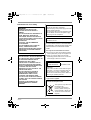 2
2
-
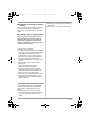 3
3
-
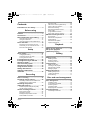 4
4
-
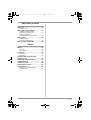 5
5
-
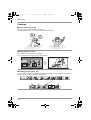 6
6
-
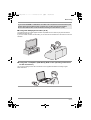 7
7
-
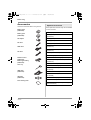 8
8
-
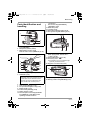 9
9
-
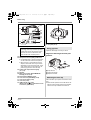 10
10
-
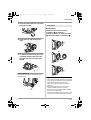 11
11
-
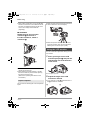 12
12
-
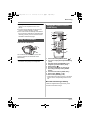 13
13
-
 14
14
-
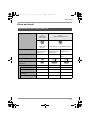 15
15
-
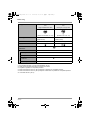 16
16
-
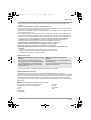 17
17
-
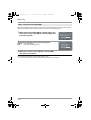 18
18
-
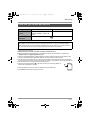 19
19
-
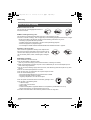 20
20
-
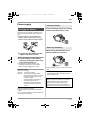 21
21
-
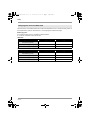 22
22
-
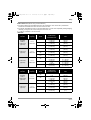 23
23
-
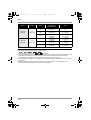 24
24
-
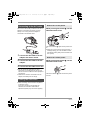 25
25
-
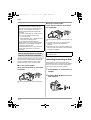 26
26
-
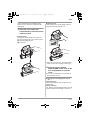 27
27
-
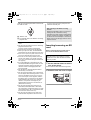 28
28
-
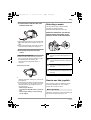 29
29
-
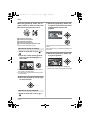 30
30
-
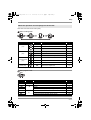 31
31
-
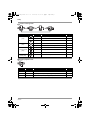 32
32
-
 33
33
-
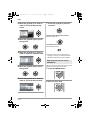 34
34
-
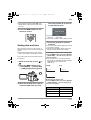 35
35
-
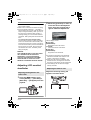 36
36
-
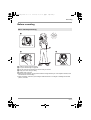 37
37
-
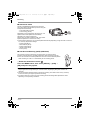 38
38
-
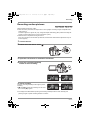 39
39
-
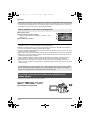 40
40
-
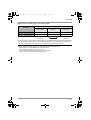 41
41
-
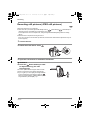 42
42
-
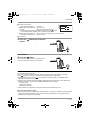 43
43
-
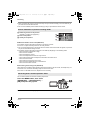 44
44
-
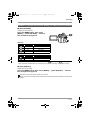 45
45
-
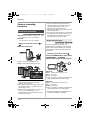 46
46
-
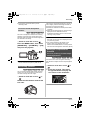 47
47
-
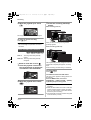 48
48
-
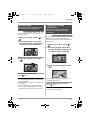 49
49
-
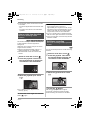 50
50
-
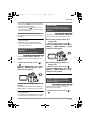 51
51
-
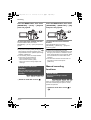 52
52
-
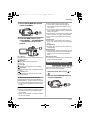 53
53
-
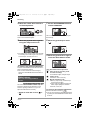 54
54
-
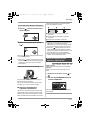 55
55
-
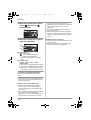 56
56
-
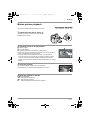 57
57
-
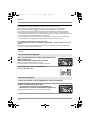 58
58
-
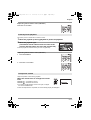 59
59
-
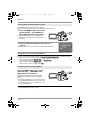 60
60
-
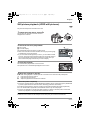 61
61
-
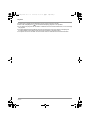 62
62
-
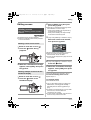 63
63
-
 64
64
-
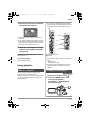 65
65
-
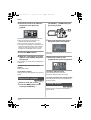 66
66
-
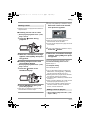 67
67
-
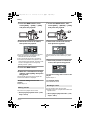 68
68
-
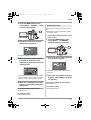 69
69
-
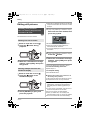 70
70
-
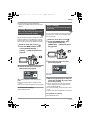 71
71
-
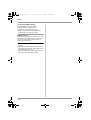 72
72
-
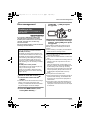 73
73
-
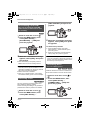 74
74
-
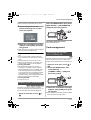 75
75
-
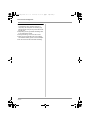 76
76
-
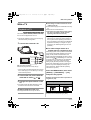 77
77
-
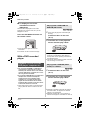 78
78
-
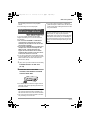 79
79
-
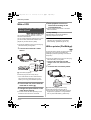 80
80
-
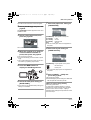 81
81
-
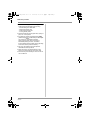 82
82
-
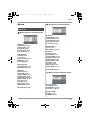 83
83
-
 84
84
-
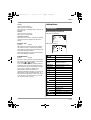 85
85
-
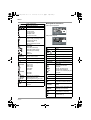 86
86
-
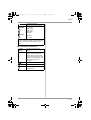 87
87
-
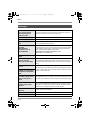 88
88
-
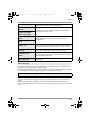 89
89
-
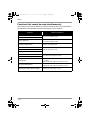 90
90
-
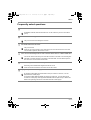 91
91
-
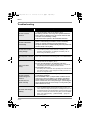 92
92
-
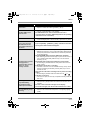 93
93
-
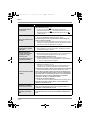 94
94
-
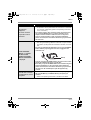 95
95
-
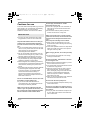 96
96
-
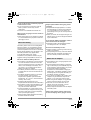 97
97
-
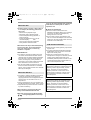 98
98
-
 99
99
-
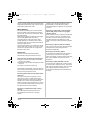 100
100
-
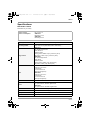 101
101
-
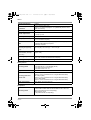 102
102
-
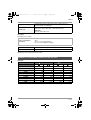 103
103
-
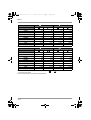 104
104
-
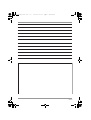 105
105
-
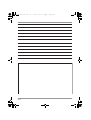 106
106
-
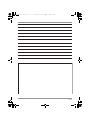 107
107
-
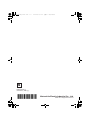 108
108
Panasonic VDR-D220GN User manual
- Category
- Camcorders
- Type
- User manual
- This manual is also suitable for
Ask a question and I''ll find the answer in the document
Finding information in a document is now easier with AI
Related papers
-
Panasonic VDR-D160GN User manual
-
Panasonic AG-HSC1U User guide
-
Panasonic NVGS60EB Operating instructions
-
Panasonic NVGS80EB Operating instructions
-
Panasonic VDRD160EB Operating instructions
-
Panasonic NV-GS60GN User manual
-
Panasonic NVGS300 Operating instructions
-
Panasonic HDC-SX5P User manual
-
Panasonic VDR-D230 User manual
-
Panasonic VDRD220EP Operating instructions
Other documents
-
Samsung SGH-V805 User manual
-
Pioneer DVR-LX70D Operating instructions
-
Pioneer dcs 363 Owner's manual
-
Pioneer XV-DV370 User manual
-
JRC JCY-1800 - Installation guide
-
Zoom MP3 Player H2 User manual
-
Barco NGS-D220 Lite Quick start guide
-
Memorex VDR-3000 User manual
-
FLIR P60 Quick Start
-
 Nlynx GS400 User manual
Nlynx GS400 User manual