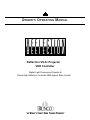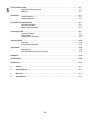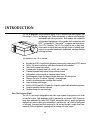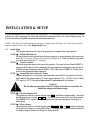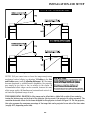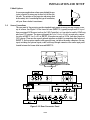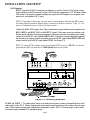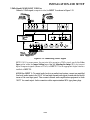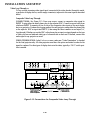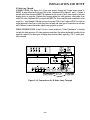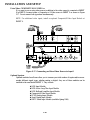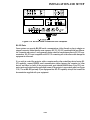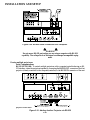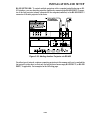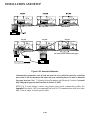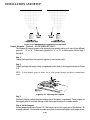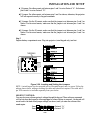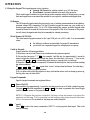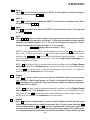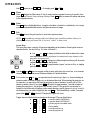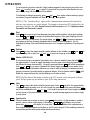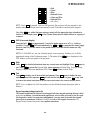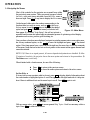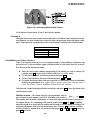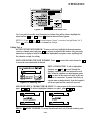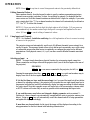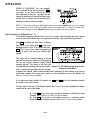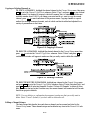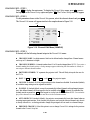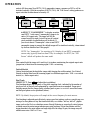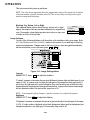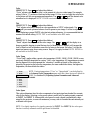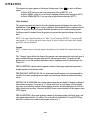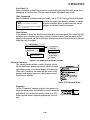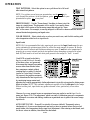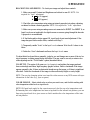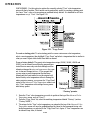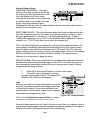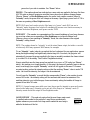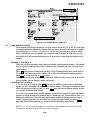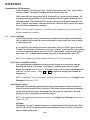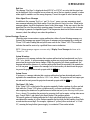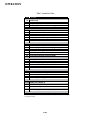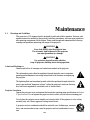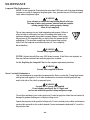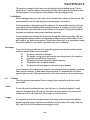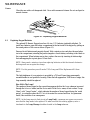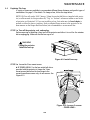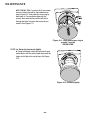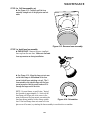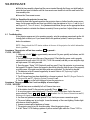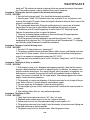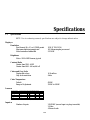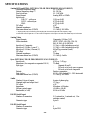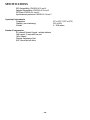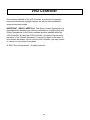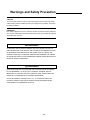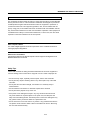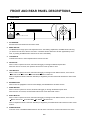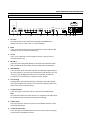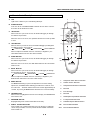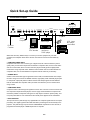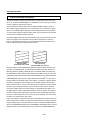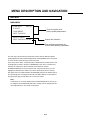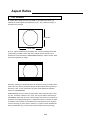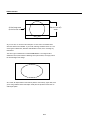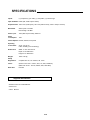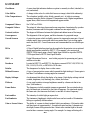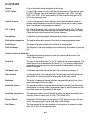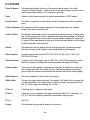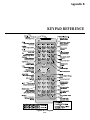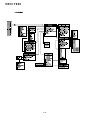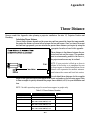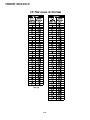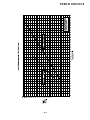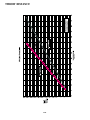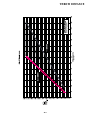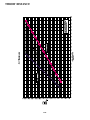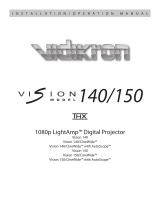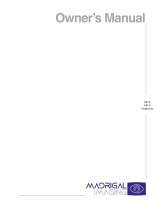Runco Reflection VX-3C Specification
- Category
- Projectors
- Type
- Specification
This manual is also suitable for

OWNER 'S OPERATING MANUAL
Digital Light Processing Projector &
Virtual High Definition Controller With Aspect Ratio Control
Reflection VX-3c Projector
VHD Controller


III
TABLE OF CONTENTS
1
2
3
4
5
Section Contents Page
Introduction 1.1 The Projectors . . . . . . . . . . . . . . . . . . . . . . . . . . . . . . . . . . . . . . . . . . . . . . . . . .1-1
1.2 Components . . . . . . . . . . . . . . . . . . . . . . . . . . . . . . . . . . . . . . . . . . . . . . . . . . . .1-2
1.3 Purchase Record and Servicing . . . . . . . . . . . . . . . . . . . . . . . . . . . . . . . . . . . . .1-2
Installation and Setup 2.1 Quick Setup . . . . . . . . . . . . . . . . . . . . . . . . . . . . . . . . . . . . . . . . . . . . . . . . . . . .2-1
2.2 Installation Considerations . . . . . . . . . . . . . . . . . . . . . . . . . . . . . . . . . . . . . . . . .2-2
2.3 Projector Position and Mounting . . . . . . . . . . . . . . . . . . . . . . . . . . . . . . . . . . . .2-9
2.4 Source Connections . . . . . . . . . . . . . . . . . . . . . . . . . . . . . . . . . . . . . . . . . . . . . .2-13
2.5 Power Connection . . . . . . . . . . . . . . . . . . . . . . . . . . . . . . . . . . . . . . . . . . . . . . .2-22
2.6 Operating Orientation . . . . . . . . . . . . . . . . . . . . . . . . . . . . . . . . . . . . . . . . . . . .2-22
2.7 Leveling . . . . . . . . . . . . . . . . . . . . . . . . . . . . . . . . . . . . . . . . . . . . . . . . . . . . . .2-22
2.8 Zoom, Focus, & Lens Offset . . . . . . . . . . . . . . . . . . . . . . . . . . . . . . . . . . . . . . .2-23
2.9 Serial Port Connections . . . . . . . . . . . . . . . . . . . . . . . . . . . . . . . . . . . . . . . . . . .2-28
Operations 3.1 Overview . . . . . . . . . . . . . . . . . . . . . . . . . . . . . . . . . . . . . . . . . . . . . . . . . . . . . .3-1
3.2 Projector Basics . . . . . . . . . . . . . . . . . . . . . . . . . . . . . . . . . . . . . . . . . . . . . . . . .3-1
3.3 Using the Keypad . . . . . . . . . . . . . . . . . . . . . . . . . . . . . . . . . . . . . . . . . . . . . . .3-4
3.4 Navigating the Menus . . . . . . . . . . . . . . . . . . . . . . . . . . . . . . . . . . . . . . . . . . . .3-12
3.5 Using Inputs and Channels . . . . . . . . . . . . . . . . . . . . . . . . . . . . . . . . . . . . . . . .3-16
3.6 Adjusting the Image . . . . . . . . . . . . . . . . . . . . . . . . . . . . . . . . . . . . . . . . . . . . . .3-21
3.7 Adjusting System Parameters and Advanced Controls . . . . . . . . . . . . . . . . . . . .3-28
3.8 Using Multiple Projectors . . . . . . . . . . . . . . . . . . . . . . . . . . . . . . . . . . . . . . . . .3-42
3.9 Error Conditions . . . . . . . . . . . . . . . . . . . . . . . . . . . . . . . . . . . . . . . . . . . . . . . .3-43
Maintenance 4.1 Warnings and Guidelines . . . . . . . . . . . . . . . . . . . . . . . . . . . . . . . . . . . . . . . . . .4-1
4.2 Cleaning . . . . . . . . . . . . . . . . . . . . . . . . . . . . . . . . . . . . . . . . . . . . . . . . . . . . . .4-3
4.3 Replacing Keypad Batteries . . . . . . . . . . . . . . . . . . . . . . . . . . . . . . . . . . . . . . . .4-4
4.4 Replacing the Lens . . . . . . . . . . . . . . . . . . . . . . . . . . . . . . . . . . . . . . . . . . . . . .4-5
4.5 Troubleshooting . . . . . . . . . . . . . . . . . . . . . . . . . . . . . . . . . . . . . . . . . . . . . . . . .4-12
Specifications 5.1 Specifications . . . . . . . . . . . . . . . . . . . . . . . . . . . . . . . . . . . . . . . . . . . . . . . . . .5-1

IV
VHD Controller Manual . . . . . . . . . . . . . . . . . . . . . . . . . . . . . . . . . . . . . . . . . . . . . . . . . . . . . . . . . . . . . . . . . . . . 6-1
Warnings and Safety Precautions . . . . . . . . . . . . . . . . . . . . . . . . . . . . . . . . . . . . . . . . . . . . . . . . . 6-2
Safety Tips . . . . . . . . . . . . . . . . . . . . . . . . . . . . . . . . . . . . . . . . . . . . . . . . . . . . . . . . . . . . . . . . . . 6-3
Introduction . . . . . . . . . . . . . . . . . . . . . . . . . . . . . . . . . . . . . . . . . . . . . . . . . . . . . . . . . . . . . . . . . . . . . . . . . . . . . . 6-4
General Description . . . . . . . . . . . . . . . . . . . . . . . . . . . . . . . . . . . . . . . . . . . . . . . . . . . . . . . . . . . 6-4
Features and Benefits . . . . . . . . . . . . . . . . . . . . . . . . . . . . . . . . . . . . . . . . . . . . . . . . . . . . . . . . . . 6-4
Front and Rear Panel Description . . . . . . . . . . . . . . . . . . . . . . . . . . . . . . . . . . . . . . . . . . . . . . . . . . . . . . . . . . . . 6-5
Front Panel Description . . . . . . . . . . . . . . . . . . . . . . . . . . . . . . . . . . . . . . . . . . . . . . . . . . . . . . . . 6-5
Rear Panel Description . . . . . . . . . . . . . . . . . . . . . . . . . . . . . . . . . . . . . . . . . . . . . . . . . . . . . . . . 6-6
Remote Control Description . . . . . . . . . . . . . . . . . . . . . . . . . . . . . . . . . . . . . . . . . . . . . . . . . . . . . 6-8
Quick Set-up Guide . . . . . . . . . . . . . . . . . . . . . . . . . . . . . . . . . . . . . . . . . . . . . . . . . . . . . . . . . . . . . . . . . . . . . . . . 6-9
Connection Examples . . . . . . . . . . . . . . . . . . . . . . . . . . . . . . . . . . . . . . . . . . . . . . . . . . . . . . . . . 6-9
Getting Started . . . . . . . . . . . . . . . . . . . . . . . . . . . . . . . . . . . . . . . . . . . . . . . . . . . . . . . . . . . . . . . 6-10
Overall Function Description . . . . . . . . . . . . . . . . . . . . . . . . . . . . . . . . . . . . . . . . . . . . . . . . . . . . 6-11
Menu Description . . . . . . . . . . . . . . . . . . . . . . . . . . . . . . . . . . . . . . . . . . . . . . . . . . . . . . . . . . . . . . . . . . . . . . . . . 6-12
Main Menu . . . . . . . . . . . . . . . . . . . . . . . . . . . . . . . . . . . . . . . . . . . . . . . . . . . . . . . . . . . . . . . . . 6-12
Picture Quality Adjustments . . . . . . . . . . . . . . . . . . . . . . . . . . . . . . . . . . . . . . . . . . . . . . . . . . . . 6-13
Aspect Ratios . . . . . . . . . . . . . . . . . . . . . . . . . . . . . . . . . . . . . . . . . . . . . . . . . . . . . . . . . . . . . . . . . . . . . . . . . . . . . 6-16
First, the basics . . . . . . . . . . . . . . . . . . . . . . . . . . . . . . . . . . . . . . . . . . . . . . . . . . . . . . . . . . . . . . 6-16
How Aspect Ratios Affect DLP
TM
Projectors . . . . . . . . . . . . . . . . . . . . . . . . . . . . . . . . . . . . . . . . 6-18
Dimensions . . . . . . . . . . . . . . . . . . . . . . . . . . . . . . . . . . . . . . . . . . . . . . . . . . . . . . . . . . . . . . . . . . . . . . . . . . . . . . . 6-19
RS-232 Protocol . . . . . . . . . . . . . . . . . . . . . . . . . . . . . . . . . . . . . . . . . . . . . . . . . . . . . . . . . . . . . . . . . . . . . . . . . . . 6-20
Specifications . . . . . . . . . . . . . . . . . . . . . . . . . . . . . . . . . . . . . . . . . . . . . . . . . . . . . . . . . . . . . . . . . . . . . . . . . . . . . 6-21
A Glossary . . . . . . . . . . . . . . . . . . . . . . . . . . . . . . . . . . . . . . . . . . . . . . . . . . . . . . . . . . . . . . . . . . . . . . . . . . A-1
B Keypad Reference . . . . . . . . . . . . . . . . . . . . . . . . . . . . . . . . . . . . . . . . . . . . . . . . . . . . . . . . . . . . . . . . . . B-1
C Menu Tree . . . . . . . . . . . . . . . . . . . . . . . . . . . . . . . . . . . . . . . . . . . . . . . . . . . . . . . . . . . . . . . . . . . . . . . . C-1
D Throw Distnace . . . . . . . . . . . . . . . . . . . . . . . . . . . . . . . . . . . . . . . . . . . . . . . . . . . . . . . . . . . . . . . . . . . . D-1
6

1-1
INTRODUCTION
The VX-3c projector is a professional quality DMD
TM
projector that uses Digital Light
Processing
TM
(DLP
TM
) technology from Texas Instruments to achieve high-brightness
multimedia and video projection. Both models are compatible
with standard international video formats and can interface with
IBM
TM
-compatible PC, Macintosh
TM
computers and high-defini-
tion (DTV) decoders. The VX-3c is ideal for use in large audi-
ence venues in which there may be high levels of ambient light,
such as in corporate boardrooms, auditoriums, and large theaters
with large screens.
The features of the VX-3c include:
! Includes the VHD Controller for optimum picture quality when using NTSC sources
! 1024 x 768 native resolution, with other resolutions fully scaleable
! 3000 ANSI lumens light output
! Contrast ratio of greater than 250:1 ANSI, 400:1 full field
! Tandem horizontal and vertical sizing software control
! Independent vertical stretch for changing aspect ratios
! Interchangeable lenses for diagonal screen sizes up to 40 or more feet
! Memory for up to 99 custom “channels” (source setups)
! Intuitive on-screen menus or hidden direct control
! Input switching with keypad
! Built-in RS-232 and RS-422 ports for computer control and networked projectors
! Remote-controlled shutter (optional)
! Modular design for easy servicing.
How The Projector Work?
The VX-3c can accept data/graphics and video input signals for projection on to front
or rear flat screens. High brightness light is generated by an internal 700W Xenon arc
lamp, then modulated by three DMD (digital micromirror device) panels that provide
digitized red, green or blue color information. Light from the “on” pixels of each panel
is reflected, converged and then projected to the screen through a single front lens,
where all pixels are perfectly superimposed as a sharp full-color image.

1-2
INTRODUCTION
1.2 Components
Included with the VX-3c is an infrared (IR) remote keypad, high-current 13 amp rated line cord,
a 9/64” hex socket ball driver, and a VX-3c owner’s manual. Make sure that you have all these
items, and note that if you have purchased this projector, a purchaser’s Warranty Registration
Card is also included. Complete this card and return it directly to Runco International as soon as
possible.
1.3 Purchase Record and Servicing
Whether the projector is under warranty or the warranty has expired, Runco’s extensive factory
and dealer service network is always available. Runco service technicians and dealers are fully
trained to quickly diagnose and correct projector malfunctions.
Should you encounter a problem with the projector and require assistance, contact your Runco
dealer or Runco International. In many cases, any necessary servicing can be performed on site.
If you have purchased the projector, fill out the information below and keep with your records.
Purchase Record
Dealer:
Dealer Phone Number:
Projector Serial Number*:
Purchase Date:
Installation Date, if
applicable:
* NOTE: The projector serial number is located on the projector's rear identification label
Owner's Operating Manual
Reflection VX-3c
Projector/Controller
Digital Light Processing Projector &
Digital Scaler and Aspect Ratio Controller
THE WORLD'S FINEST HOME THEATER PRODUCTS
TM

2-1
This section explains how to install and set up the projector. If you are familiar with the projector and want to
quickly set it up for temporary use, follow the Quick Setup instructions below. For a more complete setup, fol-
low the instructions and guides covered in the remaining subsections.
NOTE: 1) The lens is not mounted when the projector is shipped from the factory. For instructions on how to
install or replace a lens, refer to 4.5, Replacing the Lens.
2.1 Quick Setup
Follow these steps for quick setup of the projector in a standard floor mount position.
STEP 1
!
Position the Projector
Set the projector at the expected throw distance (projector-to-screen distance) and vertical posi-
tion. See 2.3, Projector Position and Mounting and Appendix E. Make sure that the projector is
level from side-to-side (see 2.7, Leveling).
STEP 2
!
Connect a Source
Locate the main input panel at the rear of the projector. The lower left area, labeled INPUT 1,
accepts an RGB input via BNC connectors. The upper right area (assuming a video decoder is
installed) accepts a composite video at INPUT 3 or S-video input at INPUT 4. Connect your
source to the appropriate panel connectors.
STEP 3
!
Connect the Line Cord to AC Power
Connect the projector’s 13 amp high-current rated line cord to the AC receptacle at the lower
right corner of the projector and to AC. Input power required is 100 - 240 VAC, 50 to 60 Hz @
11.5 amps (@ 100 V). Use only a high-current 13 amp rated cord. See Section 5.
WARNING
Do not attempt operation if the AC supply and cord are not within the
specified voltage and power range.
STEP 4
!
Turn the Projector ON
Using either the built-in or remote keypad, press and hold for approximately 1 second to
turn the projector on (or press ). Let the projector warm up for about five minutes.
The POWER LED, located in the lower right corner of the rear input panel, should glow a
steady green.
STEP 5
!
Select a Source
Using either the built-in or remote keypad, press , , , or to select and display
the image for the source you connected in Step 2. The display will resize as needed, producing
an image as large as possible for the type of source present.
INSTALLATION & SETUP
!
Power*
Power*
ON
Input1
Input1 Input1 Input1

2-2
INSTALLATION AND SETUP
STEP 6! Adjust Image
! ZOOM: With the input image displayed, rotate the textured ring on
the lens barrel to increase or decrease the image size (this requires a
zoom lens). If you don’t have a zoom lens or you can’t adjust the
image enough, the projector may not be positioned at the proper throw
distance for your screen size. Power down, unplug the projector and
move it towards or away from the screen. See 2.3, Projector Position
and Mounting for details.
! FOCUS: At the lens opening, turn the focus tab to focus the image
clearly.
! OFFSETS: Turn either or both of the adjustment screws (with the
provided hex driver) adjacent to the lens if you need to align the image
with your screen-turn the top screw to raise or lower the image. Turn
the bottom screw to shift the image left or right. Re-check focus.
! OTHER: Press to refine other display parameters as described
in Section 3.
2.2 Installation Considerations
Although this projector delivers a high brightness quality output, final display quality could be
compromised if the projector is not properly installed. This subsection discusses issues you
should consider before proceeding with a final installation. Even if you do not intend to use the
projectors in a fixed and permanent installation, this subsection will help you to better understand
what you can do to enhance display performance.
Lifting
For any new installation, you will likely have to safely lift the projector into place. Keep in mind
that the projector is quite heavy, and the aid of a CO2 or other type of mechanical lift is highly
recommended.
Zoom
Focus
V
H
Menu

2-3
INSTALLATION AND SETUP
Installation Type!
Choose the installation type which suits your needs: front or rear screen, floor mount or invert-
ed mount.
Screen Type! Front Screen Installations
While there are two basic screen types, flat and curved, generally flat screens are recommended
for this projector. Flat screens offer a gain of about 1 with a viewing angle just less than 180°. The
image is diffused equally in all directions so the audience can see the display from various angles.
Because of the low gain, flat screens are most effective when ambient lighting is reduced,
although this difference may be negligible given the high brightness output from this projector.
Front Screen, Floor Mount Installation
ADVANTAGES
CONSIDERATIONS
Chapter 1 Easy to set up
Chapter 2 Can be moved or changed quickly
Chapter 3 Easy to access
Chapter 4 Shares floor space with audience
Front Screen, Inverted Mount (ceiling) Installation
ADVANTAGES
CONSIDERATIONS
Chapter 5 Does not take up audience space
Chapter 6 Projector is unobtrusive
Chapter 7 Projector cannot be accidentally
moved
Chapter 8 Installation is more permanent
Chapter 9 It is more difficult to access the
projector
Rear Screen, Floor Mount Installation
ADVANTAGES
CONSIDERATIONS
Chapter 10 Projector is completely hidden
Chapter 11 Projector is easily accessed
Chapter 12 Usually good ambient light
rejection
Chapter 13 Requires separate room
Rear Screen, Inverted Mount (ceiling) Installation
ADVANTAGES
CONSIDERATIONS
Chapter 14 Projector is completely hidden
Chapter 15 Usually good ambient light
rejection
Chapter 16 Requires separate room
Chapter 17 Installation cost is usually
higher
Rear Screen, Floor Mount with Mirror
ADVANTAGES
CONSIDERATIONS
Chapter 18 Projector is completely hidden
Chapter 19 Usually good ambient light
rejection
Chapter 20 Requires less space behind
screen than other rear screen installations
Chapter 21 Requires separate room
Chapter 22 Installation cost is usually
higher

2-4
INSTALLATION AND SETUP
Figure 2.1. Audience Coverage with Flat Screen
NOTE: Lenses for this projector are designed primarily for use with flat screens, but the projec-
tor depth-of-field range allows the lens to be focused on curved screens as well. While focus
remains sharp in the corners, there may be significant pincushion distortion, primarily at the top
of the screen.
Rear Screen Installations
There are two basic types of rear screens: diffused and optical. A diffused screen has a surface
that evenly spreads the light striking it. Purely diffused screens have a gain of less than 1. The
main advantage of the diffused screen is its wide viewing angle, similar to that of a flat screen for
front screen projection. Fresnel lenticular screens take light from the projector and redirect it to
increase the light intensity at the front of the screen. This reduces it in other areas. A viewing
cone, similar to that of a curved front screen installation, is created.
To summarize, Fresnel lenticular screens are better suited for brightly lit rooms where the audi-
ence is situated within the viewing cone. Diffused screens may be better suited when a wide view-
ing angle is required but there is low ambient room lighting.
Screen Size!
Screen size may be from 5 to 40 feet diagonal, depending on the lens you are using. For instance,
a 1.2:1 lens can produce a 5 to 25 foot image size, whereas a 4-7:1 zoom lens produces an 8 to
40 foot image size. Choose a screen size that is appropriate for your lens and application. Keep
in mind that if the projector will be used to display text information, the image size must allow
the audience to recognize all text clearly. The eye usually sees a letter clearly if eye-to-text dis-
tance is less than 150 times the height of the letter. Small text located too far from the eye may
be illegible at a distance no matter how sharply and clearly it is displayed.
To fill a screen with an image, the aspect ratio of the screen should be equal to the aspect ratio of
the image. The aspect ratio of an image is the ratio of its width to its height. Standard television
has a 4:3 or 1.33:1 aspect ratio. For example, to display a television image with a 4:3 aspect ratio
onto a 10 foot (3m) high screen, the width of the screen must be at least 13.3 feet (4m).
Note: Screen size is often specified as diagonal size. Screens specified by diagonal size have
aspect ratios of 4:3. Screens with other aspect ratios, such as 16:9, are not typically specified by
diagonal size, instead they are specified by height and width.

2-5
INSTALLATION AND SETUP
Figure 2.2. Poor Screen Placement
Ideal Room Lighting!
The high brightness output of this projector is certainly well suited for locations where ambient
lighting is less than optimum for projection, yet there are still many simple things you can do to
optimize your installation.
Visiting a movie theater can give you an idea of what makes an ideal projection environment.
Walls, floors and furnishings are dark and have a matte finish. A projection room should not have
white reflective ceilings or non-directional lighting, such as fluorescent lights. The white ceiling
spreads light, making the room appear brighter. Keep lighting and reflections to a minimum.
If it is not possible to eliminate fluorescent lights, consider using incandescent spot lighting or
parabolic reflectors (“egg crates”) to direct light down to the floor. Light dimmers or rheostats
allow further control.
Outside windows are undesirable in any projection room. A small crack between curtains on a
sunny day can wash out a projected image. If you do have windows, make sure that window cov-
erings are opaque and overlapping - some window coverings are designed to provide up to 100
percent blockage of outside light. Ideally, the material should have a matte finish.
To minimize the effects caused by unwanted light from door and aisle ways, carefully choose the
position of your projector and screen. Figure 2.2 shows an installation where poor screen place-
ment allows too much unwanted light to enter the screen. In Figure 2.3, screen and the projector
are positioned so that unwanted light is minimized.
Figure 2.3. Better Screen Placement

2-6
INSTALLATION AND SETUP
Even with all lighting removed it is still possible that room reflections within the room can slight-
ly degrade the image. Light from the projection screen should be absorbed by the ceilings, walls
and floors so that it will not be reflected back to the screen. Again, keep reflective surfaces to a
minimum.
Other Considerations!
Here are some other considerations and tips which can help you improve your installation:
! Ventilation is an important factor when preparing a projection room. The ambient temperature
should be kept constant and below 35°C (95°F). Keep the projector away from heating and/or
air conditioning vents. Changes in temperature can cause drifts in the projector circuitry that
may affect performance.
! Keep the projector away from devices that radiate electromagnetic energy such as motors and
transformers. Common sources of these are slide projectors, speakers, power amplifiers, ele-
vators, etc.
! For rear screen applications, less space is required if a mirror is used to fold the optical path.
! Choose the right screen size for the application:
! As screen size increases, magnification increases and reduces brightness. Select a screen
size which is appropriate for the venue, but not larger than that required.
! Installing a large screen in a small room is similar to watching television close up; too
large a screen can overpower a room. A good rule of thumb is to be no closer than 1.5
times the width of the screen.
! Larger screens require greater attention to lighting conditions.
! When laying out the projection room, consider positioning the projector and screen in a man-
ner that will achieve maximum audience coverage and space efficiency. For example, placing
the screen along the larger wall in a rectangular room will reduce audience coverage. Figure
2.4 shows two examples of how audience coverage is maximized.

2-7
INSTALLATION AND SETUP
Figure 2.4. Screen Locations for Maximum Audience Coverage
2.3 Projector Position and Mounting
Installation type, screen type, and lighting all affect where the projector is positioned. In addition,
both throw distance (the distance between the projector and screen) and vertical position (the
height of the projector in relation to the screen) must be determined for every new installation.
Both depend on the screen size and lens type you are using. Make sure that the room can accom-
modate the required position of the projector for the chosen screen size.
Throw Distance!
Throw distance is the distance between the projector’s front feet and the screen. For any installa-
tion, an accurate throw distance must be determined in order for the image to be of the right size
for your screen-the farther the projector is from the screen, the larger the image.
NOTE: If your projector is tilted in relation to the screen, as is sometimes the case for large ven-
ues or elevated installations, throw distance still represents the smallest measurement between the
screen and lens.
Throw distance is roughly equal to the hori-
zontal width of the screen multiplied by the
type of lens you are using. For example, if
you are using a 0.8:1 lens, proper throw dis-
tance will be approximately 0.8 x the screen
width. Once you know your screen size and
lens, you can estimate throw distance needed
(see example in Figure 2.5).
IMPORTANT: For proper placement in an
installation, always refer to the throw dis-
tance formula and/or graph for your lens as
listed in Appendix E. Keep in mind that due to lens manufacturing tolerances for lens focal
length, actual throw distance can vary ±5% between lenses described as having the same throw
ratio.
6 ft.
7.2 ft.
6 x 1.2 = 7.2
1.2:1 lens
Figure 2.5. Estimating Throw Distance
(SEE APPENDIX D)
Screen x Lens Type = Approx. Throw Distance

2-8
INSTALLATION AND SETUP
Vertical & Horizontal Position !
THE VERTICAL POSITION of the projector in relation to the screen also depends on the size
of the screen and the lens type. Correct vertical position helps ensure that the image will be rec-
tangular in shape rather than keystoned (having non-parallel sides) and that image focus and
brightness both remain optimized.
In addition, vertical position of the image can be manually offset-that is, moved up or down-by
turning the top screw on the front of the projector (the bottom screw if the projector is ceiling
mounted). The range of adjustment is roughly 130%, depending on the specific lens you are using
and whether or not you are also offsetting horizontally. See Table 2.1 for the percentage of the
image that can be displayed above and below the center of each type of lens designed for this pro-
jector. These image offsets are also illustrated in Figure 2.6 (fixed lenses) and Figure 2.7.
Figure 2.6. Maximum Vertical Offsets (FIXED LENSES)
Table 2. 1. Maximum % of Image Offset from Lens Center
Lens Type
Max. Recommended Image Offset
*
0.8:1
"
105%
#
100%
1.2:1
"
126%
#
133%
1.5 - 2.2:1
"
129%
#
117%
2.2 - 4:1
"
129%
#
117%
4-7:1
"
137%
#
126%
*
NOTE: This lens is the same as the VX -3 0.8:1 lens

2-9
INSTALLATION AND SETUP
Figure 2.7. Maximum Vertical Offsets (ZOOM LENSES)
NOTES: 1) If you cannot raise or lower the image enough using
mechanical vertical offsets, try adjusting V-Position in the Size
and Position menu (see 3.6, Adjusting the Image). 2) If the image
becomes keystoned or exhibits uneven brightness, the projector
may simply be too high or low in relation to the screen. 3)
Recommended offset ranges can be exceeded, however this may
affect image quality. 4) Simultaneous horizontal and vertical off-
set limits the adjustment range of each.
THE HORIZONTAL POSITION of the image can be offset-that is, shifted left or right of lens center-by
turning the bottom screw on the front of the projector (the top screw if the projector is ceiling mounted). The
maximum horizontal offsets for the lenses designed for this projector is shown in Figure 2.8. For this projector,
this value expresses the maximum percentage of the image that can be projected to one side of the lens center
(roughly 80%, depending on the lens).

2-10
INSTALLATION AND SETUP
Mounting!
For typical front or rear floor mounts, mount the projector on a secure table
or cart. Take care with a mobile cart-avoid sudden stops, excessive force and
uneven surfaces that may cause the projector and cart combination to over-
turn.
The table or cart should be reasonably level. Fine adjustments to the projec-
tor level can be made by adjusting the height of the projector legs; refer to 2.7,
Leveling for details.
Special Mounting
Note that projector can be rotated and mounted at any vertical angle-i.e., you can tilt the face of
the projector up or down as much as desired for your installation. The side-to-side tilt, however,
must not exceed 15° (see Figure 2.9). This limit ensures that the arc lamp in the projector oper-
ates properly and safely. Always make sure that exhaust air from the projector does not vent
towards the lens, otherwise you may detect heat waves in your projected image.
Figure 2.9. Horizontal and Vertical Tilt Ranges
You must use the proper ceiling mount fixture or stacking kit for your projector. For more infor-
mation, contact your Runco dealer.
Fig 2.8. Maximum Horizontal Offset (ALL LENSES)

2-11
INSTALLATION AND SETUP
Folded Optics!
In rear screen applications where space behind the pro-
jector is limited, a mirror may be used to fold the opti-
cal path. The position of the projector and mirror must
be accurately set-if considering this type of installation,
call your Runco dealer for assistance.
2.4 Source Connections
The rear panel of the projector provides standard input panels to which you may connect a vari-
ety of sources. See Figure 2.10-the lower left area (INPUT 1) typically accepts an RGB signal
from an external RGB source (such as the VHD Controller), or it can also be used for YPbPr sig-
nals from DTV sources. The upper right panel-the Video Decoder Module-accepts only compos-
ite video at INPUT 3 or S-video at INPUT 4 from devices such as VCRs, laser disc players or
DVD players. There are also several optional interfaces available for connecting other sources at
INPUT 2. Such an option installs in the upper left area, just below the audio connectors. For any
input, including the optional inputs, audio with loop through connects at the audio input panel
located between the license label area and INPUT 2.
Figure 2.10. Rear Connector Panel
l;kjd;flkj;lkasjd;lkjfa;sdff
;laskdjf;lieuiodmca:LKs
eopedjivncfhasp;rpprgm
oiawoedfpawreoifasjdfl

2-12
INSTALLATION AND SETUP
RGB Signals!
INPUT 1 provides 5 BNCs (connectors) for linking to a variety of sources. The typical connec-
tion would be to an RGB source such as the VHD Controller, computers or DTV decoders with an
RGB output. This projector supports multiple sync types with RGB signals: sync-on-green, com-
posite sync, and separate H & V syncs.
NOTES: Depending on the source, you may need a custom adapter cable that has BNC connec-
tors at the projector end and a different type of connector at the other (such as a 15-pin “D” con-
nector for computer sources). Contact your Runco dealer.
Connect the SYNC BNC input(s) first. Then connect the red, green and blue source outputs to the
RED, GREEN, and BLUE BNCs on the INPUT 1 panel. If the source uses sync-on-green, only
the red, green, and blue connections are required. If the source provides a composite sync output,
connect it to the SYNC input labeled HOR/COMP. If the source provides separate horizontal
and vertical sync outputs, connect horizontal sync to the SYNC input labeled HOR/COMP and
connect vertical sync to SYNC input labeled VERT. See Figure 2.11.
NOTE: To connect YPbPr signals, such as from analog HDTV sources, to INPUT 1, use the red,
green and blue BNCs as described in YPbPr Signals later in this section.
Figure 2.11. Connecting RGB Input
AUDIO for INPUT 1: To control audio levels in an audio/visual system, connect pre-amplified (line level)
audio inputs to the “IN 1” left and right channel audio inputs located near the top left corner of the rear input
panel. Then connect external audio amplification equipment to audio “OUT” for sound output. Audio connec-
tion cables require standard RCA type phono plugs.

2-13
INSTALLATION AND SETUP
YPbPr Signal(COMPONENT VIDEO)!
Connect a YPbPr signal (component video) to INPUT 1 as shown in Figure 2.12.
Figure 2.12. Connecting YPbPr Signal
NOTES: 1) If, for some reason, the projector fails recognize a YPbPr signal, specify this Color
Space option within the Image Settings menu. See 3.6, Adjusting the Image. 2) Do not connect
digital component signals (known as YCbCr) to INPUT 1. Use the appropriate digital interface
installed at INPUT 2.
AUDIO for INPUT 1: To control audio levels in an audio/visual system, connect pre-amplified
(line level) audio inputs to the “IN 1” left and right channel audio inputs located near the top left
corner of the rear input panel. Then connect external audio amplification equipment to audio
“OUT” for sound output. Audio connection cables require standard RCA type phono plugs.

2-14
INSTALLATION AND SETUP
Composite Video!
The video decoder input panel provides simultaneous connection of both a composite video
source (INPUT 3) and an S-Video source (INPUT 4).
If connecting a composite video source, use the Composite BNC connector or the RCA phono
jack at -do not use both as inputs. See Figure 2.13.
AUDIO for INPUT 3: To control audio levels in an audio/visual system, connect pre-amplified
(line level) audio inputs to the “IN 3” left and right channel audio inputs located near the top
left corner of the rear input panel. Then connect external audio amplification equipment to
audio “OUT” for sound output. Audio connection cables require standard RCA type phono
plugs.
NOTE: If you want to loop a composite video signal through to another projector or display
device, see Video Loop Through later in this section.
Figure 2.13. Connecting Composite Video
Page is loading ...
Page is loading ...
Page is loading ...
Page is loading ...
Page is loading ...
Page is loading ...
Page is loading ...
Page is loading ...
Page is loading ...
Page is loading ...
Page is loading ...
Page is loading ...
Page is loading ...
Page is loading ...
Page is loading ...
Page is loading ...
Page is loading ...
Page is loading ...
Page is loading ...
Page is loading ...
Page is loading ...
Page is loading ...
Page is loading ...
Page is loading ...
Page is loading ...
Page is loading ...
Page is loading ...
Page is loading ...
Page is loading ...
Page is loading ...
Page is loading ...
Page is loading ...
Page is loading ...
Page is loading ...
Page is loading ...
Page is loading ...
Page is loading ...
Page is loading ...
Page is loading ...
Page is loading ...
Page is loading ...
Page is loading ...
Page is loading ...
Page is loading ...
Page is loading ...
Page is loading ...
Page is loading ...
Page is loading ...
Page is loading ...
Page is loading ...
Page is loading ...
Page is loading ...
Page is loading ...
Page is loading ...
Page is loading ...
Page is loading ...
Page is loading ...
Page is loading ...
Page is loading ...
Page is loading ...
Page is loading ...
Page is loading ...
Page is loading ...
Page is loading ...
Page is loading ...
Page is loading ...
Page is loading ...
Page is loading ...
Page is loading ...
Page is loading ...
Page is loading ...
Page is loading ...
Page is loading ...
Page is loading ...
Page is loading ...
Page is loading ...
Page is loading ...
Page is loading ...
Page is loading ...
Page is loading ...
Page is loading ...
Page is loading ...
Page is loading ...
Page is loading ...
Page is loading ...
Page is loading ...
Page is loading ...
Page is loading ...
Page is loading ...
Page is loading ...
Page is loading ...
Page is loading ...
Page is loading ...
Page is loading ...
Page is loading ...
Page is loading ...
Page is loading ...
Page is loading ...
Page is loading ...
Page is loading ...
Page is loading ...
Page is loading ...
Page is loading ...
Page is loading ...
Page is loading ...
Page is loading ...
Page is loading ...
Page is loading ...
Page is loading ...
-
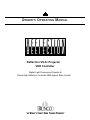 1
1
-
 2
2
-
 3
3
-
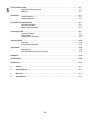 4
4
-
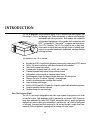 5
5
-
 6
6
-
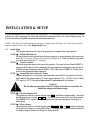 7
7
-
 8
8
-
 9
9
-
 10
10
-
 11
11
-
 12
12
-
 13
13
-
 14
14
-
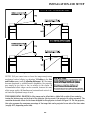 15
15
-
 16
16
-
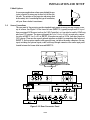 17
17
-
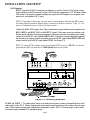 18
18
-
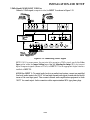 19
19
-
 20
20
-
 21
21
-
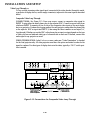 22
22
-
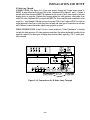 23
23
-
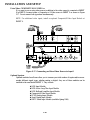 24
24
-
 25
25
-
 26
26
-
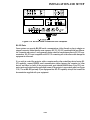 27
27
-
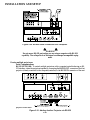 28
28
-
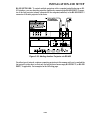 29
29
-
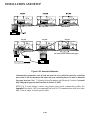 30
30
-
 31
31
-
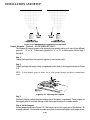 32
32
-
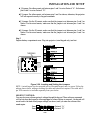 33
33
-
 34
34
-
 35
35
-
 36
36
-
 37
37
-
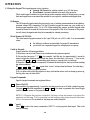 38
38
-
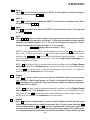 39
39
-
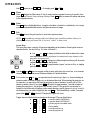 40
40
-
 41
41
-
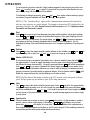 42
42
-
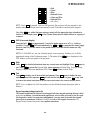 43
43
-
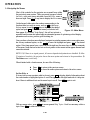 44
44
-
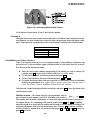 45
45
-
 46
46
-
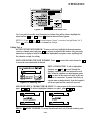 47
47
-
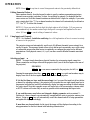 48
48
-
 49
49
-
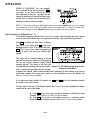 50
50
-
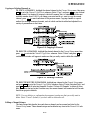 51
51
-
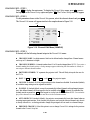 52
52
-
 53
53
-
 54
54
-
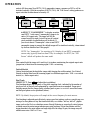 55
55
-
 56
56
-
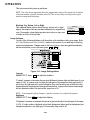 57
57
-
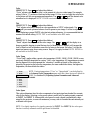 58
58
-
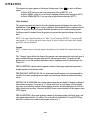 59
59
-
 60
60
-
 61
61
-
 62
62
-
 63
63
-
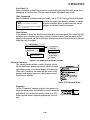 64
64
-
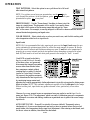 65
65
-
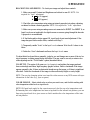 66
66
-
 67
67
-
 68
68
-
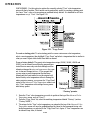 69
69
-
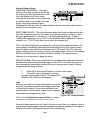 70
70
-
 71
71
-
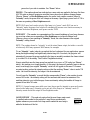 72
72
-
 73
73
-
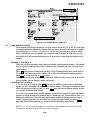 74
74
-
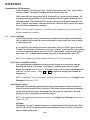 75
75
-
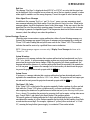 76
76
-
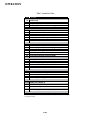 77
77
-
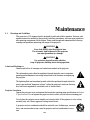 78
78
-
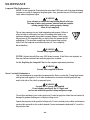 79
79
-
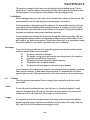 80
80
-
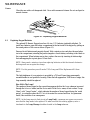 81
81
-
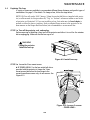 82
82
-
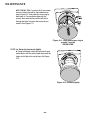 83
83
-
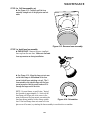 84
84
-
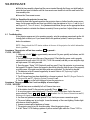 85
85
-
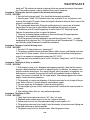 86
86
-
 87
87
-
 88
88
-
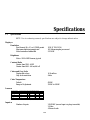 89
89
-
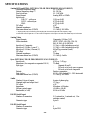 90
90
-
 91
91
-
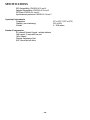 92
92
-
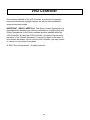 93
93
-
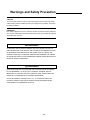 94
94
-
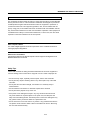 95
95
-
 96
96
-
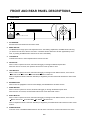 97
97
-
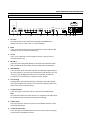 98
98
-
 99
99
-
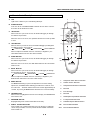 100
100
-
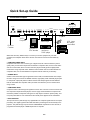 101
101
-
 102
102
-
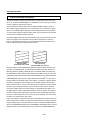 103
103
-
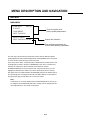 104
104
-
 105
105
-
 106
106
-
 107
107
-
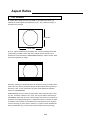 108
108
-
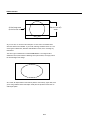 109
109
-
 110
110
-
 111
111
-
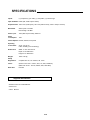 112
112
-
 113
113
-
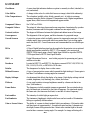 114
114
-
 115
115
-
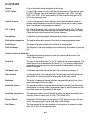 116
116
-
 117
117
-
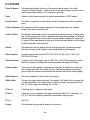 118
118
-
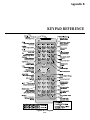 119
119
-
 120
120
-
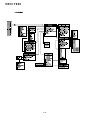 121
121
-
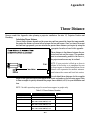 122
122
-
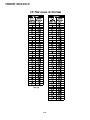 123
123
-
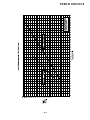 124
124
-
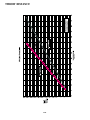 125
125
-
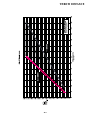 126
126
-
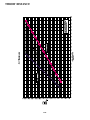 127
127
-
 128
128
-
 129
129
Runco Reflection VX-3C Specification
- Category
- Projectors
- Type
- Specification
- This manual is also suitable for
Ask a question and I''ll find the answer in the document
Finding information in a document is now easier with AI
Related papers
-
Runco Home Theater System VX-6C User manual
-
Runco Reflection DR-300 User manual
-
Runco Projector VX-2000d User manual
-
Runco Projector VX-2000d User manual
-
Runco Home Theater System SC-30d User manual
-
Runco Projector Reflection User manual
-
Runco VX-8d User manual
-
Runco D-73D User manual
-
Runco CL-810 CL-810 Ultra Cl-810 CineWide CL-810 / SDC-1 User manual
-
Runco Runco VideoXtreme VX-55d User manual
Other documents
-
MATT BLATT MBLIBTPEWLA User guide
-
Panasonic PT-D995U User manual
-
Infocus LP 740 User manual
-
Vista Roadster X9 User manual
-
Ask Proxima SX1 User manual
-
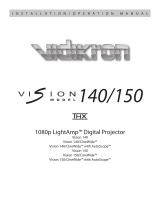 Vidikron Vision 150 User manual
Vidikron Vision 150 User manual
-
Vidikron Vision Model 75 User manual
-
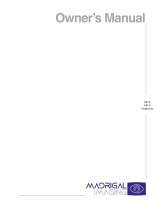 Madrigal Imaging MP-9 User manual
Madrigal Imaging MP-9 User manual
-
Christie Mirage HD14K-M User manual
-
Texas Instruments Matrix 3000 User manual