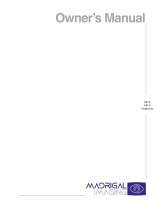Page is loading ...

D S + 6 0 / D W 3 0 / M a t r i x 3 0 0 0
U s e r ’ s M a n u a l
013-100149-02

DS+60 / DW30 / Matrix 3000
User’s Manual
Table of Contents
013-100149-02 Rev. 1 (01/07) Software v1.2 and later Christie DS+60/DW30/Matrix 3000 User’s Manual
NOTE: Due to continuing research, all information in this manual is subject to change without notice.
1.1 Projector Overview...................................................................................................... 1-1
1.2 Components................................................................................................................. 1-3
1.3 Purchase Record and Servicing ................................................................................... 1-4
2.1 Quick Setup .................................................................................................................2-1
2.2 Installation Considerations .......................................................................................... 2-3
2.3 Connecting Sources ................................................................................................... 2-12
2.4 Connecting Communications .................................................................................... 2-15
2.5 System Integration – GPIO Connector ...................................................................... 2-19
2.6 Power Connection ..................................................................................................... 2-20
3.1 About the Projector .................................................................................................... 3-1
3.2 Using the Remote or Built-in Keypad ......................................................................... 3-3
3.3 Navigating the Menus................................................................................................ 3-10
3.4 Using Inputs and Channels........................................................................................ 3-14
3.5 Adjusting the Image .................................................................................................. 3-19
3.6 Adjusting System Parameters and Advanced Controls ............................................. 3-34
3.7 Working with PIP and Seamless Switching .............................................................. 3-48
3.8 The Lamp Menu ........................................................................................................ 3-51
3.9 Status Menu ............................................................................................................. 3-55
3.10 Using Multiple Projectors.......................................................................................... 3-55
3.11 Remote Control of the Projector ............................................................................... 3-65
3.12 Error Conditions ........................................................................................................ 3-66
4.1 Warnings and Safety Guidelines ................................................................................. 4-1
4.2 Cleaning and Maintenance Guide................................................................................ 4-4
4.3 Replacing Remote Batteries ........................................................................................ 4-5
4.4 Lamp and Filter Replacement...................................................................................... 4-5
4.5 Replacing the Projection Lens..................................................................................... 4-8
5.1 Displays....................................................................................................................... 5-1
5.2 Lamp ........................................................................................................................... 5-3
5.3 Ethernet ....................................................................................................................... 5-3
6.1 Specifications ..............................................................................................................6-1
Appendix A: Glossary............................................................................................................. A-1
Appendix B: Keypad Reference.............................................................................................. B-1
Appendix C: Serial Communication ....................................................................................... C-1
Appendix D: Throw Distance ................................................................................................. D-1
Appendix E: System Integration ..............................................................................................E-1
Appendix F: Optional Input Modules ...................................................................................... F-1
Appendix G: 300W P-VIP Lamps Product Safety Data Sheet................................................ G-1
2 INSTALLATION &
SETUP
1 INTRODUCTION
3 OPERATION
4 MAINTENANCE
5 TROUBLESHOOTING
6 SPECIFICATIONS
APPENDICES


Section 1
Introduction
013-100149-02 Rev. 1 (01/07) Christie DS+60/DW30/Matrix 3000 User’s Manual 1-1
Christie DS+60/DW30/Matrix 3000 projectors are professional quality single-chip
projectors that use Digital Light Processing™ (DLP™) technology from Texas
Instruments to achieve bright, crisp images. With a range of available lenses, input
modules and built-in ChristieNET™ these projectors are flexible and customizable.
The compact size and native SXGA+ (1400x1050) resolution of the DS+60, and the
native 720P (1280X720) resolution of the DW30 make them ideally suited for
boardrooms, conference rooms and the like.
Also a reliable and compact SXGA+ projector, the
Matrix 3000 with its purpose built simulation
features such as RGB color matching, and gamma
controls can be used in Simulation and
Visualization applications.
Key features:
• 1-chip DLP
™
technology
• Native SXGA+ resolution (1400 x 1050) for DS+60/Matrix 3000,
• 720P resolution for DW30 (1280 x 720)
• Variable brightness due to use of dual lamp illumination system
• Exceptional contrast ratio range
• Two user replaceable lamps - 300W P-VIP
®
• Auto-switching or user selectable lamp operation mode (Single or Dual lamp)
• 10-bit image processing
• 24-bit RGB display
• Display of NTSC, PAL, and SECAM video inputs and HDTV/DTV formats
• Memory for up to 50 custom channels (source setups)
• Intuitive on-screen menu system
• Picture-in-Picture and Seamless switching
• Optional ChristieTWIST
™
image warping module (standard in Matrix 3000)
• Status LED display for projector monitoring
• Multiple control options including ChristieNET
™
, RS-232 and RS-422
• Remote controlled shutter
• Motorized lens mount for smooth lens control
• Field interchangeable projection lenses
See Section 6 for a complete list of product specifications.
1.1 Projector
Overview

Section 1: Introduction
1-2 Christie DS+60/DW30/Matrix 3000 User’s Manual 013-100149-02 Rev. 1 (01/07)
1 Powering ON
(a) Be patient when powering the projector ON or switching lamp operation
modes. As the lamps warm up, brightness will gradually increase. (No
light appears on the wall during the first 25 seconds.) On the rare
occurrence a lamp does not ignite, the projector will try again several
times. For more information see 3.7 - The Lamp Menu.
(b) Wait for the projector to complete initialization before sending keypad
commands (“On” will appear on the LED display), otherwise it will be
ignored.
(c) The projector enforces a 90 second wait from the time the projector is
powered down and powered back up again. This gives the lamps enough
time to cool down to a point where they can be turned on again.
(d) Use the windows located on the lamp doors as indicators when trying to
determine whether a lamp is on or off without accessing software menus.
2 Lamp Operation Modes – Auto Switching
(a) The projector will automatically switch from one single lamp operation
mode to another to maintain light on the wall.
(b) Check the status of a lamp in the Status menu, Lamp menu or by looking
at the windows on the lamp doors.
(For more information see 3.7 - The Lamp Menu)
3 Lamp Operation Modes – Manual Switching
(a) One lamp will turn off only after the other lamp has successfully been
turned on. This allows you to view content without interruption when
switching between lamp operation modes. It takes 25 seconds for a lamp
that was just turned on to warm up and reach full brightness. When the
original lamp turns off you will notice a slight dimming, which indicates
the lamp switching operation is complete. At this point, you can perform
any adjustment, such as Color Wheel Delay. For more information see 3.7
- The Lamp Menu.
4 Flexible Light Output Control
(a) Switching from Dual to Single Lamp operation modes can reduce light
output by approximately 50%.
(b) Adjusting lamp power in the range of 300W to 250W can provide
approximately 17% dimming capability.
(c) Adjusting the Optical Aperture can significantly drive brightness down
(approximately 78%) while increasing contrast from 1100-5000:1
increase contrast.
(d) Always check the optical aperture and lamp power levels before
troubleshooting brightness related problems.
5 White Boost
(a) White Boost automatically turns off when Edge Blending, adjusting
Brightness Uniformity or making Color Adjustments. A noticeable
dimming of the display occurs. For best results, set White Boost to 10 for
data content and 2 for video.
T
h
i
n
g
s
Y
o
u
S
h
o
u
l
d
K
n
o
w
A
b
o
u
t
Y
o
u
r
P
r
o
j
e
c
t
o
r

Section 1: Introduction
013-100149-02 Rev. 1 (01/07) Christie DS+60/DW30/Matrix 3000 User’s Manual 1-3
The light generated by the lamp(s) is then sequentially filtered into the RGB color
primaries by the spinning color wheel(s) and presented to the single chip DMD,
located in the light engine, in sequence. The reflected light from the DMD chip then
passes through the projection lens to the screen.
Figure 1.1 How the Projector Works
Ensure you have received all the following components before using your projector.
• Wireless IR Remote (with batteries)
• Wired Remote Cable (10 ft.)
• Line Cord (North American and European)
• Computer Cable (Dsub 15 to DVI-I)
• DVI-I Cable
• S-Video Cable
• User’s Manual
NOTE: For a complete list of optional components that can be used with your
projector, refer to Section 6 – Specifications. Call Christie or your dealer, if
required.
How the
p
ro
j
ector works f
1.2 Components

Section 1: Introduction
1-4 Christie DS+60/DW30/Matrix 3000 User’s Manual 013-100149-02 Rev. 1 (01/07)
Whether the projector is under warranty or the warranty has expired, Christie’s highly
trained and extensive factory and dealer service network is always available to quickly
diagnose and correct projector malfunctions. Service manuals and updates are
available to service technicians for all projectors.
If you encounter any problems with the projector and require assistance, contact your
dealer or Christie Digital Systems. Fill out the information in the table below and keep
with your records for future reference.
Purchase Record
Dealer:
Dealer Phone Number:
Pro
j
ector Serial Number:
Purchase Date:
Installation Date
,
if a
pp
licable:
NOTE: The serial number can be found on the license label located on the bottom and side of the projector.
You can also register your product on-line by visiting www.christiedigital.com ⇒
Service and Support ⇒ Product Registration. This will keep you in touch with all
the latest product information, such as updates, technical bulletins, downloads and
Christie newsletters.
For complete details on the warranty of your Christie product, please contact your
Christie dealer.
1.3 Purchase
Record and
Servicing

Section 2
Installation & Setup
013-100149-02 Rev. 1 (01/07) Christie DS+60/DW30Matrix 3000 User’s Manual 2-1
The instructions provided here are for those that are familiar with the projector and
wish to quickly set it up and use it temporarily. Refer to the remaining subsections of
this manual for a more complete setup.
Install a Projection Lens
The projection lens is shipped separately from the projector and must be installed
prior to setting up the projector. Install the projection lens as described in 4.5
Replacing the Projection Lens.
Remove the lens “plug” from the projector before installing a lens.
When shipping the projector, always remove the lens and reuse the lens plug.
This will prevent dust and debris from entering and settling on critical optical
components.
Position the Projector
Place the projector on a sturdy, level surface and position it so that it is perpendicular
to the screen at a suitable distance. In general, the further back the projector is
positioned from the screen, the larger the image will be.
If required, you can level the projector by adjusting its three feet. With the projector
positioned perpendicular to the screen the image will appear rectangular instead of
keystoned.
For more detailed instructions on positioning the projector refer to Projector Position
and Mounting later in this section.
Connect a Source
Located at the back of the projector is the input panel where all source connections are
made. Each input is clearly labeled for easy identification.
Using the appropriate cable(s), connect your source. Connect RGB and YPbPr sources
to
INPUT 1 located in the upper right corner of the input panel. Use the DVI-I
connector at
INPUT 2 to connect analog or digital display signals. Connect composite
video to
INPUT 3 and S-video to INPUT 4.
NOTE: One of the available optional input modules can be installed at
INPUT 5 for
additional connections. Refer to 2.3 - Connecting Sources for more details on
connecting a specific source.
2.1 Quick Setup
Ste
p
1 f
Ste
p
2 f
Ste
p
3 f

Section 2: Installation and Setup
2-2 Christie DS+60/DW30/Matrix 3000 User’s Manual 013-100149-02 Rev. 1 (01/07)
Connect the Line Cord
The North American-rated line cord is provided with each projector. Ensure
that you are using a line cord, socket and power plug that meets the appropriate
local rating standards.
Connect the appropriately rated line cord (supplied with the projector) to the AC
receptacle located on the lower right side of the projector and the other end to an AC
outlet (100-240V). Do not use a line cord or AC supply not in the specified voltage
and power range. See Section 6 – Specifications for projector power requirements.
Turn the Projector ON
Press
for two seconds to turn the projector on. As the projector begins
initialization an active pattern of segments appear in the two-digit display located on
the built-in keypad. Wait for “ON” to appear in the display before sending any keypad
commands otherwise the command will be ignored.
By default, the projector powers up in dual lamp mode. Refer to Section 3 – The Lamp
Menu for more information on lamp operation modes and lamp auto-switching.
Select a Source
Press one of the input keys (remote or built-in keypad) to select and display the image
from that source.
Perform Auto Setup on the current source
Press
Auto
to automatically initiate the optimization of critical display parameters for
the selected source, which includes but is not limited to size, position and pixel
tracking. After this process is complete, additional modifications can be made to
image settings as required.
Ste
p
4 f
Ste
p
5 f
Ste
p
6 f
Ste
p
7 f

Section 2: Installation and Setup
013-100149-02 Rev. 1 (01/07) Christie DS+60/DW30/Matrix 3000 User’s Manual 2-3
Proper installation of your projector will ensure the quality of your display. Whether
you are installing a projector temporarily or permanently you should take the
following into account to ensure your projector performs optimally.
Choose the installation type that best suits your needs: front or rear screen, floor
mount or inverted mount.
Front Screen, Floor Mount Installation
ADVANTAGES CONSIDERATIONS
• Easy to set up
• Can be moved or changed quickly
• Easy to access
• Shares floor space with audience
Front Screen, Inverted Mount (ceiling) Installation
ADVANTAGES CONSIDERATIONS
• Does not take up audience space
• Projector is unobtrusive
• Projector cannot be accidentally moved
• Installation is more permanent
• It is more difficult to access the projector
Rear Screen, Floor Mount Installation
ADVANTAGES CONSIDERATIONS
• Projector is completely hidden
• Projector is easily accessed
• Usually good ambient light rejection
• Requires additional space (separate room)
• Installation cost is usually higher
Rear Screen, Inverted Mount (ceiling) Installation
ADVANTAGES CONSIDERATIONS
• Projector is completely hidden
• Usually good ambient light rejection
• Requires separate room
• Installation cost is usually higher
Rear Screen, Floor Mount with Mirror
ADVANTAGES CONSIDERATIONS
• Projector is completely hidden
• Usually good ambient light rejection
• Requires less space behind screen than
other rear screen installations
• Requires separate room
• Installation cost is usually higher
Front Screen Installations
In front screen installations the projector and audience are positioned in front of the
screen, which can be flat or curved.
Flat screens are most recommended with this projector. They offer a gain of about one
with a viewing angle just less than 180°. This type of screen reflects incident light
equally in all directions so the audience can see the display from various angles.
Curved screens have a gain greater than one with a viewing angle much less than
180°. This type of screen does not reflect incident light equally in all directions
instead it is concentrated in a viewing cone. The audience sitting within the viewing
cone area will see a brighter image than those sitting just outside this area.
2.2 Installation
Considerations
Installation t
yp
e f
Screen T
yp
e f

Section 2: Installation and Setup
2-4 Christie DS+60/DW30/Matrix 3000 User’s Manual 013-100149-02 Rev. 1 (01/07)
Rear screen installations
There are two basic types of rear screens: diffused and optical.
A diffused screen has a surface, which spreads the light striking it. Purely diffused
screens have a gain of less than one. The main advantage of the diffused screen is its
wide viewing angle, similar to that of a flat screen for front screen projection. This
type of screen is suitable when a wide viewing angle is required but there is low
ambient room lighting.
Optical screens take light from the projector and redirect it to increase the light
intensity at the front of the screen. This reduces it in other areas. A viewing cone,
similar to that of a curved front screen installation is created. This type of screen is
better suited for brightly lit rooms where the audience is situated within the viewing
cone.
Screen size
Choose a screen size, which is appropriate for your lens and application. Keep in mind
that if the projector will be used to display text information, the image size must allow
the audience to recognize all text clearly. The eye usually sees a letter clearly if eye-
to-text distance is less than 150 times the height of the letter. Small text located too far
from the eye will likely be illegible at a distance no matter how sharply and clearly it
is displayed.
To fill a screen with an image, the aspect ratio of the screen should be equal to the
aspect ratio of the image (expressed as the ratio of its width to its height). Standard
video from a VCR has a 4:3 or 1.33:1 aspect ratio. For example, to display a VCR
output with a 4:3 aspect ratio onto a 10-foot (3m) high screen, the width of the screen
must be at least 13.3 feet (4m).

Section 2: Installation and Setup
013-100149-02 Rev. 1 (01/07) Christie DS+60/DW30/Matrix 3000 User’s Manual 2-5
The high brightness of this projector is well suited for locations where ambient
lighting might be considered less than ideal for projection. A typical room with ceiling
lights and windows rarely requires special attention. Contrast ratio in your images will
be noticeably reduced only if light directly strikes the screen, such as when a shaft of
light from a window or floodlight falls on the image. Images may then appear washed
out and less vibrant.
In general, avoid or eliminate light sources directed at the screen.
Other considerations and tips that can help improve your installation:
• Keep the ambient temperature constant and below 35°C (95°F). Keep the
projector away from heating and/or air conditioning vents.
• Keep the projector away from devices that radiate electromagnetic energy such as
motors and transformers. Common sources of these include slide projectors,
speakers, power amplifiers, elevators, etc.
• Choose the best screen size for the application. Since more magnification reduces
brightness, use a screen size appropriate for the venue but not larger than required.
Installing a large screen in a small room is similar to watching television at a close
range; too large a screen can overpower a room and interfere with the overall
effect. A good rule of thumb is to be no closer than 1.5 times the width of the
screen.
Throw distance
Throw distance (also known as projection distance) is the distance measured from
your projector’s front feet to the screen. This is an important calculation in any
projector installation as it determines whether or not you have enough room to install
your projector with a desired screen size and if your image will be of the right size for
your screen.
You can quickly estimate the throw distance by taking the horizontal width of the
screen and multiplying it by the lens throw ratio. The result of this calculation tells
you roughly how far back the projector should be positioned from the screen in order
to project a focused image large enough to fill the screen. For example, if you are
going to use a 0.8:1 lens, throw distance would roughly be 0.8 X screen width.
IMPORTANT: Always calculate the precise throw distance for the lens type
and screen size you’re going to use. Refer to Appendix D for actual throw
distance formulas and quick reference charts.
NOTE: An online lens calculator is also available at www.christiedigital.com >
service and support > product downloads.
Ambient Li
g
htin
g
f
Other Considerat
i
ons f
Projector Position and
Mountin
g
f

Section 2: Installation and Setup
2-6 Christie DS+60/DW30/Matrix 3000 User’s Manual 013-100149-02 Rev. 1 (01/07)
Figure 2.1. Estimating Throw Distance
Vertical and horizontal position
The correct vertical and horizontal position of the projector in relation to the screen
depends on the lens type and the screen size. Ideally, the projector should be
positioned perpendicular to the screen. This way, the image will appear rectangular
instead of keystoned (trapezoidal).
The vertical position of the image can be offset – that is moved above or below the
optical axis (lens center) by adjusting the fully motorized lens mount using the
keypad. The amount of vertical offset available depends directly on the lens installed
in the projector and can be slightly limited if horizontal offset has been applied.
Vertical offset can also be expressed as the percent of half the image height OR the
number of pixels of shift from lens center. Refer to Figure 2.2 for some illustrated
examples of vertical offset.
Table 2.1 along with Figure 2.3 show the maximum vertical offset of a lens or
alternatively, how much of your projected image will appear above or below lens
center if the maximum vertical offset is applied using that lens.
Table 2.1. Lens Offsets for DS+60 and Matrix 3000 (SXGA+)
%Pixels%Pixels%Pixels%Pixels
0.8:1 fixed 12% +
/
-63 56% +
/
-588 7% +
/
-48 53% +
/
-748
1.2:1 fixed 120% +
/
-630 110% +
/
-1155 78% +
/
-546 89% +
/
-1246
1.3-1.7:1 120% +
/
-630 110% +
/
-1155 78% +
/
-546 89% +
/
-1246
1.7-2.5:1 120% +
/
-630 110% +
/
-1155 78% +
/
-546 89% +
/
-1246
2.5-4.0:1 120% +
/
-630 110% +
/
-1155 78% +
/
-546 89% +
/
-1246
4.0-7.0:1 120% +
/
-630 110% +
/
-1155 78% +
/
-546 89% +
/
-1246
Lens Type
V
ertical Offset
(% of half height)
Maximum amount of
projected image above or
below lens center
Horizontal Offset
(% of half width)
Maximum amount of
projected image to one
side of lens center
NOTES: 1) % Offset = # pixels of offset / half panel resolution x 100 2) Offsets are subject to
±
7% centering tolerance.

Section 2: Installation and Setup
013-100149-02 Rev. 1 (01/07) Christie DS+60/DW30/Matrix 3000 User’s Manual 2-7
Table 2. 2 Lens Offsets for DW30 (720P)
%Pixels%Pixels%Pixels%Pixels
0.8:1 fixed 81% +
/
-292 90% +
/
-652 31% +
/
-200 66% +
/
-840
1.2:1 fixed 231% +
/
-832 110% +
/
-1192 104% +
/
-664 102% +
/
-1304
1.3-1.7:1 231% +
/
-832 165% +
/
-1192 104% +
/
-664 102% +
/
-1304
1.7-2.5:1 231% +
/
-832 165% +
/
-1192 104% +
/
-664 102% +
/
-1304
2.5-4.0:1 231% +
/
-832 165% +
/
-1192 104% +
/
-664 102% +
/
-1304
4.0-7.0:1 231% +
/
-832 165% +
/
-1192 104% +
/
-664 102% +
/
-1304
V
ertical Offset
(% of half height)
Maximum amount of
projected image above or
below lens center
Horizontal Offset
(% of half width)
Maximum amount of
projected image to one
side of lens center
Lens Type
NOTES: 1) % Offset = # pixels of offset / half panel resolution x 100 2) Offsets are subject to
±
7% centering tolerance.
Figure 2.2. Examples of Vertical Offset

Section 2: Installation and Setup
2-8 Christie DS+60/DW30/Matrix 3000 User’s Manual 013-100149-02 Rev. 1 (01/07)
Figure 2.3. Lens Vertical Offsets
The horizontal position of the image can be offset – that is moved to the left or right
of lens center, by adjusting the fully motorized lens mount through software. The
amount of horizontal offset available depends on the lens installed and if the image
has already been vertically offset. Horizontal offset can also be expressed as the
percentage of half the image width – the number of pixels of shift to one side of lens
center. Refer to Figure 2.4 for some illustrated examples of horizontal offset.
See also Table 2.1 along with Figure 2.5 which shows the maximum horizontal offset
of a lens or alternatively, how much of your projected image will appear to one side of
lens center if the maximum horizontal offset is applied using that lens.

Section 2: Installation and Setup
013-100149-02 Rev. 1 (01/07) Christie DS+60/DW30/Matrix 3000 User’s Manual 2-9
Figure 2.4. Examples of Horizontal Offset

Section 2: Installation and Setup
2-10 Christie DS+60/DW30/Matrix 3000 User’s Manual 013-100149-02 Rev. 1 (01/07)
Figure 2.5. Lens Horizontal Offsets
Lifting and transporting the projector – The projector is light enough to lift and
transport a short distance. Use the indentations on the bottom of the projector as a
guide for hand placement, which makes carrying the projector easier.
When transporting the projector a long distance, use a stable cart or ask someone for
help.
Mounting
There are several methods for mounting the projector. Depending on your chosen
installation, one method may be more suitable than another. In typical front and rear
screen installations the projector can be mounted to a secure and level surface, such as
a table or cart. Carts are useful when moving a projector during a presentation or from
site to site. If possible, lock the wheels when it’s in position to prevent it from being
moved during a presentation.
CEILING MOUNT - The projector can also be inverted and suspended from the ceiling
using a specially designed ceiling mount fixture. This type of mounting is
recommended for fixed installations and for those that want the projector out of sight
or have a limited space for projector and audience.
Use only the CHRISTIE approved ceiling mount kit designed for
your projector. Ceiling Mount Kit # 38-804951-01
SPECIAL MOUNTING – The projector can be rotated (front-to-back) up to 360 degrees
and mounted without it affecting performance. However, the side-to-side tilt limit of
the projector must not exceed +/-20 degrees. This limit is required to ensure optimal
performance of the projector and its lamps. (Figure 2.6)

Section 2: Installation and Setup
013-100149-02 Rev. 1 (01/07) Christie DS+60/DW30/Matrix 3000 User’s Manual 2-11
Figure 2.6.
Adjusting projector height
You can modify the height of the
projector to remedy a slightly
uneven mounting surface by
adjusting the three feet threaded
into the bottom chassis. Turn each
foot clockwise or counter-
clockwise until the project is level
on all sides. (Figure 2.7)
NOTE: The front of the projector can be
raised up to 10 degrees. (Figure 2.8)
Folded Optics
In rear screen applications where space behind the projector is limited, a mirror may
be used to fold the optical path. See Figure 2.9. The position of the projector and
mirror must be accurately set – if considering this type of installation call your dealer
for assistance.
Figure 2.9. Folded Optics
Figure 2.7. Adjust Projector Height
Figure 2.8. Raised Front

Section 2: Installation and Setup
2-12 Christie DS+60/DW30/Matrix 3000 User’s Manual 013-100149-02 Rev. 1 (01/07)
Sources connect to the Input Panel located at the back of the projector. See Figure
2.10.
The upper right corner (
INPUT 1) typically accepts an RGB signal from an external
analog RGB source, or it can also be used for YPbPr signals or additional video
sources. The DVI-I connector at
INPUT 2 accepts digital or analog display signals from
a computer. Connect analog composite video at
INPUT 3 or S-video at INPUT 4 from
devices such as VCRs, laser disk players or DVD players.
Christie offers optional input modules that can be installed into the projector at
INPUT
5
to connect other sources.
Figure 2.10. Input Panel
NOTES: 1) See Section 6, Specifications for details regarding compatible inputs. 2)
Use only high quality shielded cables only for all connections.
INPUT 1 consists of five BNCs (connectors) for linking to a variety of sources. The
typical connection would be to an RGB source such as a PC, Mac, Sun, SGI and
others. This projector supports multiple sync types with RGB signals: sync-on-green,
composite sync, and separate H & V syncs.
Connect the
SYNC BNC input(s) first. Then connect the red, green and blue source
outputs to the
RED, GREEN, and BLUE BNCs on the INPUT 1 panel. If the source uses
sync-on-green, only the red, green, and blue connections are required. If the source
provides a composite sync output, connect it to the
SYNC input labeled HOR/COMP. If
the source provides separate horizontal and vertical sync outputs, connect horizontal
sync to the
SYNC input labeled HOR/COMP and connect vertical sync to SYNC input
labeled
VERT. See Figure 2.11.
NOTE: Depending on your source, you may need a custom adapter cable with BNC
connectors at the projector end and a different type of connector at the other (such as
a 15-pin "D" connector for some computer sources). Contact your dealer for details.
2.3 Connecting
Sources
RGB si
g
nals (5 BNCs) f

Section 2: Installation and Setup
013-100149-02 Rev. 1 (01/07) Christie DS+60/DW30/Matrix 3000 User’s Manual 2-13
Figure 2.11. Connecting RGB and Sync
NOTES: 1) If for some reason the projector fails to recognize a signal as an RGB
signal, specify the Color Space option within the Image Settings menu. See 3.7,
Adjusting the Image. 2) To connect YPbPr signals–such as from DVDs or analog HDTV
sources–to
INPUT 1, use the red, green and blue BNCs as described in YPbPr Signals
(below). 3) Use the computer cable provided, to connect some devices to the DVI-I
connector at Input 2.
Connect a YPbPr signal (component video) to
INPUT 1 or INPUT 2 as shown in Figure
2.12.
NOTES: 1) If, for some reason, the projector fails to recognize a YPbPr signal,
specify the Color Space option within the Image Settings menu. See 3.7, Adjusting
the Image. 2) Do not connect digital
component signals (known as YCbCr) to INPUT
1
. Install an appropriate optional module in INPUT 5 for this.
Figure 2.12. Connecting YPbPr sources
YPbPr si
g
nals f
/