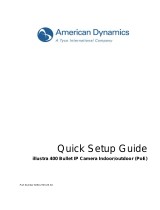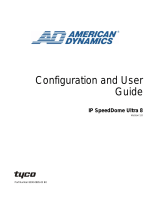Quick Setup Guide
7
Step 2: Use the buttons below the images to enter any other operational settings pages.
Step 3: When you change any setting, please remember to click the "Submit” button in each page.
NOTE: Enable DHCP Function: This function can only work if the LAN, which the unit is connected to,
has a DHCP server. If the DHCP server is working, the IP Dome Camera will obtain an IP address
automatically from the DHCP server.
NOTE: The default "User Name" and "Password" are admin and 9999 respectively. If either the user
name or the password is incorrect, please check the input data and rectify it as necessary.
NOTE: When only one unit of the IP Dome Camera is connected to a computer or LAN, you can freely
assign an IP address for the IP Dome Camera. For example, there is a range of IP Dome Camera IP
addresses from 192.168.1.1 to 192.168.1.255. You can pick one for use from the range of the IP. It’s
not necessary to set MASK and GATEWAY; leave the settings as default.
When an IP Dome Camera is connected to a WAN, you must acquire a unique, permanent IP
address and correctly configure the MASK and GATEWAY settings according to your network
architecture. If you have any questions regarding those settings, please consult a qualified MIS
professional or your ISP.
S
pecifications
ADCIPE3712OCN VideoEdge IP Outdoor Mini-dome, 3.7-12mm, clear, NTSC, w/PS
ADCIPE3712OCPE VideoEdge IP Outdoor Mini-dome, 3.7-12mm, clear, PAL, EU Plug, w/PS
ADCIPE3712OCPU VideoEdge IP Outdoor Mini-dome, 3.7-12mm, clear, PAL, UK Plug, w/PS
ADCIPE3712OSN VideoEdge IP Outdoor Mini-dome, 3.7-12mm, smoke, NTSC, w/PS
ADCIPE3712OSPE VideoEdge IP Outdoor Mini-dome, 3.7-12mm, smoke, PAL, EU Plug, w/PS
Model
ADCIPE3712OSPU VideoEdge IP Outdoor Mini-dome, 3.7-12mm, smoke, PAL, UK Plug, w/PS
Image device 1/3” Sony Super-HAD CCD
Effective Pixels NTSC:768 x 494, PAL:752 x 582
System NTSC/ PAL
CCD Setting BLC, AGC, AWB, FL / Mirror / Shutter Speed 1/1000
IR wavelength / IR Length 700~1100nm (built-in 850nm) / 25m
Min. Illumination 0.5 Lux @F1.6, 0 Lux IR on
Camera
Lens 3.7~12mm Vari-focal auto iris DC drive lens
Compression MJPEG / MPEG4
Resolution D1/ 2CIF/ CIF
Frame-rate 30 (25) / 24 / 15, 5 fps, adjustable
Picture size (quality)
MJPEG: 4~64KB
MPEG4: 64Kbps ~ 8Mbps (Bit-rate)
Image
Motion detection Motion Detection (96 zones, 5 levels)
Interface Ethernet (RJ-45 wired, 10/100 base-tx), MDIX support
Protocols
TCP/IP, DHCP, HTTP, ICMP, UPnP, ARP, DNS, DDNS, PPPoE, *FTP,
*SMTP, RTP, RTSP
Network
Throughput 2.0M bytes/sec
Web browser Microsoft IE 6.0 or above
Development tools ActiveX / HTTP-API / SDK
Software
Security Multiple level / Multiple users / IP address filtering
Video output 1.0 Vpp, 75 ohm, composite, negative, BNC x 1
Alarm I/O/Reset 1 / 1 / 1
SD card Alarm and Schedule recording / update
USB Mini Type , 1.1 Slave for Configuration / Update
Connectors
Reset Factory Default
Power requirement POE/802.3af class 3, DC 12V/750mA
Power current consumption 700mA IR On, 500mA IR OFF
Operating Temperature 0°C ~ 50°C (32℉~ 122℉)
Dimensions 110mm(High) X 142 mm (Diagram)
Approvals FCC, CE, RoHS
Others
Accessories User manual x 1
*Specifications are subject to change without notice.
**FTP and SMTP functions for PAL version only.