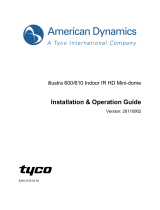Page is loading ...

Part Number: 8200-2646-03 B0
VideoEdge IP Outdoor Mini-dome
Installation & Operation Guide
Version1.7



Installation & Operation Guide
3
Copyright
Under copyright laws, the contents of this manual may not be copied, photocopied, reproduced,
translated or reduced to any electronic medium or machine-readable form, in whole or in part,
without prior written consent of Tyco International Ltd. © Copyright 2009 and its Respective
Companies. All Rights Reserved,
American Dynamics
6600 Congress Avenue
Boca Raton, FL 33487, U.S.A.

4
Installation & Operation Guide
Table Of Contents
SAFETY PRECAUTIONS............................................................................6
1. PRODUCT FEATURES...........................................................................7
1.1 PRODUCT INSTRUCTIONS ...................................................................7
1.2 PRODUCT FEATURES .........................................................................8
1.3 TECHNICAL SPECIFICATIONS...............................................................9
2. Name of parts and functions ..............................................................11
2.1 NAME OF PARTS AND FUNCTIONS ......................................................11
2.2 CONNECTING THE IR PORT ...............................................................15
2.3 THE USB FUNCTION ........................................................................16
2.4 POE (POWER OVER ETHERNET)........................................................17
3. INSTALLATION ....................................................................................18
3.1 CONNECTING WITH AN NVR ......................................................18
3.2 CONNECTING WITH A DVR.........................................................18
3.3 CONNECTING WITH A MULTIPLEXER........................................19
3.4 UPDATING SYSTEM SOFTWARE................................................19
3.5 IP CAMERA SD CARD TROUBLESHOOTING......................................21
4. Network Configuration........................................................................22
4.1 CABLE CONNECTIONS......................................................................22
4.2 CONFIGURE YOUR IP CAMERA NETWORK SETTINGS ..........................22
4.2.1 Enable DHCP Function ...................................................................................................22
4.2.2 Set IP Address..................................................................................................................23
4.3 TCP/IP COMMUNICATION SOFTWARE................................................24
4.4 TCP/IP INSTALLATION .....................................................................25
4.5 TCP/IP CONFIGURATION SETTING .....................................................26
4.6 CONNECTION TESTING .....................................................................27
5. Operation Instructions for the Network .............................................29

Installation & Operation Guide
5
5.1 MICROSOFT INTERNET EXPLORER.....................................................30
5.1.1 Connecting the IP CAMERA .........................................................................................30
5.1.2 Change Video Setting .....................................................................................................32
5.1.3 Change the Network Setting...........................................................................................35
5.1.4 Change the System Setting.............................................................................................46
5.1.5 Change the Application Setting......................................................................................52
5.1.6 Change the SD card Setting............................................................................................60
5.1.7 The Bandwidth Calculator of the IP camera ..................................................................61
5.1.8 PPPoE & DDNS .............................................................................................................62
6. ADVANCED OPERATION....................................................................64
7. SPECIFICATIONS.................................................................................68
8. Functions of client PC.........................................................................69
APPENDIX 1. –IP camera UPnP How To ................................................70
APPENDIX 2. –The ARP function............................................................81
APPENDIX 3. –Register as a DDNS member .........................................83
APPENDIX 4. –MPEG4 Bit Rate Lookup Table of IP camera ................87
APPENDIX 5. –PoE Installation Method.................................................88
APPENDIX 6. –FAQ..................................................................................91

6
Installation & Operation Guide
WARNING
At close range, infrared light can seriously damage a person's vision. Install
this illuminator with a minimum safety zone of 1.22m ( 4 ft. ) between the
illuminator and the closest possible human contact.
NOTE: 1.22m ( 4 ft. ) is the actual measurement of the strength of the IR
Illuminators that are being used.
NOTE: Class 1M invisible LED product.
NOTE: The power adaptor model is HORIZON-794me (Elementech Inc.).
SERVICE WARNING
DO NOT LOOK DIRECTLY INTO AN OPERATONAL IR ILLUMINATOR.
Since IR light is invisible to the human eye, the only method of verifying a malfunctioning IR
illuminator is to observe the picture at the video output location.
SAFETY PRECAUTIONS
All the following safety and operational instructions to prevent harm or injury to the operator(s) or
other persons should be read carefully before the unit is activated.
WARNING
To prevent fire or shock hazard, avoid exposing this unit to rain or moisture.
Do not block ventilation openings.
Do not place anything on top of the unit that might spill or fall into it.
Do not attempt to service this unit yourself, as opening or removing covers
may expose you to dangerous voltage or other hazards. Please refer all
servicing to your distributor / retailer.
Do not use liquid cleaners or aerosols for cleaning.
To prevent fire or electric shock, do not overload wall outlets or extension
cord.
This unit must be grounded to reduce the risk of electric shocks.
The installation should be made by a qualified service person.
PoE considered a Network Environment 0 per IEC TR62101, and thus the
interconnected ITE circuits may be considered SELV.
CAUTION
RISK OF EXPLOSION IF BATTERY IS REPLACED BY AN INCORRECT TYPE.
DISPOSE OF USED BATTERIES ACCORDING TO THE INSTRUCTIONS.

Installation & Operation Guide
7
1. PRODUCT FEATURES
1.1 Product Instructions
The VideoEdge IP Outdoor Mini-dome is a user-friendly device which combines cutting-edge
sophistication with practical reliability and convenience, and high performance with smooth remote
communication. Just plug in the network cable and you’ll get live streaming video anytime, any
place. You’ll have security you can rely on! The especially high resolution has 530 TV lines, D/N
function, a built-in web server and a Network interface to connect you with the Internet securely and
fast.
Other special features include the masking of personal private images with flexible mask-area
positioning and size, the self-downloading automatic video codec and other components, and the
whole unit is very easy to set up. You can access the network to get smooth images through the
real-time visual stream provided by the device, because it supports two compression modes, the
MJPEG and the MPEG4 -- you can change from one to the other as you wish. The MPEG4 file
format is a very small size file, so it can save more images over a longer time and can be set
extremely fast. The device also has a built-in website server providing many Internet functions and
protocols, including the MDIX protocol which recognizes both the normal and the crossover cables,
either of which can connect up with an IP camera.
We hope this device makes it easier for you to get your IP address information. This unit supports
the USB interface which helps you to very easily get an IP address to open the IE browser: just type
in your IP address to the browser and you can access your IP camera.
The VideoEdge IP Outdoor Mini-dome can hopefully provide the advanced motion detection
function to improve your network surveillance with both the powerful and enhanced multi-zone and
multi-sensitivity modes of detection. We believe this unit is the right answer to all your network
surveillance problems. Try it and you'll see.

8
Installation & Operation Guide
1.2 Product Features
◆ 1/3” Sony Super HAD CCD sensor.
◆ 3.7~12mm vari-focal auto iris lens built-in
◆ 530 TV lines.
◆ Day/Night: Accept IR illumination for dark surveillance. The range of Infrared
wavelength is from 700nm to 1100nm.
◆ Built-in web server.
◆ Our comprehensive Plug & Play features-
* PnP video codec–installation of automatic video codec or any component.
* PnP IP address–supports UPnP protocol.
* PnP recording–built-in SD card for recording.
◆ Auto white balance (AWB) & auto tracing white balance for color temperatures from
2500°k to 9500°k.
◆ Advanced motion detection–multi-zone & multi-sensitivity.
◆ Privacy image masking with free position and size.
◆ CIF up to Full D1 resolution.
◆ Low Lux: By employing high sensitivity image sensor and low noise circuit design
produces 0.5 lux.
◆ Auto Iris Control (AIC), Auto Gain Control (AGC), Auto Back Light Compensation
(ABLC), and Flicker less (FL)
◆ Fixed shutter speed: 1/1000 sec.
◆ Dual codec---MPEG4/MJPEG for various applications.
◆ Real-time and synchronized A/V stream.
◆ No latency. Synchronized Analogy / Digital signal.
◆ Position a camera any place you want–No PC required for operation.
◆ Supports post-alarm function.
◆ Supports the MDIX protocol. Recognizes both the normal and the crossover cables,
either of which can connect up with an IP camera.
◆ Power: POE / 802.3af, DC 12V.

Installation & Operation Guide
9
1.3 Technical Specifications
General: ‧Built-in Web Server and network interface. You don’t need a PC to operate.
Installation:
‧Fast and simple installation – connect to your network and assign an IP address
within a minute. The null modem cable enclosed helps you to set up without a
network.
Camera: ‧Digital, 24-bit color.
Image sensor:
‧1/3 inch Sony Super HAD CCD sensor.
‧MPEG4 resolution (pixels): 640×480, 320x240
Exposure:
‧Automatic AGC.
‧White Balance: Indoor installation.
‧Exposure times: 1/60(1/50)-1/100,000 sec.
Sensitivity: ‧Minimum Illumination: 0.5 lux. @F1.6, 0 lux IR On
Image:
‧Image frame rate: up to 30 (25) frames/second.
‧Supports two compression modes, the Motion-JPEG and the MPEG4.
‧5 levels of compression provided. The file size of an M-JPEG compressed
image depends on the image’s actual content. Images with a lot of detail will
generate bigger files. The level of compression determines the image quality.
High compression requires smaller files while low compression gives you finer
image quality along with bigger files. The table below contains the average file
size in Kbytes, derived from real life tests.
NTSC Highest High Medium Low Lowest
352 * 240 31 KByte 22 KByte 18 KByte 12 KByte 9 KByte
720 * 480 (Frame) 62 KByte 48 KByte 36 KByte 25 KByte 19 KByte
720 * 240 40 KByte 30 KByte 23 KByte 18 KByte 15 KByte
720 * 480 (Field) 62 KByte 48 KByte 34 KByte 25 KByte 19 KByte
176 * 112 9 KByte 8 KByte 6 KByte 5 KByte 4 KByte
PAL Highest High Medium Low Lowest
352 * 288 27 KByte 22 KByte 18 KByte 12 KByte 9 KByte
720 * 576 (Frame) 58 KByte 43 KByte 32 KByte 27 KByte 23 KByte
720 * 288 40 KByte 30 KByte 20 KByte 17 KByte 14 KByte
720 * 576 (Field) 58 KByte 48 KByte 32 KByte 24 KByte 20 KByte
176 * 112 8 KByte 7 KByte 6 KByte 5 KByte 4 KByte
General I/O:
‧Input/Output connector to trigger the camera vis-a-vis external events, for
instance a door sensor with a solenoid.
System
Requirements:
‧Compatible with operating systems such as Windows 2000 and Windows XP.
‧Internet Explorer 6.x.
‧Non-network modem installation needs Windows PC.

10
Installation & Operation Guide
Supported
Protocols:
‧TCP/IP, DHCP, HTTP, UDP, SNTP, ICMP, DDNS, DNS, UPnP, RTP, RTSP,
FTP**, SMTP** (** FTP and SMTP functions are for PAL version only.)
Security: ‧Password protection available, unless exposure is preferred.
Connections:
‧RJ 45 twisted pair cable, 10/100 Mbit Ethernet network connection.
‧Input/Output connector to trigger the camera vis-a-vis external events.
Operating
Environment:
‧Operation temperature: 32-122° F (0-50° C).
‧Humidity: 20-80% RHG, non-condensing.
WARNING: Avoid aiming the camera at the sun or other extremely bright lights.
Irrespective of whether the camera is used or unused, the CCD
image sensor may be damaged if exposed to very bright objects.
Dimensions /
Weight:
Dimensions and weight are as follows.
High:‧ 110 (mm)
‧Diagram: 142 (mm)
Weight:‧ 1400 g
Accessories
Included:
‧CD-R x 1
‧Power supply: 12V DC/2A.
‧Instruction manual.

Installation & Operation Guide
11
G
E
F
A
B
C
D
E
F
G
H
I
2. Name of parts and functions
2.1 Name of parts and functions
ADJUSTING THE CAMERA ZOOM AND FOCUS
1. Loosen the zoom ring thumbscrew.
2. Turn the zoom ring to set the desired zoom.
3. Tighten the zoom ring thumbscrew.
4. Loosen the focus ring thumbscrew.
5. Turn the focus ring to set the desired focus.
6. Tighten the focus ring thumbscrew
with the tool to adjust the focus.
A. Inner plate mounting holes
B. DC level
C. Reset
D. PC assembly
E. IP module
F. USB plug
G. Side conduct entry
H. Back conduct entry
I. SD card slot
H

12
Installation & Operation Guide
CAMERA ADJUSTMENT
1. Horizontal angle adjustment: by turning the platform to adjust the horizontal angle B(90
degrees) and C(180 degrees).
2. Vertical angle adjustment: by turning the platform to adjust the vertical angle A(90 degrees)
MOUNTING THE HOUSING
BA
C

Installation & Operation Guide
13
DELAY TIME SET UP
ALARM:
ALARM IN (INPUT):This is an alarm input which can be programmed in the menu system to
Normally Open or Normally Closed. ( )
ALARM RESET (INPUT):This pin connects to an alarm-clear device for clearing an alarm.
( )
ALARM OUT (OUTPUT):This is an alarm-output trigger. Connect this to external devices such
as buzzers or lights. ( )
GND:Ground Contact.
Alarm wiring diagram:
5V
0V(Active)
5V
0V(Active)
5V
0V(Active)
ALARM
GND
OUT
IN
RESET

14
Installation & Operation Guide
Video output terminal (BNC):
This connector is used to connect with the VIDEO IN connector of monitor.
RESET:
Recover to factory default.
DC 12V:
A DC 12V inlet that connects to an external power supply.
ETHERNET (PoE):
This is a standard RJ-45 connector for 10/100 Mbps Ethernet networks. PoE (Power over
Ethernet) function: Provides power to the device via the same cable as used for the network
connection.
NOTE: Please refer to the APPENDIX 6 –PoE Installation Method for more details.
SD CARD Slot:
This is used for system software updating and archiving / accessing critical images

Installation & Operation Guide
15
2.2 Connecting the IR port
NOTE: CAMERA STARTS UP IN BLACK & WHITE BECAUSE THE IR ILLUMINATOR IS
DISCONNECTED.
For safety reasons, the IR Illuminator is disconnected at the factory. If the IR Illuminator
were to accidentally trigger during install, it may pose a hazard to those within 4 feet.
Once the camera is installed, reconnect the power lead (see manual). Ensure that you do
not cover the photo cell (see manual) after power is reconnected as that may trigger the
IR illuminator.
Below is the unconnected IR port. Pick up the connecting wires and insert them
carefully into the IR port.
Below is the connected IR port. After the connection the IR light will come on if the
environment is dim.
unconnected IR port
connected IR port

16
Installation & Operation Guide
2.3 The USB function
By connecting the IP camera with a PC via the USB connector, the IP camera can provide two
different functions.
1. Insert an SD card: As a card reader.
Insert an SD card into the IP CAMERA, then connect to the PC. You might transfer files
between the SD card and the PC. Once you've connected your IP CAMERA to your computer,
the Windows system will detect the connection and ask you what you want to do with your SD
card.
In other words, if the user connects the IP CAMERA with an SD card and the PC via the USB
connector, the IP CAMERA can be used as a normal card reader.
2. Remove an SD card: As a configuring tool.
Before using the USB configuration setting page, please remember to remove the SD card or
your PC will read the SD card and won’t show this window.
DHCP ON
DHCP OFF
(default)
NOTE: After changing the settings, please click the “Apply” button. All of the options
will be effective after removing the USB connector.
Network
Setting

Installation & Operation Guide
17
2.4 PoE (Power over Ethernet)
These technologies will enable the development of new networked appliances, by providing
power as well as data over existing Ethernet cables.
The Summary Comparison of PoE Standards (Table 1) is listed as follows.
Table 1. Summary Comparison of PoE Standards
SOURCE
Ethernet RJ-45 connector pin number *
LOAD
STANDARD
Source
Voltage
1 2 3 4 5 6 7 8
Load
Voltage
DC Load
Connector
REMARKS
IEEE
802.3af
using data
pairs
48 V DC,
protected
RX,
DC+
RX,
DC+
TX,
DC-
spare spare
TX,
DC-
spare spare (embedded)
Industry
Standard
for
embedded
PoE
IEEE
802.3af
using spare
pairs
48 V DC,
protected
RX RX TX DC+ DC+ TX DC- DC- (embedded)
Industry
Standard
for
embedded
PoE
The compatible PoE Hubs (Table 2), which can be used with the unit, are shown in the tables
below.
Table 2. Compatible PoE HUB
Manufacturer Model Port Note
FSP-804P 4 Port PoE HUB
PLANET
POE-151 1 Port PoE HUB
D-Link
DWL-P200 1 Port PoE HUB
Connect to a PoE HUB
The Standard RJ-45 PIN configuration for connecting with a PoE HUB is shown below.

18
Installation & Operation Guide
3. INSTALLATION
Please follow the instructions and the diagram below to set up the system.
NOTE: The IP CAMERA is linked by its Video Out connection via a BNC connector to a
monitor's Video In connection. If this connection is there, you can see some
information on the monitor screen, such as the IP CAMERA factory default Static
IP address (192.168.1.168).
3.1 CONNECTING WITH AN NVR
Use a straight LAN cable to connect directly to an NVR
.
SD Card
RS-232
ALARM
DC12V
AUDIOVIDEO
OUT
OUT
I/O
RS-485
ETHERNET
10/100
LAN CAMERA
CONNECT TO ETHERNET
RJ45 CONNECTOR
CONNECT TO NVR
ETHERNET PORT
3.2 CONNECTING WITH A DVR
SD Card
RS-232
ALARM
DC12V
AUDIO
IN
IN
OUT
OUT
VIDEO
TO
MONITOR
TO
MUX'S VCR IN
FROM MUX
MAIN MONITOR
I/O
RS-485
ETHERNET
10/100
LAN CAMERA
CONNECT TO VIDEO OUT
BNC CONNECTOR
CONNECT TO DVR
VIDEO IN
IP CAMERA
IP CAMERA
IP CAMERA

Installation & Operation Guide
19
3.3 CONNECTING WITH A MULTIPLEXER
3.4 UPDATING SYSTEM SOFTWARE
If the system software of the IP CAMERA needs to be upgraded, please take the following steps
to safely process it.
NOTE: Before carrying out the following procedures, please ensure the SD card is working
and the file of the system firmware is intact
1. Format an SD card using the FAT format.
2. Create a directory named LANCAM in the SD card if it does not exist.
3. Copy the file of UPDATE.BIN to the LANCAM-directory.
4. If the IP camera is running, please power it off first.
5. Insert the SD CARD into the IP camera.
6. Remove the Ethernet cable from the RJ-45 port and then power on the IP camera.
7. In 5 to 10 seconds, a message reading "UPDATE PROCESSING" will show up on the screen on
a blue background; if not, please check out steps 1 to 6 carefully or else inform your technical
support while ignoring the following steps.
8. DO NOT power off the IP camera while this update process is running until the message
"UPDATE OK RESET PLEASE" appears on the screen; it might take 15 to 30 seconds to
appear.
9. If the message "UPDATE NG RESET PLEASE" appears rather than "UPDATE OK RESET
LAN CAMER
A
LAN CAMER
A
LAN CAMER
A
TO LAN CAMERA VIDEO OUT BNC CONNECTOR
IP CAMERA 1
IP CAMERA 2
IP CAMERA16
/