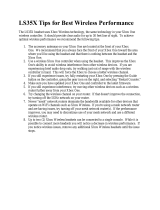Page is loading ...

Congratulations on your purchase of the Ear Force STEALTH 500X headset from Turtle Beach. Designed for Xbox One
and mobile gaming, the STEALTH 500X also supports music, movies, and chat. Turtle Beach brings over 35 years of
expertise to transforming your listening experience.
EAR FORCE® STEALTH 500X
WIRELESS SURROUND GAMING HEADSET
FOR XBOX ONE

5
Go to Table of Contents
The STEALTH 500X is an advanced gaming headset optimized for Xbox One consoles. It also unlocks the audio
potential of music, movies and more. To get the most from your STEALTH 500X, please take a few moments to
review this introduction.
Overview
No controller adapters, no cables, just completely wireless DTS Headphone:X 7.1 Channel Surround Sound that puts
you in the center of the action. Designed for Xbox One, the powerful Ear Force® Stealth 500X delivers incredible,
interference-free wireless audio and chat. The supplied cable supports mobile gaming or connecting a phone to
gettextorcallnoticationswhilegaming.
About the STEALTH 500X
Crystal Clear Wireless.
Intelligent channel-hopping for an interference-free wireless
experience.
DTS Headphone:X 7.1 Surround Sound.
Amazing, 3D 360-degree sound stage with unmatched spatial accuracy.
DTS Surround Sound Modes.
Withtheickofaswitch,getenhancedDTSsurroundsoundexperiences
designed for games, movies or music.
Long-Life Rechargeable Battery.
Ditch the batteries with a built-in rechargeable battery that delivers up
to 15 hours of wireless gaming.
Separate Volume Controls.
Set your mix of Game and Chat volume levels right on the headset.
Comfortable & Quiet.
Breathable, around-the-ear mesh cushions for hours of comfort and
noise isolation.
High-Quality Chat.
Be heard clearly through a high-sensitivity, omni-directional mic, which
is mounted on an adjustable, removable boom.

Go to Table of Contents
6
Overview
Stop Shouting!
Adjustable Mic Monitoring lets you hear your own voice in the headset
to avoid shouting.
Never Miss a Text or Call.
Hookupyourmobilephonetoheartextnoticationsortakecallswhile
gaming.
Mobile Gaming Versatility.
Connect the included Mobile Cable for wired gaming on any mobile
device.
For All Your Audio Needs.
UsetheSTEALTH500XformoviesandTVfromNetix™orHuluPlus™.
Crank up your tunes on music services like Pandora™ and then chat with
friends or make mobile calls!
Awesome Turtle Beach Audio.
Sixteen audio presets and large 50 mm speakers combine to deliver
butt-kicking audio.
Step up to STEALTH.
Ear Force® STEALTH headsets connect cutting edge wireless tech with
advanced audio features so you win more, jump up the leaderboards
andatouthearyourfavoritegameslikeneverbefore.

7
Go to Table of Contents
Parts and Controls
1. Mic Monitor.
Press to adjust the mic monitor level.
Your selection will be confirmed by one
or more audible tones in the Headset.
1 Tone = Off
2 Tones = Low
3 Tones = High
2. Power LED (Battery Status)
Red = Low Battery
Green = Charged
Power LED (Pairing Status)
Single Blink = Transmitter Connected
Double Blink = Transmitter not Connected
3. Mic Mute.
Press to turn the mic on and off. Your
selection will be confirmed by an audible
tone in the Headset.
4. Chat Volume
5. Wired Audio Connection
6. Game Volume
1
2
3
4 5 6
Headset Controls: Left Earcup

Go to Table of Contents
8
Parts and Controls
8. Preset LED
Confirms your choice of Preset by
blinking one or more times, in
tandem with the audible
confirmation tones.
9. Surround + / -
Press to cycle through the four
customized Surround Modes.
Your selection will be confirmed by one
or more audible tones in the Headset.
1 Tone: Game Mode
2 Tones: Movie Mode
3 Tones: Music Mode
4 Tones: Surround Off (Stereo Mode)
10. Charging LED
Red = Charging
Off = Charge Complete
11. USB Charging Port
OFF
· Natural Sound (1LT)
· Bass Booster (2LT)
·
Bass & Treble Booster
(3LT)
· Vocal Booster (4LT)
SURROUND OFF (4 HT)
· Signature Sound (1LT)
· Shooter (2LT)
·
Racing
(3LT)
· Sports (4LT)
GAME MODE (1 HT)
· Signature Sound (1LT)
· Action (2LT)
· Horror (3LT)
· Drama (4LT)
MOVIE MODE (2 HT)
· Signature Sound (1LT)
· Stadium (2LT)
· Acoustic (3LT)
· Dance (4LT)
MUSIC MODE (3 HT)
High Tone (HT) Indicates Surround Mode
Low Tone (LT) Indicates Signature Audio Presets
7. Preset + / -
Press to cycle through four presets, customized according to
your choice of surround mode. Your selection will be
confirmed by one or more audible tones in the Headset and
one or more blinks of the Preset LED.
7
9
10 11
8
Headset Controls: Right Earcup

Go to Table of Contents
9
Parts and Controls
1 2 3 4
PRESET
SURROUND
PAIR PRESET + SURROUND +
5 6 7
6. Preset Button
Press to cycle through four presets, customized according
to your choice of surround mode. Your selection will be
confirmed by one or more audible tones in the Headset
and one or more blinks of the Preset LED on the right
earcup of the Headset.
1. Digital Input LED
On = Digital audio signal detected
Off = No signal detected
2. Preset LED
3. Surround Mode LED
4. Pairing LED
On (Continuously) = Headset connected
Double Blinking = Headset not connecting
Rapid Flashing = Pairing in progress
5. Pairing Button.
See “Pairing the Headset and
Transmitter,”
7. Surround Button
Press to cycle through the four customized DTS
Headphone:X 7.1 Surround Sound Modes.
Your selection will be confirmed by one or more
audible tones in the Headset.
1 Tone: Game Mode
2 Tones: Movie Mode
3 Tones: Music Mode
4 Tones: Surround Off (Stereo Mode)
OFF
· Natural Sound (1LT)
· Bass Booster (2LT)
·
Bass & Treble Booster
(3LT)
· Vocal Booster (4LT)
SURROUND OFF (4 HT)
· Signature Sound (1LT)
· Shooter (2LT)
·
Racing
(3LT)
· Sports (4LT)
GAME MODE (1 HT)
· Signature Sound (1LT)
· Action (2LT)
· Horror (3LT)
· Drama (4LT)
MOVIE MODE (2 HT)
· Signature Sound (1LT)
· Stadium (2LT)
· Acoustic (3LT)
· Dance (4LT)
MUSIC MODE (3 HT)
High Tone (HT) Indicates Surround Mode
Low Tone (LT) Indicates Signature Audio Presets
Transmitter
page 14.

Go to Table of Contents
10
Headset Charging
Even though the STEALTH 500X supports wired connection to mobile devices, it uses an internal
amplierandsorequirespowerfromitsrechargeablebattery.
NOTE: Make sure to charge your Headset regularly.
NOTE: In order to achieve and maintain optimal battery performance for your Turtle Beach wireless
headset,propercareisrequiredwhenchargingandstoring.Neverstoretheunitintemperatures
above 113°F/45°C. When storing the unit for more than 3 months, charge the battery for at least 4
hours. Store the headset at room temperature (72°F/22.5°C) and at humidity below 75%.
WARNING: Never fully deplete the battery then put the unit in storage, as this may cause
irreversible damage to the battery.
Following these simple guidelines will ensure that your Turtle Beach wireless headset will provide
many hours of enjoyment.
D
A
E
1. Connect the USB-A end of the USB Charging Cable to a USB port.
2. Connect the mini USB end of the USB Charging Cable to the USB Charging Port on the right earcup of the Headset.
3. Charging is complete when the Charge Status LED on the right earcup of the Headset turns off.

11
Go to Table of Contents
Xbox One™ setup
The Ear Force STEALTH 500X Headset is designed for use with the Xbox One console.
1. Insert the Removable Mic Boom into the elbow on the left earcup of the Headset. To ensure that the mic is
alignedproperly,conrmthatthetriangleontheRemovableMicBoompointstowardyourface.
2. Connect the Digital Optical Cable to the Digital Out (Optical) S/PDIF port of the Xbox One console and the Digital
In port on the back of the Wireless Transmitter.
3. Insert the USB plug of the Wireless Transmitter into a USB port on the Xbox One console.
TO CONSOLE IN OUT
DIGITAL
ANALOG
IN
F
1
B
TO CONSOLE IN OUT
DIGITAL
ANALOG
IN
S/PDIF
A

Go to Table of Contents
12
Xbox One™ setup
Color depth
36 bits per pixel
Color space
PC (RGB full)
Sound mixer Stereo uncompressed
Chat mixer
Allow 50 Hz refresh rate Setup TV & A/V control
Change volume with voice by
3 steps
Off
VIDEO FIDELITY CONSOLE VOLUME CONSOLE
Display & sound
Bitstream out
Color depth
36 bits per pixel
Color space
PC (RGB full)
Sound mixer
Chat mixer
Allow 50 Hz refresh rate Setup TV & A/V control
Change volume with voice by
3 steps
DTS Digital Sound
VIDEO FIDELITY CONSOLE VOLUME CONSOLE
Display & sound
Dolby Digital
About me
Network
Add to family Remove accounts
Closed
captioning
Display &
sound
Set up your family to
manage your
children’s Xbox
experiences.
Power &
startup
TV & OneGuide System
CC
Disc & Blu-ray
Kinect Preferences
TESTING LAB CONSOLE FAMILY OTHER PEOPLE
Privacy & online safty
Payment & billing
Subscriptions
My home Xbox
Sign-in, security &
passkey
Settings
5. Go to Settings > Display & Sound > Optical
Audio.
6. Select Bitstream Out.
7. Go to Settings > Display & Sound > Bitstream
Format.
8.SelectDolbyDigital.
Note: Do NOT select DTS Digital Sound.
4. Go to the Xbox One Home Screen and
Press the button on the Xbox
One Controller.

13
Go to Table of Contents
Mobile Setup
2.5mm
3.5mm
1. If you want mobile calls and chat, insert the Removable Mic Boom into the elbow on the left earcup of the Headset.
Toensurethatthemicisalignedproperly,conrmthatthetriangleontheRemovableMicBoompointstoward
your face.
2. Insert the smaller (2.5 mm) end of the Mobile Cable into the Wired Audio Connection on the left earcup of the
Headset.
3. Insert the larger (3.5 mm) end of the Mobile Cable into the headphone output jack of your mobile phone, mobile
game console, tablet or computer.
NOTE: The Headset must be powered on for use, even when you’re connected via the Mobile Cable.
NOTE: Headset sound adjustments - including Game Volume Control, Chat Volume Control, Surround Buttons and
Preset Buttons - are inactive when using the Mobile Cable. These controls will have no effect on the sound.

14
Go to Table of Contents
Pairing the Headset and Transmitter
The STEALTH 500X Wireless Transmitter sends audio and chat between your game console and your
Headset via interference-free wireless. When the Headset and transmitter are communicating, the
Pairing LED on the Wireless Transmitter will stay lit.
NOTE: Your STEALTH 500X Headset ships from the factory already paired with your Wireless
Transmitter. In normal operation, it should not be necessary for you to pair the two again. You
should only need to perform pairing yourself in the event that wireless communication fails. First
check that the Headset is powered on and is within range. If the Pairing LED on the Wireless
Transmitter is still pulsing, the Wireless Transmitter can’t communicate with the Headset. Perform
the following pairing procedure.
2.PressandholdthePairButtonontheWirelessTransmitteruntilthetransmitter’sPairingLEDashesrapidly.
3. Press and hold the Power Button on the Headset until the Headset Battery/Pairing Status LED in the Power Button
ashes.
4. Within 30 seconds, the Connection Status LED on the Transmitter will remain lit, while the Battery/Pairing Status
LEDontheHeadsetwillashoncepersecondtoconrmthatpairingwassuccessful.
1.TheHeadsetshouldbepoweredOFF.Ifit’son,pressandholdthePowerButtonontherightearcupforve
seconds.
PAIR
PRESET +
SURROUND +
B
5 seconds
PAIR
PRESET +
SURROUND +
PRESET
SURROUND

Go to Table of Contents
15
Adjusting Sound (Xbox One™)
If you want to… Then...
Adjust game/media volume. Use the Game Volume Control on the Headset.
Adjust chat volume. Use the Chat Volume Control on the Headset.
Turn the microphone on or off.
Press the Mic Mute Button on the Headset. Ascending Tones
indicate you’ve turn the mic on. Descending Tones indicate
that you’ve turned the mic off.
Adjust the Mic Monitor feature.
The Headset features Mic Monitor so you don’t need to shout
to hear yourself during game play. The Mic Monitor Button
on the Headset cycles this function through the following
conditions. When you press the button, your selection will be
conrmedbyoneormoreaudibletonesintheHeadset:
1 Tone: Mic Monitor Off
2 Tones: Low Volume
3 Tones: High Volume
Adjust surround sound.
The STEALTH 500X takes advantage of DTS® Headphone:X
Surround Sound, which uses sophisticated processing to
create surround sound using just two speakers. The system
detects Dolby Digital® sound tracks from the Xbox One
console and processes them for headset playback. The system
reproduces the sonic characteristics of rooms optimized for
specictypesofcontent.TheSurround+/-Buttonsonthe
Headset cycle through four surround modes. (You can also
use the Surround Button on the Wireless Transmitter to cycle
through these modes.) As you use the buttons, your selection
willbeconrmedbyoneormoreaudibletonesinthe
Headset.
1 Tone: Game Mode
2 Tones: Movie Mode
3 Tones: Music Mode
4 Tones: Surround Off (Stereo Mode)
NOTE: The following control functions are inactive when the Headset is connected to the Mobile
Cable.

Go to Table of Contents
16
Adjusting Sound (Xbox One™)
If you want to… Then...
Select presets.
For each of the DTS® Headphone:X Surround Sound modes,
Turtle Beach has designed four sonic presets that optimize
thesoundforspecictypesofgames,musicandmovies.
ThePreset+/-ButtonsontheHeadsetcyclethroughthese
presets. (You can also use the Preset Button on the Wireless
Transmitter to cycle through the presets.) As you use the
buttons,yourselectionwillbeconrmedbyoneormore
audibletonesintheHeadsetandoneormoreashesofthe
Preset LED on the Headset.
DTS Headphone: X Surround Modes
OFF
· Natural Sound (1LT)
· Bass Booster (2LT)
·
Bass & Treble Booster
(3LT)
· Vocal Booster (4LT)
SURROUND OFF (4 HT)
· Signature Sound (1LT)
· Shooter (2LT)
·
Racing
(3LT)
· Sports (4LT)
GAME MODE (1 HT)
· Signature Sound (1LT)
· Action (2LT)
· Horror (3LT)
· Drama (4LT)
MOVIE MODE (2 HT)
· Signature Sound (1LT)
· Stadium (2LT)
· Acoustic (3LT)
· Dance (4LT)
MUSIC MODE (3 HT)
High Tone (HT) Indicates Surround Mode
Low Tone (LT) Indicates Signature Audio Presets
Signature
Sound
Action
Horror
Drama
Turtle Beach's Signature Sound, get the best seat in the house and experience your movies
like never before.
Be the hero, face the explosions, duck the gunfire and hear the evac chopper circling
overhead as you save the world again.
Build the suspense, hear every creaking footstep and bone-rattling scream... just try to get out alive.
Intensify the story and bring characters to life with pinpoint vocals and enhanced dialog.
Natural Sound
Bass Booster
Bass & Treble
Booster
Vocal Booster
Turtle Beach tuned Natural Sound, hear your media just as the creators intended.
Turn up the Bass, feel the deep sound effects in your games and the punch of bass heavy music tracks.
Turn everything up, increased lows and highs give you more of everything for a more powerful
audio experience.
Tune in to the vocals on music tracks and dialog in games and movies, make your characters
and stories come alive.
SURROUND OFF
Signature
Sound
Stadium
Acoustic
Dance
Turtle Beach's Signature Sound, bring your music onto a personal stage and scan your
ticket to your own private concert experience.
Experience live concert music as it was meant to be heard, feel the crowd around you
as the band on stage turns it up to 11.
Step into an acoustic open mic night and experience a personal concert for one, just you
and your favorite artist.
Put your hands in the air and place yourself in the middle of a nightclub as the DJ drops
your favourite dance track.
MUSIC MODE
MOVIE MODE
Signature
Sound
Shooter
Racing
Sports
Turtle Beach's signature sound, place yourself in the middle of the action and hear your
games just as the developers intended.
Enter the warzone fully armed, feel your gun's recoil hit your chest, experience the full
force of explosions as you lead your squad to victory.
Feel the engine underneath you and hear your opponents cars at your back as you battle for the race win.
Put yourself in the middle of a packed stadium with fans cheering you on from every angle.
GAME MODE

Go to Table of Contents
17
Adjusting Sound (Xbox One™)
OFF
· Natural Sound (1LT)
· Bass Booster (2LT)
·
Bass & Treble Booster
(3LT)
· Vocal Booster (4LT)
SURROUND OFF (4 HT)
· Signature Sound (1LT)
· Shooter (2LT)
·
Racing
(3LT)
· Sports (4LT)
GAME MODE (1 HT)
· Signature Sound (1LT)
· Action (2LT)
· Horror (3LT)
· Drama (4LT)
MOVIE MODE (2 HT)
· Signature Sound (1LT)
· Stadium (2LT)
· Acoustic (3LT)
· Dance (4LT)
MUSIC MODE (3 HT)
High Tone (HT) Indicates Surround Mode
Low Tone (LT) Indicates Signature Audio Presets
Signature
Sound
Action
Horror
Drama
Turtle Beach's Signature Sound, get the best seat in the house and experience your movies
like never before.
Be the hero, face the explosions, duck the gunfire and hear the evac chopper circling
overhead as you save the world again.
Build the suspense, hear every creaking footstep and bone-rattling scream... just try to get out alive.
Intensify the story and bring characters to life with pinpoint vocals and enhanced dialog.
Natural Sound
Bass Booster
Bass & Treble
Booster
Vocal Booster
Turtle Beach tuned Natural Sound, hear your media just as the creators intended.
Turn up the Bass, feel the deep sound effects in your games and the punch of bass heavy music tracks.
Turn everything up, increased lows and highs give you more of everything for a more powerful
audio experience.
Tune in to the vocals on music tracks and dialog in games and movies, make your characters
and stories come alive.
SURROUND OFF
Signature
Sound
Stadium
Acoustic
Dance
Turtle Beach's Signature Sound, bring your music onto a personal stage and scan your
ticket to your own private concert experience.
Experience live concert music as it was meant to be heard, feel the crowd around you
as the band on stage turns it up to 11.
Step into an acoustic open mic night and experience a personal concert for one, just you
and your favorite artist.
Put your hands in the air and place yourself in the middle of a nightclub as the DJ drops
your favourite dance track.
MUSIC MODE
MOVIE MODE
Signature
Sound
Shooter
Racing
Sports
Turtle Beach's signature sound, place yourself in the middle of the action and hear your
games just as the developers intended.
Enter the warzone fully armed, feel your gun's recoil hit your chest, experience the full
force of explosions as you lead your squad to victory.
Feel the engine underneath you and hear your opponents cars at your back as you battle for the race win.
Put yourself in the middle of a packed stadium with fans cheering you on from every angle.
GAME MODE

18
Go to Table of Contents
Specications
PRESET
SURROUND
Headset
· Speakers 50 mm with Neodymium Magnets
· Frequency Response 20 Hz – 20 kHz
· Earpad Material Fabric (Black) with Foam Cushion
· Earcup Design Around-Ear (Closed)
· Microphone Design Removable Omni-Directional
· Battery Rechargeable Lithium Polymer
· Weight 11.3 oz. (320 g)
Transmitter
· Game Input Digital Optical (Toslink) with Digital Optical Pass-through)
· Chat/Mic Input/Output USB
· Surround Sound Processing DTS Headphone:X 7.1
· Wireless Connection RF with Intelligent Channel Hopping
· Wireless Range Up to 30ft (9 m)
· Power USB

19
Go to Table of Contents
Troubleshooting Tips
Possible cause Solution
Power is off
ConrmthattheHeadsetison.TheBattery/PairingStatus
LED should be illuminated green.
NOTE: The Headset must be powered on for use, even when
you’re connected via the Mobile Cable .
Dead/low battery
ConrmthattheHeadsetbatteryischarged.IftheBattery/
Pairing Status LED is glowing red, the Headset needs
recharging. See Headset Charging (page 10).
Game Volume Control turned
down
Check that the Game Volume Control on the Headset is
turned up.
Loose connection
• Ingameconsoleuse,conrmthatWirelessTransmitteris
rmlyconnectedtotheUSBportandthattheDigital
OpticalCableisrmlyconnectedatbothends.
• Inmobileuse,conrmthattheMobileCableplugsare
rmlyseatedintheHeadsetandthemobiledevice.
Lost pairing
ConrmthatthePairingLEDontheWirelessTransmitterstays
on. If the LED is slowly pulsing, it indicates that the Wireless
Transmitter isn’t communicating with the Headset. See
Pairing the Headset and Transmitter (page 14).
Possible cause Solution
Poor Wi-Fi transmission
• For best performance, stand within 30 feet from the
Wireless Transmitter.
• Conrmthatthereisnowallorotherlargeobjectbe
tween the Headset and Wireless Transmitter.
• ConrmthatthelocationoftheWirelessTransmitteris
clear of obstructions and isolated from Wi-Fi base
stations or other potential sources of interference.
No sound
Audio Drops, Popping or Clicking Sounds

Go to Table of Contents
20
Troubleshooting Tips
Possible cause Solution
Incorrect console setup
Conrmthatthegameconsoleisproperlyconguredforthe
STEALTH 500X. See Xbox One Setup (page 11).
Mic muted
Press the Mic Mute Button on the Headset to toggle the
microphone between on and off (muted).
Mic disconnected
ConrmthattheRemovableMicBoomisrmlyinsertedinto
the Headset.
If your issue is not resolved by these steps, please visit turtlebeach.com/support
Microphone not working
Voice Chat Drops
Most in-game voice chat drops are caused by network congestion or “lag.” They usually subside after
a few moments so please be patient. In extreme cases, you may need to leave the game and return to
reset the chat function.
If you use a wireless internet connection, low signal strength from your modem/router can make the
voice chat malfunction. For best results, we recommend a wired connection from your
modem/router to your game console.

21
Go to Table of Contents
Important Safety Information
To avoid potential damage to the device, always disconnect all cables before transporting it.
WARNING: Permanent hearing damage can occur if a headset is used at high volumes for extended
periods of time, so it is important to keep the volume at a safe level. Over time, your ears adapt to
loud volume levels, so a level that may not cause initial discomfort can still damage your hearing.
If you experience ringing in your ears after listening with the headset, it means the volume is set too
loud. The louder the volume is set, the less time it takes to affect your hearing. So, please take care to
listen at moderate levels.
· Before placing a headset on your ears, turn the volume down completely, then slowly increase it to a
comfortable level.
· Turn down the volume if you can’t hear people speaking near you.
· Avoid turning up the volume to block out noisy surroundings.
/