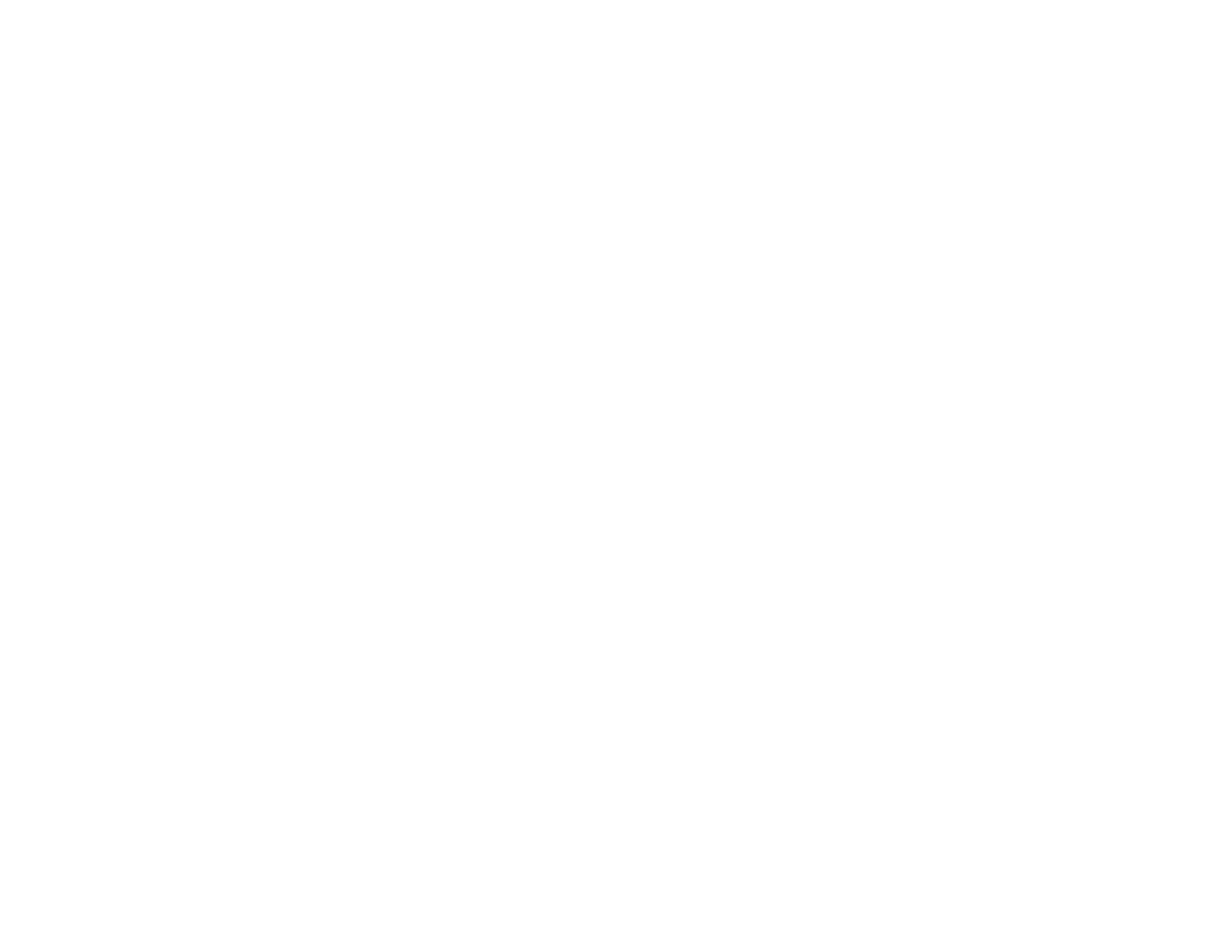
Projector Identification System for Multiple Projector Control............................................................. 93
Setting the Projector ID.................................................................................................................. 94
Setting the Remote Control ID....................................................................................................... 94
Matching Multiple-Projector Display Quality.................................................................................. 95
Projecting Two Images Simultaneously ............................................................................................. 97
Adjusting the Menu Settings.................................................................................................................... 99
Using the Projector's Menus............................................................................................................... 99
Image Quality Settings - Image Menu.............................................................................................. 100
Input Signal Settings - Signal Menu ................................................................................................. 102
Projector Feature Settings - Settings Menu...................................................................................... 105
Projector Setup Settings - Extended Menu ...................................................................................... 108
Projector Network Settings - Network Menu..................................................................................... 111
Projector Information Display - Info Menu ........................................................................................ 112
Event ID Code List....................................................................................................................... 114
Projector Reset Options - Reset Menu............................................................................................. 115
Maintaining and Transporting the Projector......................................................................................... 117
Projector Maintenance..................................................................................................................... 117
Cleaning the Lens........................................................................................................................ 117
Cleaning the Projector Case........................................................................................................ 118
Air Filter and Vent Maintenance .................................................................................................. 118
Cleaning the Air Filter and Vents............................................................................................. 118
Replacing the Air Filter............................................................................................................ 119
Projector Lamp Maintenance....................................................................................................... 121
Replacing the Lamp................................................................................................................ 121
Resetting the Lamp Timer....................................................................................................... 125
Replacing the Remote Control Batteries ..................................................................................... 126
Transporting the Projector................................................................................................................ 128
Solving Problems.................................................................................................................................... 129
Projection Problem Tips................................................................................................................... 129
Projector Light Status....................................................................................................................... 129
Using the Projector Help Displays.................................................................................................... 132
Solving Image or Sound Problems................................................................................................... 132
Solutions When No Image Appears............................................................................................. 133
6





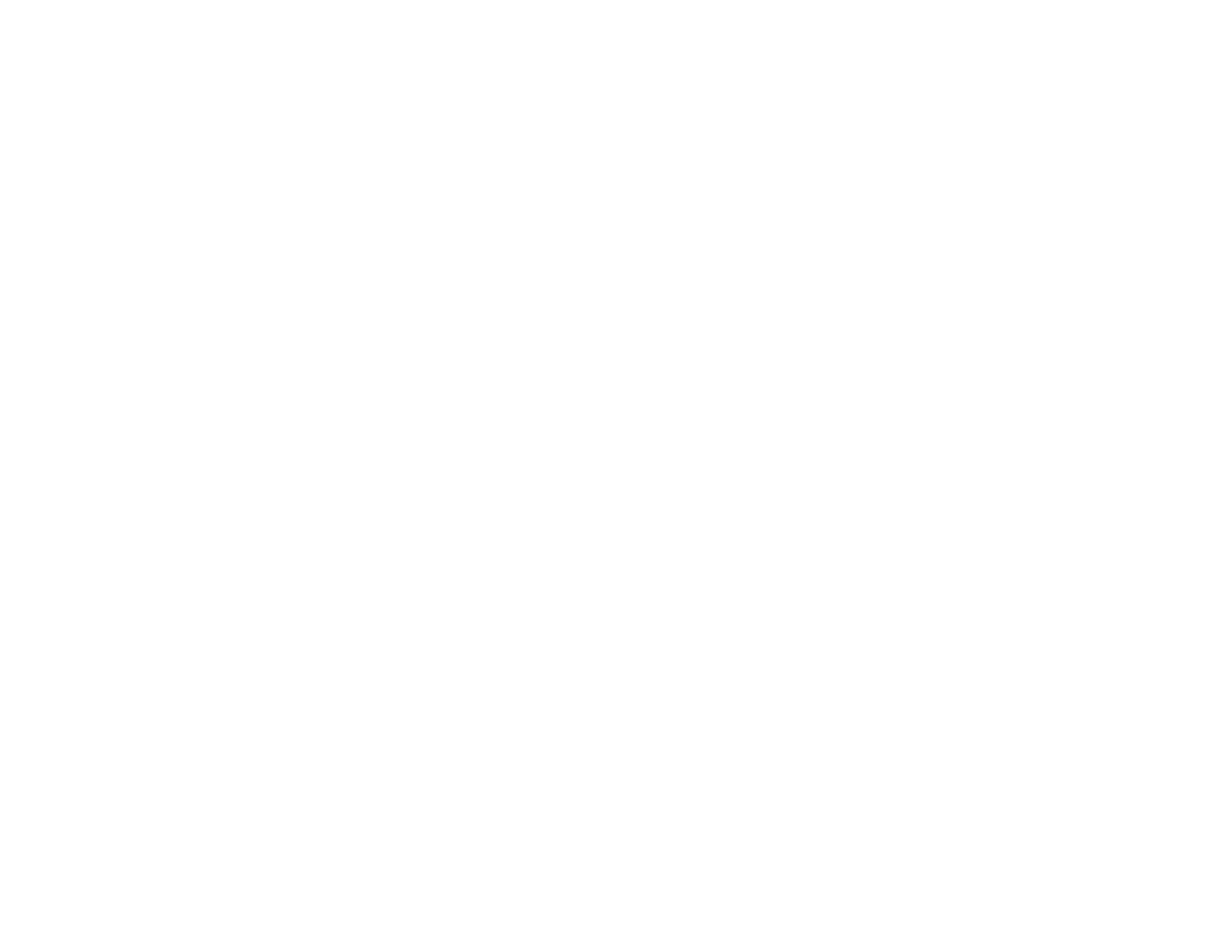
















![PONER SAUNDProjector, [2020 Updated] Mini Projector 1080P Supported, 5500 Lux 210" Display](http://vs1.manuzoid.com/store/data/001208228_2-7c0288773e53ffafb4e7d89f8e3ca176-160x210.png)