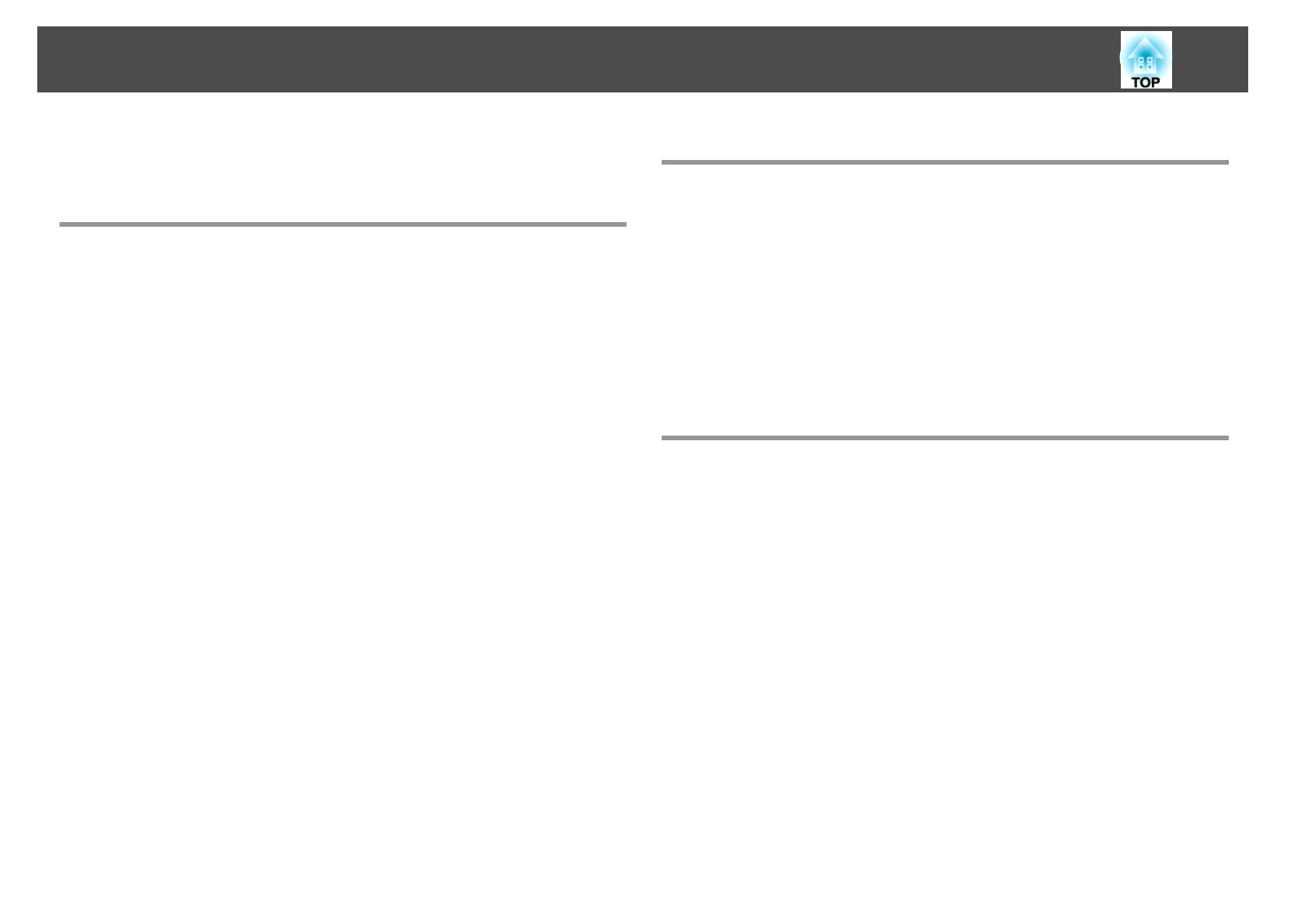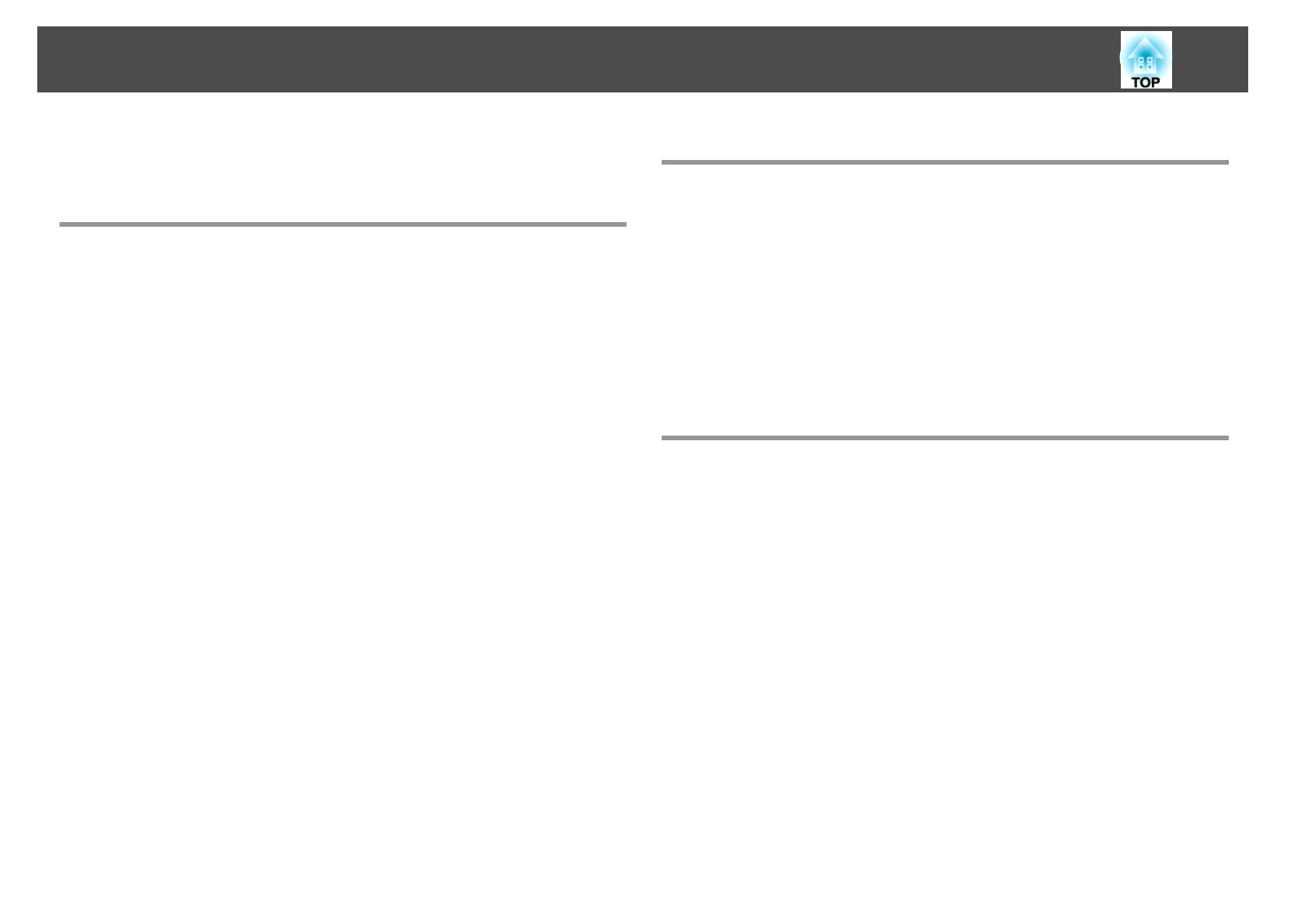
Notations Used in This Guide ........................ 2
Introduction
Projector Features .......................................... 8
List of Functions by Model........................................8
Quick and Easy Set up, Projection, and Storage..........................8
Connecting with a USB cable and projecting (USB Display)................8
Easy Image Correction ...........................................8
Adjusting the projected image to automatically fit into the screen frame - Screen
Fit - (EB-1776W only)..........................................8
Detecting projector movements and automatically correcting image distortion
.........................................................9
Useful Functions for Expanding the Scope of Your Presentations..............9
Project two images simultaneously (Split Screen) (EB-1776W/EB-1771W/
EB-1761W only) . . . . . . . . . . . . . . . . . . . . . . . . . . . . . . . . . . . . . . . . . . . . . . 9
Increasing projection content in wide (WXGA) screen (EB-1776W/EB-1771W/
EB-1761W only) . . . . . . . . . . . . . . . . . . . . . . . . . . . . . . . . . . . . . . . . . . . . . . 9
Connecting to a wireless LAN and projecting images from the computer's screen
(EB-1776W/EB-1771W/EB-1761W only) .............................10
Connecting a projector and a computer wirelessly with Quick Wireless Connection
(EB-1776W/EB-1771W/EB-1761W only) .............................10
Projecting images from portable devices over a network (EB-1776W/EB-1771W/
EB-1761W only) .............................................10
Connect a USB storage device and project PDFs, movies, and images (Slideshow)
........................................................ 10
Making the most of the remote control .............................10
Optimum color mode for projecting medical images...................10
Part Names and Functions .................................. 11
Front/Top...................................................11
Rear .......................................................12
Base ......................................................13
Control Panel................................................14
Remote Control...............................................15
Replacing the remote control batteries.............................18
Remote control operating range .................................19
Preparing the Projector
Installing the Projector ..................................... 21
Installation Methods ...........................................21
Installation methods......................................... 21
Screen Size and Approximate Projection Distance.......................22
Connecting Equipment ..................................... 24
Connecting a Computer .........................................24
Connecting Image Sources.......................................25
Connecting USB Devices .........................................26
Installing the Wireless LAN Unit ....................................27
Basic Usage
Projecting Images ......................................... 29
From Installation to Projection .....................................29
Automatically Detect Input Signals and Change the Projected Image (Source Search)
..........................................................30
Switching to the Target Image by Remote Control.......................31
Projecting with USB Display......................................31
System requirements ......................................... 31
Connecting for the first time....................................32
Uninstalling...............................................33
Adjusting Projected Images ................................ 35
Automatically Adjust to Fit into the Screen Frame - Screen Fit - (EB-1776W only)
..........................................................35
Correcting Keystone Distortion.................................... 37
Correcting automatically - Auto H/V-Keystone - (EB-1776W only) . . . . . . . . . . . 37
Correcting automatically - Auto V-Keystone - (EB-1771W/EB-1761W/EB-1751
only) ....................................................38
Correcting manually - manual H/V-Keystone -........................38
Correcting manually - Quick Corner -..............................39
Adjusting the Image Size ........................................41
Adjusting the Image Position .....................................41
Adjusting the Horizontal Tilt ......................................42
Contents
3