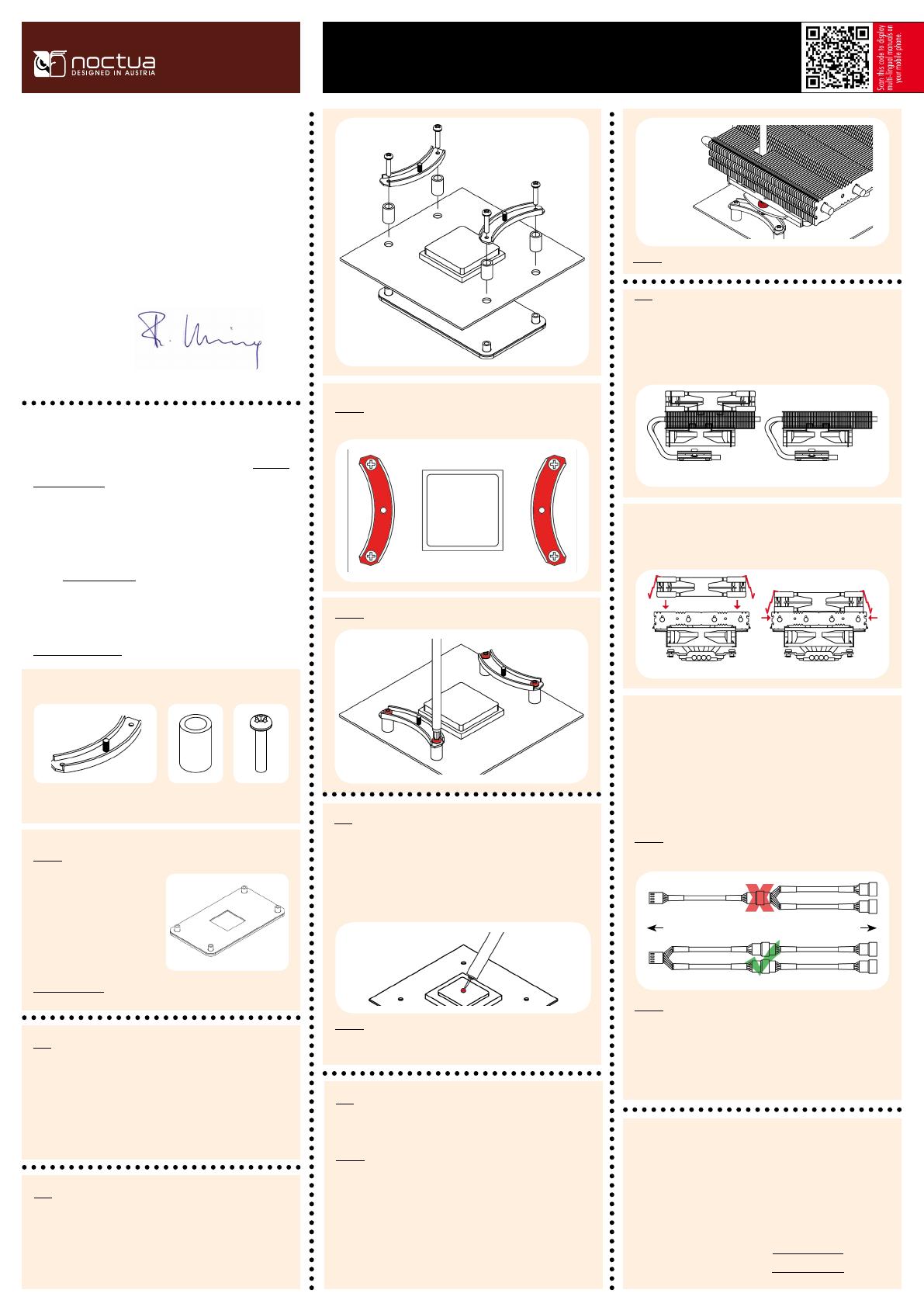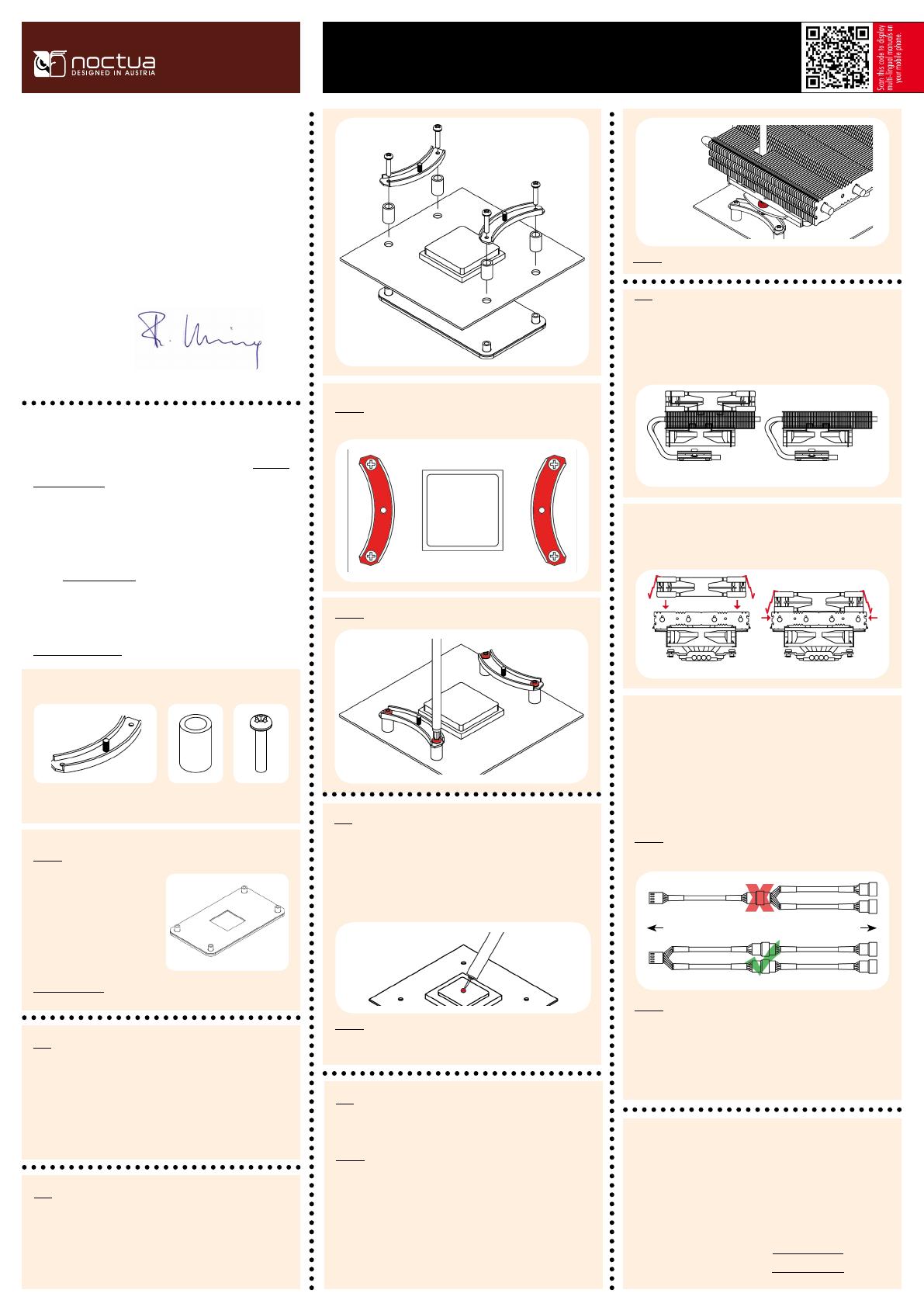
Noctua NH-L12 |
Installation Manual | AMD
Removing the retention module
Dear customer,
Congratulations on choosing the Noctua NH-L12. This smaller size cooler
packs all essential technologies of our award-winning high-end models
into a highly compact package in order to give you the best possible quiet
cooling experience for HTPCs and small form factor builds. I’m confident
that you will be able to sense some of the research, attention and care
we’ve put into making this product. Enjoy your NH-L12!
Yours sincerely,
Roland Mossig, Noctua CEO
This manual will guide you through the installation process of the
SecuFirm2™ mounting system step by step. Prior to installing the
cooler, please consult the compatibility list on our website (www.noc-
tua.at/compatibility) and verify that the cooler is fully compatible with
your motherboard.
Should you encounter any difficulties, please check the FAQs on our
website (www.noctua.at/faqs) and don’t hesitate to contact our support
damage or losses caused by compatibility issues.
Multilingual versions of this manual are available on our website:
www.noctua.at/manuals
The NH-L12 can be used with both fans for maximum performance or with
the NF-B9 fan only in order to reduce the total height to 66mm:
If you want to use both fans, put the NF-F12 fan back on. If you don’t
run the NF-F12 on the CPU cooler, you can use the supplied fan screws or
silicone Vibration-Compensators to install it inside your case.
step 1 step 2
Fan Setup
Step 5
Step 1
Required mounting parts:
4x NM-APS1
Plastic Spacer
2x NM-AMB1
Mounting-Bars
4x NM-ALS1
Long Screw
Caution: The SecuFirm2
tm
mounting system requires a backplate, which
is preinstalled on most AMD
mainboards.
If your mainboard doesn’t
have a backplate, please
contact our support team at
Caution: Make sure that the curved sides of the mounting bars are
pointing inwards.
Caution: Tighten the screws until they stop.
If your mainboard uses a retention module for CPU cooler installation,
please remove it first. The SecuFirm2
tm
mounting system will install di-
rectly to your mainboard’s stock backplate on the rear side of the socket.
AMD stock backplate
Caution: Tighten the screws until they stop.
Applying thermal paste
If there are residual traces of thermal paste or thermal pads on your CPU,
please clean them off first. Then press a small drop (4-5mm diameter) of
NT-H1 onto the centre of the heatspreader.
Step 3
Even with high-grade products and strict quality control, the possibility
of defects cannot be eliminated entirely. Therefore, we aim at providing
the highest possible level of reliability and convenience by offering a war-
ranty period of 6 years and direct, fast and straightforward RMA service.
Should you encounter any problems with your NH-L12, please don’t
consult the FAQ section on our website: www.noctua.at/faqs.
Warranty, Support and FAQs
Connect the fan(s) to the mainboard. Use the supplied NA-YC1
y-split cable to connect both fans to one fan header. Depend-
ing on your CPU and the temperature inside the case, you may
interconnect the supplied NA-RC6 and NA-RC7 Low-Noise Adapters
(L.N.A.) in order to further reduce the fans operating noise. Use the NA-
RC6 for the NF-F12 120mm fan and the NA-RC7 for the NF-B9 92mm fan.
Caution: Never use one adaptor for both fans by putting it before the
y-split cable.
Caution: When using the L.N.A., check the temperature of your CPU using
appropriate software (e.g. the respective applications of your mainboard
manufacturer), in order to evade automatic throttling of the CPU due to the
increased temperature. If the cooling performance is insufficient, please
increase case ventilation or remove the L.N.A.
Caution: Applying too much thermal paste will lower the heat conductivity
and cooling performance!
Fastening the heatsink to the CPU
Caution: Please first take off the protection cover at the bottom side of the
heatsink and remove the rubber support bar between the bottom fan and
the base of the heatsink!
Put the heatsink onto the CPU and screw it to the screw threads of the
mounting bars.
Step 4
First put the plastic spacers onto the screw threads, then fix the mounting
bars using the 4 long screws.
Attaching the mounting bars
Step 2
Mainboard Fans
Low-Noise Adaptor Y-Split Cable
Y-Split Cable Low-Noise Adaptors
Dual fan mode (height 93mm) Single fan mode (height 66mm)