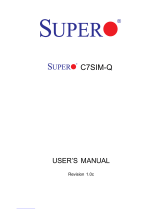Page is loading ...

C2SBM-Q
USER’S MANUAL
Revision 1.1a

Manual Revision 1.1a
Release Date: August 2, 2010
Unless you request and receive written permission from Super Micro Computer, Inc., you may not
copy any part of this document. Information in this document is subject to change without notice.
Other products and companies referred to herein are trademarks or registered trademarks of their
respective companies or mark holders.
Copyright © 2010 by Super Micro Computer, Inc. All rights reserved.
Printed in the United States of America
The information in this User’s Manual has been carefully reviewed and is believed to be accurate.
The vendor assumes no responsibility for any inaccuracies that may be contained in this document,
makes no commitment to update or to keep current the information in this manual, or to notify any
person or organization of the updates. Please Note: For the most up-to-date version of this
manual, please see our web site at www.supermicro.com.
Super Micro Computer, Inc. ("Supermicro") reserves the right to make changes to the product
described in this manual at any time and without notice. This product, including software and
documentation, is the property of Supermicro and/or its licensors, and is supplied only under a
license. Any use or reproduction of this product is not allowed, except as expressly permitted by
the terms of said license.
IN NO EVENT WILL SUPERMICRO BE LIABLE FOR DIRECT, INDIRECT, SPECIAL, INCIDENTAL,
SPECULATIVE OR CONSEQUENTIAL DAMAGES ARISING FROM THE USE OR INABILITY TO
USE THIS PRODUCT OR DOCUMENTATION, EVEN IF ADVISED OF THE POSSIBILITY OF
SUCH DAMAGES. IN PARTICULAR, SUPERMICRO SHALL NOT HAVE LIABILITY FOR ANY
HARDWARE, SOFTWARE, OR DATA STORED OR USED WITH THE PRODUCT, INCLUDING THE
COSTS OF REPAIRING, REPLACING, INTEGRATING, INSTALLING OR RECOVERING SUCH
HARDWARE, SOFTWARE, OR DATA.
Any disputes arising between manufacturer and customer shall be governed by the laws of Santa
Clara County in the State of California, USA. The State of California, County of Santa Clara shall
be the exclusive venue for the resolution of any such disputes. Super Micro's total liability for
all claims will not exceed the price paid for the hardware product.
FCC Statement: This equipment has been tested and found to comply with the limits for a Class B
digital device pursuant to Part 15 of the FCC Rules. These limits are designed to provide reasonable
protection against harmful interference in a residential installation. This equipment generates,
uses, and can radiate radio frequency energy and, if not installed and used in accordance with the
manufacturer’s instruction manual, may cause interference with radio communications. However,
there is no guarantee that interference will not occur in a particular installation. If this equipment
does cause harmful interference to radio or television reception, which can be determined by turning
the equipment off and on, you are encouraged to try to correct the interference by one or more
of the following measures: Reorient or relocate the receiving antenna. Increase the separation
between the equipment and the receiver. Connect the equipment into an outlet on a circuit different
from that to which the receiver is connected. Consult the dealer or an experienced radio/television
technician for help.
California Best Management Practices Regulations for Perchlorate Materials: This Perchlorate
warning applies only to products containing CR (Manganese Dioxide) Lithium coin cells. “Perchlorate
Material-special handling may apply. See www.dtsc.ca.gov/hazardouswaste/perchlorate”
WARNING: Handling of lead solder materials used in this
product may expose you to lead, a chemical known to
the State of California to cause birth defects and other
reproductive harm.

Preface
iii
Preface
About This Manual
This manual is written for system integrators, PC technician and knowledgeable
PC users. It provides information for the installation and use of the
C2SBM-Q motherboard. The C2SBM-Q supports a single Core 2 Duo/Core 2
Quad processor with a system bus speed of 1333/1066/800 MHz. The Intel Core 2
Duo/Core 2 Quad processor supports the 775-Land Grid Array Package that inter-
faces with the motherboard via an LGA775 socket. With support of the Dual-Core
Technology, the Intel Hyper-Threading (HT) Technology, Wide Dynamic Execution,
FSB Dynamic Bus Inversion (DBI), Advanced Digital Media Boost, Smart Memory
Access, and Thermal Management 2 (TM2), the C2SBM-Q delivers unparalleled
system performance and great power efciency in a slim package. Please refer to
the motherboard specications pages on our web site (http://www.supermicro.com/
Products/) for updates on supported processors. This product is intended to be
professionally installed and serviced by a technician.
Manual Organization
Chapter 1 describes the features, specications and performance of the mainboard
and provides detailed information about the chipset.
Chapter 2 provides hardware installation instructions. Read this chapter when
installing the processor, memory modules and other hardware components into
the system.
If you encounter any problems, see Chapter 3, which describes troubleshooting
procedures for the video, the memory and the system setup stored in CMOS.
Chapter 4 includes an introduction to BIOS and provides detailed information on
running the CMOS Setup utility.
Appendix A provides BIOS POST Messages.
Appendix B lists BIOS POST Codes.
Appendix C provides software installation instructions.
Conventions Used in the Manual:
Special attention should be given to the following symbols for proper installation and
to prevent damage done to the components or injury to yourself:
Warning: Important information given to ensure proper system installation,
to prevent bodily injury or damage to the components.
Note: Additional Information given to differentiate various models or to ensure
correct system setup.
!

C2SBM-Q User’s Manual
iv
Table of Contents
About This Manual ...................................................................................................... iii
Manual Organization ....................................................................................................iii
Conventions Used in the Manual ..................................................................................iii
Chapter 1: Introduction
1-1 Overview ......................................................................................................... 1-1
Checklist ..................................................................................................... 1-1
Contacting Supermicro ............................................................................... 1-2
C2SBM-Q Image ....................................................................... 1-3
C2SBM-Q Layout ....................................................................... 1-4
C2SBM-Q Quick Reference ........................................................ 1-5
Motherboard Features .............................................................................. 1-6
Intel Q35 Chipset: System Block Diagram ................................................. 1-8
1-2 Chipset Overview ........................................................................................... 1-9
1-3 Recovery from AC Power Loss .................................................................... 1-10
1-4 PC Health Monitoring ................................................................................... 1-10
1-5 ACPI Features ................................................................................................ 1-10
1-6 Power Supply ............................................................................................... 1-11
1-7 Versatile Media Capabilities ........................................................................... 1-12
1-8 Super I/O ...................................................................................................... 1-12
Chapter 2: Installation
2-1 Static-Sensitive Devices ................................................................................. 2-1
2-2 Motherboard Installation .................................................................................. 2-1
2-3 Processor and Heatsink Installation ................................................................ 2-2
2-4 Installing DIMMS .............................................................................................. 2-6
2-5 Control Panel Connectors/IO Ports ................................................................. 2-8
1. Back Panel Connectors/IO Ports.................................................................. 2-8
2. Front Control Panel ...................................................................................... 2-9
3. Front Control Panel Pin Denitions ............................................................ 2-10
PWR LED ............................................................................................... 2-10
HDD LED ................................................................................................. 2-10
NIC1 LED Indicators .............................................................................. 2-11
OH/Fan Fail LED ......................................................................................2-11
Reset Button ............................................................................................ 2-12
PWR Button ............................................................................................. 2-12
2-6 Connecting Cables ....................................................................................... 2-13
ATX/Auxiliary Power Connectors ........................................................... 2-13
Universal Serial Bus (USB) ..................................................................... 2-14

v
Table of Contents
Chassis Intrusion .................................................................................... 2-14
Fan Headers ............................................................................................. 2-15
VGA Connector ........................................................................................ 2-15
ATX PS/2 Keyboard and PS/2 Mouse Ports ............................................ 2-16
Serial Ports ............................................................................................... 2-16
Wake-On-Ring ......................................................................................... 2-17
Wake-On-LAN .......................................................................................... 2-17
GLAN1 Port .............................................................................................. 2-18
Speaker Connector .................................................................................. 2-18
High Denition Audio (HDA) ..................................................................... 2-19
CD Header/Auxiliary Audio Header .......................................................... 2-19
Front Panel Audio Control ........................................................................ 2-20
Power LED ............................................................................................... 2-20
2-7 Jumper Settings ............................................................................................ 2-21
Explanation of Jumpers ......................................................................... 2-21
GLAN Enable/Disable .............................................................................. 2-21
Audio Enable .......................................................................................... 2-22
Watch Dog Enable ................................................................................... 2-22
CPU Front Side Speed ............................................................................ 2-23
PCI/PCI-Exp. Slots to SMB Speeds ......................................................... 2-23
IDE Enable/Disable .................................................................................. 2-24
USB Wake-up ........................................................................................... 2-25
2-8 Onboard Indicators ....................................................................................... 2-26
GLAN LED Indicators ............................................................................... 2-26
Onboard Power LED ................................................................................ 2-27
2-9 IDE Hard Drive Connections ........................................................................ 2-28
IDE Connector .......................................................................................... 2-28
Chapter 3: Troubleshooting
3-1 Troubleshooting Procedures ........................................................................... 3-1
Before Power On ....................................................................................... 3-1
No Power ................................................................................................... 3-1
No Video .................................................................................................. 3-1
Memory Errors ........................................................................................... 3-2
Losing the System’s Setup Conguration ................................................ 3-2
3-2 Technical Support Procedures ........................................................................ 3-2
3-3 Frequently Asked Questions ........................................................................... 3-3

C2SBM-Q User’s Manual
vi
3-4 Returning Merchandise for Service ................................................................. 3-4
Chapter 4: BIOS
4-1 Introduction ....................................................................................................... 4-1
4-2 Running Setup ................................................................................................. 4-2
4-3 Main BIOS Setup ............................................................................................. 4-2
4-4 Advanced Setup ............................................................................................... 4-7
4-5 Security Setup ............................................................................................... 4-19
4-6 TPM State ....................................................................................................... 4-21
4-7 Boot Settings .................................................................................................. 4-22
4-8 Exit .................................................................................................................. 4-23
Appendices:
Appendix A: BIOS POST Messages .........................................................................A-1
Appendix B: BIOS POST Codes ................................................................................B-1
Appendix C: Software Installation Instructions ...........................................................C-1

Chapter 1: Introduction
1-1
Chapter 1
Introduction
1-1 Overview
Checklist
Congratulations on purchasing your computer motherboard from an acknowledged
leader in the industry. Supermicro boards are designed with the utmost attention
to detail to provide you with the highest standards in quality and performance.
Please check that the following items have all been included with your mother-
board. If anything listed here is damaged or missing, contact your retailer.
All of the following items are included in the Retail Box Only:
One (1) Supermicro Mainboard
Four (4) SATA cables (CBL-0044L)
One (1) IDE hard drive cable (CBL-0036L-3)
One (1) I/O Shield (MCP-260-00015-ON)
One (1) Supermicro CD containing drivers and utilities
One (1) User's/BIOS Manual

1-2
C2SBM-Q User’s Manual
Contacting Supermicro
Headquarters
Address: Super Micro Computer, Inc.
980 Rock Ave.
San Jose, CA 95131 U.S.A.
Tel: +1 (408) 503-8000
Fax: +1 (408) 503-8008
Web Site: www.supermicro.com
Europe
Address: Super Micro Computer B.V.
Het Sterrenbeeld 28, 5215 ML
's-Hertogenbosch, The Netherlands
Tel: +31 (0) 73-6400390
Fax: +31 (0) 73-6416525
Asia-Pacic
Address: Super Micro, Taiwan
4F, No. 232-1 Liancheng Road
Chung-Ho 235, Taipei Hsien, Taiwan, R.O.C.
Tel: +886-(2) 8226-3990
Fax: +886-(2) 8226-3991
Web Site: www.supermicro.com.tw
Technical Support:
Tel: 886-2-8228-1366, ext.132 or 139

Chapter 1: Introduction
1-3
C2SBM-Q Image
Note: All pictures and drawings shown in this manual were based upon the
latest PCB Revision available at the time of publishing of the manual. The
motherboard you've received may or may not look exactly the same as those
in this manual.

1-4
C2SBM-Q User’s Manual
Motherboard Layout
Important Notes to the User
• Jumpers not indicated are for test purposes only.
• See Chapter 2 for detailed information on jumpers, I/O ports and JF1 front
panel connections.
• " " indicates the location of "Pin 1.'
Overclocking Considerations
Warning: Please be aware of the following conditions when "overclocking" is
used: Setting a high CPU FSB speed (overclocking), DRAM frequency or se-
lecting a high CPU V-Core voltage, memory voltage, chipset voltage, ICH chipset
voltage, or FSB termination voltage may result in system instability. If this occurs,
revert to the default settings. In addition, extra fans may be needed for proper system
cooling. The C2SBM-Q offers the option of "overclocking" however, Supermicro is
not responsible for any damage caused by the use of overclocking.
FAN1
JI2C2
JWOR
JFSB3
JF1
JWD
JLED
Battery
J40
DIMM1A
DIMM2A
DIMM1B
I-SATA2
I-SATA3
SPEAKER
KB/MOUSE
CPU Fan
J28
VGA
JGS1
USB
2/3/4/5
J43
J11
USB 0,1
J46
Audio
J41
4-Pin PWR
LGA 775 CPU
JFSB2
JFSB1
PCI2
Slot5 PCI-E x4
JPAC
J9
Buzzer
SPKR
Slot4 PCI-33MHz
PCI1
J12
J3
IDE#1
J45
FP USB 8/9
FP USB 6/7
J44
JL1
LE1
FP CTRL
Intel Q35
24-pin ATX PWR
Audio CTRL
CD-IN
CD1
Front Audio
W83627DHG
S I/O 1
IDE CTRL
ITE 8213
J15
COM4
USB 10
JWOL
I-SATA0
I-SATA1
JS4
JS3
JS1
JS2
FAN2
Fan3
JPUSB1
PCI3
Slot7 PCI-E x16
JI2C1
JP2
Intel ICH9DO
JPUSB2
J47
JPL1
COM2
W83627DHG
S I/O 2
J14
COM3
Slot6 PCI-33MHz
PCI1
JPT1
DIMM2B
LAN CTRL
LAN 1
C2SBM-Q
COM1
J31
JBT1
!

Chapter 1: Introduction
1-5
C2SBM-Q Quick Reference
Jumpers Description Default Setting
JBT1 CMOS Clear
(See Chapter 2)
JFSB1/JFSB2/JFSB3 Front Side Bus Frequency All Pins 1-2 (Auto)
JI
2
C1/JI
2
C2 SMB to PCI Slots Open/Open (Disabled)
JPAC Audio Enable Pins 1-2 (Enabled)
JPL1 Giga-bit LAN Enable Pins 1-2 (Enabled)
JPT1
Trusted Platform Module
Enable
Pins 1-2 (Enabled)
JPUSB1 USB Wake-up Enable Pins 1-2 (Enabled)
JPUSB2 USB Wake-up Disable Pins 2-3 (Disabled)
JP2 IDE Device Enable Pins 1-2 (Enabled)
JWD Watch Dog Timer Out Pins 1-2 (Reset)
Connectors Description
ATX PWR ATX 24-Pin Power Connector
CD1 Audio CD Input Header
COM1-4 COM Port/Serial Port 1-4 Connectors
DIMM 1A, 2A, 1B, 2B
Memory Slots
Fans 1-3 Fan 1: CPU Fan, Fan 2/3: Chassis Fan Headers
IDE IDE # 1 Connector
JF1 FP Control Panel Header
JL1 Chassis Intrusion Header
JLED Onboard Power LED Indicator
JWOL Wake-on-LAN Header
JWOR Wake-on-Ring Header
J9
Buzzer/Speaker (Pins 3-4 Internal Buzzer,
Pins 1-4 External Speaker)
J12 Front Panel Audio Connector
J28 PS/2 Keyboard/Mouse
J41 12V 4-Pin Power Connector
J46 Audio Port
LAN Ethernet (Gigabit LAN) Connector
LE1 Standby Power LED Indicator
SATA 0,1,2,3 SATA Headers (See note page 1-7)
Slot 4, 6 PCI 33 MHz Slots
Slot 5 PCI-Express x4 Slot (x8 physical)
Slot 7 PCI-Express x16 Slot
USB 0-1 (Back Panel) USB Ports
USB 2-5 (Back Panel) USB Ports
USB 6/7,8/9 (Front Panel) USB Headers 6-7 (J44), 8-9 (J45)
USB 10 Vertical USB Port (J47)
VGA Video/Graphics Connector (JG1)

1-6
C2SBM-Q User’s Manual
Motherboard Features
Processor
• Single Intel Core 2 Duo/Core 2 Quad Processor with a system bus speed of
1333/1066/800 MHz.
• Supports Intel Dual Core Technology, Hyper-Threading, Wide Dynamic Execu-
tion, FSB Dynamic Bus Inversion (DBI), Advanced Digital Media Boost, Smart
Memory Access, and Thermal Management 2 (TM2)
Memory
• Supports single or dual channel unbuffered Non-ECC DDR2 up to 8GB at 800/667
MHz for single channel mode or dual-channel interleaved mode in four DIMM sock-
ets. Note: See Section 2-4 for details.
Chipset
• Intel Q35 GMCH
• ICH9DO with support for RAID 0,1,5,10 in Windows and 0,1,10 in Linux
Expansion Slots
• One (1) PCI-Express x16 (Slot 7)
• One (1) PCI-Express x4 (x8 physical) (slot 5)
• Two (2) 32-bit PCI 33MHz (Slot 4 and 6)
BIOS
• 16 Mb Firmware SPI Phoenix BIOS
®
Flash BIOS
• DMI 2.3, PCI 2.2, ACPI 1.0/2.0, SMBIOS 2.3, and Plug and Play (PnP)
PC Health Monitoring
• Onboard voltage monitors for CPU core voltage, memory voltage,+1.8V, +3.3V
+5V standby, +5V, ±12V, Vbat (battery voltage), and Hyper-Threading
• Fan status monitor with rmware 4 pin fan speed control
• CPU 4-Phase-switching voltage regulator
• SuperDoctor III, Watch Dog, NMI
• Power-up mode control for recovery from AC power loss
• CPU/System overheat LED and control
• System resource alert via Supero Doctor III
• Auto-switching voltage regulator for the CPU core
• CPU Thermal Trip support
• Thermal Monitor 2 (TM2) support
ACPI Features
• Slow blinking LED for suspend state indicator
• BIOS support for USB keyboard
• Main switch override mechanism
• External modem ring-on

Chapter 1: Introduction
1-7
Onboard I/O
• Built in ICH9DO SATA Controller, four connectors for up to four devices
Note: The onboard SATA 0,1,4,5 may be displayed as SATA 0,1,2,3 as the order
on the silkscreen may differ from the one shown in the BIOS (see Chapter 4).
• Four Fast UART 16550 compatible serial port/header
• Intel 82566DM Gigabit Ethernet controller
• PS/2 mouse and keyboard ports
• IT8213 ITE controller supports up to two IDE devices
• 11 USB 2.0 ports for a speed of up to 480Mbps
• Realtek ALC 883 7.1 Channel High Denition Audio (HDA) codecs supports 10
DAC Channels
• Built-in GMCH and Onboard VGA Connector
Other
• Trusted Platform Module (TPM) support
• Wake-on-LAN
• Wake-on-Ring (WOR)
• System Bus Clock Frequency Selection (Overclocking) Support
• Suspend-to-RAM
• Onboard +5V Standby Power Warning LED ("LE1")
• Pb Free
CD Utilities
• BIOS ash upgrade utility
• Drivers and software for Intel Q35 chipset utilities
Dimensions
• Micro ATX form factor, 9.6" x 9.6" (243.8 mm x 243.8 mm)

1-8
C2SBM-Q User’s Manual
C2SBM-Q System Block Diagram
Note: This is a general block diagram and may not exactly represent
the features on your motherboard. See the following pages for the
actual specications of each motherboard.
Block Diagram
SLOTS
LGA775_PROCESSOR
ICH-9DO
LPC I/O
MS.
SER.1/2
VRM 11.0
ADDR
CTRL CTRL
ADDR
DATADATA
LPC
PCI_32
DDR2_800/667
VRM V11.0
DMI
2_PCI_x32
DIMM_CHA
S-ATA/300
4x SATAII
CK505 CLK
1 PCIE_x16
GRAPHIC
Q35
DIMM_CHB
PORTS
PCIE_x16
INTEGRATED
GRAPHICS
PCIE_x4
W83627DHG 7.1-CH
HD_AUDIO
FSB: 1333/1066MHz
USB2.0/1.1
HD-A
1_PCIE_x8
SLOTS
TPM
PORTS
11x USB2.0
LPC
GMCH/MCH
82566 G_LAN
PCIE_x1
RJ45 PORT
HD_AUDIO
PORTS
ITE8213 IDE 1
PCI_32
LPC I/O
W83627DHG
SER.3/4
LPC
KB.

Chapter 1: Introduction
1-9
1-2 Chipset Overview
The Intel Q35 Chipset is specially designed for use with Intel Core 2 Duo and Quad
processors. It consists of two primary components: the Graphic Memory Control-
ler Hub (GMCH) and the I/O Controller Hub (ICH9DO). The GMCH manages the
data ow between the CPU interface, the System Memory interface, the External
Graphics interface, and the I/O Controller through the DMI (Direct Media) Interface.
The ICH9DO provides a multitude of I/O related functions.
Graphic Memory Controller Hub (GMCH)
Utilizing a single LGA 775 socket processor, the Q35 GMCH supports an FSB
frequency of 1333/1066/800 MHz. Host-initiated I/O cycles are decoded to the PCI-
Express, the DMI, or the GMCH conguration space. Host-initiated memory cycles
are decoded to PCI-Express, DMI or system memory. The GMCH supports 36-bit
host bus addressing and a Cache Line Size of 64 bytes.
The GMCH supports one or two channels of DDR2 memory with up to two DIMMs
per channel with a maximum bandwidth of 6.4 GB/s in asymmetric mode or 12.8
GB/s in symmetric mode using DDR2 800 MHz memory. It also supports an op-
portunistic refresh scheme, a memory thermal management scheme and Partial
Writes to Memory using Data Mask (DM) signals.
The GMCH contains one PCI-Express x16 port intended for an external PCI-Express
graphics card that is compatible with the PCI Express Base Specication revision
1.1. This PCI-E x16 port runs at a frequency of 2.5 GB/s on each lane and supports
a maximum theoretical bandwidth of 40 GB/s in each direction for an aggregate of 8
GB/s @ x16. It supports traditional PCI-/AGP-style trafc and a PCI-Exp. Enhanced
Addressing Mechanism with advanced capabilities in automatic discovery, negotia-
tion and training of link out of reset.
Providing the high-speed, chip-to-chip connection between the GMCH and ICH9
is the Direct Media Interface (DMI). The DMI integrates advanced priority-based
servicing, allowing for concurrent trafc, true isochronous transfer capabilities and
permitting current as well as legacy software to function seamlessly.
Intel ICH9DO System Features
The Intel 9th Generation I/O Controller Hub (ICH9DO) supports a variety of I/O
related functions and PCI devices, including the following:
DMI-to PCI Bridge•
LPC Controller•
SATA Controllers #1 and #2•
Thermal Subsystem•
SMBus Controller•
USB FS/LS UHCI Controllers #1, #2 •
Note: For more information on the ICH9DO, please refer to Intel's website.

1-10
C2SBM-Q User’s Manual
1-3 Recovery from AC Power Loss
BIOS provides a setting for you to determine how the system will respond when
AC power is lost and then restored to the system. You can choose for the system
to remain powered off (in which case you must hit the power switch to turn it back
on) or for it to automatically return to a power on state. See the Power Lost Control
setting in the BIOS chapter of this manual to change this setting. The default set-
ting is Last State.
1-4 PC Health Monitoring
This section describes the PC health monitoring features of the C2SBM-Q. The
motherboard has an onboard System Hardware Monitor chip that supports PC
health monitoring.
The onboard voltage monitor will scan the voltages of the Onboard Voltage Monitors
for the CPU Core, +1.8V, +3.3V, +5V standby, +5V, Vbat and ±12V continuously.
Once a voltage becomes unstable, it will give a warning or send an error message
to the screen. Users can adjust the voltage thresholds to dene the sensitivity of
the voltage monitor by using SuperO Doctor III.
1-5 ACPI Features
ACPI stands for Advanced Conguration and Power Interface. The ACPI specica-
tion denes a exible and abstract hardware interface that provides a standard
to integrate power management features throughout a PC system, including its
hardware, operating system and application software. This enables the system to
automatically turn on and off peripherals such as CD-ROMs, network cards, hard
disk drives and printers. This also includes consumer devices connected to the PC
such as VCRs, TVs, telephones and stereos.
In addition to enabling operating system-directed power management, ACPI pro-
vides a generic system event mechanism for Plug and Play and an operating- sys-
tem-independent interface for conguration control. ACPI leverages the Plug and
Play BIOS data structures while providing a processor architecture-independent
implementation that is compatible with Windows 2000, Windows XP, Windows 2003,
Windows 2003 Servers.
Enhanced Power Management
The onboard ICH9 chip provides advanced power management functions that will
greatly improve the performance of various low-power (suspend) states and en-

Chapter 1: Introduction
1-11
hance clock control. A hardware-based component provides software-independent
thermal management that is compatible with the ACPI Revision 3.0a.
Slow Blinking LED for Suspend-State Indicator
When the CPU goes into a suspend state, the chassis power LED will start blinking
to indicate that the CPU is in suspend mode. When the user presses any key, the
CPU will wake-up and the LED will automatically stop blinking and remain on.
BIOS Support for USB Keyboard
If the USB keyboard is the only keyboard in the system, it will function like a normal
keyboard during system boot-up.
Wake-On-LAN (WOL)
Wake-On-LAN is defined as the ability of a management application to remotely
power up a computer that is powered off. Remote PC setup, up-dates and asset
tracking can occur after hours and on weekends so that daily LAN traffic is kept
to a minimum and users are not interrupted. The motherboard has a 3-pin header
(WOL) to connect to the 3-pin header on a Network Interface Card (NIC) that has
WOL capability. In addition, an onboard LAN controller can also support WOL
without any connection to the WOL header. The 3-pin WOL header is to be used
with a LAN add-on card only.
1-6 Power Supply
As with all computer products, a stable power source is necessary for proper and
reliable operation. It is even more important for processors that have high CPU
clock rates of 1 GHz and faster.
The C2SBM-Q accommodates 12V ATX power supplies. Although most
power supplies generally meet the specications required by the CPU, some are
inadequate. A 2-Amp of current supply on a 5V Standby rail is strongly recom-
mended.
It is strongly recommended that you use a high quality power supply that meets
12V ATX power supply Specication 1.1 or above. It is also required that the 12V
4-pin power connection (J41) be used for high-load congurations. In areas where
noisy power transmission is present, you may choose to install a line lter to shield
the computer from noise. It is recommended that you also install a power surge
protector to help avoid problems caused by power surges.
Note: Wake-On-LAN requires an ATX 2.01 (or above) compliant power sup-
ply.

1-12
C2SBM-Q User’s Manual
1-7 Versatile Media Capabilities
HighDenitionAudio
The High Denition Audio Controller embedded in the ICH9 delivers up to 4 codecs
that can be used for different types of codecs, such as audio and modem codecs.
Operating at 3.3V or 1.5V, the embedded Audio Controller supports a multi-channel
audio stream, 32-bit sample depth, up to 192 kHz of same rate, and can be used
with a variety of microphones for input. With these versatile audio capabilities built
in, the C2SBM-Q provides the user with a surreal audio experience that is larger
than life.
I/O Virtualization Technology (VT-d)
With the Intel ICH9 built in, the C2SBM-Q supports I/O Virtualization Technology (VT-
d) that enables multiple operating systems and applications to run in independent
partitions. Each partition uses its own subset of host physical memory, and behaves
like a virtual machine (VM), providing isolation and protection across multiple parti-
tions. This feature is available when a processor that supports the virtualization of
platforms is installed on the motherboard.
1-8 Super I/O
The disk drive adapter functions of the Super I/O chip include a data separator,
write pre-compensation circuitry, decode logic, data rate selection, a clock generator,
drive interface control logic and interrupt and DMA logic. The Super I/O supports
two 360 K, 720 K, 1.2 M, 1.44 M or 2.88 M disk drives and data transfer rates of
250 Kb/s, 500 Kb/s or 1 Mb/s.
It also provides four high-speed, 16550 compatible serial communication ports
(UARTs). Each UART includes a 16-byte send/receive FIFO, a programmable baud
rate generator, complete modem control capability and a processor interrupt sys-
tem. Both UARTs provide legacy speed with baud rate of up to 115.2 Kbps as well
as an advanced speed with baud rates of 250 K, 500 K, or 1 Mb/s, which support
higher speed modems.
The Super I/O provides functions that comply with the ACPI (Advanced Congura-
tion and Power Interface), which includes support of legacy and ACPI power man-
agement through a SMI or SCI function pin. It also features auto power management
to reduce power consumption.

Chapter 2: Installation
2-1
Chapter 2
Installation
2-1 Static-Sensitive Devices
Electrostatic Discharge (ESD) can damage electronic com ponents. To prevent dam-
age to your system board, it is important to handle it very carefully. The following
measures are generally sufcient to protect your equipment from ESD.
Precautions
• Use a grounded wrist strap designed to prevent static discharge or touch a
grounded metal object before removing the board from the antistatic bag. Handle
the board by its edges only; do not touch its components, peripheral chips,
memory modules or gold contacts.
• When handling chips or modules, avoid touching their pins.
• Put the motherboard and peripherals back into their antistatic bags when not in
use.
• For grounding purposes, make sure your computer chassis provides excellent
conductivity between the power supply, the case, the mounting fasteners and
the motherboard.
• Use only the correct type of onboard CMOS battery as specied by the manu-
facturer. Do not install the onboard battery upside down to avoid possible explo-
sion.
Unpacking
The motherboard is shipped in antistatic packaging to avoid static damage. When
unpacking the board, make sure the person handling it is static protected.
2-2 Motherboard Installation
Note: Be sure to mount the motherboard into the chassis before you install the
CPU onto the motherboard.
All motherboards have standard mounting holes to t different types of chassis.
Make sure that the locations of all the mounting holes for both motherboard and
chassis match. Make sure that the metal standoffs click in or are screwed in tightly.
Then use a screwdriver to secure the motherboard onto the motherboard tray.
Note: Some components are very close to the mounting holes. Please take
precautionary measures to preve nt damage to these components when installing
the motherboard to the chassis. To avoid damaging the motherboard and its
components, please do not use a force greater than 8 lb/inch on each mounting
screw during motherboard installation.

2-2
C2SBM-Q User's Manual
Installation of the LGA 775 Processor
1. Press the load lever to release
the load plate, which covers the CPU
socket, from its locking position.
Load lever
2. Gently lift the load lever to open the
load plate.
PnP cap on
top of the load
plate
Load plate
(with PnP cap
attached)
Warning: When handling the processor package, avoid placing direct pressure
on the label area of the fan.
Notes:
1. Always connect the power cord last and always remove it before adding, removing
or changing any hardware components. Make sure that you install the processor
into the CPU LGA 775 socket before you install the CPU heatsink.
2. The Intel LGA 775 Processor package contains the CPU fan and heatsink as-
sembly. If you buy a CPU separately, make sure that you use only Intel-certied
multi-directional heatsink and fan.
3. Make sure to install the motherboard into the chassis before you install the CPU
heatsink and fan.
4. When purchasing an LGA 775 Processor or when receiving a motherboard with
an LGA 775 Processor pre-installed, make sure that the CPU plastic cap is in place
and none of the CPU pins are bent; otherwise, contact the retailer immediately.
5. Refer to the MB Features Section for more details on CPU support.
2-3 Processor and Heatsink Installation
!
/